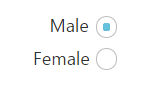Easy Customization in TypeScript RadioButton
16 Jun 202215 minutes to read
Checked status
You have options to set the state of the radio button as either checked or unchecked. When you select any option from the group of radio buttons, a dot mark appears inside the circle. This is called the checked state. Previously selected radio buttons in this group are unselected that is they go to the unchecked state. The checked property is used to set the state of the radio button.
The following steps explain the details about rendering the RadioButton with the checked option
In the HTML page, add the following input elements to configure RadioButton widget.
<div class="page-align">
<table>
<tr>
<td>
<input type="radio" id="Radio_checked" />
</td>
<td>
<label for="Radio_checked" >Male</label>
</td>
</tr>
<tr>
<td>
<input type="radio" id="Radio_unchecked" />
</td>
<td>
<label for="Radio_unchecked">Female</label>
</td>
</tr>
</table>
</div>/// <reference path="tsfiles/jquery.d.ts" />
/// <reference path="tsfiles/ej.web.all.d.ts" />
module RadioButtonComponent {
$(function () {
// Here we render checked and unchecked type of radio buttons in same group
// set checked state of radio button as follows
var radioButton = new ej.RadioButton($("#Radio_checked"), {
name: "Gender",
checked: true
});
var radioButton1 = new ej.RadioButton($("#Radio_unchecked"), {
name: "Gender"
});
});
}Configure the CSS styles to align the radio buttons.
<style>
.page-align {
margin: 100px;
}
</style>The following image is displayed as the output for the above steps.

Text
Specifies the text content for the radio button. In previous programs, separate labels were created for each radio button. But now you have the option to set the text for radio button using the text property. So here you do not have to add a label tag for each radio button in the HTML code.
The following steps explain the details about rendering the RadioButton with text and without using the label tag options.
In the HTML page, add the following input elements to configure the RadioButton widget.
<div class="page-align">
<table>
<tr>
<td>
<!--here we did not use label tag-->
<input type="radio" id="RadBtu_male" />
</td>
</tr>
<tr>
<td>
<!-- here we did not use label tag-->
<input type="radio" id="RadBtu_female" />
</td>
</tr>
</table>
</div>/// <reference path="tsfiles/jquery.d.ts" />
/// <reference path="tsfiles/ej.web.all.d.ts" />
module RadioButtonComponent {
$(function () {
// radio button with text property
var radioButton = new ej.RadioButton($("#RadBtu_male"), {
name: "Gender",
checked: true,
text: "Male"
});
var radioButton1 = new ej.RadioButton($("#RadBtu_female"), {
name: "Gender",
text: "Female"
});
});
}Configure the CSS styles to align the radio buttons.
<style>
.page-align {
margin: 100px;
}
</style>The following image is displayed as the output for the above steps.
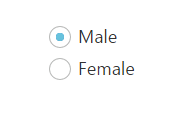
Size
You can render the RadioButton in different sizes. There are some predefined size options available for rendering a RadioButton in an easy way. Each size option has different height and width. It mainly avoids the complexity in rendering RadioButton with complex CSS class.
Size
| Property | Description |
|---|---|
| small | Creates radio button with Built-in small size height, width specified. |
| medium | Creates radio button with Built-in medium size height, width specified. |
The following steps explain the details about rendering RadioButton with different size options.
In the HTML page, add the following input elements to configure RadioButton widget.
<div class="page-align">
<table>
<tr>
<td>Small size Radio buttons
</td>
</tr>
<tr>
<td>
<input type="radio" id="RadBtu_male" />
<label for="Radio_Male">Male</label>
</td>
</tr>
<tr>
<td>
<input type="radio" id="RadBtu_male" />
<label for="Radio_Female">Female</label>
</td>
</tr>
</table>
<table>
<tr>
<td>Medium size Radio buttons
</td>
</tr>
<tr>
<td>
<input type="radio" id="Radio1_Male" />
<label for="Radio1_Male">Male</label>
</td>
</tr>
<tr>
<td>
<input type="radio" id="Radio1_Female" />
<label for="Radio1_Female">Female</label>
</td>
</tr>
</table>
</div>/// <reference path="tsfiles/jquery.d.ts" />
/// <reference path="tsfiles/ej.web.all.d.ts" />
module RadioButtonComponent {
$(function () {
// small size of radio buttons in same group
var radioButton = new ej.RadioButton($("#RadBtu_male"), {
name: "Gender",
size: "small",
checked: true
});
var radioButton1 = new ej.RadioButton($("#RadBtu_male"), {
name: "Gender",
size: "small"
});
// Medium size of radio buttons in same group
var radioButton2 = new ej.RadioButton($("#Radio1_Male"), {
name: "Gender1",
size: "medium",
checked: true
});
var radioButton3 = new ej.RadioButton($("#Radio1_Female"), {
name: "Gender1",
size: "medium"
});
});
}Configure the CSS styles to align the radio buttons.
<style>
.page-align {
margin: 100px;
}
</style>The following image is displayed as the output for the above steps.
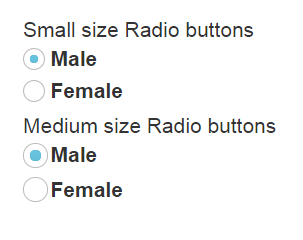
RTL Support
In some cases you need to use right-to-left alignment. You can give RTL support by using enableRTL property. RTL mode works when you use the text property in RadioButton. The RadioButtons and text are aligned in the right-to-left format. For example, when text is right-aligned and RadioButton is left-aligned, after you apply right-to-left alignment, these positions are interchanged.
The following steps explain the details about rendering the RadioButton with right-to-left alignment support. Here the text property is necessary.
In the HTML page, add the following button elements to configure RadioButton widget.
<div class="page-align">
<table class="rightAlign">
<tr>
<td>
<input type="radio" id="RadBtu_male" />
</td>
</tr>
<tr>
<td>
<input type="radio" id="RadBtu_female" />
</td>
</tr>
</table>
</div>/// <reference path="tsfiles/jquery.d.ts" />
/// <reference path="tsfiles/ej.web.all.d.ts" />
module RadioButtonComponent {
$(function () {
//set radio button with right to left format
var radioButton = new ej.RadioButton($("#RadBtu_male"), {
name: "Gender",
checked: true,
text: "Male",
enableRTL: true
});
var radioButton1 = new ej.RadioButton($("#RadBtu_female"), {
name: "Gender",
text: "Female",
enableRTL: true
});
});
}In the above mentioned code, the text property has been used. In LTR format, the RadioButton is on the left side. In RTL format, the RadioButton appears on the right side. Here the text property is used and the enableRTL property is set as “true”. It changes the alignment to right-to-left.
Configure the CSS styles to align the RadioButtons.
<style>
.page-align {
margin: 100px;
}
.rightAlign {
text-align: right;
}
</style>The following image is displayed as the output for the above steps.