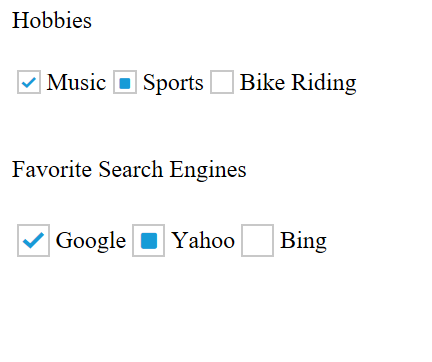Getting Started with TypesScript CheckBox
3 Sep 20218 minutes to read
This section discloses the details on how to render and configure a CheckBox component in a TypeScript application.
Create your first CheckBox
-
Create a TypeScript application and refer the dependent modules, script and CSS with the help of given getting started document.
-
In the index.HTML file, add the input element for rendering CheckBox component as given below.
<div>
Hobbies <br /><br />
<table>
<tr>
<td>
<ej-checkbox id="Checkbox1"></ej-checkbox>
<label for="Checkbox1">Music</label>
</td>
<td>
<ej-checkbox id="Checkbox2"> </ej-checkbox>
<label for="Checkbox2">Sports</label>
</td>
<td>
<ej-checkbox id="Checkbox3"> </ej-checkbox>
<label for="Checkbox3">Bike Riding</label>
</td>
</tr>
</table><br /><br />
Favorite Search Engines<br /><br />
<table>
<tr>
<td>
<ej-checkbox id="Checkbox4"> </ej-checkbox>
<label for="Checkbox4">Google</label>
</td>
<td>
<ej-checkbox id="Checkbox5"> </ej-checkbox>
<label for="Checkbox5">Yahoo</label>
</td>
<td>
<ej-checkbox id="Checkbox6"> </ej-checkbox>
<label for="Checkbox6">Bing</label>
</td>
</tr>
</table>
</div>- Create a TypeScript file named “app.ts” file and refer the required definition files as given below.
/// <reference path="tsfiles/jquery.d.ts" />
/// <reference path="tsfiles/ej.web.all.d.ts" />- Now, initialize the CheckBox component by using ej.CheckBox method.
/// <reference path="jquery.d.ts" />
/// <reference path="ej.web.all.d.ts" />
module AppComponent {
$(function () {
new ej.CheckBox($("#Checkbox1"), {
value: "Music", name: "Hobbies", size: "small",
enableTriState: true, checked: true
});
new ej.CheckBox($("#Checkbox2"), {
value: "sports", name: "Hobbies", size: "small",
enableTriState: true, checkState: "indeterminate"
});
new ej.CheckBox($("#Checkbox3"), {
value: "Bike riding", name: "Hobbies", size: "small",
enableTriState: true
});
new ej.CheckBox($("#Checkbox4"), {
value: "Google", name: "SearchEngines", size: "medium",
enableTriState: true, checked: true
});
new ej.CheckBox($("#Checkbox5"), {
value: "Yahoo", name: "SearchEngines", size: "medium",
enableTriState: true, checkState: "indeterminate"
});
new ej.CheckBox($("#Checkbox6"), {
value: "Bing", name: "SearchEngines", size: "medium",
enableTriState: true
});
}Run the application
To run the application, navigate the project folder and open command prompt window and execute the following command.
tscThis command compiles the app.ts file to generate a JS file named app.js file.
Refer the app.js file in index.html and browse the html file to see the following output.