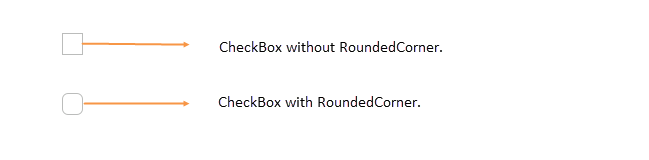Easy customization in TypeScript Checkbox
28 Sep 202312 minutes to read
Checked status
Using checked property, you can set the state of Checkbox. When checked property is true then tick mark is displayed and Checkbox is in checked state. When it is false, the tick mark is not displayed and Checkbox is in unchecked state. When you want to use this checked property, then checkbox should be in non Tri-state and enableTriState property should be false.
The following steps explains you the details about rendering the Checkbox with above mentioned checked options, when the checkbox is in non tri-state.
In the HTML page, add the following input elements to configure Checkbox widget.
<div class="align">
<input type="checkbox" class="nodetext" id="checkbox_nonChecked" />
<label for="checkbox_nonChecked" class="clslab">Music</label>
<br />
<input type="checkbox" class="nodetext" id="checkbox_checked" />
<label for="checkbox_checked" class="clslab">Music</label>
</div>/// <reference path="tsfiles/jquery.d.ts" />
/// <reference path="tsfiles/ej.web.all.d.ts" />
module CheckBoxComponent {
$(function () {
var checkbox = new ej.CheckBox($("#checkbox_nonChecked"), {
checked: false
});
//Enables the checked status
var checkbox1 = new ej.CheckBox($("#checkbox_checked"), {
checked: true
});
});
}Execute the above code to render the following output.
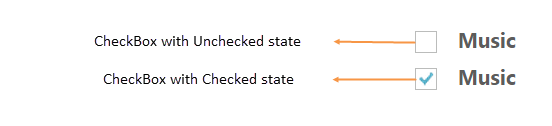
Enable Tri-State
Sometimes, it is essential for you to represent the answer in partially true state. To represent the partially true types, an indeterminate state option is present. The state between checked and unchecked state is called indeterminate state. For example, a Checkbox presented to select files to send via FTP can use a tree view so that files can be selected one at a time, or by folder. When only some of the files in a folder are selected, then the checkbox for that folder could be in indeterminate state.
When you enable Tri-state, then the Checkbox includes the indeterminate state. The Checkbox has three states. enableTriState property specifies to enable or disable the Tri-State option for Checkbox.
The following steps explains you the details about rendering the Checkbox with Tri-state options.
In the HTML page, add the following input elements to configure Checkbox widget.
<div class="align">
<input type="checkbox" class="nodetext" id="checkbox_nonTriState" />
<label for="checkbox_nonTriState" class="clslab">Music</label>
<br />
<input type="checkbox" class="nodetext" id="checkbox_triState" />
<label for="checkbox_triState" class="clslab">Music</label>
</div>/// <reference path="tsfiles/jquery.d.ts" />
/// <reference path="tsfiles/ej.web.all.d.ts" />
module CheckBoxComponent {
$(function () {
var checkbox = new ej.CheckBox($("#checkbox_nonTriState"), {
enableTriState: false
});
var checkbox1 = new ej.CheckBox($("#checkbox_triState"), {
enableTriState: true,
checkState:"indeterminate"
});
});
}Execute the above code to render the following output.
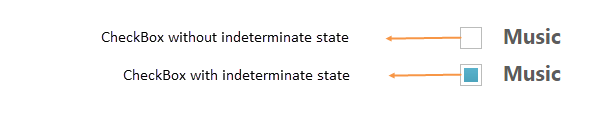
Check State
You require an option to set indeterminate state for Checkbox. By using Checkbox property, you can set any state that is illustrated in following table. Before using this property, enable the Tri-state for Checkbox. enableTriState property is set true.
List of check states
| Check States | Description |
|---|---|
| check | Check box will be in checked state |
| uncheck | Check box will be in un-checked state |
| indeterminate | Check box will be in indeterminate state |
The following steps explains you the details about rendering the Checkbox with specified checked state, when the checkbox is in tri-state.
In the HTML page, add the following input elements to configure Checkbox widget.
<div class="align">
<input type="checkbox" class="nodetext" id="check" />
<label for="check" class="clslab">Checked state</label>
<br />
<input type="checkbox" class="nodetext" id="uncheck" />
<label for="uncheck" class="clslab">Unchecked state</label>
<br />
<input type="checkbox" class="nodetext" id="indeterminate" />
<label for="indeterminate" class="clslab">Indeterminate state</label>
</div>/// <reference path="tsfiles/jquery.d.ts" />
/// <reference path="tsfiles/ej.web.all.d.ts" />
module CheckBoxComponent {
$(function () {
var checkbox = new ej.CheckBox($("#check"), {
enableTriState: true,
checkState: "check"
});
var checkbox1 = new ej.CheckBox($("#uncheck"), {
enableTriState: true,
checkState: "uncheck"
});
var checkbox2 = new ej.CheckBox($("#indeterminate"), {
enableTriState: true,
checkState: "indeterminate"
});
});
}Execute the above code to render the following output.
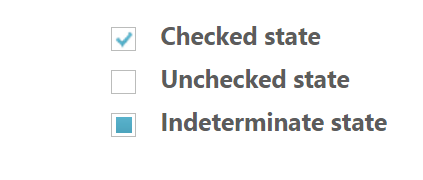
Checkbox Size
You can render Checkbox in different sizes. The following table contains some predefined size option for rendering a Checkbox in easiest way. Each size option has different height and width. Mainly it avoids the complexity in rendering Checkbox with complex CSS class.
List of checkbox size:
| CheckBox size | Description |
|---|---|
| small | Creates checkbox with Built-in small size height, width specified. |
| medium | Creates checkbox with Built-in medium size height, width specified. |
The following steps explains you the details about rendering the Checkbox with different size.
In the HTML page, add the following input elements to configure Checkbox widget.
<div class="align">
<input type="checkbox" class="nodetext" id="checkbox_small" />
<label for="checkbox_small" class="clslab">Small size</label>
<br />
<input type="checkbox" class="nodetext" id="checkbox_medium" />
<label for="checkbox_medium" class="clslab">Medium size</label>
</div>/// <reference path="tsfiles/jquery.d.ts" />
/// <reference path="tsfiles/ej.web.all.d.ts" />
module CheckBoxComponent {
$(function () {
var checkbox = new ej.CheckBox($("#checkbox_small"), {
size: "small"
});
var checkbox = new ej.CheckBox($("#checkbox_medium"), {
size: "medium"
});
});
}Execute the above code to render the following output.
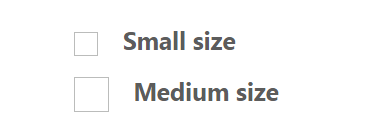
Text
It specifies the text content for Checkbox. In previous programs, separate label for each Checkbox is created. You can also set the text for checkbox using text property. Therefore, it is not essential to add label tag for each checkbox in HTML code.
The following steps explains you the details about rendering the Checkbox with text content and without writing label tag in HTML code
In the HTML page, add the following input elements to configure Checkbox widget.
<div class="align">
<input type="checkbox" class="nodetext" id="checkbox_text" />
</div>/// <reference path="tsfiles/jquery.d.ts" />
/// <reference path="tsfiles/ej.web.all.d.ts" />
module CheckBoxComponent {
$(function () {
var checkbox = new ej.CheckBox($("#checkbox_text"), {
text: "Music"
});
});
}Execute the above code to render the following output.
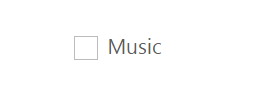
Rounded corner
Specifies the corner of Checkbox in rounded shape. Checkbox doesn’t have rounded corner by default. To set rounded corner, you can enable showRoundedCorner property.
The following steps explains you the details about rendering the Checkbox with rounded corner.
In the HTML page, add the following input elements to configure Checkbox widget.
<div class="align">
<input type="checkbox" class="nodetext" id="checkbox_normalCorner" />
<br />
<br />
<input type="checkbox" class="nodetext" id="checkbox_roundedCorner" />
</div>/// <reference path="tsfiles/jquery.d.ts" />
/// <reference path="tsfiles/ej.web.all.d.ts" />
module CheckBoxComponent {
$(function () {
var checkbox = new ej.CheckBox($("#checkbox_normalCorner"), {
showRoundedCorner: false
});
var checkbox1 = new ej.CheckBox($("#checkbox_roundedCorner"), {
showRoundedCorner: true
});
});
}Execute the above code to render the following output.