Data Filters
Data Filters can be used to filter specific data out of huge database based on defined criteria. The data can be filtered by adding and deleting a filter condition. The filter icon in the tools pane will be in disabled state, if there is no table found dropped in table design view.
Click on the Data Filter icon in the query designer toolbar.
![]()
Now the data filter dialog will be launched.
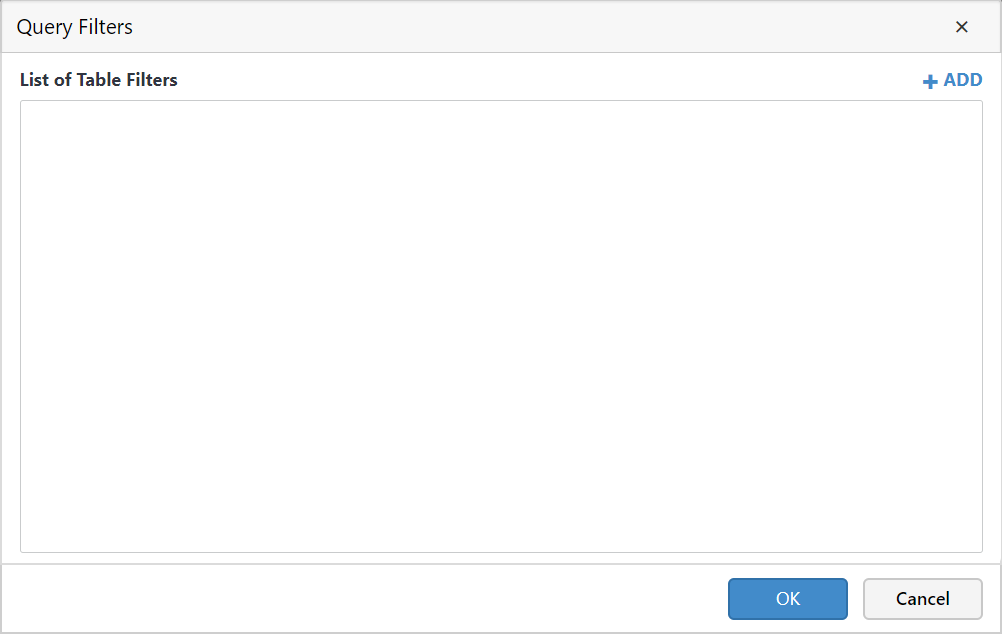
Adding Data filter
-
Add a filter condition through clicking the
Addicon in the dialog.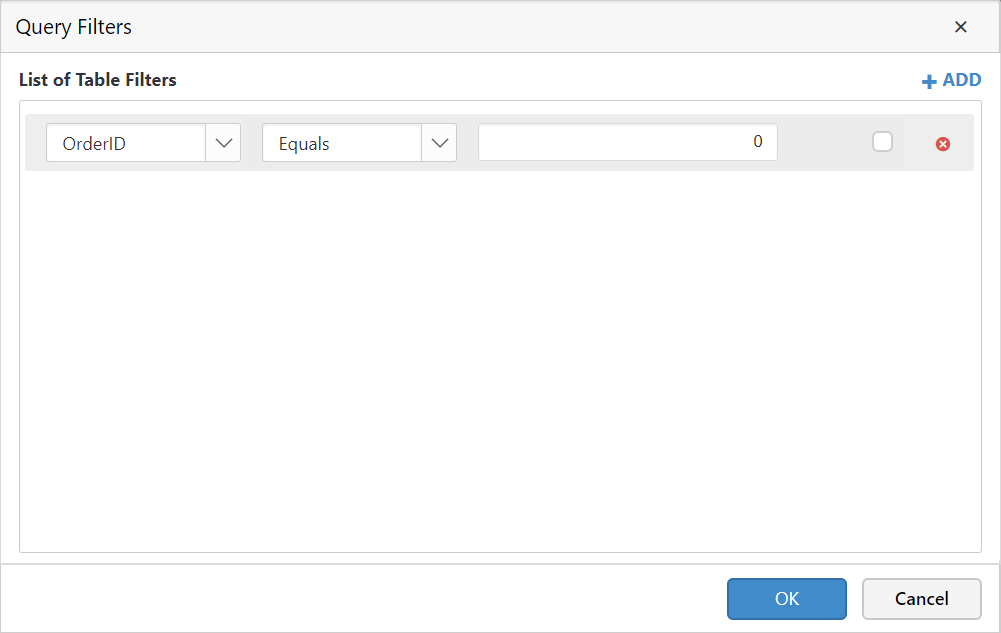
To add a filter, specify one or more filter conditions. A filter equation consists of field name that identifies which field data need to be filtered, an operator, and the value to compare.
-
In Field dropdown, select the field to filter.
-
In the Operator field, select the operator to compare the values in the Field dropdown and the Value field.
-
In the Value field, type the value against which the data need to be filtered.

-
More than one filter condition can be defined by following above steps.
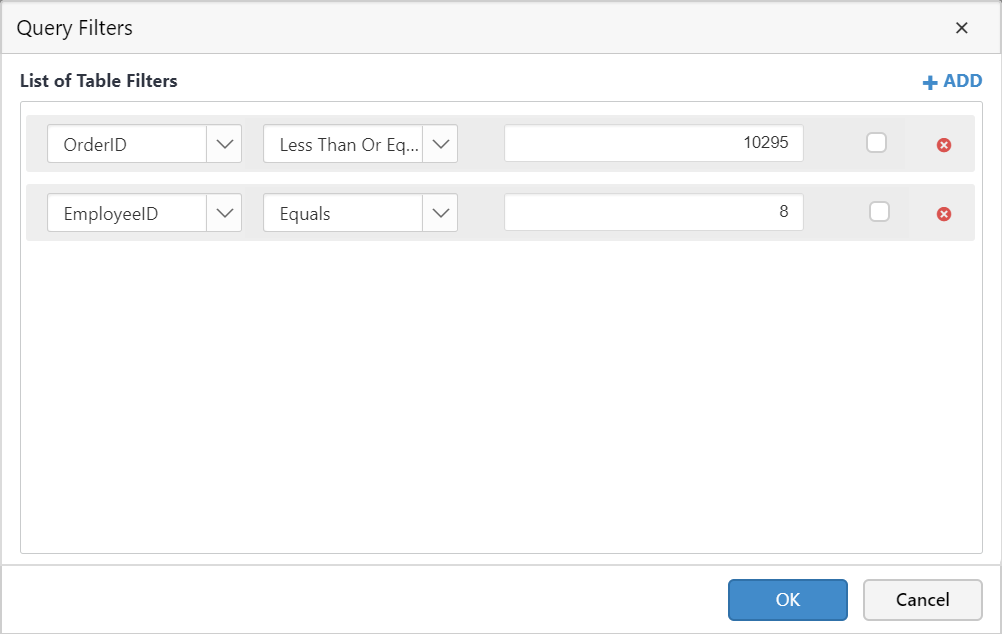
-
Execute the query. Now, the
OrderIDwith data less than or equal to 10295 andEmployeeIDequal to 8 will be displayed in the preview.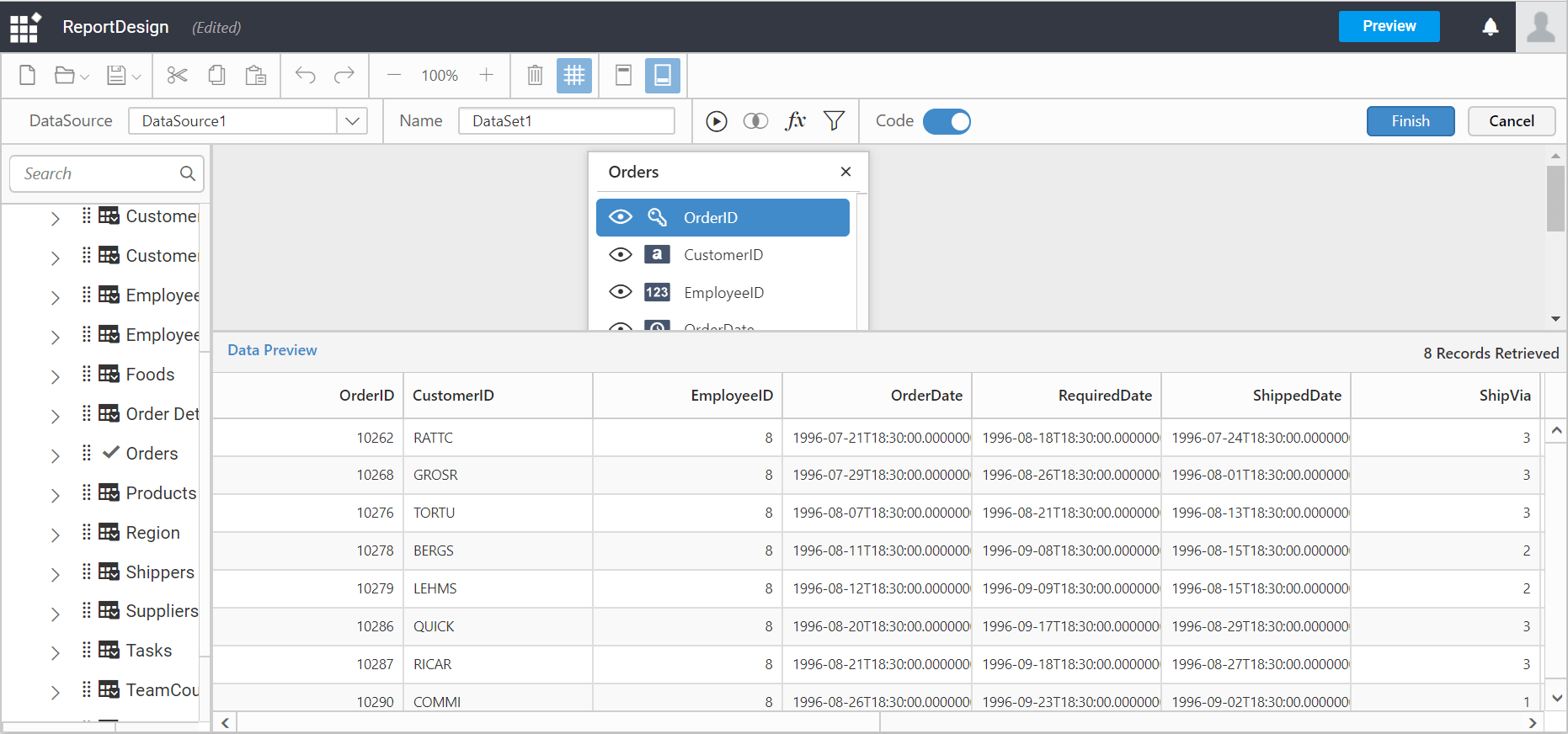
Removing a filter condition
Remove a filter condition by clicking the close icon at left of the respective filter condition.
![]()