DataSource
The DataSource contains the connection properties or reference to an existing datasource in RDL.
Add a new DataSource
To bind data to a report item, a minimum of one data source is needed. A data source can be created through the following procedure:
In the configuration panel, click the Data icon to launch a Data configuration panel.
![]()
To create a data source, switch over to the data source panel using the switcher icon on the top-right corner of the Data configuration panel.
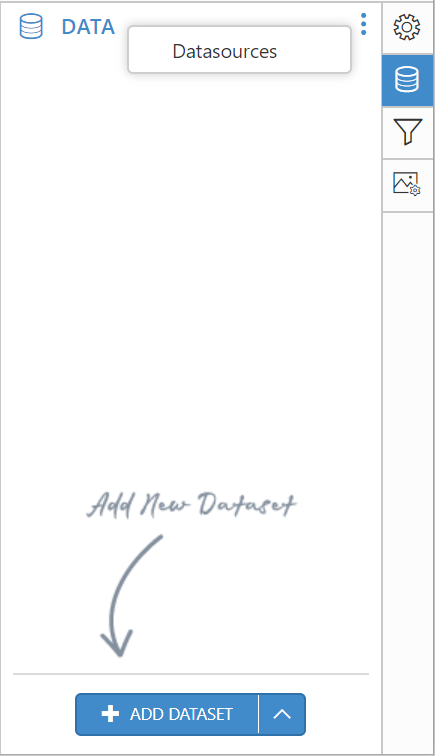
Click the DataSources in context menu, the DataSource panel will be switched below.
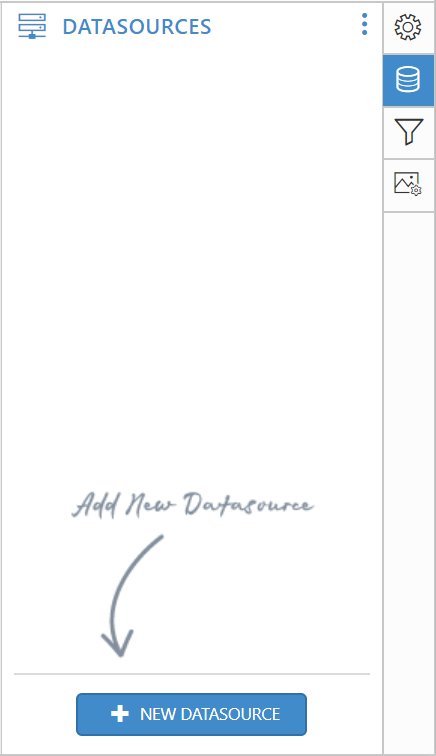
In the DataSources configuration panel, click the New DataSource button. In the connection type panel, choose the data source type that you want to connect. Here, SQL connection type is used to demonstrate.
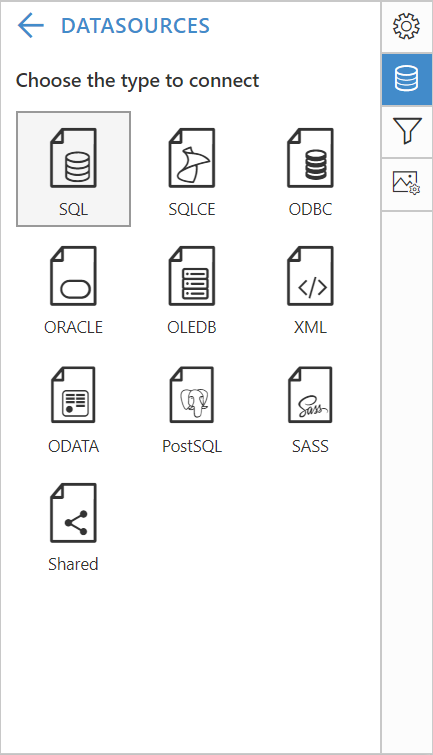
In the new connection configuration panel,
-
Name box: Specify the data source name without special characters.
-
Server name box: You can select existing server in the local network from the drop-down list or specify the specific remote server name like myserver.domain.com.
-
Authentication Type: In the authentication type select
WindowsorSQL Serverauthentication. InSQL Servertype specify theusernameandpasswordof the server.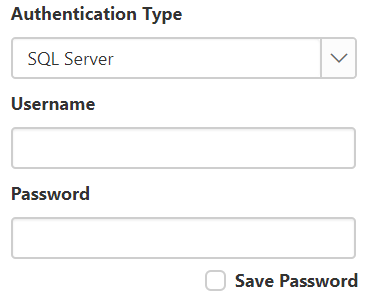
-
Database name: In this field, choose or enter a existing valid database on the specified server e.g. AdventureWorks.
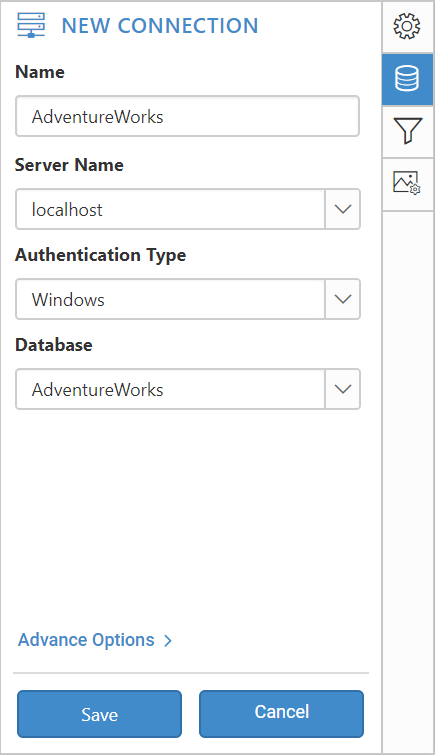
Finally, click Save in the New Connection panel and the new data source will be added in datasource pane like below.
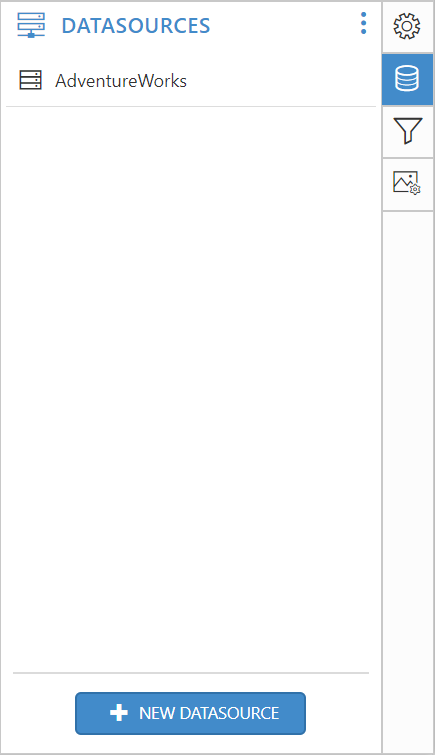
Now, the datasource will be added in the report and it is ready to create/use the data.