Image Manager
An embedded image added in a report will be always available to that report. The embedded images in the report will be listed under the image manager pane.
To embed an image in the report
-
Click the Image icon in the configuration panel of the report design view.
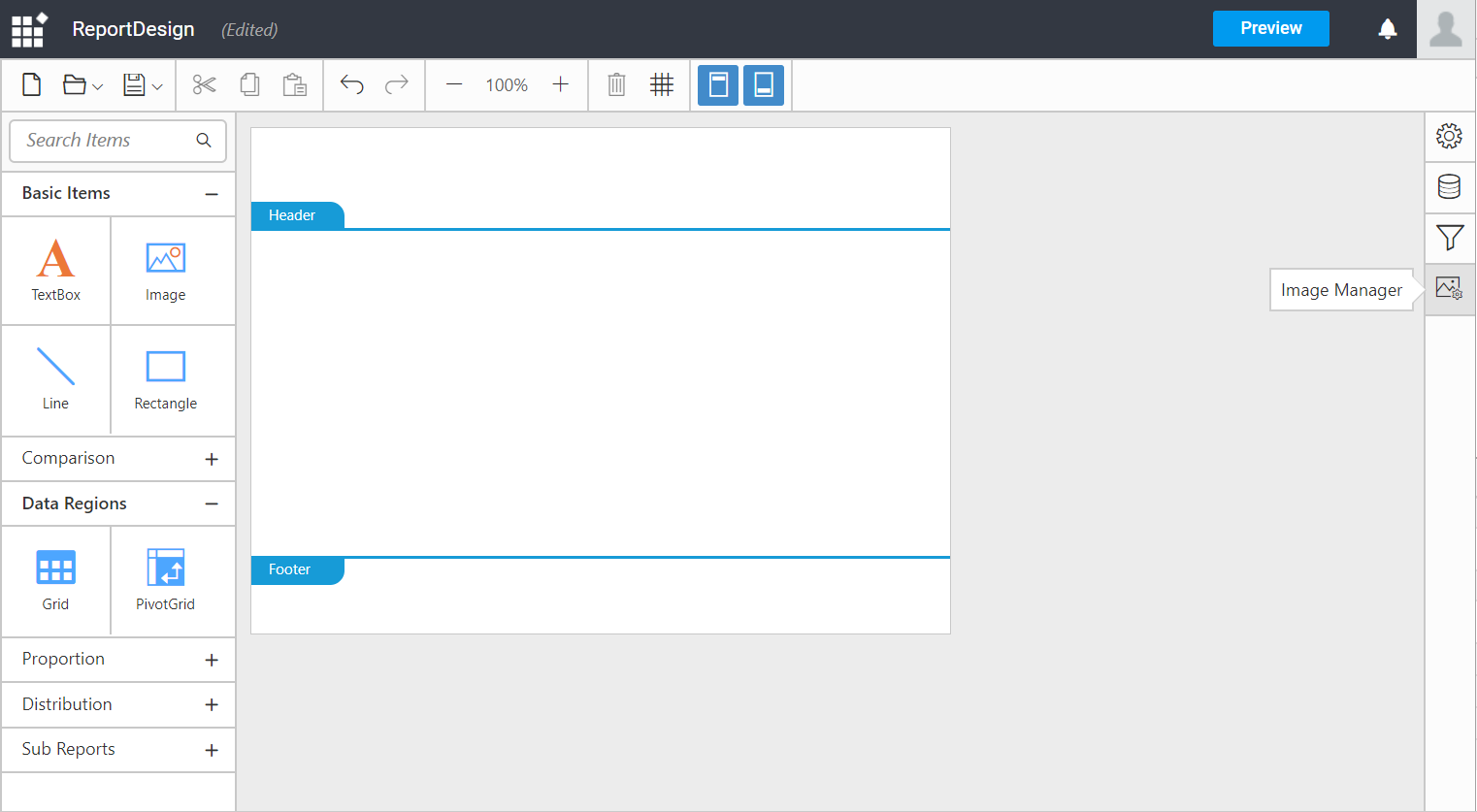
-
Click the Add Image button in the
Image Managerpanel.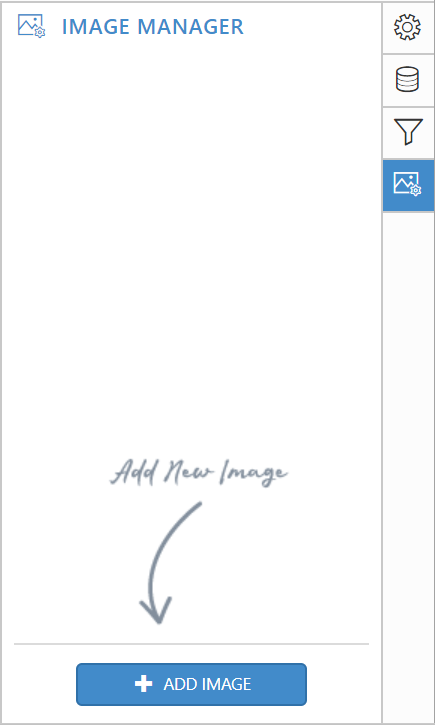
-
In files of type, select the image file type. You can navigate to the file and then click open.
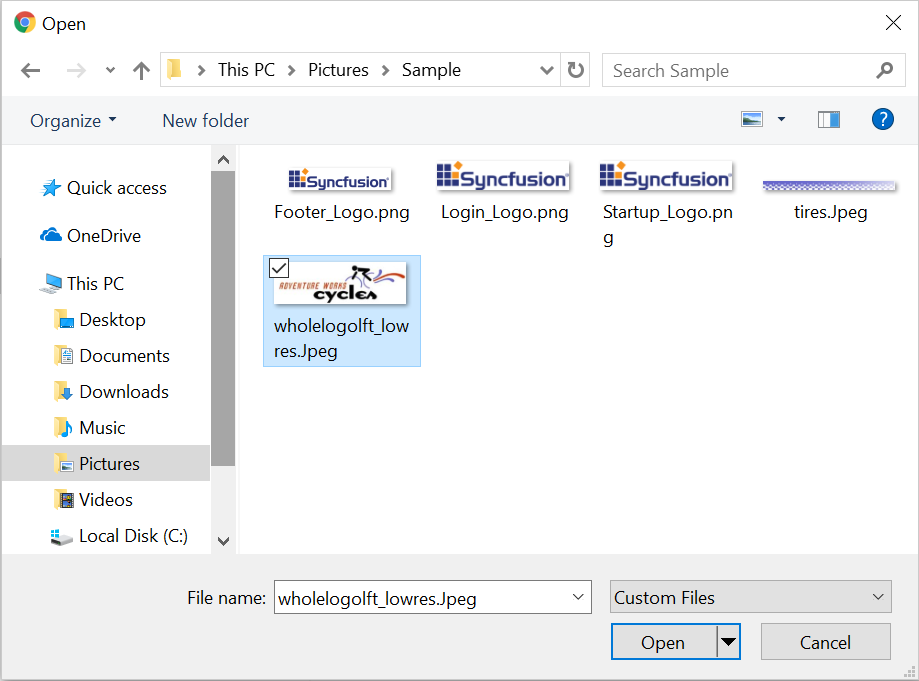
-
Now, the image is displayed under the Image Manager panel.
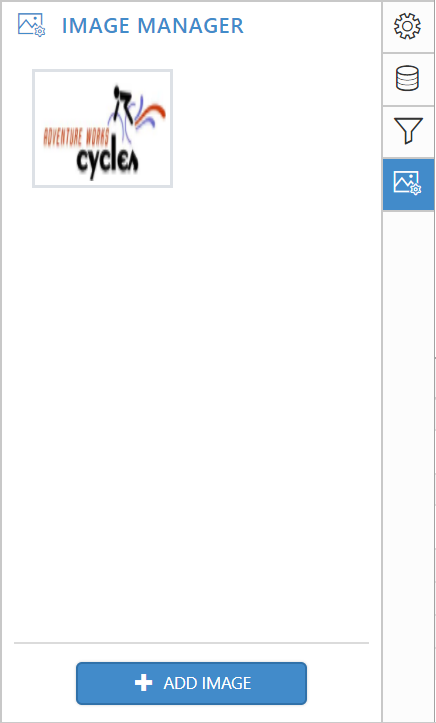
Note: Only one image can be imported at a time. To add more images repeat steps 2 to 4.
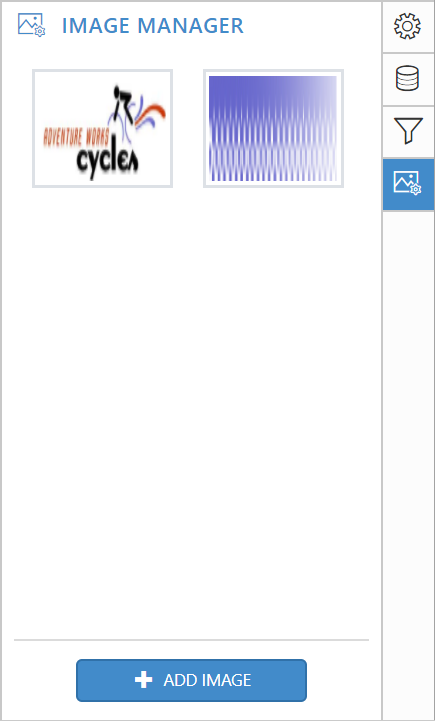
-
To add the image to the report, hover the pointer on the image in the Image Manager panel.
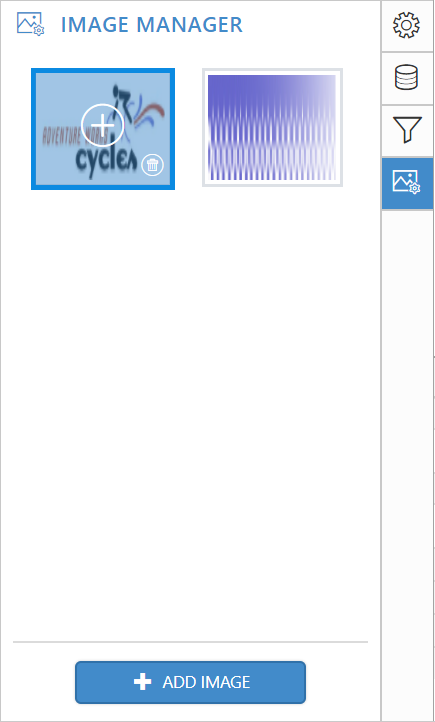
-
Click the plus icon to add the image item to the design area.
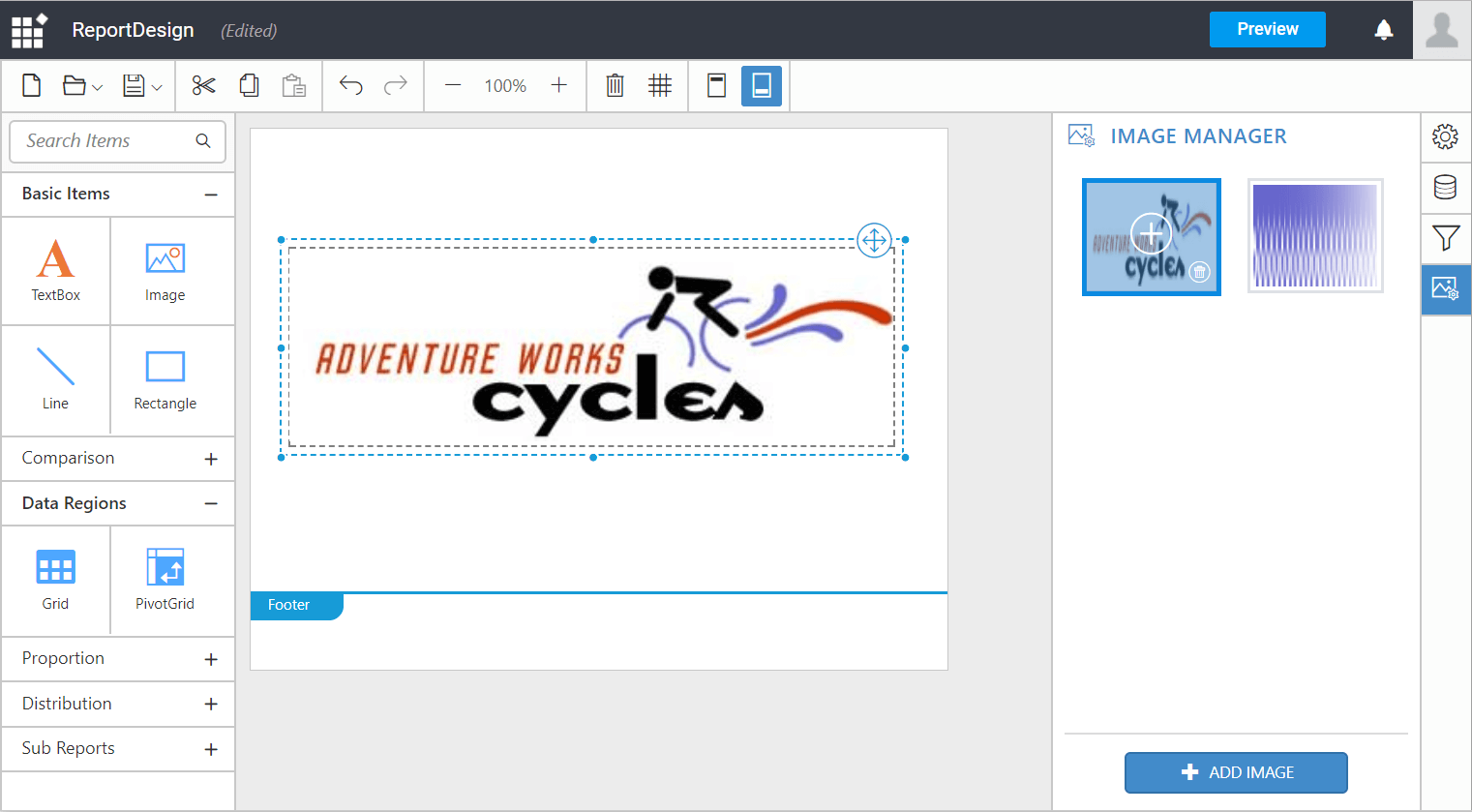
By default the image will be added to the body area, you can also drag the image to the header and footer.
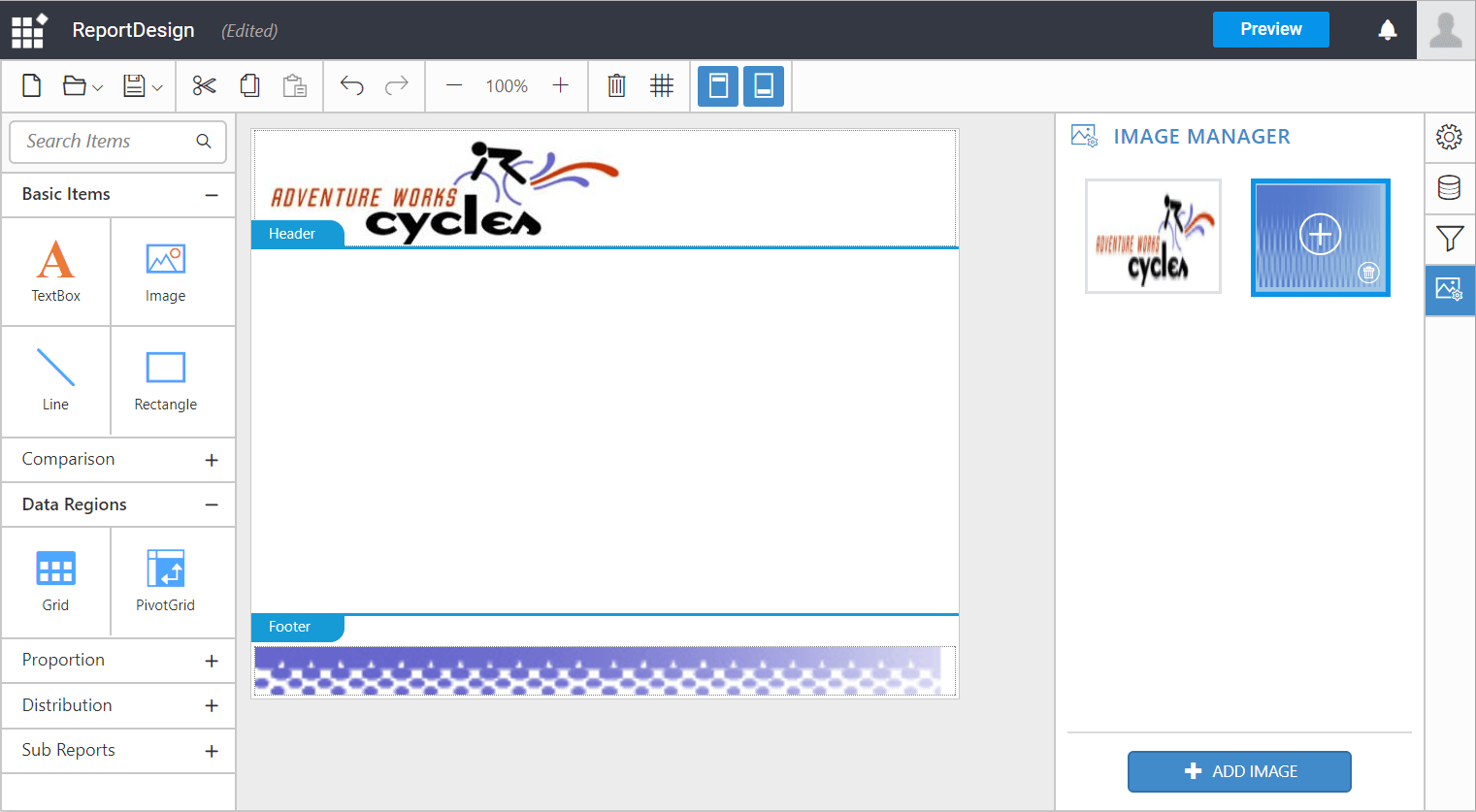
Delete an embedded image
To delete the image listed under the image manager pane, hover the pointer on the image which you want to delete.
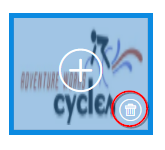
Click the highlighted icon in the above image. The confirmation dialog will be launched.
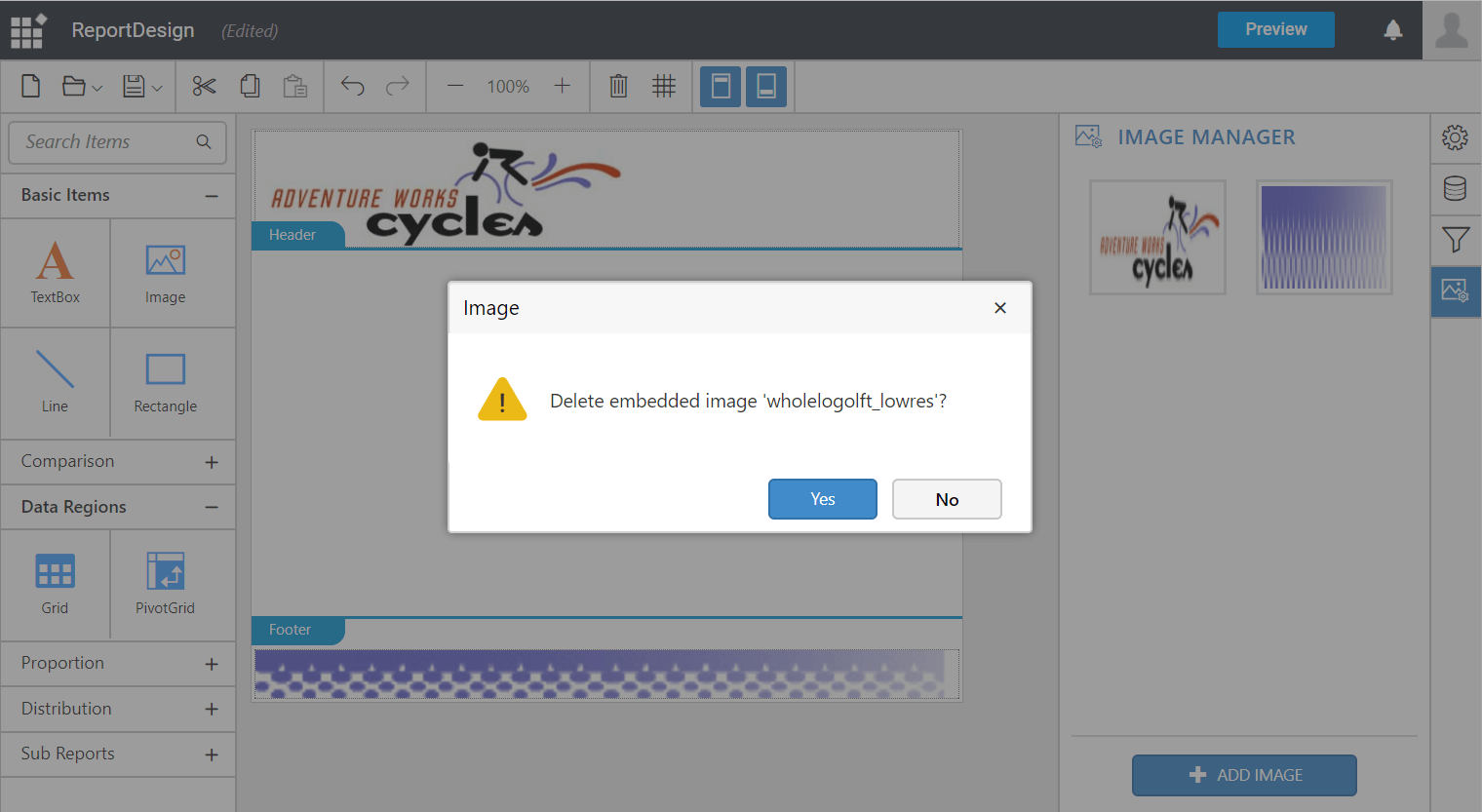
Select Yes to remove the image from the list.