Creating a custom report item design-time component
The design-time component is a control that can be used in Syncfusion Report Designer as like other built-in report items such as Textbox, Tablix, Rectangle etc. The following section provides guideline to create Barcode custom report item.
Create report item assembly
- Open the Visual Studio and select class library project type, name the project as “Syncfusion.Extensions.BarcodeDesigner” for design-time component.
- Add the Syncfusion references “Syncfusion.ReportControls.Wpf” and “Syncfusion.ReportDesigner.WPF” to application.
- Add new class file “BarcodeCRIDesigner” by inheriting the
CustomReportItemDesignerclass.
Note: Refer the above assemblies from the below installed location For report platform: %localappdata%\Syncfusion\ReportsSDK\Samples\Common\Assemblies and
For Essential Studio: C:\Program Files (x86)\Syncfusion\Essential Studio24.1.41\Assemblies
The following attributes must be set to BarcodeCRIDesigner class.
| Attribute Name | Description |
|---|---|
| Localized Name | This is the attribute used to specify display name to use for the custom report item. |
| Custom Editor | This is used to invoke property editor for custom report item. |
| CustomReportItem | This is the attribute used to identify the type of the custom report item. The name must match the value of the |
| ToolboxBitmap | Icon that represents the custom report item in user interface. |
namespace Syncfusion.Extensions.BarcodeDesigner
{
[LocalizedName("Barcode")]
[Editor(typeof(CustomEditor), typeof(ComponentEditor))]
[ToolboxBitmap(typeof(BarcodeCRIDesigner), "Barcode.ico")]
[CustomReportItem("Barcode")]
public class BarcodeCRIDesigner : CustomReportItemDesigner
{
...
...
}
}Create the component class
The following sections guides you to initialize the custom report item design-time component and add new properties or access existing properties.
Initializing the component
The implementation of BarcodeCRIDesigner class should override the InitializeNewComponent method to create a new instance of your component’s CustomData class and set it to default values.
public override void InitializeNewComponent()
{
//Initialize UI elements required for the barcode item.
SfBarcode barcodeControl = new SfBarcode();
CustomData CustomData = new CustomData();
//Initialize other required properties (SortExpressions, DataRow, Filters etc.) in CustomData
}The Draw method is invoked when runtime editing or user interaction is performed on the custom report item. The panel type argument is used to add the new/edit UIElement to control when edit action like resize, drag-drop is performed, also the ReportItemDrawParams flag is used to identify the current action and the value is Default for new control initialization.
public override void Draw(Panel panel, ReportItemDrawParams dp)
{
try
{
//Assign required properties to custom control like alignment, size etc..
barcodeControl.HorizontalAlignment = System.Windows.HorizontalAlignment.Stretch;
barcodeControl.VerticalAlignment = System.Windows.VerticalAlignment.Stretch;
barcodeControl.Width = Width; //Width and height value is variant.
barcodeControl.Height = Height;
barcodeControl.Margin = new System.Windows.Thickness(5);
if (dp.Flags == Windows.Reports.Designer.ReportItemDrawFlags.Default)
{
//Add the custom control to panel of designer
panel.Children.Clear();
panel.Children.Add(barcodeControl);
}
}
catch { }
}Add custom properties to component
New custom properties can be added to the component to include additional features that are not natively supported in RDL or to process the current control specific features. The newly created properties need to be added to the CustomProperties collection of report item to serialize within RDL definition. The following code sample describes adding a custom property “BarcodeValue” to set the barcode custom report item value property.
[Browsable(true)]
public string BarcodeValue
{
get
{
//Gets the value of a custom property from custom property collection
return GetCustomProperty("BarcodeValue");
}
set
{
//Sets the value of a custom property to custom property collection
SetCustomProperty("BarcodeValue", value);
if (!isInternalChange)
{
//Updates the value of a barcode custom report item.
UpdateBarcodeValue();
}
}
}
public string GetCustomProperty(string propertyname)
{
if (CustomProperties != null)
{
foreach (KeyValuePair<string, string> property in CustomProperties)
{
if (property.Key == propertyname)
return (string)property.Value;
}
}
return null;
}
public void SetCustomProperty(string propertyname, string value)
{
if (!this.CustomProperties.ContainsKey(propertyname))
this.CustomProperties.Add(propertyname, value);
else
this.CustomProperties[propertyname] = value;
}Modifying component properties
You can modify the properties that are exposed by the design-time component by adding the custom properties dialog or property editors. You can right-click the control in the design environment and select the properties in the shortcut menu to display a custom properties window. The following code creates a local property to modify the design-time component property of the CustomData class.
[Browsable(true)]
public string DataSetName
{
get
{
return CustomData.DataSetName;
}
set
{
CustomData.DataSetName = value;
}
}Custom property editor
The ComponentEditor is used to create a custom properties editor dialog box to the design-time component. The custom property editor implementation should inherit from the ComponentEditor class, and it should create an instance of a dialog box that is used for property editing. The following example shows an implementation of the class that is inherited from the ComponentEditor to display the custom property editor dialog box.
internal sealed class CustomEditor: ComponentEditor
{
public override bool EditComponent(ITypeDescriptorContext context, object component)
{
BarcodeCRIDesigner designer = (BarcodeCRIDesigner)component;
BarcodeProperties dialog = new BarcodeProperties(); //Custom property dialog
dialog.DesignerComponent = designer;
if ((bool)dialog.ShowDialog()) //Which allows you to edit value of custom properties in property dialog.
{
designer.Invalidate();
return true;
}
else
{
return false;
}
}
}The custom property editor dialog box invokes the Report Designer ExpressionEditor to edit any property as an expression.
private void Expression_Click(object sender, RoutedEventArgs e)
{
//Displays expression editor dialog box when expression is clicked in custom property dialog.
ExpressionEditor editor = new ExpressionEditor();
objectnewValue = editor.EditValue(this, null, this.oldComboValue);
}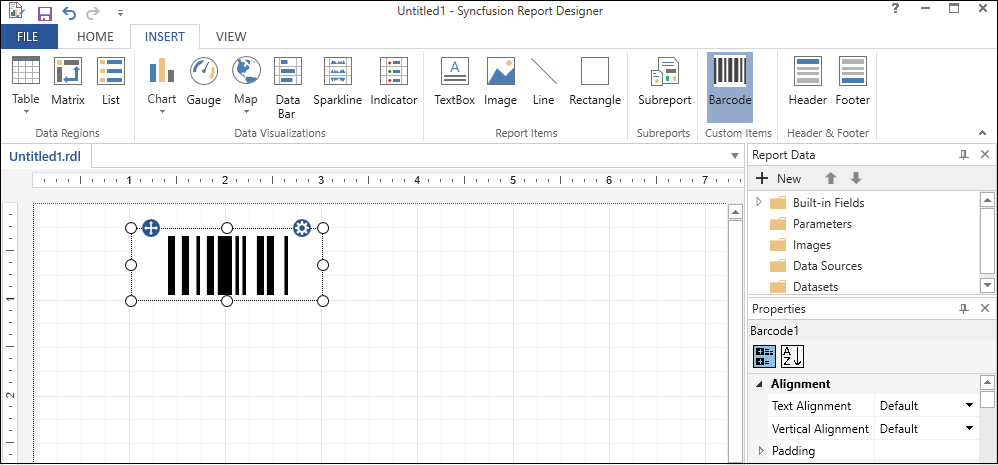
Shows barcode custom report item is added to built-in report item collections of report designer.
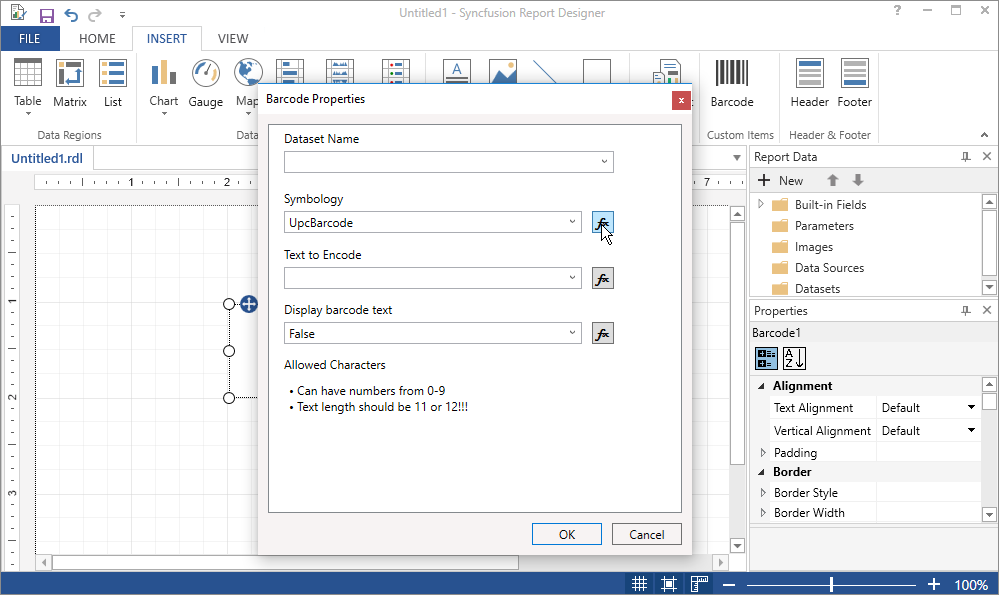
Custom property dialog of barcode custom report item.
Modifying the custom component style
The design-time component related style property changes can be handled and applied to the UIElement by overriding style related methods in the below table.
| Method Name | Description |
|---|---|
| OnFontChanged() | Invokes when the font value of custom report item is changed. |
| OnTextAlignChanged() | Invokes when the text alignment of custom report item is changed. |
| OnBackgroundColorChanged() | Invokes when the background color of custom report item is changed. |
In the following example, the change of font family property is handled in the custom component and style is applied to the barcode custom report item.
public override void OnFontChanged()
{
if (!string.IsNullOrEmpty(this.Style.FontFamily) && !this.Style.FontFamily.StartsWith("="))
{
barcodeControl.FontFamily = (new System.Windows.Media.FontFamilyConverter().ConvertFromInvariantString(this.Style.FontFamily) as System.Windows.Media.FontFamily);
}
}Build project
You can clean and build the extension project, it will generate the design-time component assembly “Syncfusion.Extensions.BarcodeDesigner.dll” in bin folder of the project. Copy the generated assembly to the Report Designer installed location (C:\Program Files (x86)\Syncfusion\Report Designer\ReportDesigner).
Note: The installation path refers to the location where Syncfusion ReportDesigner is installed.