Kerberos Authentication Settings
This section explains how to configure Syncfusion Report Server to use Kerberos for user authentication.
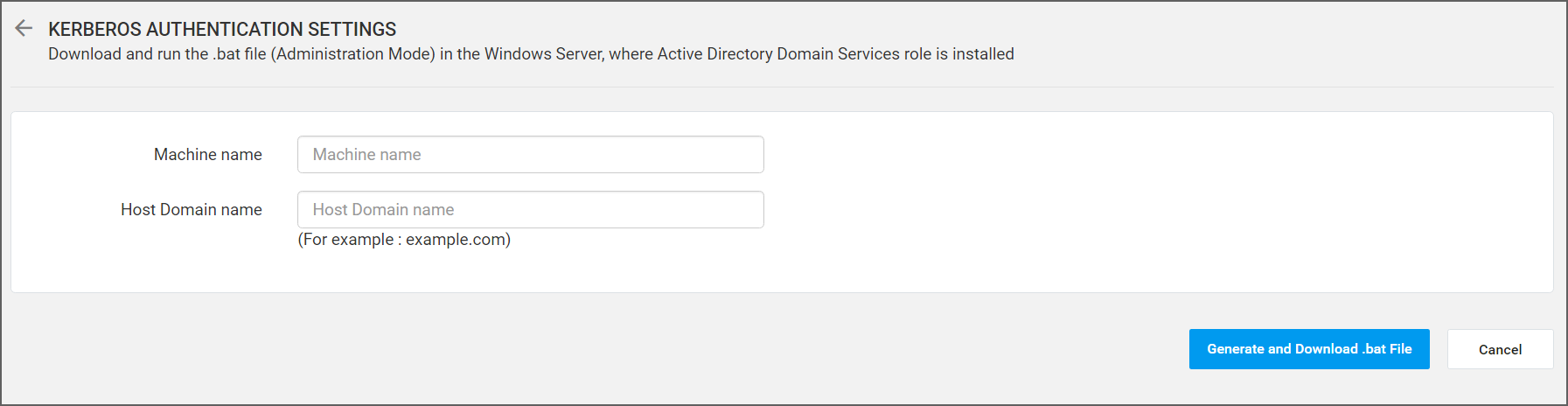
Please check the below links for more details about Kerberos authentication protocol.
https://msdn.microsoft.com/en-us/library/bb742516.aspx
https://msdn.microsoft.com/en-us/library/windows/desktop/aa378747
Configure Kerberos Settings
To configure Report Server to use Kerberos, feed the Machine name and Host Domain name. Report Server will generate a .bat file which has to be run in the Windows Server, where Active Directory Domain Services role is installed.
- Machine name - You can find the machine name using the following steps.
- Right click on
My computerand selectProperties. - Find the Machine name labeled as
Computer nameunderComputer name, domain, and workgroup settings
- Right click on
- Host Domain name - This is the DNS name of the Report Server. For example, example.com.
Generate SetSPN .bat file
After feeding in the above parameters, click on Generate and Download .bat File. Report Server will generate the .bat file for setting the SPN and will prompt you to download.
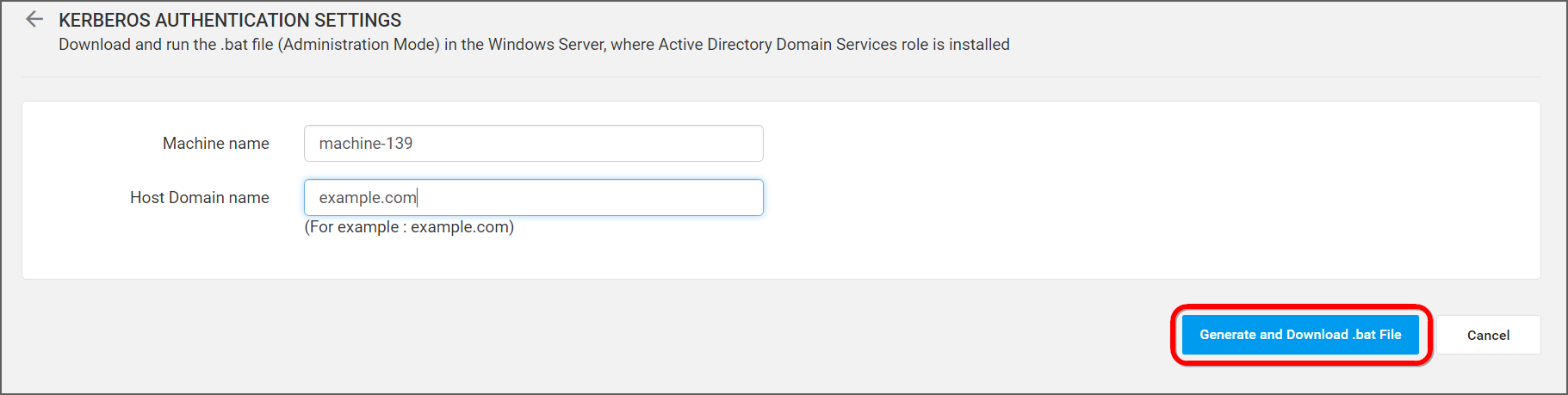
Save and run the generated .bat file in the Windows Server machine, where Active Directory Domain Services role is installed.
This will set Service Principal Name to let the Report Server to authenticate users using Kerberos authentication.