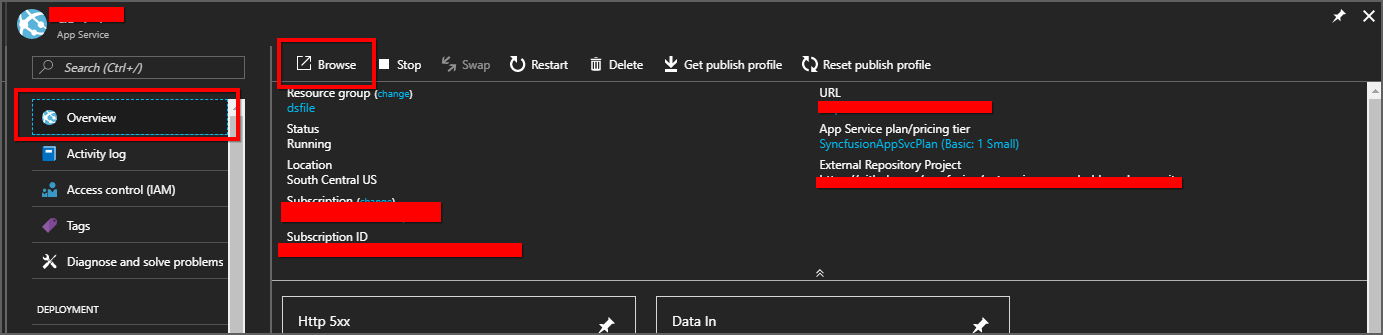Upgrade Report Server Azure App Service from versions less than or equal to v2.1.0.8
Up to Report Platform release version v2.1.0.8, we delivered zip packages which contains the Report Server application to be manually deployed in the Azure. This had many manual steps which consumed more time for the deployment.
To overcome this, we have prepared Azure ARM templates for the Report Server and its applications which could be used to deploy the application into Azure using the Custom Deployment model.
Follow the below steps to upgrade the Report Server App Service to the latest.
- Preparation for upgrade
- Stop Report Server Azure App Service
- Get existing Azure Blob storage details
- Update Azure Blob storage details in the App Service
- Upgrade Report Server to the latest release version
- Start Report Server Azure App Service
- Run the Report Server and check the new features
Preparation for upgrade
- To upgrade the Report Server Azure App Service to latest version need to access the Azure portal https://portal.azure.com with Azure portal credentials and access rights to edit the Report Server App Service.
- Check the latest version release features here.
Stop Report Server Azure App Service
Before starting upgrade/update process the Report Server App Service has to be stopped first.
Follow below steps to stop Report Server App Service.
-
Login to Azure portal: https://portal.azure.com.
-
Select App Services in Microsoft Azure Services.
-
Select Report Server Azure App Service.
-
In the Overview section Click on Stop button.
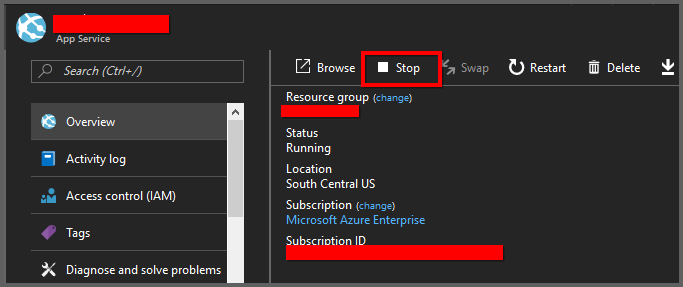
Get existing Azure Blob storage details
In existing Report Server, all the resources are stored in Azure Blob Storage. All items are needed while upgrading to latest version Report Server App Service.
Previously the Azure Blob Storage details are configured in the web.config file.
Follow the below steps and get the existing Azure Blob Storage details from the web.config file.
-
Login to Azure portal: https://portal.azure.com.
-
Select App Services in Microsoft Azure Services.
-
Select the existing Syncfusion Report Server Site and then click on Get publish profile.
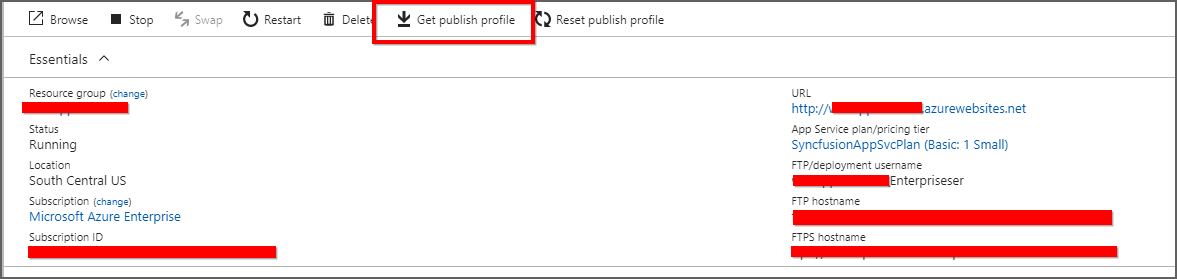
-
Save the
<App service name>.PublishSettingsfile and open it. -
The file contains 2 <publishProfile> sections for Web Deploy and FTP.
- From the FTP <publishProfile> section copy the following values:
- publishUrl
- userName
- userPWD
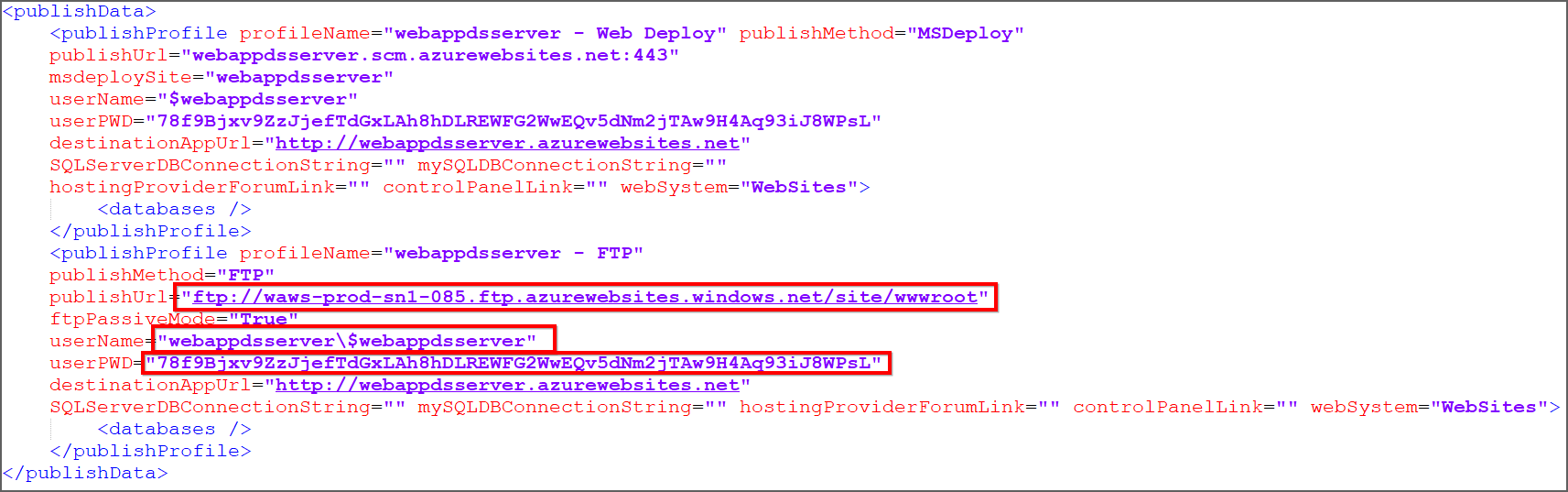
-
Use these credentials in an FTP client FileZilla, simply plug these values into the Host, Username, and Password fields as shown here and click on Quickconnect.
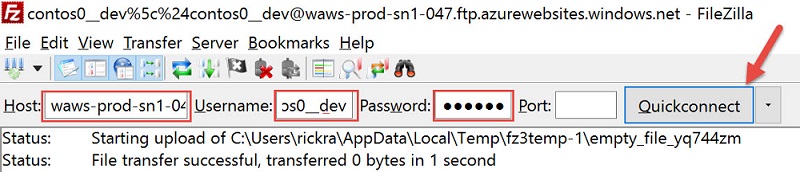
-
Download the web.config file from “/site/wwwroot” folder in Existing Azure App Service through FileZilla.
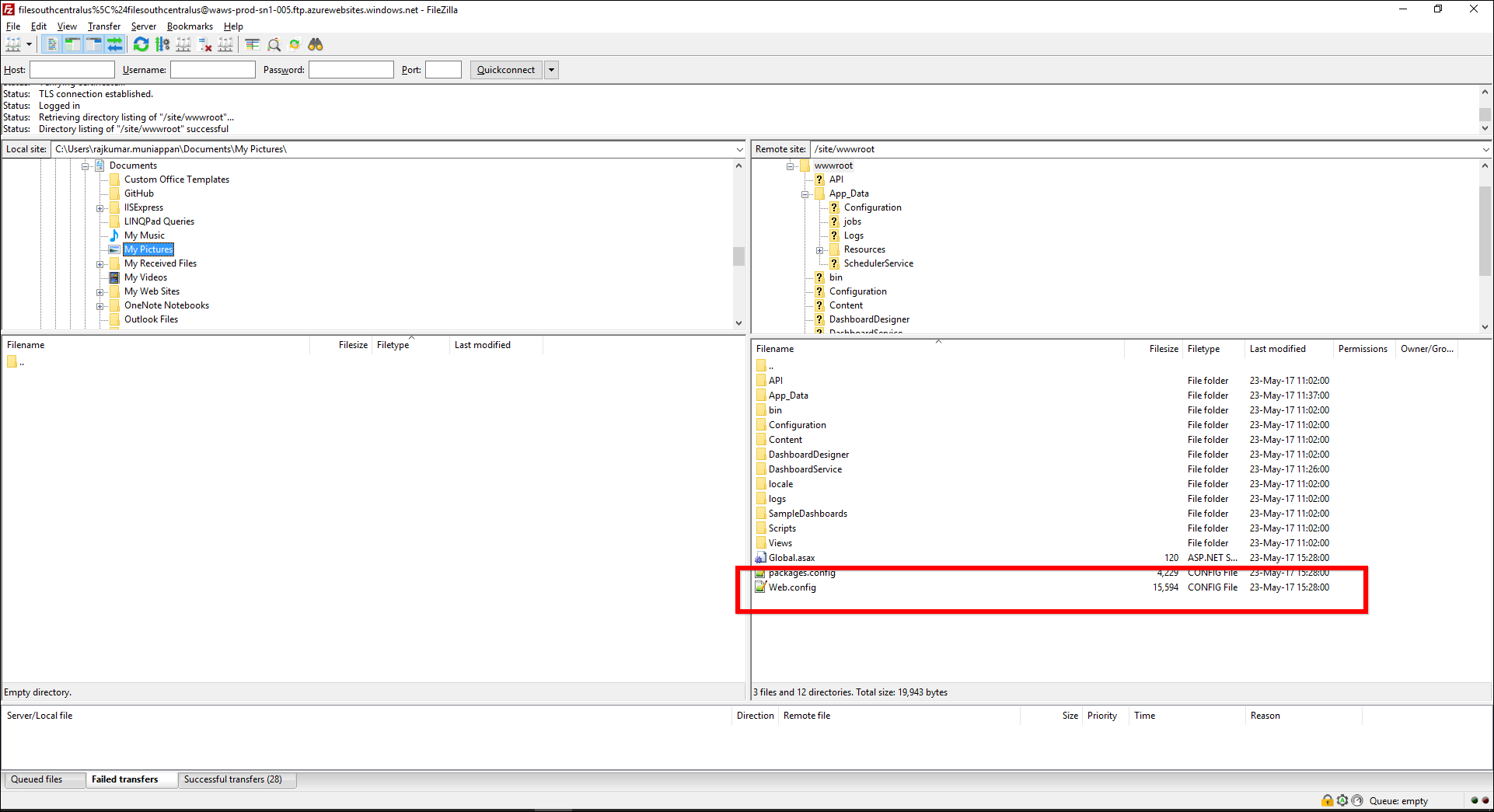
-
Get the below Azure Blob Storage details in the existing App service web.config file
- AzureStorageAccountName
- AzureStorageBlobServiceEndpoint
- AzureStorageAccessKey
- AzureStorageContainerName
- AzureStorageConnectionType
- AzureStorageBlobURL

Update Azure Blob storage details in the App Service
Follow the below steps to configure the existing Azure Blob Storage details to the latest Report Server
-
Login to Azure portal: https://portal.azure.com.
-
Select App Services in Microsoft Azure Services.
-
Select the latest Syncfusion Report Server App Service.
-
Select Application Settings in the left panel of the Latest Report Server App Service.
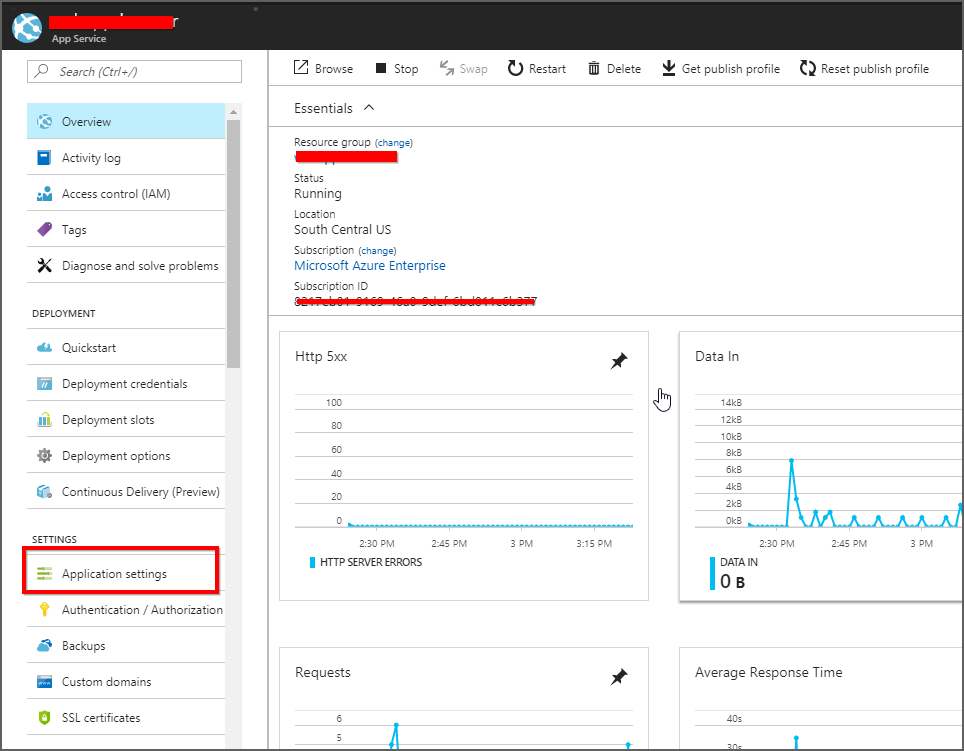
-
Existing App Service Azure Blob Storage details need to configured in the new App Service, App Setting section in Application settings tab.
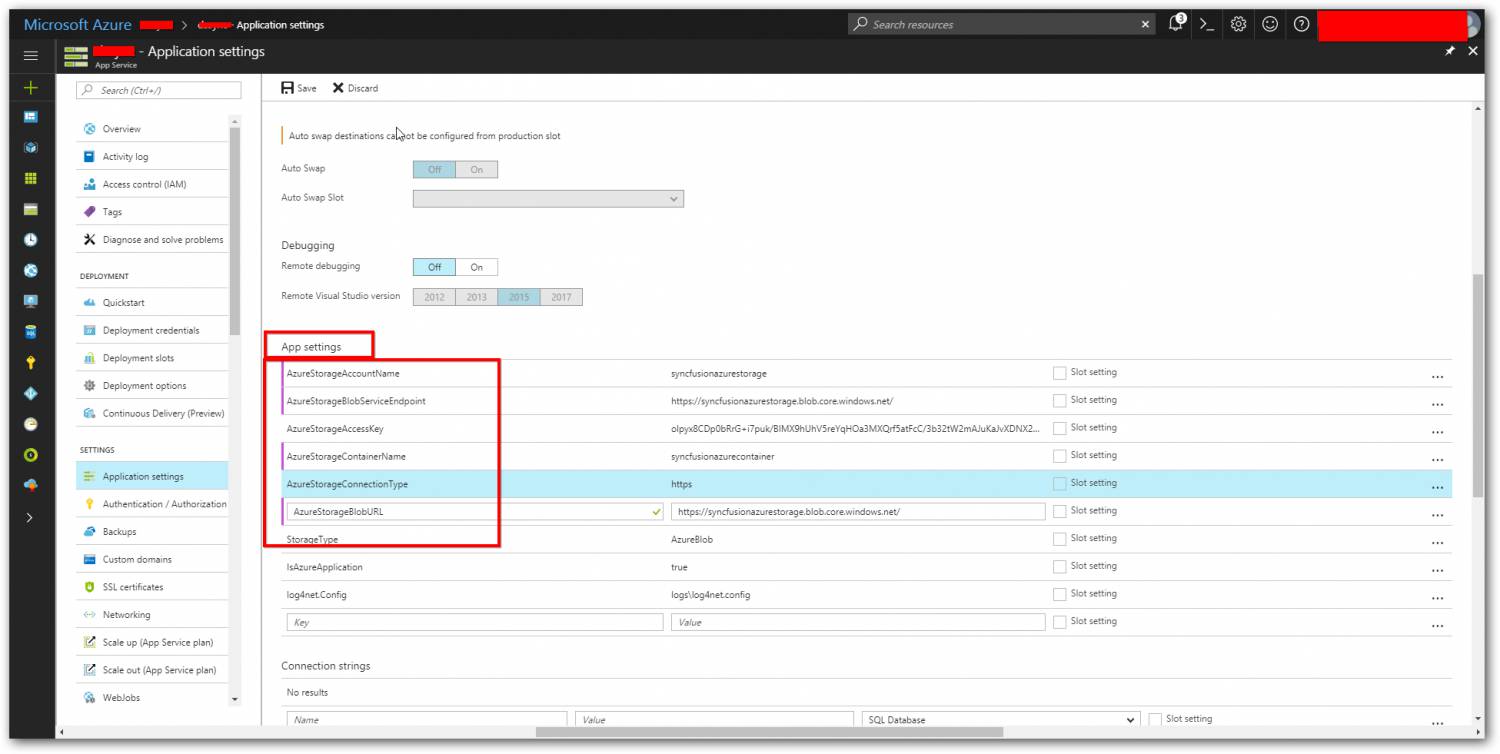
- Add the below details in the App setting section.
- AzureStorageAccountName
- AzureStorageBlobServiceEndpoint
- AzureStorageAccessKey
- AzureStorageContainerName
- AzureStorageConnectionType
- AzureStorageBlobURL
-
Also, add below information in the app setting section.
Key Value StorageType AzureBlob IsAzureApplication true log4net.Config logs\log4net.config -
Click on Save button.
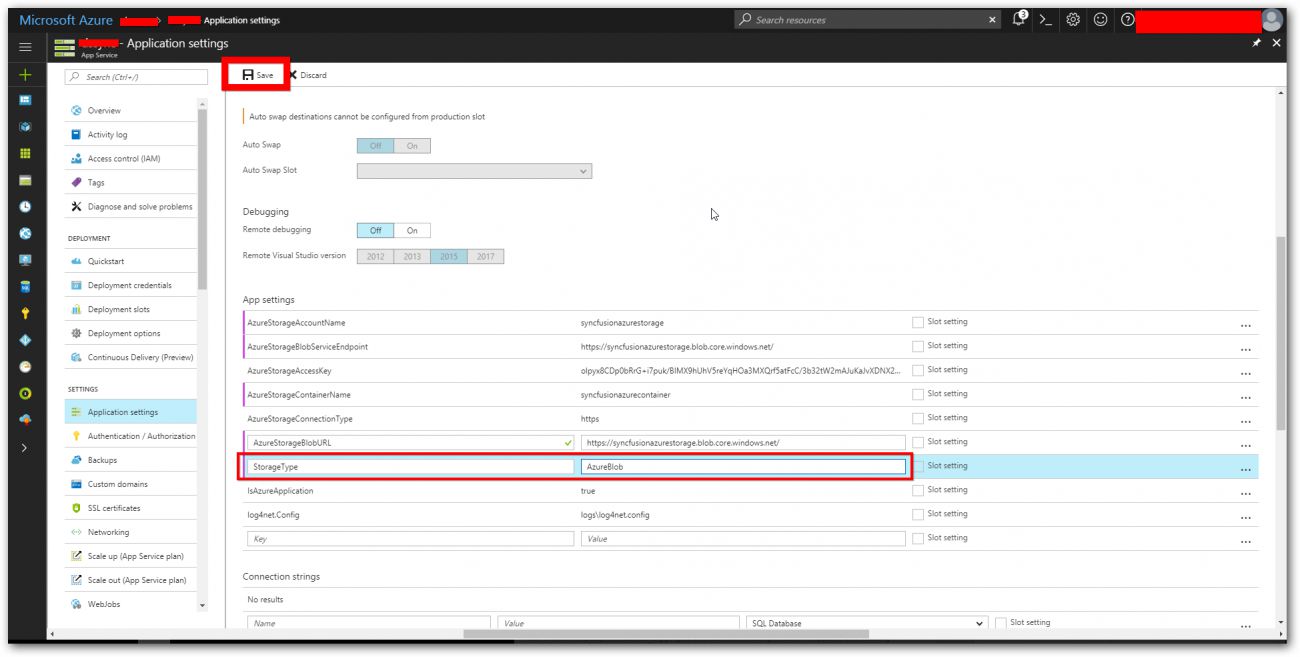
Upgrade Report Server to the latest release version
Follow the below steps to configure the existing Azure Blob Storage details to the latest Report Server
-
Login to Azure portal: https://portal.azure.com.
-
Select Report Server App Services.
-
Select Deployment options in the left panel of the Report Server App Service.
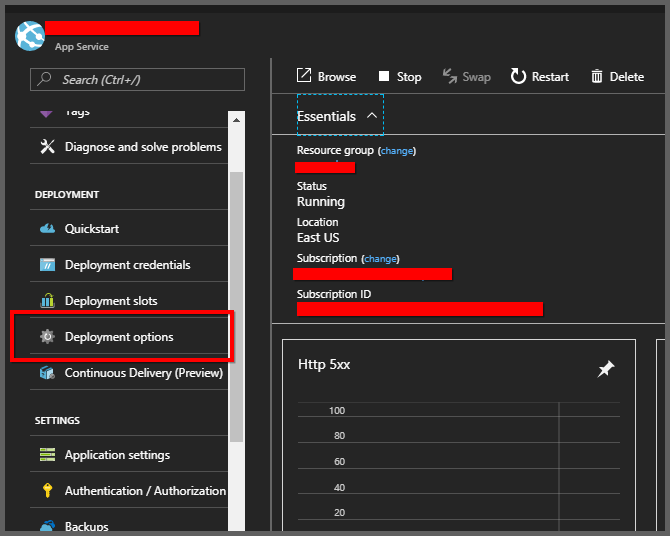
-
Once Deployment option is clicked Deployment options blade opens. If the source is already connected/sync with any deployment source click on Disconnect. If not Select Choose Source.
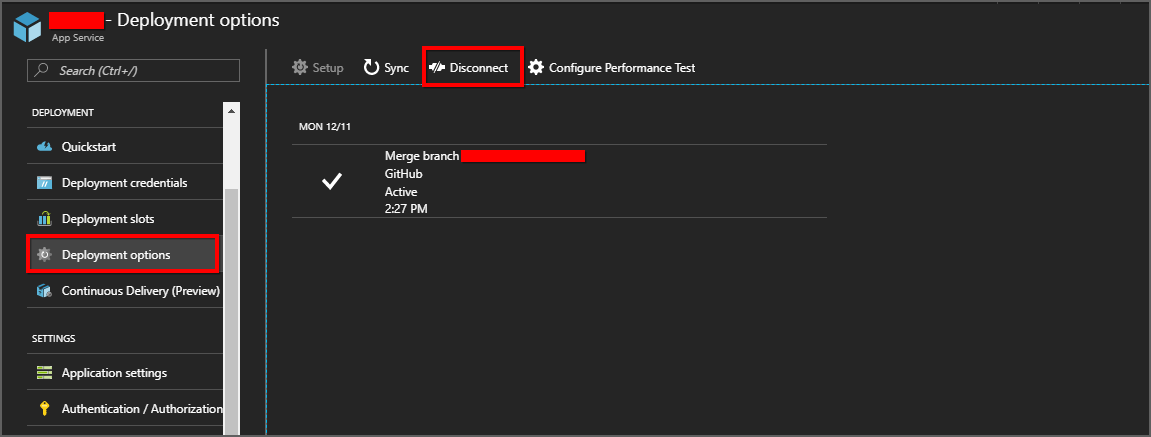
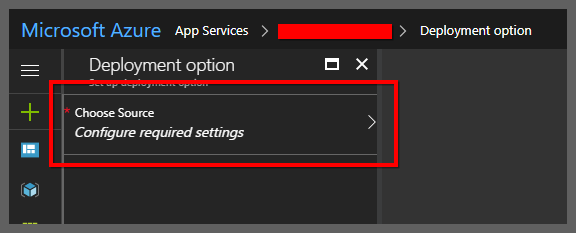
-
In Choose Source tab select External Repository option.
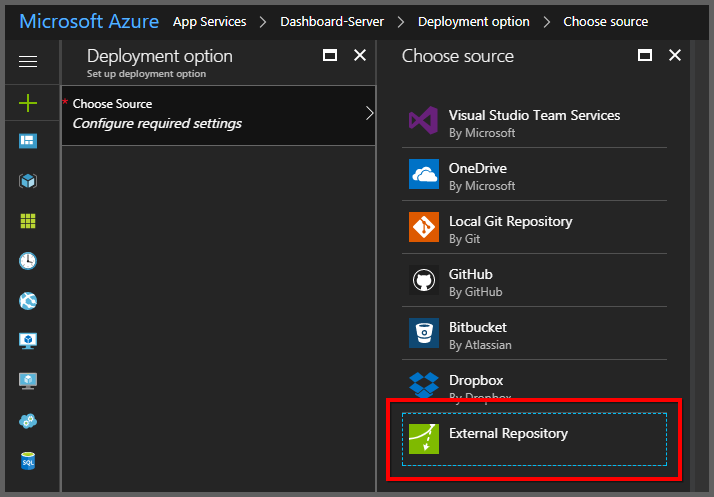
-
Now give the fill the below details in the Deployment option blade.
Repository URL https://github.com/syncfusion/enterpriseserver-Reportazure.git Branch v3.2.0.42 Repository Type Git 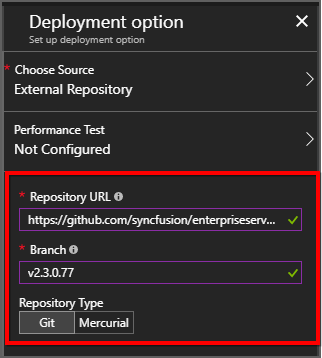
-
Press the OK button on Deployment setting blade. “Successfully set up deployment source” notification will be shown in notification blade.
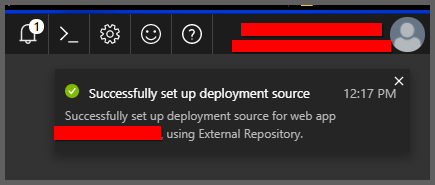
-
Now in deployment option blade click on Sync button and click Yes in Synchronize Source Control confirmation popup.
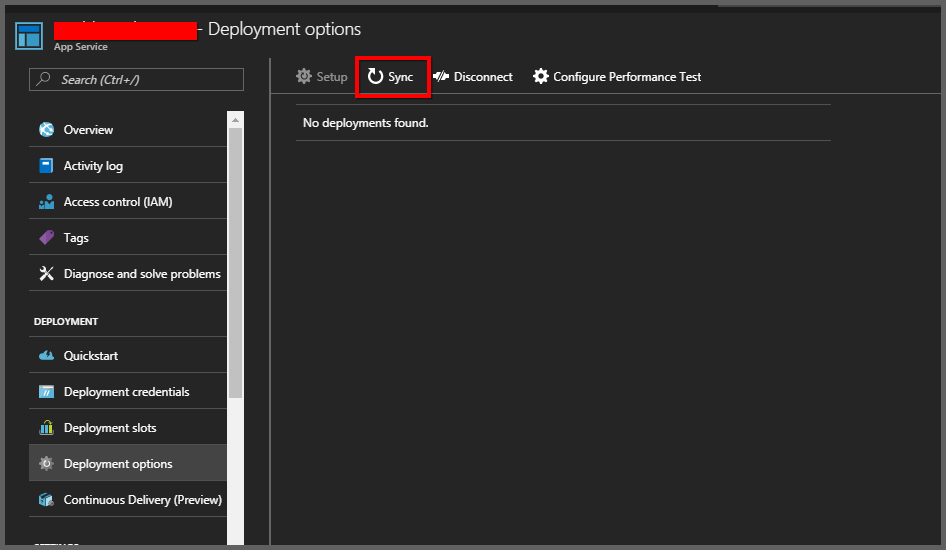
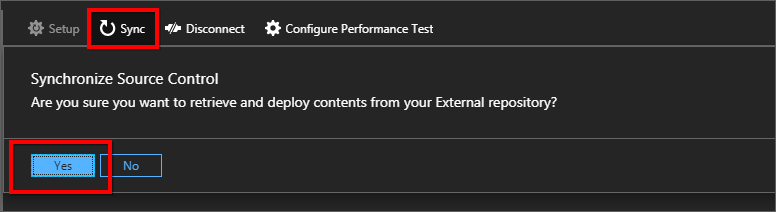
-
Synchronization Request Submitted notification is shown in notification blade and synchronization progress is shown in Deployment options Blade.
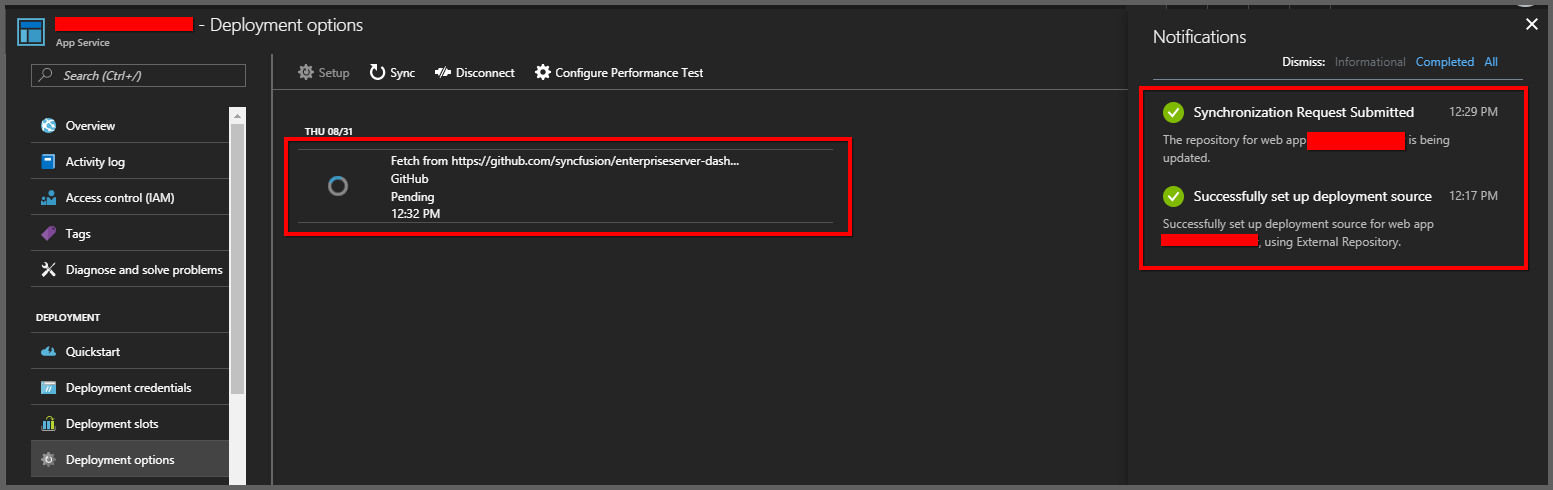
-
Please wait until Synchronization completes.
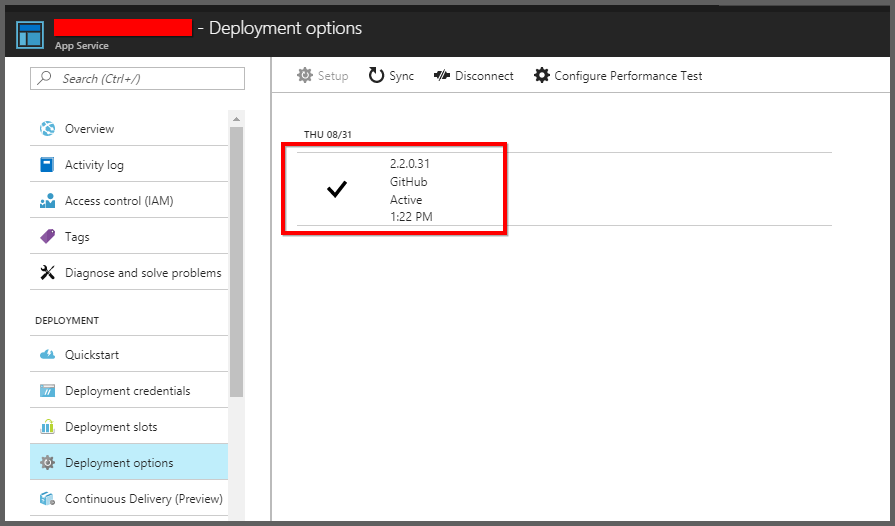
-
Click on the Application settings link in the settings panel. Add the Report Service Virtual Application the Virtual application and directories section and save the settings.
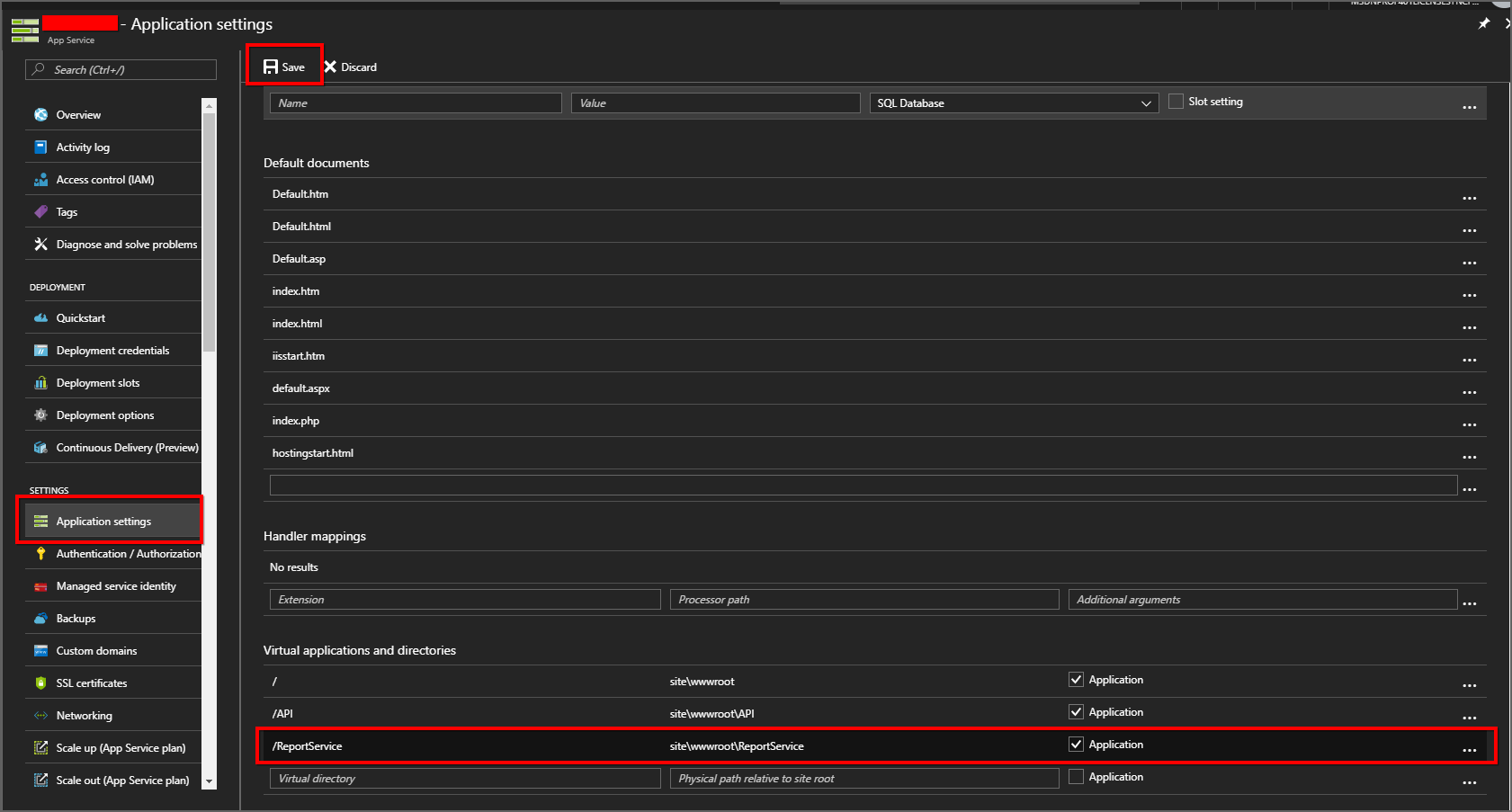
Start Report Server Azure App Service
Once Report Server App Service update/upgrade is completed Start Report Server App Service
Follow the below the steps to start App Service
-
Select App Services in Microsoft Azure Services.
-
Select Report Server Azure App Service.
-
In the Overview Section Click on Start button.
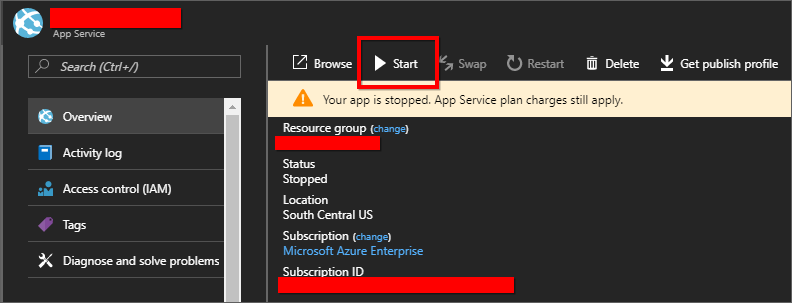
Restart WebJobs
Once the Azure Blob Storage details are configured in the Report Server application, must restart WebJobs.
Follow the below steps to restart the WebJobs.
-
Select WebJobs in the left panel of the Latest Report Server App Service.
-
Select ReportServerScheduler WebJobs and click on Stop button.
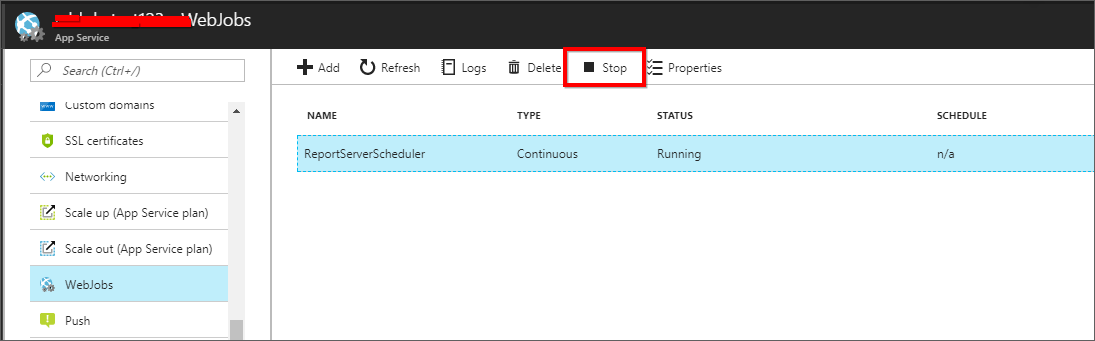
-
Once the status for ReportServerScheduler WebJobs changed to Stopped then click on Start button.
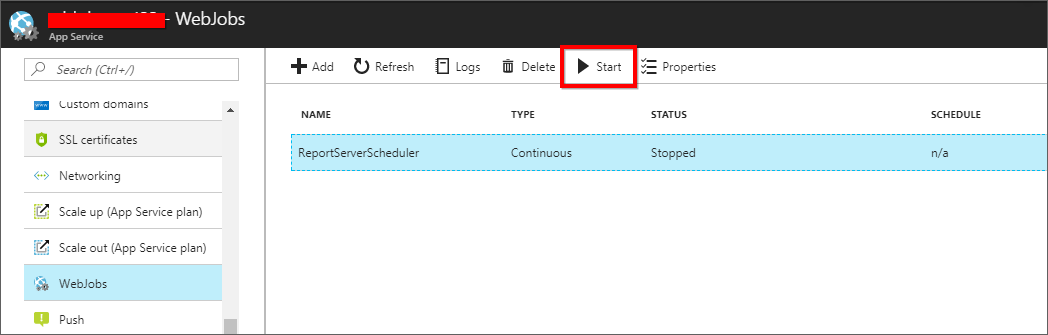
Run the Report Server and check the new features
Now that we have completed the Report Server upgrade process. Launch the Report Server from the Azure App Service details blade or type in the Report Server URL in the browser.