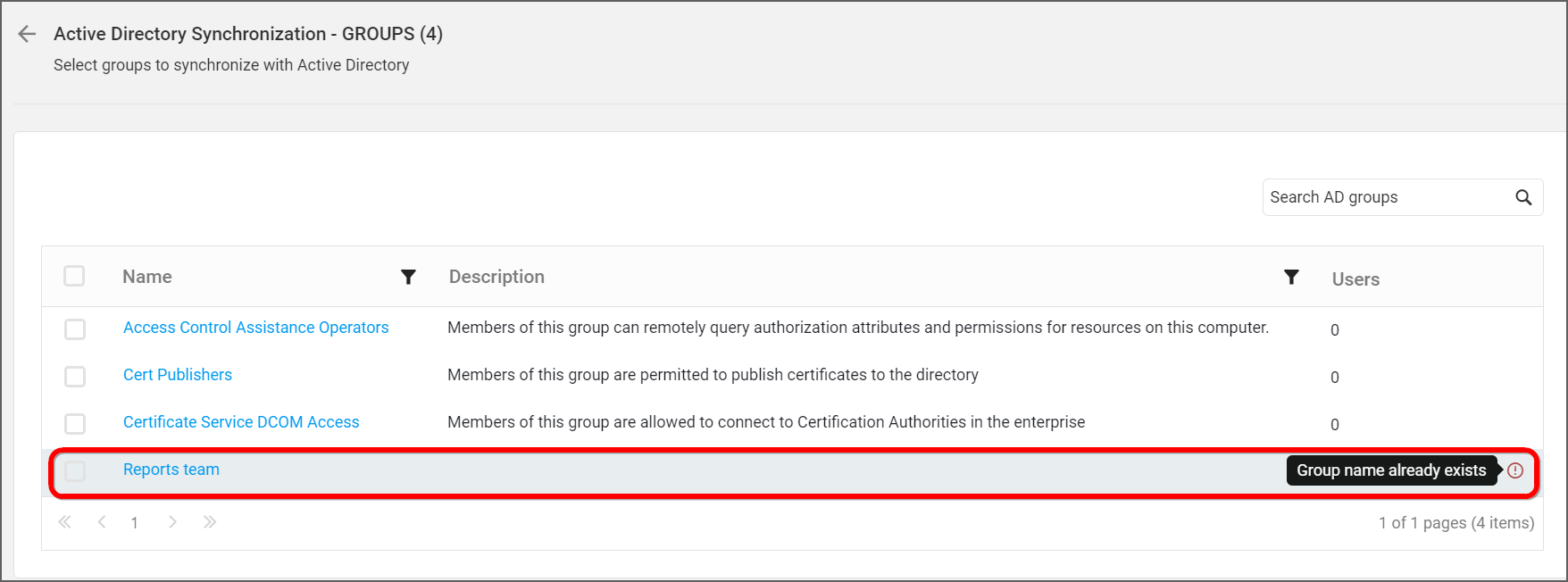Active Directory Group Synchronization
This section explains how to synchronize the imported Active Directory group and its users with the Active Directory.
NOTE
Before synchronizing the Active Directory groups, follow the given steps:
- Configure Active Directory Settings.
- Import groups from the Active Directory to the Syncfusion Report Server by using the Import Active Directory Groups.
You can navigate to the group synchronization page from groups page as shown in the below figure.
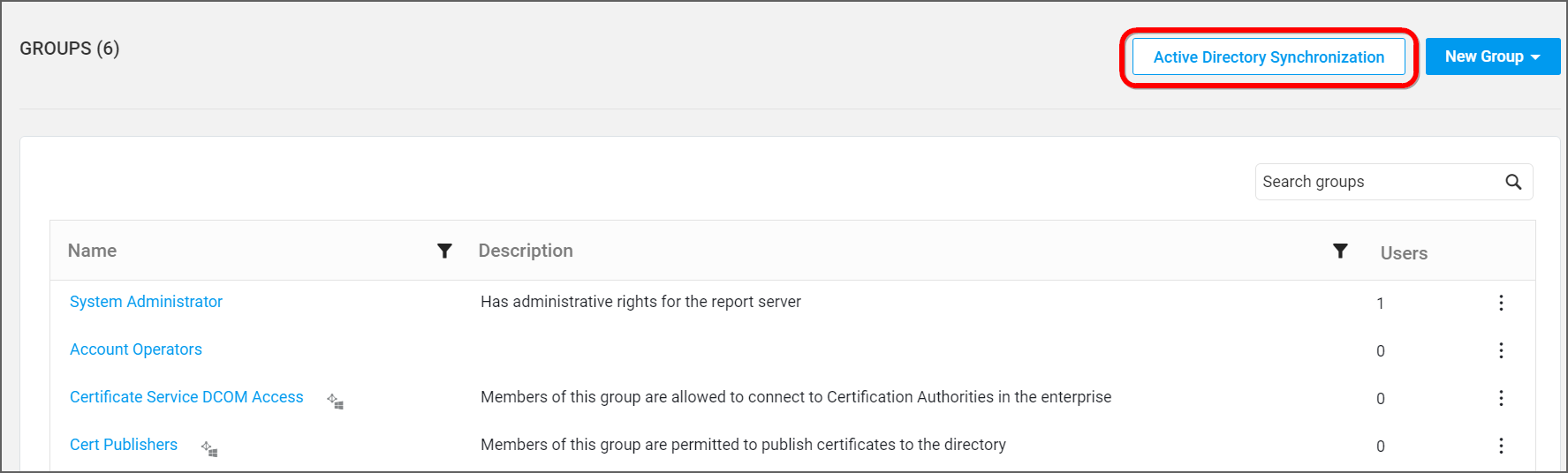
Synchronize Groups
Report Server will list the Active Directory groups that are already imported as shown in the below figure.
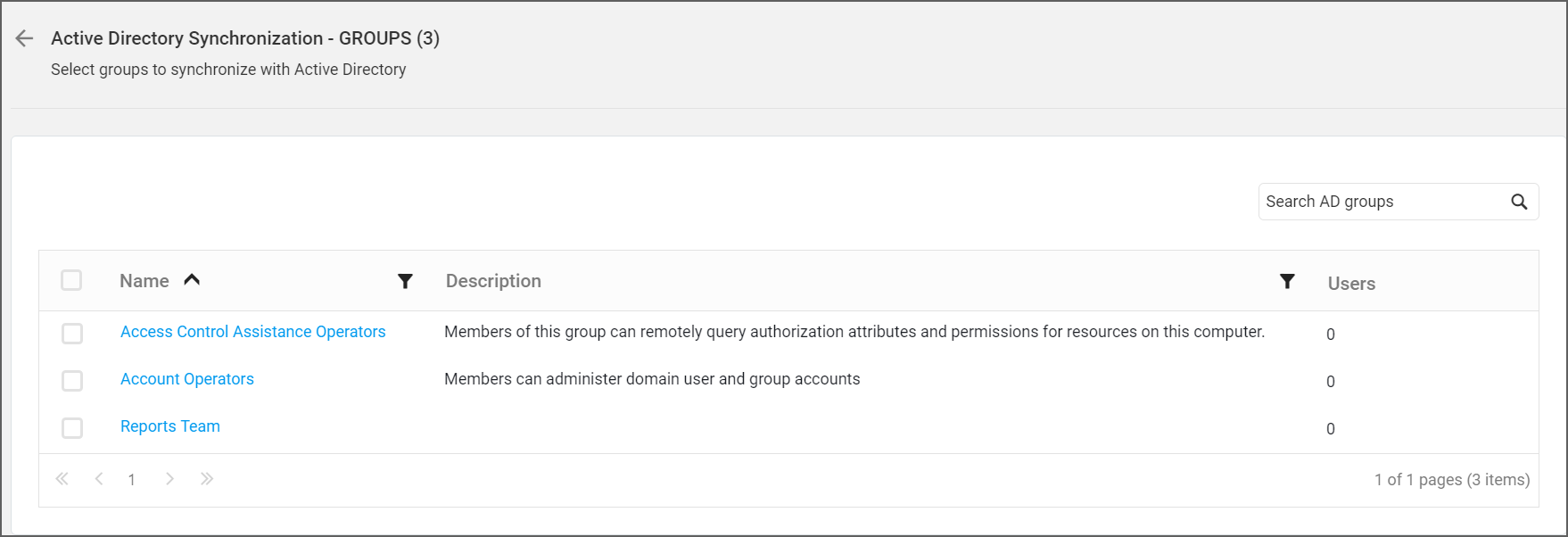
Choose the groups you want to synchronize and click on Synchronize at the top.
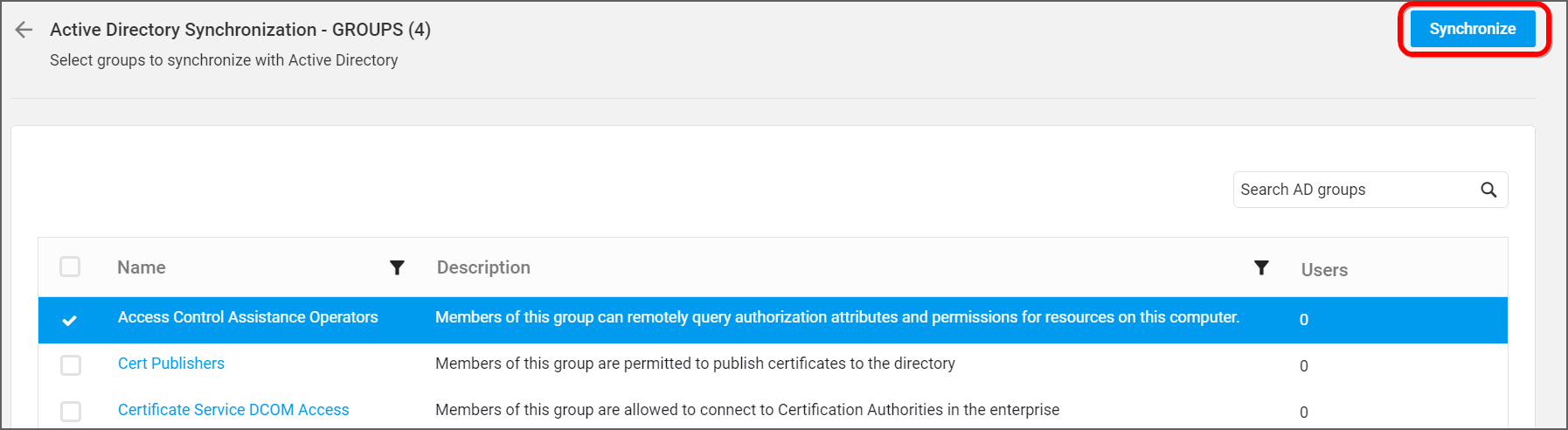
Synchronization procedure
-
Report Server will update the group’s name and description from the Active Directory Server.
-
Report Server will delete the groups if the group has been deleted from the Active Directory Server.
-
Report Server will delete the user from Report Server group, if the user has been deleted from Active Directory Server group. Report Server will add the user into Report Server, if a new user is added into the Active Directory group. If the new user is not present in the Report Server, then a new user account will be created in the Report Server and will be added into the group.
After synchronization completes, the number of groups modified, deleted, duplicated will be shown in the success message box as shown in the below figure.
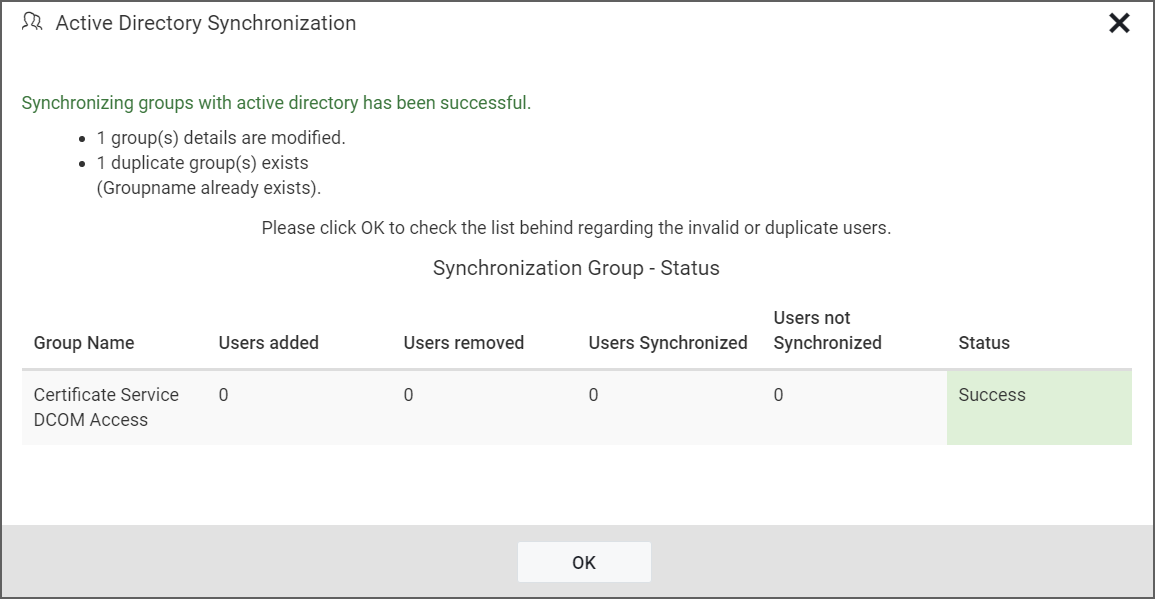
Duplicate Groups
Active Directory groups who has the same group name as that of the Report Server groups(which are already present) will be marked as duplicate groups and will not be allowed to synchronize with Active Directory.