Installation and Deployment
This section briefly illustrates the installation and deployment procedure of Syncfusion Report Platform SDK.
Installing Report platform SDK
The Syncfusion Report Platform SDK can be downloaded and installed through the following procedure.
Download the installer from here.
Run the Report Platform SDK Installer and type your Syncfusion account credentials to unlock the setup.
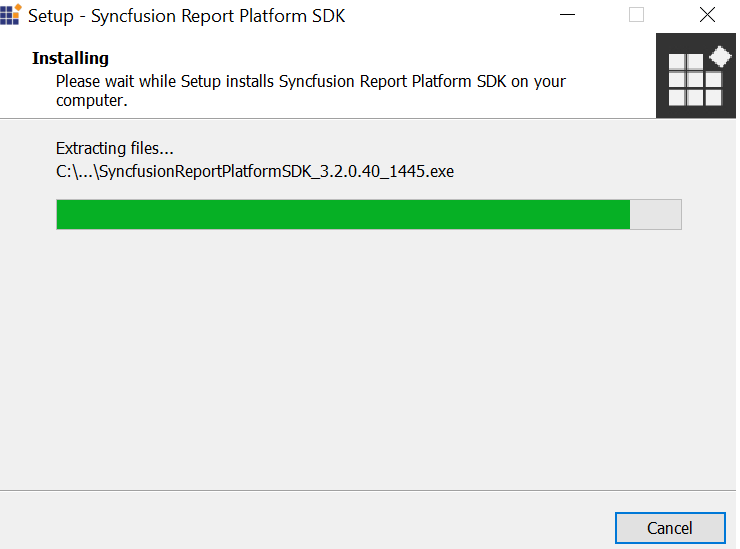
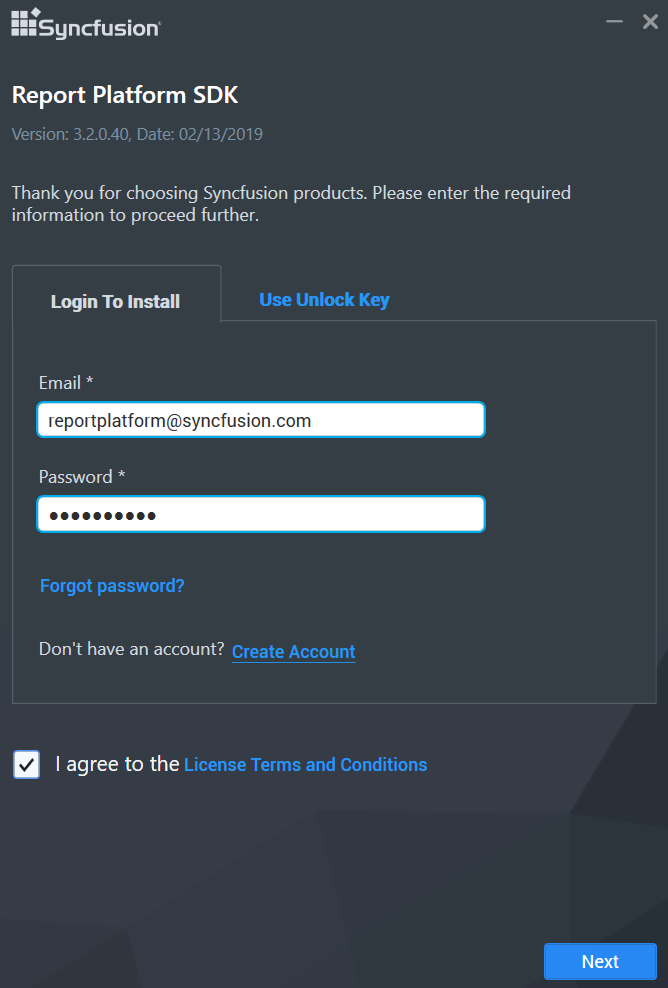
You can alternatively type in the unlock key that has been sent to your registered e-mail address to unlock the setup by selecting the Use Unlock Key option.
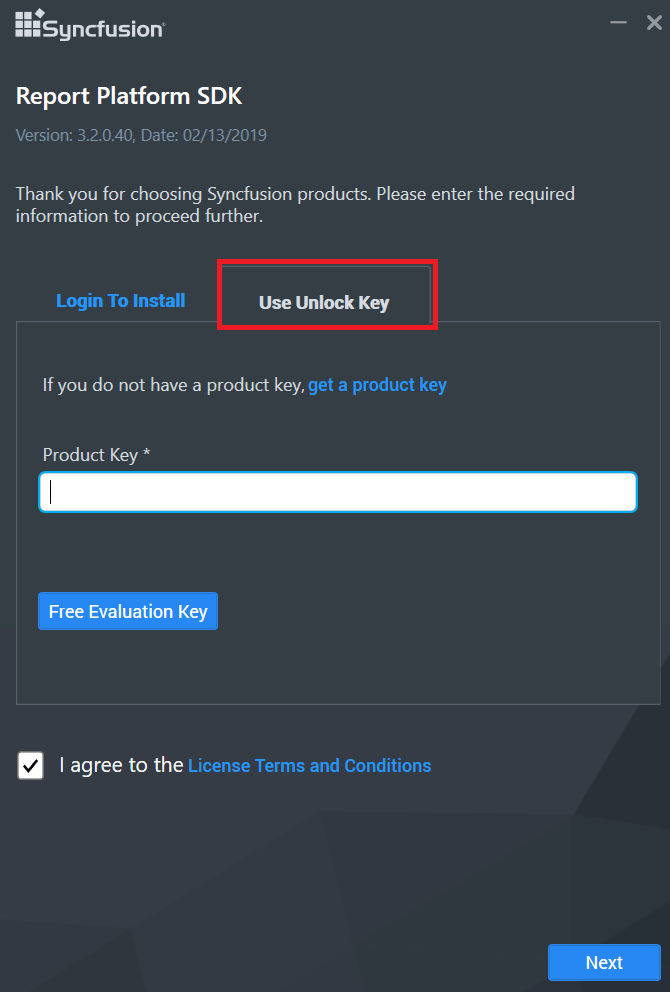
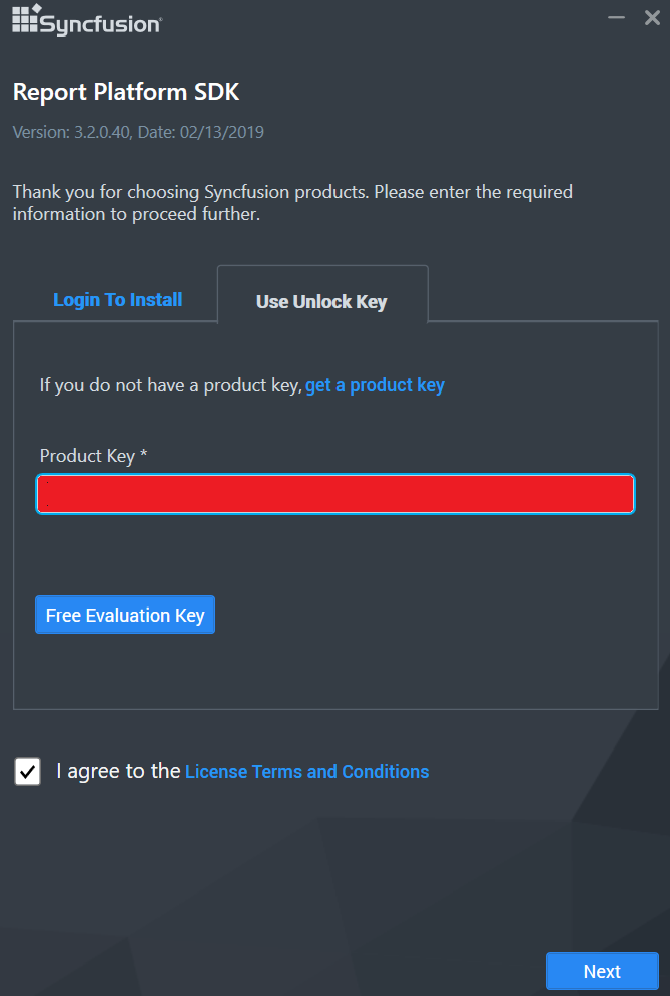
You can check the License Agreement of Report Platform SDK, by clicking the License Terms and Conditions.
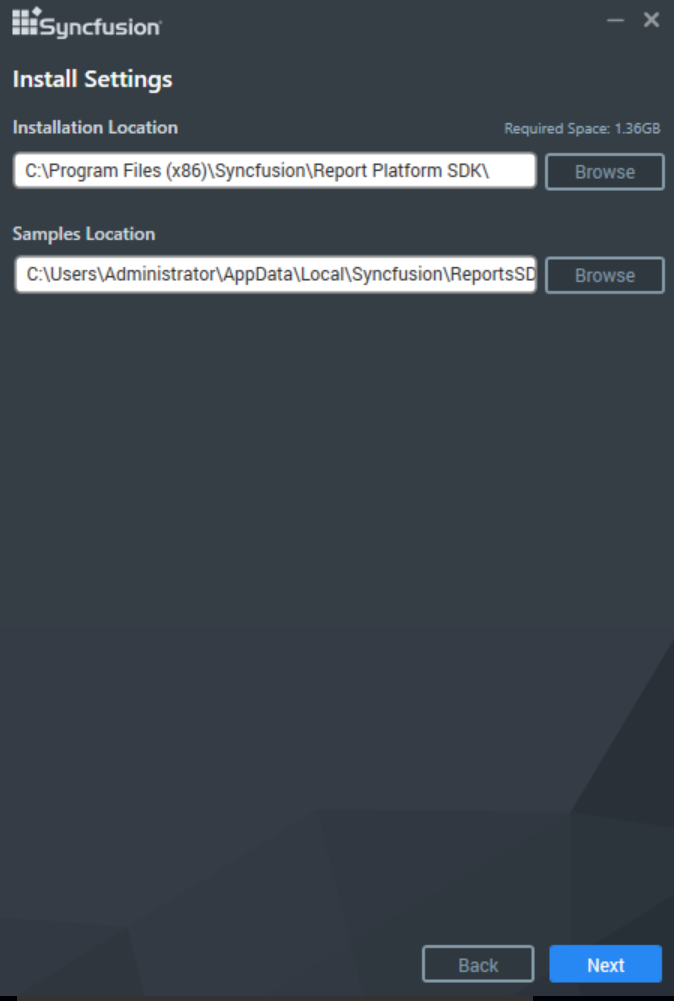
Browse the location where you would like to install the Report Platform SDK application and ship the samples, then click NEXT.
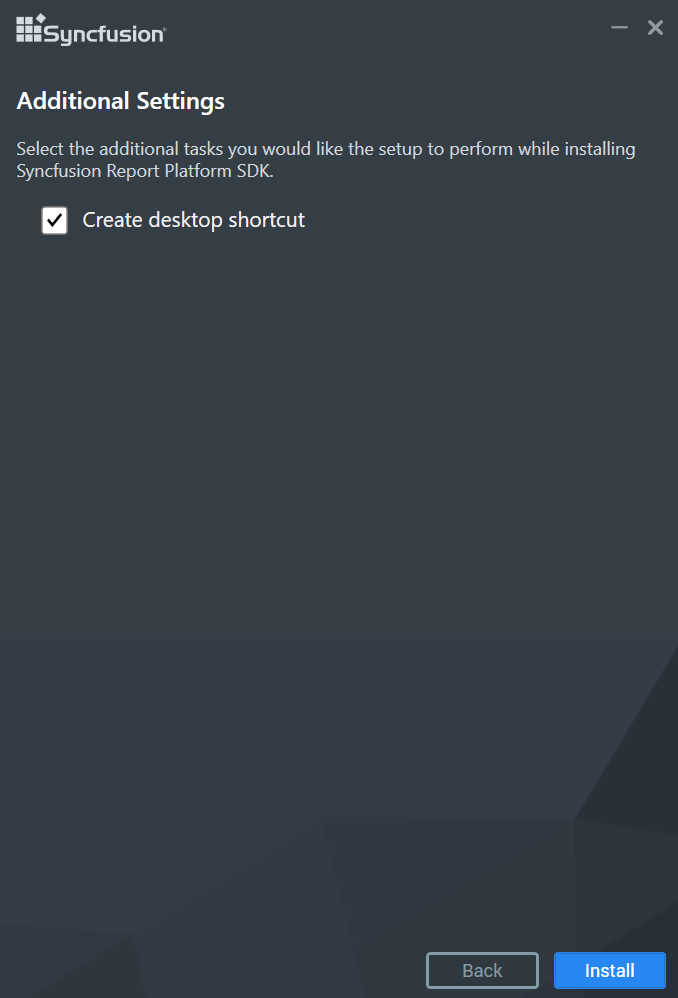
The previous wizard would perform the additional tasks like desktop shortcuts creation. If you want to perform the additional tasks you can check the options, otherwise you can uncheck it and click Install.
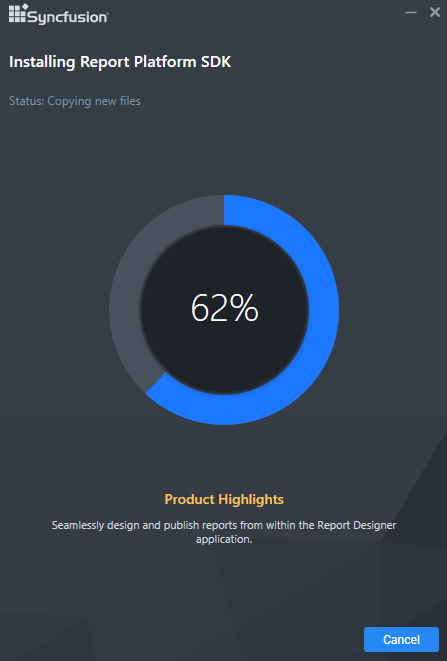
Now the installation begins. You can cancel the installation anytime by pressing CANCEL, if you prefer.
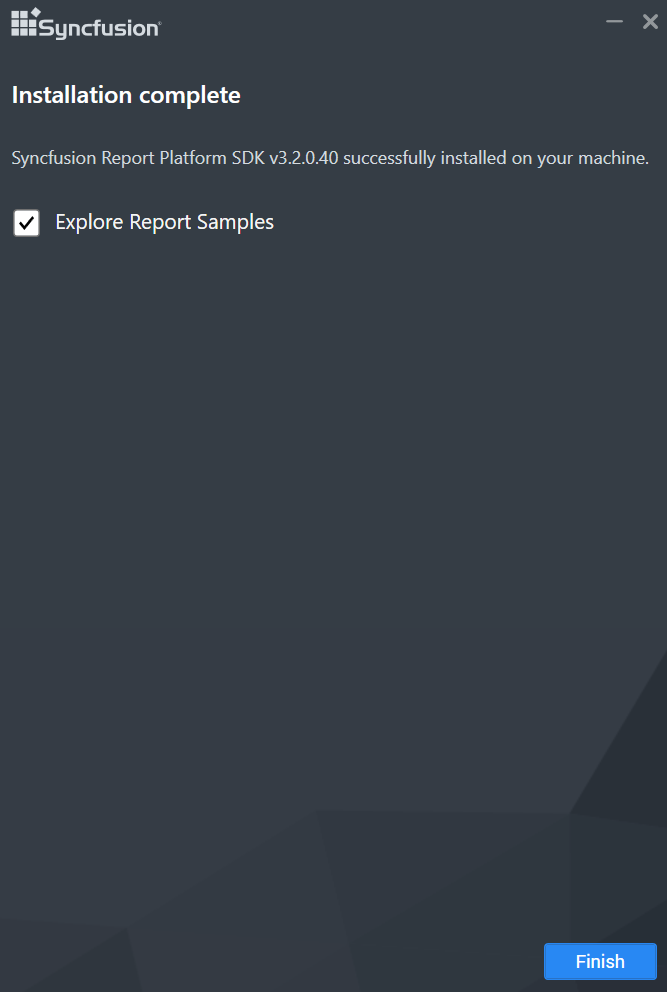
On successful installation, the previous screen appears. Click Finish to close the installation wizard and check the option to Explore Samples.
Silent Installation
1.Double click the Syncfusion Report Platform SDK setup.
2.Syncfusion Report Platform SDK setup will be extracted in temp location (%temp%).
3.Copy that extracted Report Platform SDK setup to some other location and cancel the installation.
4.Open the command prompt with administrative privileges and run the extracted Report Platform SDK setup with the following arguments.
Arguments:
/Install silent /InstallPath:{InstallationPath} /pidkey:{unlock_key} /isdesktopdhortcut:{TRUE or FALSE}/Log “{LogFilePath\filename.log}”
Example:
/Install silent /InstallPath:C:\Program Files (x86)\New\Report /pidkey:@1243453sdffdfvv /isdesktopshortcut:TRUE /Log “C:\Program Files (x86)\New\Install.log”

Now, Syncfusion Report Platform SDK has been installed in silent mode.
Samples Deployment
With the installation of Syncfusion Report Platform SDK, samples get installed in the following location.
%localappdata%\Syncfusion\ReportsSDK\Samples
This folder holds samples for ReportViewer in six different platforms such as ASP.NET, ASP.NET MVC, JavaScript, LightSwitch HTML, WPF and WinRT. Each of these platform folders contains two samples, one that shows local RDL report and the other sample shows report files hosted on the Report Server.
The scripts and themes that are required to run the Report Platform SDK application will get placed in the following location.
%localappdata%\Syncfusion\ReportsSDK\Samples\Common\Html
NOTE
Internet connection is required to run Report Platform SDK samples as their data need to be retrieved from a remote data server.