User Interactions
6 Jun 20237 minutes to read
Highlight
EjRangeNavigator provides highlighting supports to the intervals on mouse hover. To enable the highlighting option, set the enable property to true in the highlightSettings of navigatorStyleSettings.
"use strict";
var rangeSettings = {
start: "2010/1/1", end: "2010/12/31"
};
var navigatorStyleSettings ={
//...
highlightSettings:{
// enable the highlight settings
enable: true
}
//...
};
ReactDOM.render(
<EJ.RangeNavigator id="rangenavigator1" navigatorStyleSettings={navigatorStyleSettings} rangeSettings = {rangeSettings} ></EJ.RangeNavigator>,
document.getElementById('rangenavigator')
);
Click here to view the highlight and selections online demo sample.
Customize the highlight style
To customize the highlighted intervals, use color, border and opacity options in the highlightSettings.
"use strict";
var rangeSettings = {
start: "2010/1/1", end: "2010/12/31"
};
var navigatorStyleSettings ={
//...
highlightSettings:{
// enable the highlight settings
enable: true ,
color: '#006fa0',
border:{
color: 'red' , width: 2
}
}
//...
};
ReactDOM.render(
<EJ.RangeNavigator id="rangenavigator1" navigatorStyleSettings={navigatorStyleSettings} rangeSettings = {rangeSettings}></EJ.RangeNavigator>,
document.getElementById('rangenavigator')
);
Selection
EjRangeNavigator provides selection supports to the intervals by, clicking and dragging the highlighted intervals. To enable the selection option, set the enable property to true in the selectionSettings.
"use strict";
var rangeSettings = {
start: "2010/1/1", end: "2010/12/31"
};
var navigatorStyleSettings ={
//...
selectionSettings:{
// enable the selection settings
enable: true
}
//...
};
ReactDOM.render(
<EJ.RangeNavigator id="rangenavigator1" navigatorStyleSettings={navigatorStyleSettings} rangeSettings = {rangeSettings} ></EJ.RangeNavigator>,
document.getElementById('rangenavigator')
);
Click here to view the highlight and selections online demo sample.
Customize the selection style
To customize the selected intervals, use color, border and opacity options in the selectionSettings.
"use strict";
var rangeSettings = {
start: "2010/1/1", end: "2010/12/31"
};
var navigatorStyleSettings ={
//...
selectionSettings:{
// enable the selection settings
enable: true ,
color: '#27e8e5',
border:{
color: 'red' , width: 2
}
}
//...
};
ReactDOM.render(
<EJ.RangeNavigator id="rangenavigator1" navigatorStyleSettings={navigatorStyleSettings} rangeSettings = {rangeSettings} ></EJ.RangeNavigator>,
document.getElementById('rangenavigator')
);
Scrollbar
-
To render the Scrollbar in RangeNavigator, you need to enable
enableScrollbaroption. -
scrollRangeSettingsof rangenavigatorstartandendvalue is used to set the minimum and maximum datasource value to be added in the rangenavigator. -
Based on the scrollRangeSettings start, end value and dataSource start, end value scrollbar will be adjust.
-
When you change the scrollbar position,
scrollEndevent returns the current position of start and end range value.
"use strict";
var scrollRangeSettings= {
start: new Date(2010, 0, 1),
end: new Date(2011, 10, 31)
};
var rangeSettings = {
start: "2010/1/1", end: "2010/12/31"
};
ReactDOM.render(
<EJ.RangeNavigator id="rangenavigator1" enableScrollbar = {true}
scrollRangeSettings = {scrollRangeSettings} rangeSettings = {rangeSettings}></EJ.RangeNavigator>,
document.getElementById('rangenavigator')
);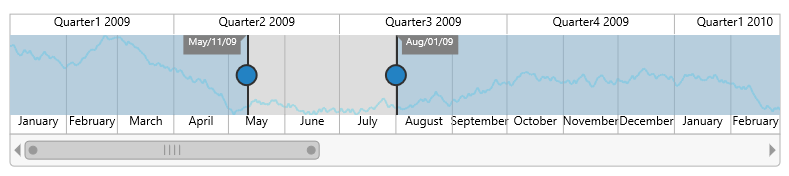
Click here to view scrollbar online demo sample.