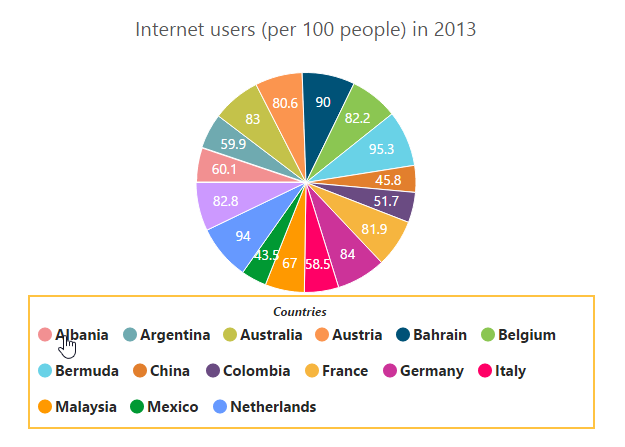Legend in ReactJS Chart
6 Jun 202320 minutes to read
The legend contains the list of chart series and Trendlines that appear in a chart.
Legend Visibility
By default, the legend is enabled in the chart. You can enable or disable it by using the visible option of the legend.
"use strict";
// ...
var legend= {
//Visible chart legend
visible: false
};
//...
ReactDOM.render(
<EJ.Chart id="default_chart_sample_0"
legend={legend}
>
</EJ.Chart>,
document.getElementById('chart')
);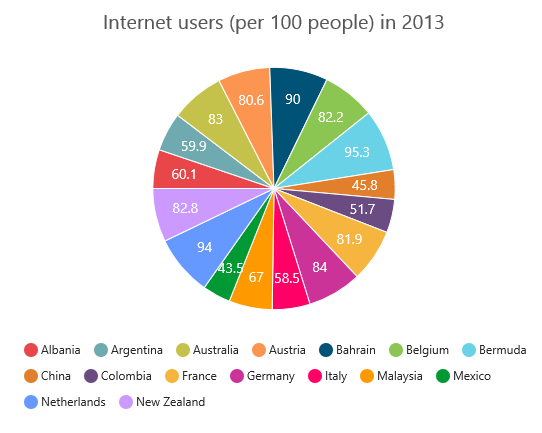
Click here to view the online demo sample for legend position.
Legend title
To add the title to the legend, you have to specify the legend.title.text option.
"use strict";
// ...
var legend= {
//...
title: {
//Add title to the chart legend
text: "Countries",
} };
// ...
ReactDOM.render(
<EJ.Chart id="default_chart_sample_0"
legend={legend}
>
</EJ.Chart>,
document.getElementById('chart')
);
Position and Align the Legend
By using the position option, you can position the legend at left, right, top or bottom of the chart. The legend is positioned at the bottom of the chart, by default.
"use strict";
// ...
var legend= {
// ...
//Place the legend at top of the chart
position: 'top',
};
// ...
ReactDOM.render(
<EJ.Chart id="default_chart_sample_0"
legend={legend}
>
</EJ.Chart>,
document.getElementById('chart')
);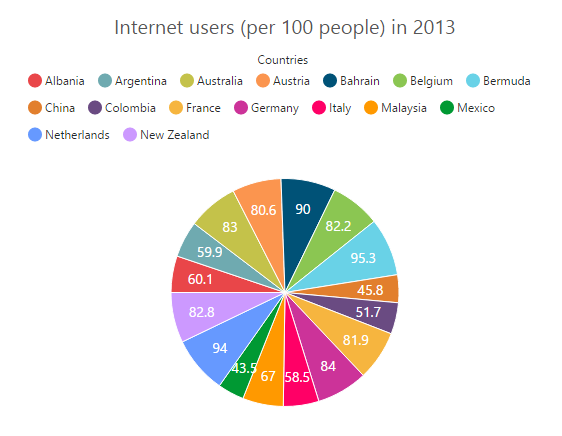
Legend Alignment
You can align the legend to the center, far or near based on its position by using the alignment option.
"use strict";
// ...
var legend= {
//...
//The below two settings will place the legend at the top-right corner of the chart.
alignment: 'far',
position: 'top',
};
// ...
ReactDOM.render(
<EJ.Chart id="default_chart_sample_0"
legend={legend}
>
</EJ.Chart>,
document.getElementById('chart')
);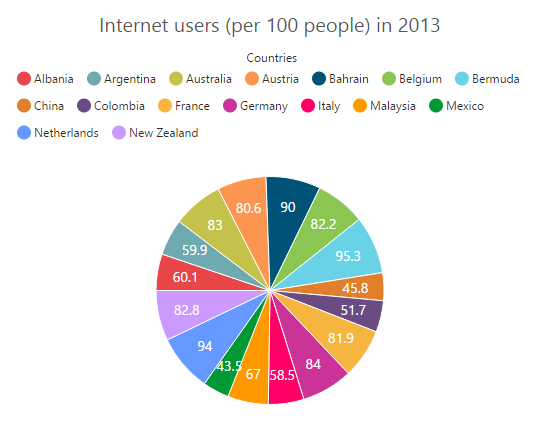
Arrange legend items in the rows and columns
You can arrange the legend items horizontally and vertically by using the rowCount and columnCount options of the legend.
-
When only the
rowCountis specified, the legend items are arranged according to therowCountand number of columns may vary based on the number of legend items. -
When only the
columnCountis specified, the legend items are arranged according to thecolumnCountand number of rows may vary based on the number of legend items. -
When both the options are specified, then the one which has higher value is given preference. For example, when the
rowCountis 4 andcolumnCountis 3, legend items are arranged in 4 rows. -
When both the options are specified and have the same value, the preference is given to the
columnCountwhen it is positioned at the top/bottom position. The preference is given to therowCountwhen it is positioned at the left/right position.
"use strict";
// ...
var legend= {
//Arrange legend items in 4 rows and approximately 4 columns. Column couldn’t may vary based on number of items.
rowCount: 4,
columnCount: 4
};
// ...
ReactDOM.render(
<EJ.Chart id="default_chart_sample_0"
legend={legend}
>
</EJ.Chart>,
document.getElementById('chart')
);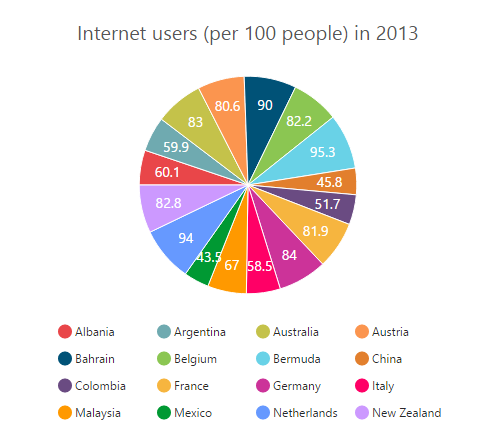
Customization
Legend shape
To change the legend icon shape, you have to specify the shape in the shape property of the legend. When you want the legend icon to display the prototype of the series, you have to set the seriesType as shape.
"use strict";
// ...
var legend= {
//...
//Change legend shape
shape: 'seriesType',
};
// ...
ReactDOM.render(
<EJ.Chart id="default_chart_sample_0"
legend={legend}
>
</EJ.Chart>,
document.getElementById('chart')
);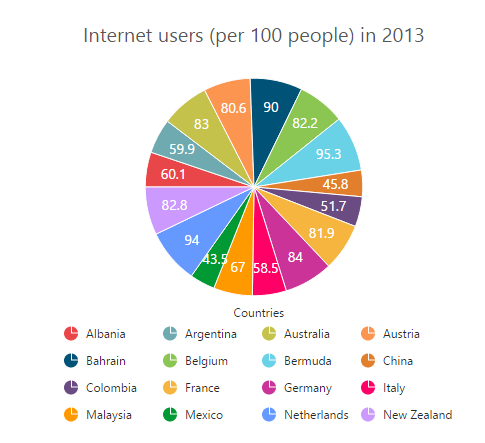
Legend items size and border
You can change the size of the legend items by using the itemStyle.width and itemStyle.height options. To change the legend item border, use border option of the legend itemStyle.
"use strict";
// ...
var legend= {
//...
//Change legend items border, height and width
itemStyle: {width: 13, height: 13, border: { color: "#FF0000", width: 1 } },
};
// ...
ReactDOM.render(
<EJ.Chart id="default_chart_sample_0"
legend={legend}
>
</EJ.Chart>,
document.getElementById('chart')
);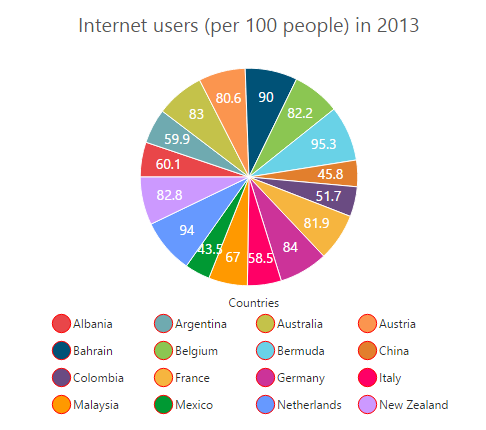
Legend size
By default, legend takes 20% of the height horizontally when it was placed on the top or bottom position and 20% of the width vertically while placing on the left or right position of the chart. You can change this default legend size by using the size option of the legend.
"use strict";
// ...
var legend= {
//...
//Change legend size
size:{width: '550', height: '100'}
};
// ...
ReactDOM.render(
<EJ.Chart id="default_chart_sample_0"
legend={legend}
>
</EJ.Chart>,
document.getElementById('chart')
);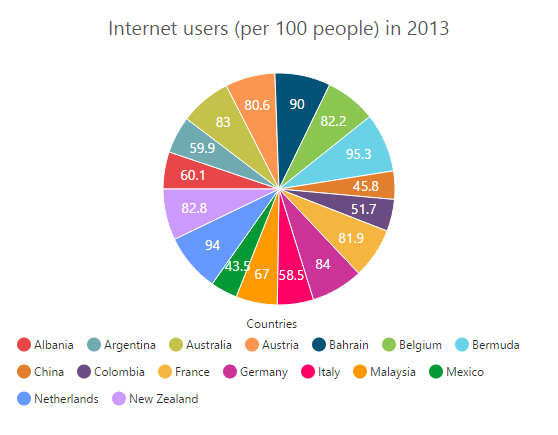
Legend Item Padding
You can control the spacing between the legend items by using the itemPadding option of the legend. The default value is 10.
"use strict";
// ...
var legend= {
//...
//Add space between each legend item
itemPadding: 15,
};
// ...
ReactDOM.render(
<EJ.Chart id="default_chart_sample_0"
legend={legend}
>
</EJ.Chart>,
document.getElementById('chart')
);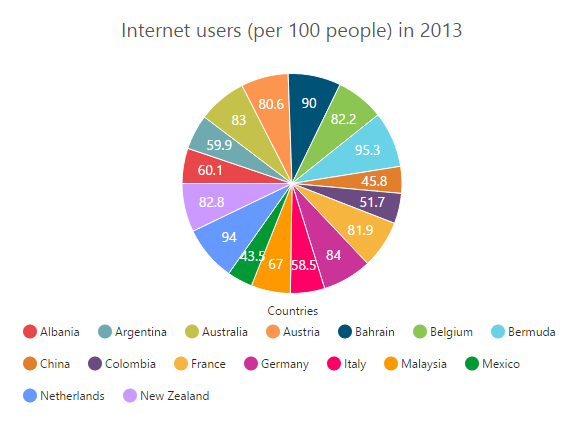
Legend border
You can customize the legend border by using the border option in the legend.
"use strict";
// ...
var legend= {
//...
//Set border color and width to legend
border: {color: "#FFC342", width: 2},
};
// ...
ReactDOM.render(
<EJ.Chart id="default_chart_sample_0"
legend={legend}
>
</EJ.Chart>,
document.getElementById('chart')
);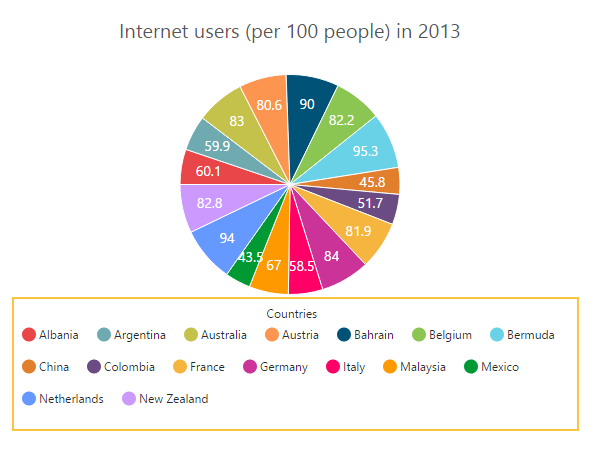
Scrollbar for legend
You can enable or disable the legend scrollbar by using the enableScrollbar option of the legend. When you disable the scrollbar option, the legend does not consider the default size and chart draws in the remaining space. If you have specified the size to the legend with the scrollbar disabled, then the legends beyond this limit will get clipped. The default value of enableScrollbar option is true.
"use strict";
// ...
var legend= {
//...
//Enable scrollbar option in for legend
enableScrollbar: true,
size:{width: '430', height: '80'},
};
// ...
ReactDOM.render(
<EJ.Chart id="default_chart_sample_0"
legend={legend}
>
</EJ.Chart>,
document.getElementById('chart')
);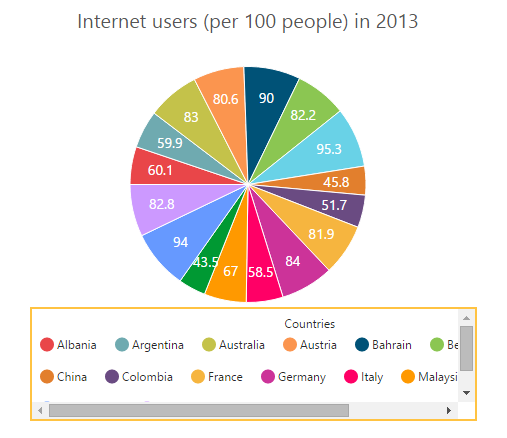
Customize the legend text
To customize the legend item text and title you can use the legend.font and legend.title options. You can change the legend title alignment by using the textAlignment option of the legend title.
"use strict";
// ...
var legend= {
//...
//Customize the legend item text
font: { fontFamily: 'Segoe UI', fontStyle: 'Normal', fontWeight: 'Bold', size: '15px' },
title: {
//...
textAlignment: "center",
//Customize the legend title text
font: { fontFamily: 'Segoe UI', fontStyle: 'Italic',
fontWeight: 'Bold', size: '12px' },
}
};
// ...
ReactDOM.render(
<EJ.Chart id="default_chart_sample_0"
legend={legend}
>
</EJ.Chart>,
document.getElementById('chart')
);
LegendItems Text Overflow
Trim
You can trim the legend item text when its width exceeds the legend.textWidth, by specifying textOverflow as “trim”. The original text will be displayed on mouse hover.
"use strict";
// ...
var legend= {
//trim the legend text
textOverflow: 'trim',
textWidth: 34
};
// ...
ReactDOM.render(
<EJ.Chart id="default_chart_sample_0"
legend={legend}
>
</EJ.Chart>,
document.getElementById('chart')
);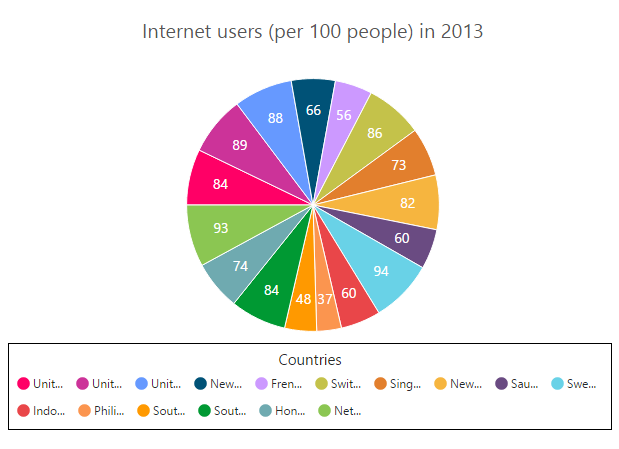
Wrap
By specifying textOverflow as “wrap”, you can wrap the legend text by word.
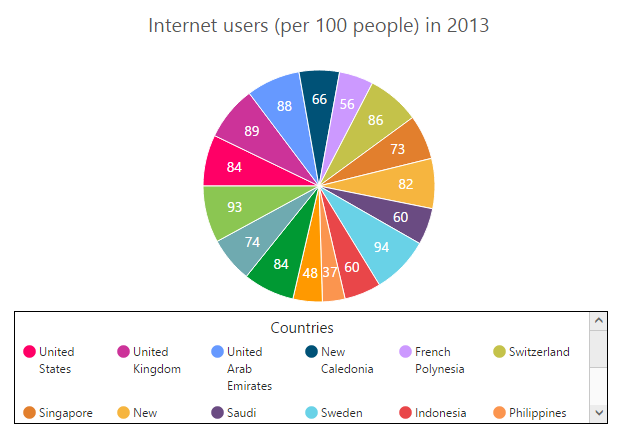
WrapAndTrim
You can wrap and trim the legend text by specifying textOverflow as “wrapAndTrim”. The original text will be displayed on mouse hover.

Handle the legend item clicked
You can get the legend item details such as index, bounds, shape and series by subscribing the legendItemClick event on the chart. When the legend item is clicked, it triggers the event and returns the legend information.
"use strict";
// ...
var legend= {
//trim the legend text
textOverflow: 'trim',
textWidth: 34
};
// ...
function onLegendClicked(sender){
var legendItem = sender.data;
}
ReactDOM.render(
<EJ.Chart id="default_chart_sample_0"
legend={legend}
legendItemClick={onLegendClicked}
>
</EJ.Chart>,
document.getElementById('chart')
);}Series selection on legend item click
You can select a specific series or point while clicking on the corresponding legend item through disabling the toggleSeriesVisibility option of the legend. The default value of toggleSeriesVisibility option is true. To customize the series selection refer to the series selection.
"use strict";
// ...
var legend= {
//...
//Disable series collapsing on legend item clicked
toggleSeriesVisibility: false,
};
// ...
ReactDOM.render(
<EJ.Chart id="default_chart_sample_0"
legend={legend}
>
</EJ.Chart>,
document.getElementById('chart')
);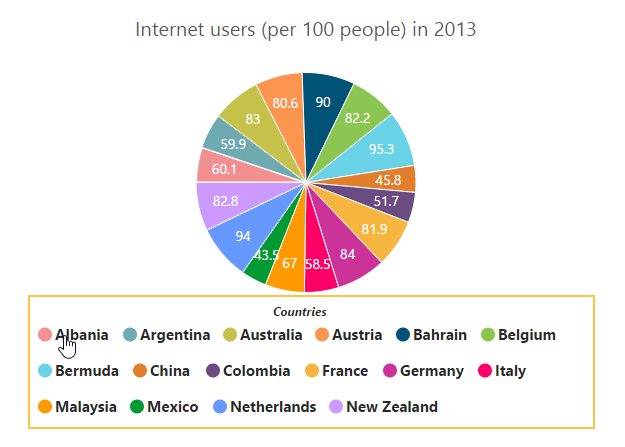
Collapsing legend item
You can collapse the specific series/point legend item displaying in the chart, by setting the visibleOnLegend as “hidden” in the point or series.
"use strict";
//Initializing Series
var series:[{
points: [{ x: 'Albania', y: 60.1 },
//...
//Collapse the point's legend item in the legend collection
{ x: 'New Zealand', y: 82.8, visibleOnLegend:'hidden' }]
}];
var legend={visible:true};
ReactDOM.render(
<EJ.Chart id="default_chart_sample_0"
series={series}
legend={legend}
>
</EJ.Chart>,
document.getElementById('chart')
);