Getting Started with PHP Toolbar
6 Jun 202322 minutes to read
This section explains briefly about how to create a Toolbar in your application with PHP.
The external script dependencies of the Toolbar widget is,
- jQuery 1.7.1 and later versions.
And the internal script dependencies of the Toolbar widget are:
| File | Description / Usage |
|---|---|
| ej.core.min.js | Must be referred always before using all the JS controls. |
| ej.data.min.js | Used to handle data operation and should be used while binding data to controls. |
| ej.toolbar.min.js | The toolbar's main file |
| ej.tooltip.min.js | Should be referred when using tooltip in Toolbar. |
For getting started you can use the ‘ej.web.all.min.js’ file, which encapsulates all the ‘ej’ controls and frameworks in one single file.
For themes, you can use the ‘ej.web.all.min.css’ CDN link from the snippet given. To add the themes in your application, please refer this link.
Preparing HTML document
You can create a PHP Project and add necessary scripts and styles with the help of the given PHP Getting Started Documentation.
Create a first PHP file in Xampp and name it appropriately with .php extension and also place it under the newly created sample folder. For example, say Index.php with the initial code as shown below -
Refer the required scripts and CSS files in your PHP page as mentioned below in order to render the Toolbar control -
<!DOCTYPE html>
<html>
<head>
<title>Getting Started - Toolbar</title>
<link href="http://cdn.syncfusion.com/28.1.33/js/web/flat-azure/ej.web.all.min.css" rel="stylesheet" />
<link href="http://cdn.syncfusion.com/28.1.33/js/web/responsive-css/ej.responsive.css" rel="stylesheet" />
<script src="http://cdn.syncfusion.com/js/assets/external/jquery-3.0.0.min.js"></script>
<script src="http://cdn.syncfusion.com/28.1.33/js/web/ej.web.all.min.js"></script>
</head>
<body>
<?php require_once 'EJ/AutoLoad.php'; ?>
</body>
</html>Create Toolbar for PDF Reader
Toolbar control supports displaying a list of tools in a Web page. This control is capable of customizing toolbar items with any functionality by using enriched client-side methods. This control consists of a collection of unordered lists contains text and images. From the following section, you can learn how to customize toolbar control for a PDF reader scenario. The following screen shot shows the appearance of toolbar in PDF reader simulator application.
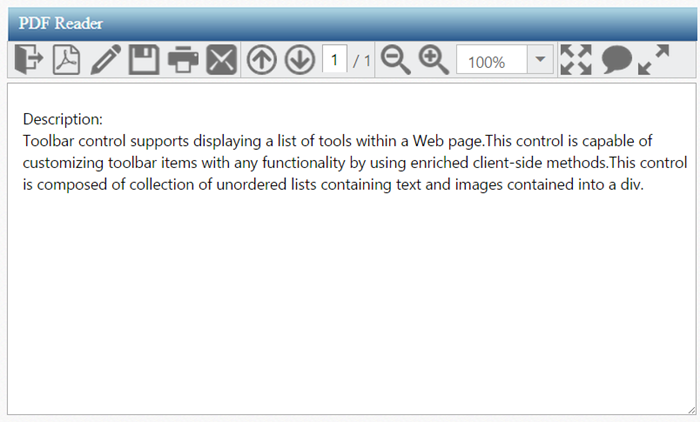
Create a Toolbar
The Toolbar control can be easily configured with <LI> elements. The basic rendering of Toolbar is achieved by the default functionality.
<?php
require_once '../EJ/AutoLoad.php';
$toolbar = new EJ\Toolbar('ToolbarItem');
echo $toolbar->width('100%')->render();
?>Output of the above steps

Initialize Toolbar Items
Toolbar consists of a list of items. From the following section, you can learn how to initialize the toolbar items with UL LI template.
Initialize the Toolbar items with LI template as follows.
<div class="control">
<?php
$toolbar = new EJ\Toolbar('ToolbarItem');
$toolbarItem1 = new EJ\Toolbar\ToolbarItem();
$toolbarItem1->templateStart();
?>
<li id="OtherFormat" title="Convert PDF files to Word or Excel Online..">
<div class="PdfDocument e-icon convertToOthers "></div>
</li>
<li id="PDFOnline" title="Convert files to PDF Online">
<div class="PdfDocument e-icon convertToPdf "></div>
</li>
<li id="Signature" title="Sign, add text or send a document for signature">
<div class=" PdfDocument e-icon signature "></div>
</li>
<li id="Save" title="Save file ( Ctrl+S )">
<div class=" PdfDocument e-icon save "></div>
</li>
<li id="Print" title="Print file ( Ctrl+P ) ">
<div class=" PdfDocument e-icon print "></div>
</li>
<li id="Message" title="Message">
<div class=" PdfDocument e-icon msg "></div>
</li>
<?php
$toolbarItem1->templateEnd();
$toolbar->AddItem($toolbarItem1);
$toolbar->width('auto')->height("33px");
echo $toolbar->render();
?>
</div>Apply the given styles in the code table to show the toolbar items as follows. You can refer images from any location. In the following code sample, the images are referred from the given location.
https://js.syncfusion.com/demos/jquery/
<style type="text/css" class="cssStyles">
.e-tooltxt .PdfDocument.e-icon {
background-image: url('http://js.syncfusion.com/UG/Web/Content/pdf-icon.png');
background-repeat: no-repeat;
display: block;
height: 30px;
width: 30px;
}
.e-tooltxt .PdfDocument.e-icon:hover {
background-image: url('http://js.syncfusion.com/UG/Web/Content/pdf-icon-white.png'); }
.PdfDocument.e-icon.convertToOthers {
background-position: -349px 0px;
}
.PdfDocument.e-icon.convertToPdf {
background-position: -527px 0px;
}
.PdfDocument.e-icon.signature {
background-position: 2px 0px;
}
.PdfDocument.e-icon.save {
background-position: -87px 0px;
}
.PdfDocument.e-icon.msg {
background-position: -483px 0px;
}
</style>Execute the code to render a toolbar with a list of toolbar items.
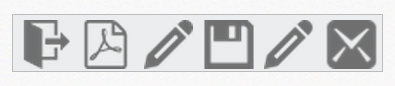
Toolbar with list of toolbar items
Render remaining Toolbar items
In the above output only few toolbar items are rendered, but you need to render all the toolbar items to achieve the requirements. You can separate or group the toolbar items. The separation or grouping of toolbar items is achieved when you give toolbar items as a list of UL LI values inside the toolbar tag. From the following section, you can learn how to initialize the remaining toolbar items with UL LI template and how to group the toolbar items.
Initialize the Toolbar items with UL LI template as follows.
<?php
$toolbar = new EJ\Toolbar('ToolbarItem');
?>
<!--Initializes toolbar items from above code example -->
<!-- Separator is added at the end of each ul inside the toolbar element-->
<!-- list of Remaining toolbar items with item separator -->
<?php
$toolbarItem2 = new EJ\Toolbar\ToolbarItem();
$toolbarItem2->templateStart();
?>
<li id="Previous" title="Show previous page ( Left Arrow )">
<div class=" PdfDocument e-icon previous "></div>
</li>
<li id="Next" title="Show next page ( Right Arrow )">
<div class="PdfDocument e-icon next "></div>
</li>
<li id="page">
<div class="PdfDocument">
<input type="text" value="1" />
</div>
</li>
<li id="count">
<span>/ 1</span>
</li>
<?php
$toolbarItem2->templateEnd();
$toolbar->AddItem($toolbarItem2);
$toolbarItem3 = new EJ\Toolbar\ToolbarItem();
$toolbarItem3->templateStart();
?>
<li id="ZoomOut" title="Zoom Out">
<div class=" PdfDocument e-icon zoomOut "></div>
</li>
<li id="ZoomIn" title="Zoom In">
<div class=" PdfDocument e-icon zoomIn "></div>
</li>
<li id="ZoomValue">
<div class=" PdfDocument">
<!-- initialize the dropdownlist -->
</div>
</li>
<?php
$toolbarItem3->templateEnd();
$toolbar->AddItem($toolbarItem3);
$toolbarItem4 = new EJ\Toolbar\ToolbarItem();
$toolbarItem4->templateStart();
?>
<li id="FitFull" title="Fit one full page to window">
<div class=" PdfDocument e-icon fitOne "></div>
</li>
<li id="StickyNote" title="Add stick note ( Ctrl+6 ) ">
<div class=" PdfDocument e-icon sticky "></div>
</li>
<li id="ReadMode" title="View File in Read Mode">
<div class=" PdfDocument e-icon readMode "></div>
</li>
<?php
$toolbarItem4->templateEnd();
$toolbar->AddItem($toolbarItem4);
$toolbar->width('auto')->height("33px")->enableSeparator(true);
echo $toolbar->render();
?>Add the following styles in the code table to display the toolbar items as follows.
<style>
.PdfDocument.e-icon.previous {
background-position: -395px 0px;
}
.PdfDocument.e-icon.next {
background-position: -439px 0px;
}
.PdfDocument.e-icon.zoomIn {
background-position: -175px 0px;
}
.PdfDocument.e-icon.zoomOut {
background-position: -219px 0px;
}
.PdfDocument.e-icon.fitOne {
background-position: -264px 0px;
}
.PdfDocument.e-icon.sticky {
background-position: -131px -1px;
}
.PdfDocument.e-icon.readMode {
background-position: -308px 0px;
}
.PdfDocument.e-icon.print {
background-position: -43px 0px;
}
#ZoomValue .PdfDocument {
width: 90px;
}
#page .PdfDocument input {
text-align: center;
width: 20px;
height: 21px;
}
#count span {
width: 30px;
height: 30px;
position: relative;
top: 2px;
text-align: center;
vertical-align: middle;
}
</style>After updating the Toolbar items with their CSS styles, you can render the the drop down list control for select zoom value. Set Zoom value is one of the items in the toolbar. The following code example shows how to render and initialize drop down control with list of zoom values.
<!-- Here Initialize the Toolbar items as like above code sample -->
<li id="ZoomValue">
<div class=" PdfDocument">
<!-- initialize the dropdownlist -->
<?php
$percentList = array("10%", "25%", "50%", "100%", "400%", "800%", "1600%", "3200%", "6400%");
$dropdown = new EJ\DropDownList('selectPercent');
echo $dropdown->width("90px")->height("27px")->dataSource($percentList)->value("100%")->render();
?>
</div>
</li>Execute the code to render a toolbar items with separator.

Add Actions to Toolbar Items
Now the toolbar is rendered so you need to render the header and content area to create a PDF reader. From the following section, you can learn how to render the header (Toolbar), contentsection (PDF viewer area) and how to set the action to toolbar items.
You are not going to deal with PDF reading or rendering task here. You will only simulate the PDF Reader app to demonstrate the Toolbar control usage and will completely ignore the PDF rendering area.
Initialize the content area and header as specified in the code table.
<!-- control class used for aligns the pdf reader in center of a page. -->
<div class="control">
<div class="ctrllabel"></div>
<!-- Here Initialize the Toolbar items as like above code sample -->
<div id="contentSection">
<textarea id="content" rows="10" cols="30">
Description:
Toolbar control supports displaying a list of tools within a Web page.This control is capable of
customizing toolbar items with any functionality by using enriched client-side methods.This control
is composed of collection of unordered lists containing text and images contained into a div.
</textarea>
</div>
</div>You can apply the following styles with the above styles to design the PDF header and content area. The desired output is shown as follows.
<style type="text/css" class="cssStyles">
#content {
float: left;
height: 300px;
width: 628px;
position: absolute;
}
.control {
margin: 110px 320px 0;
position: relative;
}
.ctrllabel {
background-image: url("http://js.syncfusion.com/UG/Web/Content/pdf-header.png");
background-repeat: no-repeat;
width: 634px;
height: 32px;
}
</style>Execute the given code to render a PDF reader as follows.
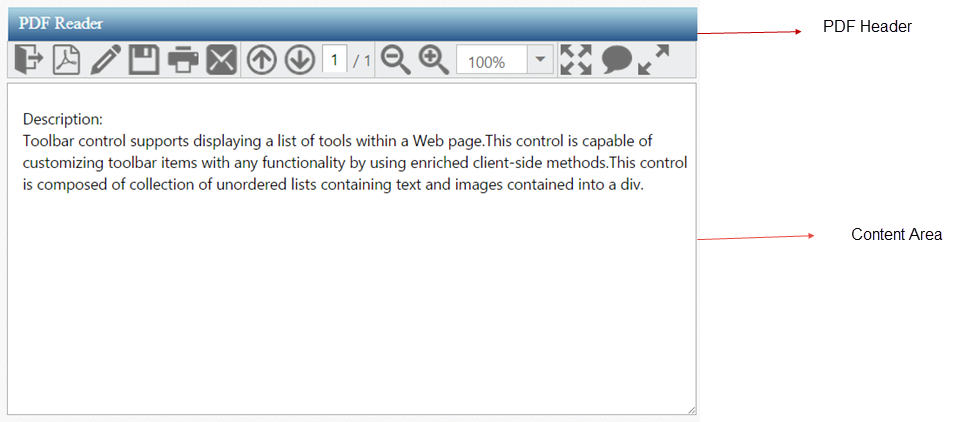
So far, you have added the required toolbar items and configured its appearance. When you click on toolbar items, the operation is performed through client slide click event. The following code example explains how to perform operations when you click on the toolbar items.
<?php
$toolbar = new EJ\Toolbar('ToolbarItem');
$toolbarItem1 = new EJ\Toolbar\ToolbarItem();
$toolbarItem1->templateStart();
?>
<!-- Here Initialize the Toolbar items as like above code sample -->
<?php
$toolbarItem4->templateEnd();
$toolbar->AddItem($toolbarItem4);
$toolbar->width('auto')->height("33px")->enableSeparator(true)->click("onItemclick");
echo $toolbar->render();
?>function onItemclick(args) {
//Finds Out the Item that was Clicked in Toolbar
//args.currentTarget returns the clicked Toolbar element
var option = args.currentTarget.id; //Finds Out the Id of Clicked item.
switch (option) {
case "OtherFormat":
//writes a code for Convert pdf files to Other format.
case "PDFOnline":
//writes a code for Convert files to Pdf online.
case "Signature":
//writes a code for Send a document for signature.
case "Save":
//writes a code for Save content.
case "Print":
//writes a code for Print content.
case "Message":
//writes a code for Send a Message.
case "Previous":
//writes a code for Show previous page.
case "Next":
//writes a code for Show Next page.
case "ZoomOut":
//writes a code for Zoom out the page.
case "ZoomIn":
//writes a code for Zoom In the page.
case "FitFull":
//writes a code for Fit one full page to window.
case "StickyNote":
//writes a code for Add Sticky Note.
case "ReadMode":
//writes a code for view file in read mode.
}
}