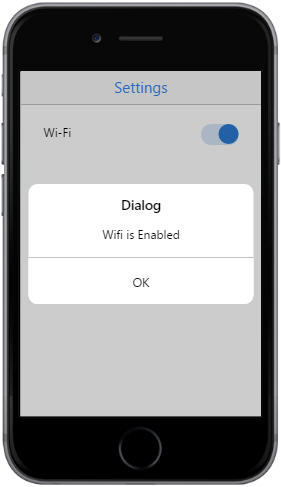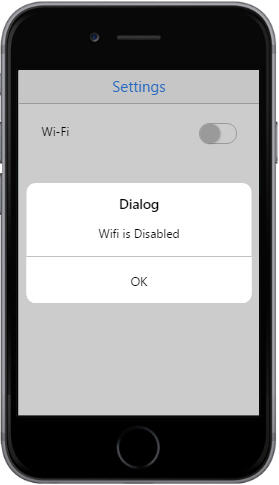Getting Started
17 Oct 20164 minutes to read
Essential Toggle button is used in JS Mobile Widget functions, to switch On/Off functions such as Bluetooth, Airplane Mode, and WiFi.
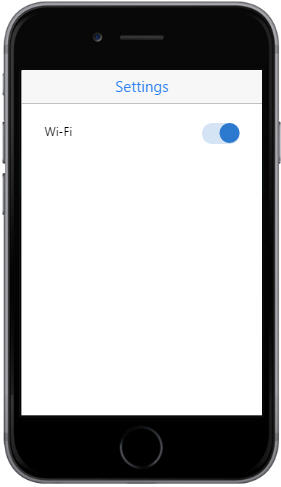
Create the Layout
The following steps help you to add a Toggle button in the “Settings” menu of a mobile and use it to enable or disable a Wi-Fi connection.
Create an HTML file and add the following template to the HTML file.
<!DOCTYPE html>
<html>
<head>
<meta id="viewport" name="viewport" content="width=device-width, initial-scale=1.0,maximum-scale=1.0, user-scalable=no" />
<title>Toggle Button</title>
<link rel="stylesheet" href="http://cdn.syncfusion.com/14.3.0.49/js/mobile/ej.mobile.all.min.css" />
<script type="text/javascript" src="http://cdn.syncfusion.com/js/assets/external/jquery-3.0.0.min.js"></script>
<script type="text/javascript" src="http://cdn.syncfusion.com/js/assets/external/jsrender.min.js"></script>
<script type="text/javascript" src="http://cdn.syncfusion.com/14.3.0.49/js/mobile/ej.mobile.all.min.js"></script>
<!--Add custom scripts here -->
</head>
<body>
<div>
<!-- Header control -->
<div id="header" data-ej-title="Settings" data-ej-titlealignment="center" data-role="ejmnavigationbar"></div>
<div id="content">
<div>
<div id="form" style="margin: 25px 30px;">
<span>Wi-Fi</span>
<!-- Add toggle button -->
</div>
<div id="alertdlg" data-role="ejmdialog" data-ej-title="Dialog" data-ej-leftbuttoncaption="OK" data-ej-buttontap="alertClose">
<div id="dialogContent"></div>
</div>
</div>
</div>
</div>
</html>Add Toggle Button
To add a Toggle button, set data-role attribute to ejmtogglebutton for a <div> element. Initially, Mobile Toggle button control is rendered with the default values of all properties and you can customize Mobile Toggle button control by changing its properties according to your requirement.
Add the following code example to the <div> element.
<div id="toggle" data-role="ejmtogglebutton" data-ej-togglestate="true" style="float:right;"></div>Run the code and get the following output.
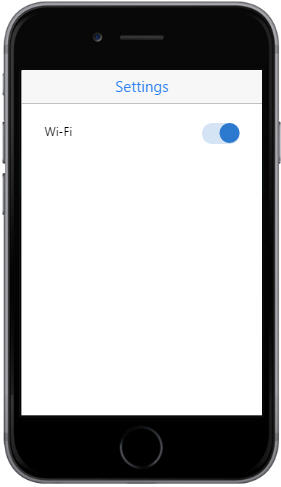
Change Toggle button to render state
You can customize the initial Toggle button rendering state by data-ej-togglestate attribute that accepts a Boolean value as input. In this scenario, set the value to “False”.
Add the following code to the toggle <div>.
<div id="toggle" data-role="ejmtogglebutton" data-ej-togglestate="false" style="float:right;"></div>Run this code to get the following output.
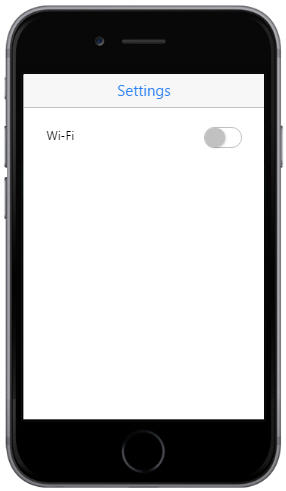
Handle events
In this scenario, when the Toggle button state is changed, a Dialog appears saying Wi-Fi state is enabled, or, disabled. This is achieved by data-ej-change event. Whenever the Toggle button’s state is changed, the change event is raised. This event can be handled by appropriate functions.
Add the code example to the Toggle <div>.
<div id="toggle" data-role="ejmtogglebutton" data-ej-togglestate="false" data-ej-change="showDialog" style="float:right;"></div>Add the following script code to the <body> tag to show the Dialog when you change the Toggle state.
$(function (args) {
window.dialogObject = $("#alertdlg").data("ejmDialog"); //To create Dialog object
});
//Opens Dialog
function showDialog(args) {
(args.state) ? $("#dialogContent").html("Wifi is Enabled") : $("#dialogContent").html("Wifi is Disabled"); //Adds content to the Dialog
dialogObject.open(); //Open Dialog
}
//Closes Dialog
function alertClose(args) {
dialogObject.close(); //Closes Dialog
}Run this code to get the following output.