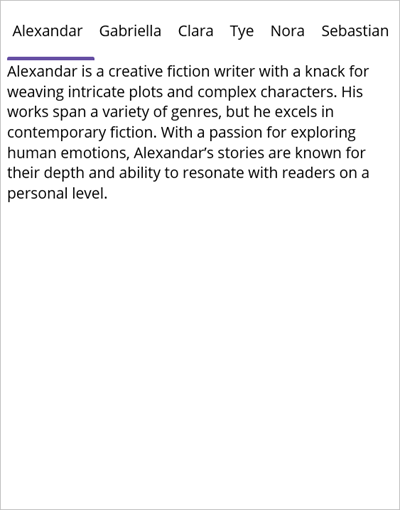Getting Started with .NET MAUI Tab View
22 May 202524 minutes to read
This section guides you through setting up and configuring a SfTabView in your .NET MAUI application. Follow the steps below to add a basic Tab View to your project.
Prerequisites
Before proceeding, ensure the following are setup:
- Ensure .NET 8 SDK or later.
- Set up a .NET MAUI environment with Visual Studio 2022 (v17.8 or later).
Step 1: Create a new .NET MAUI project
- Go to File > New > Project and choose the .NET MAUI App template.
- Name the project and choose a location. Click Next.
- Select the .NET framework version and click Create.
Step 2: Install the Syncfusion® .NET MAUI Toolkit package
- In Solution Explorer, right-click the project and choose Manage NuGet Packages.
- Search for Syncfusion.Maui.Toolkit and install the latest version.
- Ensure the necessary dependencies are installed correctly, and the project is restored.
Step 3: Register the handler
In the MauiProgram.cs file, register the handler for Syncfusion® Toolkit.
using Syncfusion.Maui.Toolkit.Hosting;
public static class MauiProgram
{
public static MauiApp CreateMauiApp()
{
var builder = MauiApp.CreateBuilder();
builder
.ConfigureSyncfusionToolkit()
.UseMauiApp<App>()
.ConfigureFonts(fonts =>
{
fonts.AddFont("OpenSans-Regular.ttf", "OpenSansRegular");
fonts.AddFont("OpenSans-Semibold.ttf", "OpenSansSemibold");
});
return builder.Build();
}
}Step 4: Add a basic Tab View
-
To initialize the control, import the
Syncfusion.Maui.Toolkit.TabViewnamespace. -
Initialize SfTabView.
<?xml version="1.0" encoding="utf-8" ?>
<ContentPage xmlns="http://schemas.microsoft.com/dotnet/2021/maui"
xmlns:x="http://schemas.microsoft.com/winfx/2009/xaml"
x:Class="TabViewGettingStarted.MainPage"
xmlns:local="clr-namespace:TabViewGettingStarted"
xmlns:tabView="clr-namespace:Syncfusion.Maui.Toolkit.TabView;assembly=Syncfusion.Maui.Toolkit">
<!-- Define the content of the ContentPage -->
<ContentPage.Content>
<!-- Add a SfTabView control to the ContentPage -->
<tabView:SfTabView />
</ContentPage.Content>
</ContentPage>using Syncfusion.Maui.Toolkit.TabView;
namespace TabViewGettingStarted
{
public partial class MainPage : ContentPage
{
public MainPage()
{
InitializeComponent();
// Create an instance of the SfTabView control
SfTabView tabView = new SfTabView();
// Set the Content property of the ContentPage to the newly created SfTabView instance
this.Content = tabView;
}
}
}Prerequisites
Before proceeding, ensure the following are setup:
- Ensure .NET 8 SDK or later.
- Set up a .NET MAUI environment with Visual Studio Code.
- Ensure that the .NET MAUI extension is installed and configured as described here.
Step 1: Create a new .NET MAUI project
- Open the command palette by pressing
Ctrl+Shift+Pand type .NET: New Project and press Enter. - Choose the .NET MAUI App template.
- Select the project location, type the project name, and press Enter.
- Choose Create project.
Step 2: Install the Syncfusion® .NET MAUI Toolkit package
- Press Ctrl + ` (backtick) to open the integrated terminal in Visual Studio Code.
- Ensure you’re in the project root directory where your .csproj file is located.
- Run the command
dotnet add package Syncfusion.Maui.Toolkitto install the Syncfusion® .NET MAUI Toolkit NuGet package. - To ensure all dependencies are installed, run
dotnet restore.
Step 3: Register the handler
In the MauiProgram.cs file, register the handler for Syncfusion® Toolkit.
using Syncfusion.Maui.Toolkit.Hosting;
public static class MauiProgram
{
public static MauiApp CreateMauiApp()
{
var builder = MauiApp.CreateBuilder();
builder
.ConfigureSyncfusionToolkit()
.UseMauiApp<App>()
.ConfigureFonts(fonts =>
{
fonts.AddFont("OpenSans-Regular.ttf", "OpenSansRegular");
fonts.AddFont("OpenSans-Semibold.ttf", "OpenSansSemibold");
});
return builder.Build();
}
}Step 4: Add a basic Tab View
-
To initialize the control, import the
Syncfusion.Maui.Toolkit.TabViewnamespace. -
Initialize SfTabView.
<?xml version="1.0" encoding="utf-8" ?>
<ContentPage xmlns="http://schemas.microsoft.com/dotnet/2021/maui"
xmlns:x="http://schemas.microsoft.com/winfx/2009/xaml"
x:Class="TabViewGettingStarted.MainPage"
xmlns:local="clr-namespace:TabViewGettingStarted"
xmlns:tabView="clr-namespace:Syncfusion.Maui.Toolkit.TabView;assembly=Syncfusion.Maui.Toolkit">
<!-- Define the content of the ContentPage -->
<ContentPage.Content>
<!-- Add a SfTabView control to the ContentPage -->
<tabView:SfTabView />
</ContentPage.Content>
</ContentPage>using Syncfusion.Maui.Toolkit.TabView;
namespace TabViewGettingStarted
{
public partial class MainPage : ContentPage
{
public MainPage()
{
InitializeComponent();
// Create an instance of the SfTabView control
SfTabView tabView = new SfTabView();
// Set the Content property of the ContentPage to the newly created SfTabView instance
this.Content = tabView;
}
}
}Prerequisites
Before proceeding, ensure the following are set up:
- Ensure you have the latest version of JetBrains Rider.
- Install .NET 8 SDK or later.
- Make sure the MAUI workloads are installed and configured as described here.
Step 1: Create a new .NET MAUI project
- Go to File > New Solution, Select .NET (C#) and choose the .NET MAUI App template.
- Enter the Project Name, Solution Name, and Location.
- Select the .NET framework version and click Create.
Step 2: Install the Syncfusion® MAUI Toolkit NuGet package
- In Solution Explorer, right-click the project and choose Manage NuGet Packages.
- Search for Syncfusion.Maui.Toolkit and install the latest version.
- Ensure the necessary dependencies are installed correctly, and the project is restored. If not, open the Terminal in Rider and manually run:
dotnet restore.
Step 3: Register the handler
In the MauiProgram.cs file, register the handler for Syncfusion® Toolkit.
using Syncfusion.Maui.Toolkit.Hosting;
public static class MauiProgram
{
public static MauiApp CreateMauiApp()
{
var builder = MauiApp.CreateBuilder();
builder
.ConfigureSyncfusionToolkit()
.UseMauiApp<App>()
.ConfigureFonts(fonts =>
{
fonts.AddFont("OpenSans-Regular.ttf", "OpenSansRegular");
fonts.AddFont("OpenSans-Semibold.ttf", "OpenSansSemibold");
});
return builder.Build();
}
}Step 4: Add a basic Tab View
-
To initialize the control, import the
Syncfusion.Maui.Toolkit.TabViewnamespace. -
Initialize SfTabView.
<?xml version="1.0" encoding="utf-8" ?>
<ContentPage xmlns="http://schemas.microsoft.com/dotnet/2021/maui"
xmlns:x="http://schemas.microsoft.com/winfx/2009/xaml"
x:Class="TabViewGettingStarted.MainPage"
xmlns:local="clr-namespace:TabViewGettingStarted"
xmlns:tabView="clr-namespace:Syncfusion.Maui.Toolkit.TabView;assembly=Syncfusion.Maui.Toolkit">
<!-- Define the content of the ContentPage -->
<ContentPage.Content>
<!-- Add a SfTabView control to the ContentPage -->
<tabView:SfTabView />
</ContentPage.Content>
</ContentPage>using Syncfusion.Maui.Toolkit.TabView;
namespace TabViewGettingStarted
{
public partial class MainPage : ContentPage
{
public MainPage()
{
InitializeComponent();
// Create an instance of the SfTabView control
SfTabView tabView = new SfTabView();
// Set the Content property of the ContentPage to the newly created SfTabView instance
this.Content = tabView;
}
}
}Populate tab items in Tab View
Tab items can be added to the control using the Items property of SfTabView.
The following examples demonstrate how to add tab items to the SfTabView control using both XAML and C# approaches.
<?xml version="1.0" encoding="utf-8" ?>
<ContentPage xmlns="http://schemas.microsoft.com/dotnet/2021/maui"
xmlns:x="http://schemas.microsoft.com/winfx/2009/xaml"
x:Class="TabViewGettingStarted.MainPage"
xmlns:tabView="clr-namespace:Syncfusion.Maui.Toolkit.TabView;assembly=Syncfusion.Maui.Toolkit"
BackgroundColor="{DynamicResource PageBackgroundColor}">
<ContentPage.Content>
<tabView:SfTabView x:Name="tabView">
<!-- Define the items (tabs) of the SfTabView -->
<tabView:SfTabView.Items>
<!-- First tab item with header "Call" -->
<tabView:SfTabItem Header="Call">
<!-- Content of the "Call" tab: a Grid with a red background -->
<tabView:SfTabItem.Content>
<Grid BackgroundColor="Red" />
</tabView:SfTabItem.Content>
</tabView:SfTabItem>
<!-- Second tab item with header "Favorites" -->
<tabView:SfTabItem Header="Favorites">
<tabView:SfTabItem.Content>
<!-- Content of the "Favorites" tab: a ListView with predefined items -->
<ListView RowHeight="50">
<ListView.ItemsSource>
<!-- Define an array of strings as the data source for the ListView -->
<x:Array Type="{x:Type x:String}">
<x:String>James</x:String>
<x:String>Richard</x:String>
<x:String>Michael</x:String>
<x:String>Alex</x:String>
<x:String>Clara</x:String>
</x:Array>
</ListView.ItemsSource>
<ListView.ItemTemplate>
<DataTemplate>
<ViewCell>
<!-- Define the layout for each item in the ListView -->
<Grid Margin="10,5">
<Label VerticalOptions="Start"
HorizontalOptions="Start"
TextColor="#666666"
FontSize="16"
Text="{Binding}" />
</Grid>
</ViewCell>
</DataTemplate>
</ListView.ItemTemplate>
</ListView>
</tabView:SfTabItem.Content>
</tabView:SfTabItem>
<!-- Third tab item with header "Contacts" -->
<tabView:SfTabItem Header="Contacts">
<tabView:SfTabItem.Content>
<!-- Content of the "Contacts" tab: a Grid with a blue background -->
<Grid BackgroundColor="Blue" />
</tabView:SfTabItem.Content>
</tabView:SfTabItem>
</tabView:SfTabView.Items>
</tabView:SfTabView>
</ContentPage.Content>
</ContentPage>using Syncfusion.Maui.Toolkit.TabView;
namespace TabViewGettingStarted
{
public partial class MainPage : ContentPage
{
public MainPage()
{
InitializeComponent();
// Create an instance of the SfTabView control
SfTabView tabView = new SfTabView();
// Create a Grid with a red background for the "Call" tab
Grid allContactsGrid = new Grid { BackgroundColor = Colors.Red };
// Create a ListView for the "Favorites" tab with predefined items
var favorites = new ListView
{
RowHeight = 50,
ItemsSource = new string[] { "James", "Richard", "Michael", "Alex", "Clara" },
ItemTemplate = new DataTemplate(() =>
{
var grid = new Grid
{
Margin = new Thickness(10, 5)
};
var label = new Label
{
VerticalOptions = LayoutOptions.Start,
HorizontalOptions = LayoutOptions.Start,
TextColor = Color.FromArgb("#666666"),
FontSize = 16
};
label.SetBinding(Label.TextProperty, ".");
grid.Children.Add(label);
return new ViewCell
{
View = grid
};
})
};
// Create a Grid with a blue background for the "Contacts" tab
Grid contactsGrid = new Grid { BackgroundColor = Colors.Blue };
// Create a collection of tab items and add the previously created content to each tab
var tabItems = new TabItemCollection
{
new SfTabItem()
{
Header = "Call",
Content = allContactsGrid
},
new SfTabItem()
{
Header = "Favorites",
Content = favorites
},
new SfTabItem()
{
Header = "Contacts",
Content = contactsGrid
}
};
// Assign the collection of tab items to the SfTabView
tabView.Items = tabItems;
// Set the Content property of the ContentPage to the SfTabView instance
this.Content = tabView;
}
}
}NOTE
View sample in GitHub.
Populate tab items using ItemsSource
The ItemsSource property provides a flexible way to populate the SfTabView with data from a collection. This approach is particularly useful when you want to bind the tab items to a data source.
Items can be added to the control using the ItemsSource property of SfTabView.
Objects of any class can be provided as items for SfTabView using ItemsSource. The views corresponding to the objects can be set using the HeaderItemTemplate for the header items and ContentItemTemplate for the content.
Create a Model class for data binding, that implements INotifyPropertyChanged to support property change notifications, as shown in the following code example:
namespace TabViewGettingStarted
{
public class PersonModel : INotifyPropertyChanged
{
private string name;
private string description;
// Event to notify when a property value changes
public event PropertyChangedEventHandler PropertyChanged;
// Method to raise the PropertyChanged event
protected void OnPropertyChanged(string propertyName)
{
PropertyChangedEventHandler handler = PropertyChanged;
if (handler != null)
handler(this, new PropertyChangedEventArgs(propertyName));
}
// Property for the person's name
public string Name
{
get { return name; }
set
{
name = value;
// Notify that the Name property has changed
OnPropertyChanged(nameof(Name));
}
}
// Property for the person's description
public string Description
{
get { return description; }
set
{
description = value;
// Notify that the Description property has changed
OnPropertyChanged(nameof(Description));
}
}
}
}Next, we will create a ViewModel class that will serve as the data source for our SfTabView. This class contains an ObservableCollection named TabItems, which will hold the data for each tab. The constructor initializes this collection with sample data.
namespace TabViewGettingStarted
{
public class PersonViewModel : INotifyPropertyChanged
{
private ObservableCollection<PersonModel> tabItems;
// Event to notify when a property value changes
public event PropertyChangedEventHandler PropertyChanged;
// Method to raise the PropertyChanged event
protected void OnPropertyChanged(string propertyName)
{
var handler = PropertyChanged;
if (handler != null)
handler(this, new PropertyChangedEventArgs(propertyName));
}
// Property for the collection of PersonModel items
public ObservableCollection<PersonModel> TabItems
{
get { return tabItems; }
set
{
tabItems = value;
// Notify that the TabItems property has changed
OnPropertyChanged(nameof(TabItems));
}
}
// Constructor to initialize the collection with some default values
public PersonViewModel()
{
TabItems = new ObservableCollection<PersonModel>();
TabItems.Add(new PersonModel() { Name = "Alexandar", Description = "Alexandar is a creative fiction writer with a knack for weaving intricate plots and complex characters. His works span a variety of genres, but he excels in contemporary fiction. With a passion for exploring human emotions, Alexandar’s stories are known for their depth and ability to resonate with readers on a personal level." });
TabItems.Add(new PersonModel() { Name = "Gabriella", Description = "Create your description here..." });
TabItems.Add(new PersonModel() { Name = "Clara", Description = "Create your description here..." });
TabItems.Add(new PersonModel() { Name = "Tye", Description = "Create your description here..." });
TabItems.Add(new PersonModel() { Name = "Nora", Description = "Create your description here..." });
TabItems.Add(new PersonModel() { Name = "Sebastian", Description = "Create your description here..." });
}
}
}Now that we have our Model and ViewModel set up, we can bind the TabItems collection to the ItemsSource property of SfTabView. The following code examples demonstrate how to set up this binding in both XAML and C#:
<?xml version="1.0" encoding="utf-8" ?>
<ContentPage xmlns="http://schemas.microsoft.com/dotnet/2021/maui"
xmlns:x="http://schemas.microsoft.com/winfx/2009/xaml"
x:Class="TabViewGettingStarted.MainPage"
xmlns:local="clr-namespace:TabViewGettingStarted;assembly=TabViewGettingStarted"
xmlns:tabView="clr-namespace:Syncfusion.Maui.Toolkit.TabView;assembly=Syncfusion.Maui.Toolkit"
BackgroundColor="{DynamicResource PageBackgroundColor}">
<!-- Set the BindingContext of the ContentPage to an instance of PersonViewModel -->
<ContentPage.BindingContext>
<local:PersonViewModel />
</ContentPage.BindingContext>
<!-- Bind the ItemsSource of the SfTabView to the TabItems property of the PersonViewModel -->
<tabView:SfTabView ItemsSource="{Binding TabItems}" />
</ContentPage>using Syncfusion.Maui.Toolkit.TabView;
namespace TabViewGettingStarted
{
public partial class MainPage : ContentPage
{
public MainPage()
{
InitializeComponent();
// Create an instance of the PersonViewModel
PersonViewModel viewModel = new PersonViewModel();
// Set the BindingContext of the ContentPage to the PersonViewModel instance
this.BindingContext = viewModel;
// Create an instance of the SfTabView control
SfTabView tabView = new SfTabView();
// Bind the ItemsSource of the SfTabView to the TabItems property of the PersonViewModel
tabView.ItemsSource = viewModel.TabItems;
// Set the Content property of the ContentPage to the SfTabView instance
this.Content = tabView;
}
}
}HeaderItemTemplate
The HeaderItemTemplate property allows you to define a custom appearance for the tab header data items. Here is how you can define a HeaderItemTemplate:
<?xml version="1.0" encoding="utf-8" ?>
<ContentPage xmlns="http://schemas.microsoft.com/dotnet/2021/maui"
xmlns:x="http://schemas.microsoft.com/winfx/2009/xaml"
x:Class="TabViewGettingStarted.MainPage"
xmlns:local="clr-namespace:TabViewGettingStarted;assembly=TabViewGettingStarted"
xmlns:tabView="clr-namespace:Syncfusion.Maui.Toolkit.TabView;assembly=Syncfusion.Maui.Toolkit">
<!-- Set the BindingContext of the ContentPage to an instance of PersonViewModel -->
<ContentPage.BindingContext>
<local:PersonViewModel />
</ContentPage.BindingContext>
<!-- Bind the ItemsSource of the SfTabView to the TabItems property of the PersonViewModel -->
<tabView:SfTabView ItemsSource="{Binding TabItems}">
<!-- Define the template for the header items of the SfTabView -->
<tabView:SfTabView.HeaderItemTemplate>
<DataTemplate>
<!-- Display the Name property of each PersonModel in a Label -->
<Label Padding="5,10,10,10"
Text="{Binding Name}" />
</DataTemplate>
</tabView:SfTabView.HeaderItemTemplate>
</tabView:SfTabView>
</ContentPage>using Syncfusion.Maui.Toolkit.TabView;
namespace TabViewGettingStarted
{
public partial class MainPage : ContentPage
{
public MainPage()
{
InitializeComponent();
// Create an instance of the PersonViewModel
PersonViewModel viewModel = new PersonViewModel();
// Set the BindingContext of the ContentPage to the PersonViewModel instance
this.BindingContext = viewModel;
// Create an instance of the SfTabView control
SfTabView tabView = new SfTabView();
// Bind the ItemsSource of the SfTabView to the TabItems property of the PersonViewModel
tabView.ItemsSource = viewModel.TabItems;
// Define the template for the header items of the SfTabView
tabView.HeaderItemTemplate = new DataTemplate(() =>
{
var nameLabel = new Label { Padding = new Thickness(5, 10, 10, 10) };
// Bind the Text property of the Label to the Name property of the PersonModel
nameLabel.SetBinding(Label.TextProperty, "Name");
return nameLabel;
});
// Set the Content of the ContentPage to the SfTabView
this.Content = tabView;
}
}
}ContentItemTemplate
The ContentItemTemplate property allows you to define a custom layout for the tab content data items. Here is an example of how to set up a ContentItemTemplate:
<?xml version="1.0" encoding="utf-8" ?>
<ContentPage xmlns="http://schemas.microsoft.com/dotnet/2021/maui"
xmlns:x="http://schemas.microsoft.com/winfx/2009/xaml"
x:Class="TabViewGettingStarted.MainPage"
xmlns:local="clr-namespace:TabViewGettingStarted;assembly=TabViewGettingStarted"
xmlns:tabView="clr-namespace:Syncfusion.Maui.Toolkit.TabView;assembly=Syncfusion.Maui.Toolkit">
<!-- Set the BindingContext of the ContentPage to an instance of PersonViewModel -->
<ContentPage.BindingContext>
<local:PersonViewModel />
</ContentPage.BindingContext>
<!-- Bind the ItemsSource of the SfTabView to the TabItems property of the PersonViewModel -->
<tabView:SfTabView ItemsSource="{Binding TabItems}">
<!-- Define the template for the header items of the SfTabView -->
<tabView:SfTabView.HeaderItemTemplate>
<DataTemplate>
<!-- Display the Name property of each PersonModel in a Label -->
<Label Padding="5,10,10,10"
Text="{Binding Name}" />
</DataTemplate>
</tabView:SfTabView.HeaderItemTemplate>
<!-- Define the template for the content items of the SfTabView -->
<tabView:SfTabView.ContentItemTemplate>
<DataTemplate>
<!-- Display the Description property of each PersonModel in a Label -->
<Label TextColor="Black"
Text="{Binding Description}" />
</DataTemplate>
</tabView:SfTabView.ContentItemTemplate>
</tabView:SfTabView>
</ContentPage>using Syncfusion.Maui.Toolkit.TabView;
namespace TabViewGettingStarted
{
public partial class MainPage : ContentPage
{
public MainPage()
{
InitializeComponent();
// Create an instance of the PersonViewModel
PersonViewModel viewModel = new PersonViewModel();
// Set the BindingContext of the ContentPage to the PersonViewModel instance
this.BindingContext = viewModel;
// Create an instance of the SfTabView control
SfTabView tabView = new SfTabView();
// Bind the ItemsSource of the SfTabView to the TabItems property of the PersonViewModel
tabView.ItemsSource = viewModel.TabItems;
// Define the template for the header items of the SfTabView
tabView.HeaderItemTemplate = new DataTemplate(() =>
{
var nameLabel = new Label { Padding = new Thickness(5, 10, 10, 10) };
// Bind the Text property of the Label to the Name property of the PersonModel
nameLabel.SetBinding(Label.TextProperty, "Name");
return nameLabel;
});
// Define the template for the content items of the SfTabView
tabView.ContentItemTemplate = new DataTemplate(() =>
{
var descriptionLabel = new Label { TextColor = Colors.Black };
// Bind the Text property of the Label to the Description property of the PersonModel
descriptionLabel.SetBinding(Label.TextProperty, "Description");
return descriptionLabel;
});
// Set the Content of the ContentPage to the SfTabView
this.Content = tabView;
}
}
}The following image demonstrates the SfTabView displaying custom tab headers and content using HeaderItemTemplate and ContentItemTemplate.