Getting Started with .NET MAUI Pyramid Chart
7 Feb 202518 minutes to read
This section explains how to populate the Pyramid Chart with data, including adding a title, data labels, a legend, and tooltips. It also covers the essential aspects needed to get started with the Pyramid Chart.
Prerequisites
Before proceeding, ensure that the following are set up:
- Install .NET 8 SDK or later is installed.
- Set up a .NET MAUI environment with Visual Studio 2022 (v17.8 or later).
Step 1: Create a new .NET MAUI project
- Go to File > New > Project and choose the .NET MAUI App template.
- Name the project and choose a location. Then, click Next.
- Select the .NET framework version and click Create.
Step 2: Install the Syncfusion® MAUI Toolkit Package
- In Solution Explorer, right-click the project and choose Manage NuGet Packages.
- Search for Syncfusion.Maui.Toolkit and install the latest version.
- Ensure the necessary dependencies are installed correctly, and the project is restored.
Step 3: Register the handler
In the MauiProgram.cs file, register the handler for Syncfusion® Toolkit.
using Syncfusion.Maui.Toolkit.Hosting;
public static class MauiProgram
{
public static MauiApp CreateMauiApp()
{
var builder = MauiApp.CreateBuilder();
builder
.ConfigureSyncfusionToolkit()
.UseMauiApp<App>()
.ConfigureFonts(fonts =>
{
fonts.AddFont("OpenSans-Regular.ttf", "OpenSansRegular");
fonts.AddFont("OpenSans-Semibold.ttf", "OpenSansSemibold");
});
return builder.Build();
}
}Step 4: Add .NET MAUI Pyramid Chart
-
To initialize the control, import the
Syncfusion.Maui.Toolkit.Chartsnamespace into your code. -
Initialize an instance of the SfPyramidChart control.
<ContentPage xmlns="http://schemas.microsoft.com/dotnet/2021/maui"
xmlns:x="http://schemas.microsoft.com/winfx/2009/xaml"
xmlns:chart="clr-namespace:Syncfusion.Maui.Toolkit.Charts;assembly=Syncfusion.Maui.Toolkit"
x:Class="GettingStarted.MainPage">
<chart:SfPyramidChart/>
</ContentPage>using Syncfusion.Maui.Toolkit.Charts; // Import the namespace required for Syncfusion MAUI Toolkit Chart.
. . .
public partial class MainPage : ContentPage
{
public MainPage()
{
InitializeComponent();
SfPyramidChart chart = new SfPyramidChart(); // Create an instance of the SfPyramidChart.
this.Content = chart; // Set the chart as the content of the page.
}
}Prerequisites
Before proceeding, ensure that the following are set up:
- Install .NET 8 SDK or later is installed.
- Set up a .NET MAUI environment with Visual Studio Code.
- Ensure that the .NET MAUI extension is installed and configured as described here.
Step 1: Create a new .NET MAUI project
- Open the command palette by pressing
Ctrl+Shift+Pand type .NET:New Project and enter. - Choose the .NET MAUI App template.
- Select the project location, type the project name and press Enter.
- Then choose Create project.
Step 2: Install the Syncfusion® MAUI Toolkit Package
- Press Ctrl + ` (backtick) to open the integrated terminal in Visual Studio Code.
- Ensure you’re in the project root directory where your .csproj file is located.
- Run the command
dotnet add package Syncfusion.Maui.Toolkitto install the Syncfusion® .NET MAUI Toolkit NuGet package. - To ensure all dependencies are installed, run
dotnet restore.
Step 3: Register the handler
In the MauiProgram.cs file, register the handler for Syncfusion® Toolkit.
using Syncfusion.Maui.Toolkit.Hosting;
public static class MauiProgram
{
public static MauiApp CreateMauiApp()
{
var builder = MauiApp.CreateBuilder();
builder
.ConfigureSyncfusionToolkit()
.UseMauiApp<App>()
.ConfigureFonts(fonts =>
{
fonts.AddFont("OpenSans-Regular.ttf", "OpenSansRegular");
fonts.AddFont("OpenSans-Semibold.ttf", "OpenSansSemibold");
});
return builder.Build();
}
}Step 4: Add .NET MAUI Pyramid Chart
- To initialize the control, import the
Syncfusion.Maui.Toolkit.Chartsnamespace into your code. - Initialize an instance of the SfPyramidChart control.
<ContentPage xmlns="http://schemas.microsoft.com/dotnet/2021/maui"
xmlns:x="http://schemas.microsoft.com/winfx/2009/xaml"
xmlns:chart="clr-namespace:Syncfusion.Maui.Toolkit.Charts;assembly=Syncfusion.Maui.Toolkit"
x:Class="GettingStarted.MainPage">
<chart:SfPyramidChart/>
</ContentPage>using Syncfusion.Maui.Toolkit.Charts; // Import the namespace required for Syncfusion MAUI Toolkit Chart.
. . .
public partial class MainPage : ContentPage
{
public MainPage()
{
InitializeComponent();
SfPyramidChart chart = new SfPyramidChart(); // Create an instance of the SfPyramidChart.
this.Content = chart; // Set the chart as the content of the page.
}
}Prerequisites
Before proceeding, ensure the following are set up:
- Ensure you have the latest version of JetBrains Rider.
- Install .NET 8 SDK or later is installed.
- Make sure the MAUI workloads are installed and configured as described here.
Step 1: Create a new .NET MAUI Project
- Go to File > New Solution, Select .NET (C#) and choose the .NET MAUI App template.
- Enter the Project Name, Solution Name, and Location.
- Select the .NET framework version and click Create.
Step 2: Install the Syncfusion® MAUI Toolkit NuGet Package
- In Solution Explorer, right-click the project and choose Manage NuGet Packages.
- Search for Syncfusion.Maui.Toolkit and install the latest version.
- Ensure the necessary dependencies are installed correctly, and the project is restored. If not, Open the Terminal in Rider and manually run:
dotnet restore
Step 3: Register the handler
In the MauiProgram.cs file, register the handler for Syncfusion® Toolkit.
using Syncfusion.Maui.Toolkit.Hosting;
public static class MauiProgram
{
public static MauiApp CreateMauiApp()
{
var builder = MauiApp.CreateBuilder();
builder
.ConfigureSyncfusionToolkit()
.UseMauiApp<App>()
.ConfigureFonts(fonts =>
{
fonts.AddFont("OpenSans-Regular.ttf", "OpenSansRegular");
fonts.AddFont("OpenSans-Semibold.ttf", "OpenSansSemibold");
});
return builder.Build();
}
}Step 4: Add .NET MAUI Pyramid Chart
- To initialize the control, import the
Syncfusion.Maui.Toolkit.Chartsnamespace into your code. - Initialize an instance of the SfPyramidChart control.
<ContentPage xmlns="http://schemas.microsoft.com/dotnet/2021/maui"
xmlns:x="http://schemas.microsoft.com/winfx/2009/xaml"
xmlns:chart="clr-namespace:Syncfusion.Maui.Toolkit.Charts;assembly=Syncfusion.Maui.Toolkit"
x:Class="GettingStarted.MainPage">
<chart:SfPyramidChart/>
</ContentPage>using Syncfusion.Maui.Toolkit.Charts; // Import the namespace required for Syncfusion MAUI Toolkit Chart.
. . .
public partial class MainPage : ContentPage
{
public MainPage()
{
InitializeComponent();
SfPyramidChart chart = new SfPyramidChart(); // Create an instance of the SfPyramidChart.
this.Content = chart; // Set the chart as the content of the page.
}
}Initialize view model
Define a simple data model to represent a data point in the chart:
public class StageModel
{
public string Name { get; set; }
public double Value { get; set; }
}Next, create a StageViewModel class and initialize a list of StageModel objects:
public class StageViewModel
{
public List<StageModel> Data { get; set; }
public StageViewModel()
{
Data = new List<StageModel>()
{
new StageModel(){Name = "Stage A", Value = 12},
new StageModel(){Name = "Stage B", Value = 21},
new StageModel(){Name = "Stage C", Value = 29},
new StageModel(){Name = "Stage D", Value = 37},
};
}
}Set the StageViewModel instance as the BindingContext of your view to bind the StageViewModel properties to the chart:
NOTE
If you prefer to set the
BindingContextin XAML, make sure to add the appropriate namespace for theStageViewModelclass in your XAML page.
<ContentPage xmlns="http://schemas.microsoft.com/dotnet/2021/maui"
xmlns:x="http://schemas.microsoft.com/winfx/2009/xaml"
xmlns:chart="clr-namespace:Syncfusion.Maui.Toolkit.Charts;assembly=Syncfusion.Maui.Toolkit"
xmlns:model="clr-namespace:GettingStarted"
x:Class="GettingStarted.MainPage">
<chart:SfPyramidChart>
<chart:SfPyramidChart.BindingContext>
<model:StageViewModel/>
</chart:SfPyramidChart.BindingContext>
</chart:SfPyramidChart>
</ContentPage>using Syncfusion.Maui.Toolkit.Charts;
. . .
public partial class MainPage : ContentPage
{
public MainPage()
{
InitializeComponent();
SfPyramidChart chart = new SfPyramidChart();
StageViewModel viewModel = new StageViewModel(); // Create an instance of the view model.
chart.BindingContext = viewModel; // Set the view model as the BindingContext of the chart.
this.Content = chart;
}
}Populate chart with data
Binding Data to the pyramid chart ItemsSource property from its BindingContext to create our own pyramid chart.
<chart:SfPyramidChart ItemsSource="{Binding Data}"
XBindingPath="Name"
YBindingPath="Value"/>
. . .
</chart:SfPyramidChart>SfPyramidChart chart = new SfPyramidChart();
StageViewModel viewModel = new StageViewModel();
chart.BindingContext = viewModel;
// Bind the chart's data source to the ViewModel's data collection.
chart.ItemsSource = viewModel.Data;
// Set X-axis binding to the 'Name' property in the ViewModel.
chart.XBindingPath = "Name";
// Set Y-axis binding to the 'Value' property in the ViewModel.
chart.YBindingPath = "Value";
this.Content = chart;Add a title
The title of the chart acts as the title to provide quick information to the user about the data being plotted in the chart. You can set the title using the Title property of the pyramid chart as follows.
<chart:SfPyramidChart>
<chart:SfPyramidChart.Title>
<Label Text="Pyramid Stages"/>
</chart:SfPyramidChart.Title>
. . .
</chart:SfPyramidChart>SfPyramidChart chart = new SfPyramidChart();
// Set the title of the chart.
chart.Title = new Label()
{
Text = "Pyramid Stages",
};
this.Content = chart;Enable the data labels
The ShowDataLabels property of the chart can be used to enable data labels to improve the readability of the pyramid chart. The label visibility is set to False by default.
<chart:SfPyramidChart ShowDataLabels="True">
. . .
</chart:SfPyramidChart>SfPyramidChart chart = new SfPyramidChart();
. . .
chart.ShowDataLabels = true; // Enable data labels in the chart.
this.Content = chart;Enable a legend
The legend provides information about the data point displayed in the pyramid chart. The Legend property of the chart was used to enable it.
<chart:SfPyramidChart>
. . .
<chart:SfPyramidChart.Legend>
<chart:ChartLegend/>
</chart:SfPyramidChart.Legend>
</chart:SfPyramidChart>SfPyramidChart chart = new SfPyramidChart();
. . .
chart.Legend = new ChartLegend(); // Enable legend in the chart.
this.Content = chart;Enable Tooltip
Tooltips are used to show information about the segment, when mouse over on it. Enable tooltip by setting the chart EnableTooltip property as true.
<chart:SfPyramidChart EnableTooltip="True">
. . .
</chart:SfPyramidChart>SfPyramidChart chart = new SfPyramidChart();
. . .
chart.EnableTooltip = true; // Enable tooltip in the chart.
this.Content = chart;The following code example gives you the complete code of above configurations.
<ContentPage xmlns="http://schemas.microsoft.com/dotnet/2021/maui"
xmlns:x="http://schemas.microsoft.com/winfx/2009/xaml"
xmlns:chart="clr-namespace:Syncfusion.Maui.Toolkit.Charts;assembly=Syncfusion.Maui.Toolkit"
xmlns:model="clr-namespace:GettingStarted"
x:Class="GettingStarted.MainPage">
<chart:SfPyramidChart ItemsSource="{Binding Data}"
ShowDataLabels="True"
EnableTooltip="True"
XBindingPath="Name"
YBindingPath="Value">
<chart:SfPyramidChart.Title>
<Label Text="Pyramid Stages"/>
</chart:SfPyramidChart.Title>
<chart:SfPyramidChart.BindingContext>
<model:StageViewModel/>
</chart:SfPyramidChart.BindingContext>
<chart:SfPyramidChart.Legend>
<chart:ChartLegend/>
</chart:SfPyramidChart.Legend>
</chart:SfPyramidChart>
</ContentPage>using Syncfusion.Maui.Toolkit.Charts;
. . .
public partial class MainPage : ContentPage
{
public MainWindow()
{
SfPyramidChart chart = new SfPyramidChart();
chart.Title = new Label()
{
Text = "Pyramid Stages"
};
chart.Legend = new ChartLegend();
StageViewModel viewModel = new StageViewModel();
chart.BindingContext = viewModel;
chart.ItemsSource = viewModel.Data;
chart.XBindingPath = "Name";
chart.YBindingPath = "Value";
chart.EnableTooltip = true;
chart.ShowDataLabels = true;
this.Content = chart;
}
}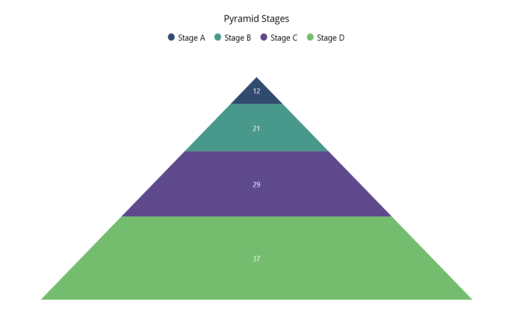
You can find the complete getting started sample from this link.