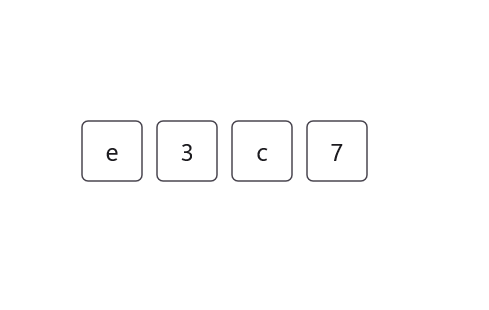Getting Started with .NET MAUI OTP Input
22 May 20258 minutes to read
This section provides a detailed guide on how to get started with the OTP Input for .NET MAUI and includes a walkthrough to configure the .NET MAUI OTP Input in a real-time scenario. Follow the steps below to add the .NET MAUI OTP Input to your project.
To quickly get started with the .NET MAUI OTP Input, watch this video.
Prerequisites
Before proceeding, ensure the following are set up:
- Install .NET 8 SDK or later.
- Set up a .NET MAUI environment with Visual Studio 2022 (v17.8 or later).
Step 1: Create a new .NET MAUI project
- Go to File > New > Project and choose the .NET MAUI App template.
- Name the project and choose a location. Then, click Next.
- Select the .NET framework version and click Create.
Step 2: Install the Syncfusion® MAUI Toolkit package
- In Solution Explorer, right-click the project and choose Manage NuGet Packages.
- Search for Syncfusion.Maui.Toolkit and install the latest version.
- Ensure all necessary dependencies are installed correctly and the project is restored.
Step 3: Register the handler
In the MauiProgram.cs file, register the handler for the Syncfusion® Toolkit.
using Syncfusion.Maui.Toolkit.Hosting;
public static class MauiProgram
{
public static MauiApp CreateMauiApp()
{
var builder = MauiApp.CreateBuilder();
builder
.ConfigureSyncfusionToolkit()
.UseMauiApp<App>()
.ConfigureFonts(fonts =>
{
fonts.AddFont("OpenSans-Regular.ttf", "OpenSansRegular");
fonts.AddFont("OpenSans-Semibold.ttf", "OpenSansSemibold");
});
return builder.Build();
}
}Step 4: Add a basic OTP Input
-
To initialize the control, import the
Syncfusion.Maui.Toolkit.OtpInputnamespace. -
Initialize SfOtpInput.
<otpInput:SfOtpInput />SfOtpInput otpInput = new SfOtpInput();Prerequisites
Before proceeding, ensure the following are set up:
- Install .NET 8 SDK or later.
- Set up a .NET MAUI environment with Visual Studio Code.
- Ensure that the .NET MAUI extension is installed and configured as described here.
Step 1: Create a new .NET MAUI project
- Open the command palette by pressing
Ctrl+Shift+Pand type .NET:New Project and enter. - Choose the .NET MAUI App template.
- Select the project location, type the project name and press Enter.
- Then choose Create project.
Step 2: Install the Syncfusion® MAUI Toolkit package
- Press Ctrl + ` (backtick) to open the integrated terminal in Visual Studio Code.
- Ensure you’re in the project root directory where your .csproj file is located.
- Run the command
dotnet add package Syncfusion.Maui.Toolkitto install the Syncfusion® .NET MAUI Toolkit NuGet package. - To ensure all dependencies are installed, run
dotnet restore.
Step 3: Register the handler
In the MauiProgram.cs file, register the handler for Syncfusion® Toolkit.
using Syncfusion.Maui.Toolkit.Hosting;
public static class MauiProgram
{
public static MauiApp CreateMauiApp()
{
var builder = MauiApp.CreateBuilder();
builder
.ConfigureSyncfusionToolkit()
.UseMauiApp<App>()
.ConfigureFonts(fonts =>
{
fonts.AddFont("OpenSans-Regular.ttf", "OpenSansRegular");
fonts.AddFont("OpenSans-Semibold.ttf", "OpenSansSemibold");
});
return builder.Build();
}
}Step 4: Add a basic OTP Input
-
To initialize the control, import the
Syncfusion.Maui.Toolkit.OtpInputnamespace. -
Initialize SfOtpInput.
<otpInput:SfOtpInput />SfOtpInput otpInput = new SfOtpInput();Prerequisites
Before proceeding, ensure the following are set up:
- Ensure you have the latest version of JetBrains Rider.
- Install .NET 8 SDK or later.
- Make sure the MAUI workloads are installed and configured as described here.
Step 1: Create a new .NET MAUI project
- Go to File > New Solution, select .NET (C#) and choose the .NET MAUI App template.
- Enter the Project Name, Solution Name, and Location.
- Select the .NET framework version and click Create.
Step 2: Install the Syncfusion® MAUI Toolkit NuGet package
- In Solution Explorer, right-click the project and choose Manage NuGet Packages.
- Search for Syncfusion.Maui.Toolkit and install the latest version.
- Ensure the necessary dependencies are installed correctly, and the project is restored. If not, open the Terminal in Rider and manually run:
dotnet restore.
Step 3: Register the handler
In the MauiProgram.cs file, register the handler for Syncfusion® Toolkit.
using Syncfusion.Maui.Toolkit.Hosting;
public static class MauiProgram
{
public static MauiApp CreateMauiApp()
{
var builder = MauiApp.CreateBuilder();
builder
.ConfigureSyncfusionToolkit()
.UseMauiApp<App>()
.ConfigureFonts(fonts =>
{
fonts.AddFont("OpenSans-Regular.ttf", "OpenSansRegular");
fonts.AddFont("OpenSans-Semibold.ttf", "OpenSansSemibold");
});
return builder.Build();
}
}Step 4: Add a basic OTP Input
-
To initialize the control, import the
Syncfusion.Maui.Toolkit.OtpInputnamespace. -
Initialize SfOtpInput.
<otpInput:SfOtpInput />SfOtpInput otpInput = new SfOtpInput();Value
You can specify the value of OTP Input by using the Value property.
<otpInput:SfOtpInput Value="e3c7" Type="Text" />SfOtpInput otpInput = new SfOtpInput()
{
Value = "e3c7",
Type = OtpInputType.Text
};