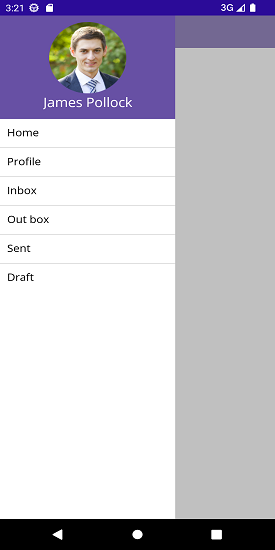Getting Started with .NET MAUI Navigation Drawer
22 May 202524 minutes to read
This section guides you through setting up and configuring a SfNavigationDrawer in your .NET MAUI application. Follow the steps below to add a basic Navigation Drawer to your project.
Prerequisites
Before proceeding, ensure the following are set up:
- Install .NET 8 SDK or later.
- Set up a .NET MAUI environment with Visual Studio 2022 (v17.8 or later).
Step 1: Create a new .NET MAUI project
- Go to File > New > Project and choose the .NET MAUI App template.
- Name the project and choose a location. Then, click Next.
- Select the .NET framework version and click Create.
Step 2: Install the Syncfusion® MAUI Toolkit package
- In Solution Explorer, right-click the project and choose Manage NuGet Packages.
- Search for Syncfusion.Maui.Toolkit and install the latest version.
- Ensure the necessary dependencies are installed correctly, and the project is restored.
Step 3: Register the handler
In the MauiProgram.cs file, register the handler for Syncfusion® Toolkit.
using Syncfusion.Maui.Toolkit.Hosting;
public static class MauiProgram
{
public static MauiApp CreateMauiApp()
{
var builder = MauiApp.CreateBuilder();
builder
.ConfigureSyncfusionToolkit()
.UseMauiApp<App>()
.ConfigureFonts(fonts =>
{
fonts.AddFont("OpenSans-Regular.ttf", "OpenSansRegular");
fonts.AddFont("OpenSans-Semibold.ttf", "OpenSansSemibold");
});
return builder.Build();
}
}Step 4: Add a basic Navigation Drawer
-
To initialize the control, import the
Syncfusion.Maui.Toolkit.NavigationDrawernamespace. -
Initialize SfNavigationDrawer.
<ContentPage
xmlns:navigationDrawer="clr-namespace:Syncfusion.Maui.Toolkit.NavigationDrawer;assembly=Syncfusion.Maui.Toolkit">
<navigationDrawer:SfNavigationDrawer x:Name="navigationDrawer">
<navigationDrawer:SfNavigationDrawer.ContentView>
<Grid/>
</navigationDrawer:SfNavigationDrawer.ContentView>
</navigationDrawer:SfNavigationDrawer>
</ContentPage>using Syncfusion.Maui.Toolkit.NavigationDrawer;
namespace NavigationDrawerGettingStarted
{
public partial class MainPage : ContentPage
{
public MainPage()
{
InitializeComponent();
SfNavigationDrawer navigationDrawer = new SfNavigationDrawer();
Grid grid = new Grid();
navigationDrawer.ContentView = grid;
this.Content = navigationDrawer;
}
}
}Prerequisites
Before proceeding, ensure the following are set up:
- Install .NET 8 SDK or later.
- Set up a .NET MAUI environment with Visual Studio Code.
- Ensure that the .NET MAUI extension is installed and configured as described here.
Step 1: Create a new .NET MAUI project
- Open the command palette by pressing
Ctrl+Shift+Pand type .NET:New Project and enter. - Choose the .NET MAUI App template.
- Select the project location, type the project name and press Enter.
- Then choose Create project.
Step 2: Install the Syncfusion® MAUI Toolkit package
- Press Ctrl + ` (backtick) to open the integrated terminal in Visual Studio Code.
- Ensure you’re in the project root directory where your .csproj file is located.
- Run the command
dotnet add package Syncfusion.Maui.Toolkitto install the Syncfusion® .NET MAUI Toolkit NuGet package. - To ensure all dependencies are installed, run
dotnet restore.
Step 3: Register the handler
In the MauiProgram.cs file, register the handler for Syncfusion® Toolkit.
using Syncfusion.Maui.Toolkit.Hosting;
public static class MauiProgram
{
public static MauiApp CreateMauiApp()
{
var builder = MauiApp.CreateBuilder();
builder
.ConfigureSyncfusionToolkit()
.UseMauiApp<App>()
.ConfigureFonts(fonts =>
{
fonts.AddFont("OpenSans-Regular.ttf", "OpenSansRegular");
fonts.AddFont("OpenSans-Semibold.ttf", "OpenSansSemibold");
});
return builder.Build();
}
}Step 4: Add a basic Navigation Drawer
-
To initialize the control, import the
Syncfusion.Maui.Toolkit.NavigationDrawernamespace. -
Initialize SfNavigationDrawer.
<ContentPage
xmlns:navigationDrawer="clr-namespace:Syncfusion.Maui.Toolkit.NavigationDrawer;assembly=Syncfusion.Maui.Toolkit">
<navigationDrawer:SfNavigationDrawer x:Name="navigationDrawer">
<navigationDrawer:SfNavigationDrawer.ContentView>
<Grid/>
</navigationDrawer:SfNavigationDrawer.ContentView>
</navigationDrawer:SfNavigationDrawer>
</ContentPage>using Syncfusion.Maui.Toolkit.NavigationDrawer;
namespace NavigationDrawerGettingStarted
{
public partial class MainPage : ContentPage
{
public MainPage()
{
InitializeComponent();
SfNavigationDrawer navigationDrawer = new SfNavigationDrawer();
Grid grid = new Grid();
navigationDrawer.ContentView = grid;
this.Content = navigationDrawer;
}
}
}Prerequisites
Before proceeding, ensure the following are set up:
- Ensure you have the latest version of JetBrains Rider.
- Install .NET 8 SDK or later.
- Make sure the MAUI workloads are installed and configured as described here.
Step 1: Create a new .NET MAUI project
- Go to File > New Solution, select .NET (C#) and choose the .NET MAUI App template.
- Enter the Project Name, Solution Name, and Location.
- Select the .NET framework version and click Create.
Step 2: Install the Syncfusion® MAUI Toolkit NuGet package
- In Solution Explorer, right-click the project and choose Manage NuGet Packages.
- Search for Syncfusion.Maui.Toolkit and install the latest version.
- Ensure the necessary dependencies are installed correctly, and the project is restored. If not, open the Terminal in Rider and manually run:
dotnet restore.
Step 3: Register the handler
In the MauiProgram.cs file, register the handler for Syncfusion® Toolkit.
using Syncfusion.Maui.Toolkit.Hosting;
public static class MauiProgram
{
public static MauiApp CreateMauiApp()
{
var builder = MauiApp.CreateBuilder();
builder
.ConfigureSyncfusionToolkit()
.UseMauiApp<App>()
.ConfigureFonts(fonts =>
{
fonts.AddFont("OpenSans-Regular.ttf", "OpenSansRegular");
fonts.AddFont("OpenSans-Semibold.ttf", "OpenSansSemibold");
});
return builder.Build();
}
}Step 4: Add a basic Navigation Drawer
-
To initialize the control, import the
Syncfusion.Maui.Toolkit.NavigationDrawernamespace. -
Initialize SfNavigationDrawer.
<ContentPage
xmlns:navigationDrawer="clr-namespace:Syncfusion.Maui.Toolkit.NavigationDrawer;assembly=Syncfusion.Maui.Toolkit">
<navigationDrawer:SfNavigationDrawer x:Name="navigationDrawer">
<navigationDrawer:SfNavigationDrawer.ContentView>
<Grid/>
</navigationDrawer:SfNavigationDrawer.ContentView>
</navigationDrawer:SfNavigationDrawer>
</ContentPage>using Syncfusion.Maui.Toolkit.NavigationDrawer;
namespace NavigationDrawerGettingStarted
{
public partial class MainPage : ContentPage
{
public MainPage()
{
InitializeComponent();
SfNavigationDrawer navigationDrawer = new SfNavigationDrawer();
Grid grid = new Grid();
navigationDrawer.ContentView = grid;
this.Content = navigationDrawer;
}
}
}NOTE
It is mandatory to set ContentView for SfNavigationDrawer upon initializing.
Adjust drawer size
The default position of the navigation pane is on the left. Change the drawer width to 250 using the DrawerWidth property.
<navigationdrawer:SfNavigationDrawer x:Name="navigationDrawer">
<navigationdrawer:SfNavigationDrawer.DrawerSettings>
<navigationdrawer:DrawerSettings DrawerWidth="250"/>
</navigationdrawer:SfNavigationDrawer.DrawerSettings>
<navigationdrawer:SfNavigationDrawer.ContentView>
<Grid/>
</navigationdrawer:SfNavigationDrawer.ContentView>
</navigationdrawer:SfNavigationDrawer>using Syncfusion.Maui.Toolkit.NavigationDrawer;
namespace NavigationDrawerGettingStarted;
public partial class NavigationDrawerPage : ContentPage
{
public NavigationDrawerPage()
{
InitializeComponent();
SfNavigationDrawer navigationDrawer = new SfNavigationDrawer();
Grid grid = new Grid();
navigationDrawer.ContentView = grid;
navigationDrawer.DrawerSettings = new DrawerSettings()
{
DrawerWidth = 250,
};
this.Content = navigationDrawer;
}
}NOTE
To change the side of the navigation pane, utilize the Position property. Adjust the drawer height in the Top and Bottom positions using the DrawerHeight property.
Add hamburger menu for toggling drawer
Create an ImageButton and set the required image to the Source property. Ensure the image is placed in the Resources/Images directory. Subscribe to the Clicked event of the button and invoke the ToggleDrawer() method to toggle the drawer. Properly align the layout of ContentView to position the hamburger icon at the top left, as demonstrated in the following code.
<navigationdrawer:SfNavigationDrawer x:Name="navigationDrawer">
<navigationdrawer:SfNavigationDrawer.DrawerSettings>
<navigationdrawer:DrawerSettings DrawerWidth="250"/>
</navigationdrawer:SfNavigationDrawer.DrawerSettings>
<navigationdrawer:SfNavigationDrawer.ContentView>
<Grid x:Name="mainContentView"
BackgroundColor="White" RowDefinitions="Auto,*">
<HorizontalStackLayout BackgroundColor="#6750A4" Spacing="10" Padding="5,0,0,0">
<ImageButton x:Name="hamburgerButton"
HeightRequest="50"
WidthRequest="50"
HorizontalOptions="Start"
Source="hamburgericon.png"
BackgroundColor="#6750A4"
Clicked="hamburgerButton_Clicked"/>
<Label x:Name="headerLabel"
HeightRequest="50"
HorizontalTextAlignment="Center"
VerticalTextAlignment="Center"
Text="Home" FontSize="16"
TextColor="White"
BackgroundColor="#6750A4"/>
</HorizontalStackLayout>
<Label Grid.Row="1"
x:Name="contentLabel"
VerticalOptions="Center"
HorizontalOptions="Center"
Text="Content View"
FontSize="14"
TextColor="Black"/>
</Grid>
</navigationdrawer:SfNavigationDrawer.ContentView>
</navigationdrawer:SfNavigationDrawer>namespace NavigationDrawerGettingStarted;
public partial class NavigationDrawerPage : ContentPage
{
SfNavigationDrawer navigationDrawer;
Label contentLabel;
public NavigationDrawerPage()
{
InitializeComponent();
navigationDrawer = new SfNavigationDrawer();
Grid grid = new Grid()
{
RowDefinitions =
{
new RowDefinition {Height=new GridLength(1,GridUnitType.Auto)},
new RowDefinition(),
},
BackgroundColor = Colors.White,
};
HorizontalStackLayout layout = new HorizontalStackLayout()
{
BackgroundColor = Color.FromArgb("#6750A4"),
Spacing = 10,
Padding = new Thickness(5, 0, 0, 0),
};
var hamburgerButton = new ImageButton
{
HeightRequest = 50,
WidthRequest = 50,
HorizontalOptions = LayoutOptions.Start,
BackgroundColor = Color.FromArgb("#6750A4"),
Source = "hamburgericon.png",
};
hamburgerButton.Clicked += hamburgerButton_Clicked;
var label = new Label
{
HeightRequest = 50,
HorizontalTextAlignment = TextAlignment.Center,
VerticalTextAlignment = TextAlignment.Center,
Text = "Home",
FontSize = 16,
TextColor = Colors.White,
BackgroundColor = Color.FromArgb("#6750A4")
};
layout.Children.Add(hamburgerButton);
layout.Children.Add(label);
contentLabel = new Label
{
HorizontalOptions = LayoutOptions.Center,
VerticalOptions = LayoutOptions.Center,
Text = "Content View",
FontSize = 14,
TextColor = Colors.Black
};
grid.SetRow(layout, 0);
grid.SetRow(contentLabel, 1);
grid.Children.Add(layout);
grid.Children.Add(contentLabel);
navigationDrawer.ContentView = grid;
navigationDrawer.DrawerSettings = new DrawerSettings()
{
DrawerWidth = 250,
};
this.Content = navigationDrawer;
}
}private void hamburgerButton_Clicked(object sender, EventArgs e)
{
navigationDrawer.ToggleDrawer();
}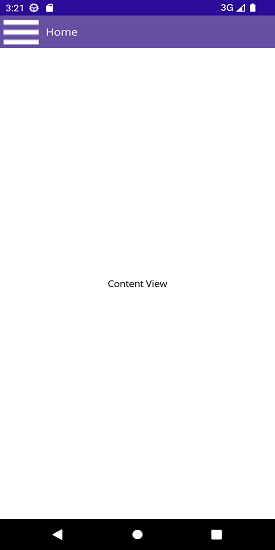
Set ListView as DrawerContentView
Create a ListView with items and set it as DrawerContentView.
<navigationdrawer:SfNavigationDrawer x:Name="navigationDrawer">
<navigationdrawer:SfNavigationDrawer.DrawerSettings>
<navigationdrawer:DrawerSettings DrawerWidth="250"
DrawerHeaderHeight="160">
<navigationdrawer:DrawerSettings.DrawerHeaderView>
<Grid BackgroundColor="#6750A4" RowDefinitions="120,40">
<Image Source="user.png"
HeightRequest="110"
Margin="0,10,0,0"
BackgroundColor="#6750A4"
VerticalOptions="Center"
HorizontalOptions="Center"/>
<Label Text="James Pollock"
Grid.Row="1"
HorizontalTextAlignment="Center"
HorizontalOptions="Center"
FontSize="20"
TextColor="White"/>
</Grid>
</navigationdrawer:DrawerSettings.DrawerHeaderView>
<navigationdrawer:DrawerSettings.DrawerContentView>
<ListView x:Name="listView"
ItemSelected="listView_ItemSelected">
<ListView.ItemTemplate>
<DataTemplate>
<ViewCell>
<VerticalStackLayout HeightRequest="40">
<Label Margin="10,7,0,0"
Text="{Binding}"
FontSize="16"
TextColor="Black"/>
</VerticalStackLayout>
</ViewCell>
</DataTemplate>
</ListView.ItemTemplate>
</ListView>
</navigationdrawer:DrawerSettings.DrawerContentView>
</navigationdrawer:DrawerSettings>
</navigationdrawer:SfNavigationDrawer.DrawerSettings>
<navigationdrawer:SfNavigationDrawer.ContentView>
<Grid x:Name="mainContentView"
BackgroundColor="White" RowDefinitions="Auto,*">
<HorizontalStackLayout BackgroundColor="#6750A4" Spacing="10" Padding="5,0,0,0">
<ImageButton x:Name="hamburgerButton"
HeightRequest="50"
WidthRequest="50"
HorizontalOptions="Start"
Source="hamburgericon.png"
BackgroundColor="#6750A4"
Clicked="hamburgerButton_Clicked"/>
<Label x:Name="headerLabel"
HeightRequest="50"
HorizontalTextAlignment="Center"
VerticalTextAlignment="Center"
Text="Home" FontSize="16"
TextColor="White"
BackgroundColor="#6750A4"/>
</HorizontalStackLayout>
<Label Grid.Row="1"
x:Name="contentLabel"
VerticalOptions="Center"
HorizontalOptions="Center"
Text="Content View"
FontSize="14"
TextColor="Black"/>
</Grid>
</navigationdrawer:SfNavigationDrawer.ContentView>
</navigationdrawer:SfNavigationDrawer>namespace NavigationDrawerGettingStarted;
public partial class NavigationDrawerPage : ContentPage
{
SfNavigationDrawer navigationDrawer;
public NavigationDrawerPage()
{
InitializeComponent();
Grid headerGrid = new Grid()
{
RowDefinitions =
{
new RowDefinition { Height = 120 },
new RowDefinition { Height = 40 },
},
BackgroundColor = Color.FromArgb("#6750A4"),
};
var image = new Image
{
Source = "user.png",
HeightRequest = 110,
Margin = new Thickness(0, 10, 0, 0),
BackgroundColor = Color.FromArgb("#6750A4"),
HorizontalOptions = LayoutOptions.Center,
VerticalOptions = LayoutOptions.Center
};
var headerlabel = new Label
{
Text = "James Pollock",
HorizontalTextAlignment = TextAlignment.Center,
HorizontalOptions = LayoutOptions.Center,
FontSize = 20,
TextColor = Colors.White
};
headerGrid.SetRow(image, 0);
headerGrid.SetRow(headerlabel, 1);
headerGrid.Children.Add(image);
headerGrid.Children.Add(headerlabel);
ListView listView = new ListView();
listView.ItemSelected += listView_ItemSelected;
List<string> list = new List<string>();
list.Add("Home");
list.Add("Profile");
list.Add("Inbox");
list.Add("Out box");
list.Add("Sent");
list.Add("Draft");
listView.ItemsSource = list;
navigationDrawer.DrawerSettings = new DrawerSettings()
{
DrawerHeaderView = headerGrid,
DrawerContentView = listView,
DrawerHeaderHeight = 160,
DrawerWidth = 250,
};
this.Content = navigationDrawer;
}
}private void hamburgerButton_Clicked(object sender, EventArgs e)
{
navigationDrawer.ToggleDrawer();
}
private void listView_ItemSelected(object sender, SelectedItemChangedEventArgs e)
{
if (e.SelectedItem.ToString() == "Home")
contentLabel.Text = "Home";
else if (e.SelectedItem.ToString() == "Profile")
contentLabel.Text = "Profile";
else if (e.SelectedItem.ToString() == "Inbox")
contentLabel.Text = "Inbox";
else if (e.SelectedItem.ToString() == "Out box")
contentLabel.Text = "Out box";
else if (e.SelectedItem.ToString() == "Sent")
contentLabel.Text = "Sent";
else if (e.SelectedItem.ToString() == "Draft")
contentLabel.Text = "The folder is empty";
navigationDrawer.ToggleDrawer();
}