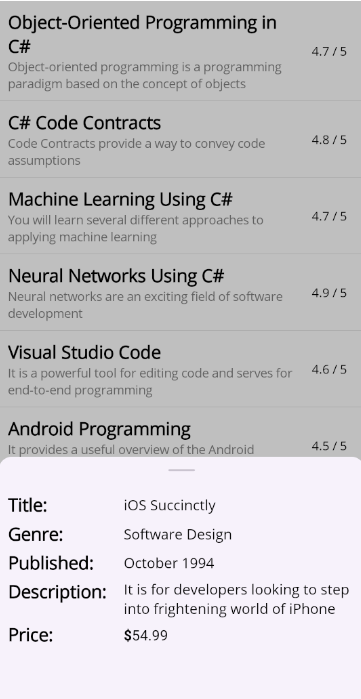Getting Started with .NET MAUI Bottom Sheet
21 May 202524 minutes to read
This section provides a comprehensive overview of how to get started with the Bottom Sheet for .NET MAUI and illustrates how to configure the .NET MAUI Bottom Sheet in a real-time scenario. Follow the steps below to add the .NET MAUI Bottom Sheet to your project.
To quickly get started with the .NET MAUI Bottom Sheet, watch this video.
Prerequisites
Before proceeding, ensure the following are set up:
- Install .NET 8 SDK or later.
- Set up a .NET MAUI environment with Visual Studio 2022 (v17.8 or later).
Step 1: Create a new .NET MAUI project
- Go to File > New > Project and choose the .NET MAUI App template.
- Name the project and choose a location. Then, click Next.
- Select the .NET framework version and click Create.
Step 2: Install the Syncfusion® MAUI Toolkit package
- In Solution Explorer, right-click the project and choose Manage NuGet Packages.
- Search for Syncfusion.Maui.Toolkit and install the latest version.
- Ensure the necessary dependencies are installed correctly, and the project is restored.
Step 3: Register the handler
In the MauiProgram.cs file, register the handler for the Syncfusion® Toolkit.
using Syncfusion.Maui.Toolkit.Hosting;
public static class MauiProgram
{
public static MauiApp CreateMauiApp()
{
var builder = MauiApp.CreateBuilder();
builder
.ConfigureSyncfusionToolkit()
.UseMauiApp<App>()
.ConfigureFonts(fonts =>
{
fonts.AddFont("OpenSans-Regular.ttf", "OpenSansRegular");
fonts.AddFont("OpenSans-Semibold.ttf", "OpenSansSemibold");
});
return builder.Build();
}
}Step 4: Add a basic Bottom Sheet
-
To initialize the control, import the
Syncfusion.Maui.Toolkit.BottomSheetnamespace into your code. -
Initialize SfBottomSheet.
<bottomSheet:SfBottomSheet x:Name="bottomSheet">
<bottomSheet:SfBottomSheet.BottomSheetContent>
<!--Add your content here-->
</bottomSheet:SfBottomSheet.BottomSheetContent>
</bottomSheet:SfBottomSheet>SfBottomSheet bottomSheet = new SfBottomSheet();Prerequisites
Before proceeding, ensure the following are set up:
- Install .NET 8 SDK or later.
- Set up a .NET MAUI environment with Visual Studio Code.
- Ensure that the .NET MAUI extension is installed and configured as described here.
Step 1: Create a new .NET MAUI project
- Open the command palette by pressing
Ctrl+Shift+Pand type .NET:New Project and enter. - Choose the .NET MAUI App template.
- Select the project location, type the project name and press Enter.
- Then choose Create project.
Step 2: Install the Syncfusion® MAUI Toolkit package
- Press Ctrl + ` (backtick) to open the integrated terminal in Visual Studio Code.
- Ensure you’re in the project root directory where your .csproj file is located.
- Run the command
dotnet add package Syncfusion.Maui.Toolkitto install the Syncfusion® .NET MAUI Toolkit NuGet package. - To ensure all dependencies are installed, run
dotnet restore.
Step 3: Register the handler
In the MauiProgram.cs file, register the handler for the Syncfusion® Toolkit.
using Syncfusion.Maui.Toolkit.Hosting;
public static class MauiProgram
{
public static MauiApp CreateMauiApp()
{
var builder = MauiApp.CreateBuilder();
builder
.ConfigureSyncfusionToolkit()
.UseMauiApp<App>()
.ConfigureFonts(fonts =>
{
fonts.AddFont("OpenSans-Regular.ttf", "OpenSansRegular");
fonts.AddFont("OpenSans-Semibold.ttf", "OpenSansSemibold");
});
return builder.Build();
}
}Step 4: Add a basic Bottom Sheet
-
To initialize the control, import the
Syncfusion.Maui.Toolkit.BottomSheetnamespace into your code. -
Initialize SfBottomSheet.
<bottomSheet:SfBottomSheet x:Name="bottomSheet">
<bottomSheet:SfBottomSheet.BottomSheetContent>
<!--Add your content here-->
</bottomSheet:SfBottomSheet.BottomSheetContent>
</bottomSheet:SfBottomSheet>SfBottomSheet bottomSheet = new SfBottomSheet();Prerequisites
Before proceeding, ensure the following are set up:
- Ensure you have the latest version of JetBrains Rider.
- Install .NET 8 SDK or later.
- Make sure the MAUI workloads are installed and configured as described here.
Step 1: Create a new .NET MAUI project
- Go to File > New Solution, select .NET (C#) and choose the .NET MAUI App template.
- Enter the Project Name, Solution Name, and Location.
- Select the .NET framework version and click Create.
Step 2: Install the Syncfusion® MAUI Toolkit NuGet package
- In Solution Explorer, right-click the project and choose Manage NuGet Packages.
- Search for Syncfusion.Maui.Toolkit and install the latest version.
- Ensure the necessary dependencies are installed correctly, and the project is restored. If not, open the Terminal in Rider and manually run:
dotnet restore.
Step 3: Register the handler
In the MauiProgram.cs file, register the handler for the Syncfusion® Toolkit.
using Syncfusion.Maui.Toolkit.Hosting;
public static class MauiProgram
{
public static MauiApp CreateMauiApp()
{
var builder = MauiApp.CreateBuilder();
builder
.ConfigureSyncfusionToolkit()
.UseMauiApp<App>()
.ConfigureFonts(fonts =>
{
fonts.AddFont("OpenSans-Regular.ttf", "OpenSansRegular");
fonts.AddFont("OpenSans-Semibold.ttf", "OpenSansSemibold");
});
return builder.Build();
}
}Step 4: Add a basic Bottom Sheet
-
To initialize the control, import the
Syncfusion.Maui.Toolkit.BottomSheetnamespace into your code. -
Initialize SfBottomSheet.
<bottomSheet:SfBottomSheet x:Name="bottomSheet">
<bottomSheet:SfBottomSheet.BottomSheetContent>
<!--Add your content here-->
</bottomSheet:SfBottomSheet.BottomSheetContent>
</bottomSheet:SfBottomSheet>SfBottomSheet bottomSheet = new SfBottomSheet();Add a Bottom Sheet with detailed content
The following code demonstrates how to add a Bottom Sheet that displays detailed book information. It uses a ViewModel for effective data binding to ensure seamless updates and interaction.
Model
Create a simple data model and save it as Book.cs file.
public class Book
{
public string Title { get; set; } = string.Empty;
public string Genre { get; set; } = string.Empty;
public string Published { get; set; } = string.Empty;
public string Description { get; set; } = string.Empty;
public double Rating { get; set; }
public decimal Price { get; set; }
}View Model
Create a model repository class with a Books collection property initialized with a set of data objects, and save it as BookViewModel.cs file:
public class BookViewModel
{
private ObservableCollection<Book>? _books;
public ObservableCollection<Book>? Books
{
get => _books;
set
{
_books = value;
}
}
public BookViewModel()
{
Books = new ObservableCollection<Book>
{
new Book
{
Title = "Object-Oriented Programming in C#",
Genre = "Programming, Software Development",
Published = "July 2023",
Description = "Object-oriented programming is a programming paradigm based on the concept of objects",
Rating = 4.7,
Price = 49.99
},
new Book
{
Title = "C# Code Contracts",
Genre = "Programming",
Published = "March 2019",
Description = "Code Contracts provide a way to convey code assumptions",
Rating = 4.8,
Price = 39.99
},
new Book
{
Title = "Machine Learning Using C#",
Genre = "Programming, Software Engineering",
Published = "August 2008",
Description = "You will learn several different approaches to applying machine learning",
Rating = 4.7,
Price = 34.99
},
new Book
{
Title = "Neural Networks Using C#",
Genre = "Programming",
Published = "October 1999",
Description = "Neural networks are an exciting field of software development",
Rating = 4.9,
Price = 49.99
},
new Book
{
Title = "Visual Studio Code",
Genre = "Software Development",
Published = "November 2018",
Description = "It is a powerful tool for editing code and serves for end-to-end programming",
Rating = 4.6,
Price = 45.99
},
new Book
{
Title = "Android Programming",
Genre = "Algorithms, Computer Science",
Published = "July 2009",
Description = "It provides a useful overview of the Android application life cycle",
Rating = 4.5,
Price = 94.99
},
new Book
{
Title = "iOS Succinctly",
Genre = "Software Design",
Published = "October 1994",
Description = "It is for developers looking to step into frightening world of iPhone",
Rating = 4.8,
Price = 54.99
},
new Book
{
Title = "Visual Studio 2015",
Genre = "Programming, Software Design",
Published = "October 2004",
Description = "The new version of the widely-used integrated development environment",
Rating = 4.7,
Price = 44.99
},
new Book
{
Title = "Xamarin.Forms",
Genre = "Software Design, Software Engineering",
Published = "August 2003",
Description = "It creates mappings from its C# classes and controls directly",
Rating = 4.6,
Price = 49.99
},
new Book
{
Title = "Windows Store Apps",
Genre = "Programming, Web Development",
Published = "March 2023",
Description = "Windows Store apps present a radical shift in Windows development",
Rating = 4.9,
Price = 59.99
}
};
}
}<ContentPage
xmlns:local="clr-namespace:BottomSheetGettingStarted.ViewModel"
xmlns:bottomSheet="clr-namespace:Syncfusion.Maui.Toolkit.BottomSheet;assembly=Syncfusion.Maui.Toolkit">
<Grid>
<Grid.BindingContext>
<local:BookViewModel />
</Grid.BindingContext>
<ListView ItemsSource="{Binding Books}" ItemTapped="ListView_ItemTapped" HasUnevenRows="True">
<ListView.ItemTemplate>
<DataTemplate>
<ViewCell>
<Grid ColumnDefinitions="*, 60" Padding="10">
<VerticalStackLayout>
<Label Text="{Binding Title}" FontSize="20" FontAttributes="Bold"/>
<Label Text="{Binding Description}" FontSize="14" TextColor="Gray"/>
</VerticalStackLayout>
<Label Text="{Binding Rating, StringFormat='{}{0} / 5'}" Grid.Column="1" HorizontalOptions="Center" VerticalOptions="Center"/>
</Grid>
</ViewCell>
</DataTemplate>
</ListView.ItemTemplate>
</ListView>
<bottomSheet:SfBottomSheet x:Name="bottomSheet" CornerRadius="15, 15, 0, 0" HalfExpandedRatio="0.35" ContentPadding="10">
<bottomSheet:SfBottomSheet.BottomSheetContent>
<VerticalStackLayout Spacing="5" x:Name="bottomSheetContent">
<Grid ColumnDefinitions="120, *" ColumnSpacing="10">
<Label Text="Title:" FontSize="20" FontAttributes="Bold"/>
<Label Text="{Binding Title}" FontSize="16" VerticalTextAlignment="Center" Grid.Column="1"/>
</Grid>
<Grid ColumnDefinitions="120, *" ColumnSpacing="10">
<Label Text="Genre:" FontSize="20" FontAttributes="Bold"/>
<Label Text="{Binding Genre}" FontSize="16" VerticalTextAlignment="Center" Grid.Column="1"/>
</Grid>
<Grid ColumnDefinitions="120, *" ColumnSpacing="10">
<Label Text="Published:" FontSize="20" FontAttributes="Bold"/>
<Label Text="{Binding Published}" FontSize="16" VerticalTextAlignment="Center" Grid.Column="1"/>
</Grid>
<Grid ColumnDefinitions="120, *" ColumnSpacing="10">
<Label Text="Description:" FontSize="20" FontAttributes="Bold"/>
<Label Text="{Binding Description}" FontSize="16" VerticalTextAlignment="Center" Grid.Column="1"/>
</Grid>
<Grid ColumnDefinitions="120, *" ColumnSpacing="10">
<Label Text="Price:" FontSize="20" FontAttributes="Bold"/>
<Label FontSize="16" VerticalTextAlignment="Center" Grid.Column="1">
<Label.FormattedText>
<FormattedString>
<Span Text="$" FontAttributes="Bold" />
<Span Text="{Binding Price, StringFormat='{0:F2}'}" />
</FormattedString>
</Label.FormattedText>
</Label>
</Grid>
</VerticalStackLayout>
</bottomSheet:SfBottomSheet.BottomSheetContent>
</bottomSheet:SfBottomSheet>
</Grid>
</ContentPage>private void OnListViewItemTapped(object? sender, ItemTappedEventArgs e)
{
bottomSheet.BottomSheetContent.BindingContext = e.Item;
bottomSheet.Show();
}NOTE
Using Content, place the main content inside the Bottom Sheet’s
Contentproperty. Without usingContent, place the main content outside the BottomSheet, ensuring that the Bottom Sheet is the last element in the Grid layout.