Paging in JavaScript TreeGrid
22 Aug 20226 minutes to read
The TreeGrid control provides support for displaying records in paginated view. Paging can be enabled in TreeGrid by setting the allowPaging property as true.
The below code snippet explains enabling paging in TreeGrid.
<div id="TreeGridContainer"/>$("#TreeGridContainer").ejTreeGrid({
//...
allowPaging: true,
});The output of the TreeGrid with paging enabled is displayed below.
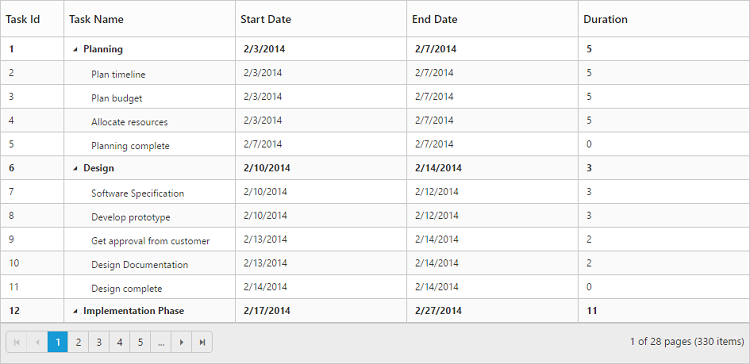
Paging settings
The paging in TreeGrid can be customized by using the pageSettings property.
The number of records to be displayed per page can be limited by using the pageSize property.
The number of root nodes or the 0th level records to be displayed per page can be limited by setting the pageSizeMode property as Root. When the pageSizeMode property is set as Root the number of records to displayed per page which is defined in the The pageSize property will be considered only for the root nodes or the 0th level records.
The pageCount property is used to display the page number to be displayed in the pager.
The currentPage property is used to set the active page to displayed initially.
The totalRecordsCount property is used to limit the total number of records from the data source to be displayed in TreeGrid.
The following code example explains the properties in pageSettings.
$("#TreeGridContainer").ejTreeGrid({
//...
allowPaging: true,
pageSettings: {
pageCount: 5,
currentPage: 3,
totalRecordsCount: 50,
pageSizeMode: "all",
pageSize: "12",
},
});You can also find the demo for pageSettings here
Pager Template
It is possible to customize the default pager in TreeGrid by using the template property.
The below code snippet explains how to customize the default pager with template
<script type="text/x-jsrender" id="template">
<div class="e-pagercontainer">
<div class="e-first e-icon e-mediaback e-firstpagedisabled e-disable" title="Go to first page"></div>
<div class="e-prev e-icon e-arrowheadleft-2x e-prevpagedisabled e-disable" style="border-right:none" title="Go to previous page"></div>
</div>
<div class="e-pagercontainer e-currentPageContainer" style="border-radius:0px">
<input id="currentPage" class="e-pagercontainer" type="text" style="text-align:center; margin:0px;border:none;width:32px;height:23px" />
</div>
<div id="totalPages" class="e-pagercontainer" style="margin-left: 2px;margin-bottom:5px;border: none; ">
<span></span>
</div>
<div class="e-pagercontainer">
<div class="e-nextpage e-icon e-arrowheadright-2x e-default" title="Go to next page"></div>
<div class="e-lastpage e-icon e-mediaforward e-default" title="Go to last page"></div>
</div>
</script>#currentPage {
background-color: white;
}
.e-currentPageContainer {
border-bottom: 1px solid #e0e0e0!important;
}
.e-pagercontainer .e-icon {
display: inline-block;
height: 8px;
}
.e-pager .e-pagercontainer {
margin: 0px;
margin-left: 6px;
}$("#TreeGridContainer").ejTreeGrid({
//...
allowPaging: true,
pageSettings: {
template: "#template",
},
});
//Code for navigating to the page
$("#currentPage").keydown(function(e) {
var obj = $("#TreeGridContainer").data("ejTreeGrid");
var val = parseInt($("#currentPage").val());
if (e.keyCode == 13) {
if (val > obj.model.pageSettings.totalPages)
val = obj.model.pageSettings.totalPages;
if (val <= 0)
val = 1;
obj.gotoPage(val);
return false;
}
});You can also find the demo for TreeGrid with pager template here.
The below image displays TreeGrid with paging template.
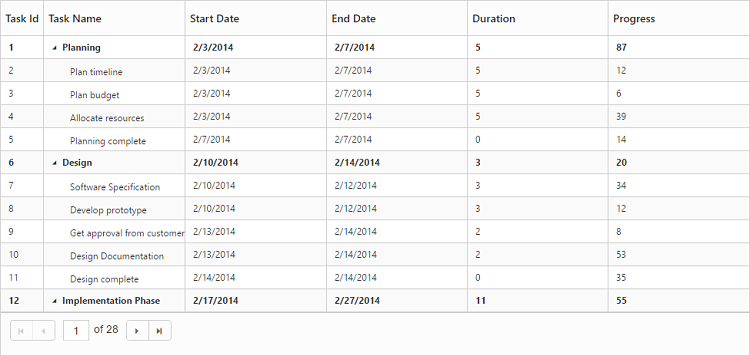
It is possible to navigate to a specific page with a custom action instead from pager button click action, using the gotoPage method.
The below code snippet explains calling the method to navigate to the 3rd page in TreeGrid
var treeObject = $("#TreeGridContainer").data("ejTreeGrid");
treeObject.gotoPage(3);Paging - Touch Option
With paging and responsive mode enabled in TreeGrid, it is possible to change the current page using swipe action.
The following code example describes how to enable multiple selection in TreeGrid.
$("#TreeGridContainer").ejTreeGrid({
//...
allowPaging: true,
isResponsive: true,
});