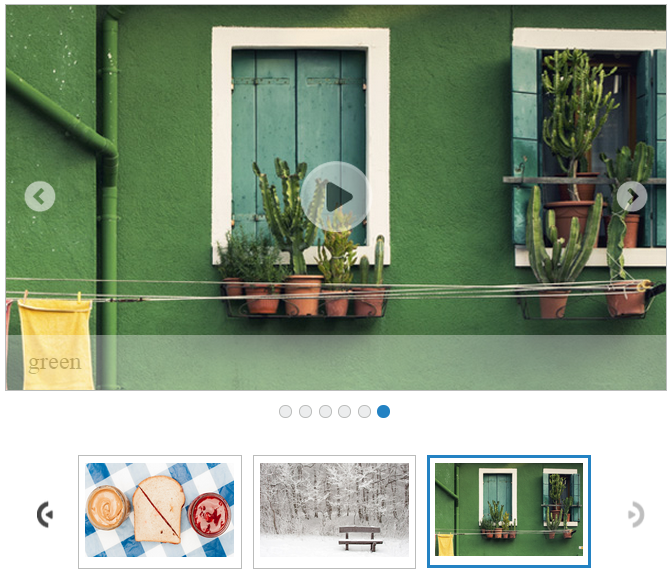Keyboard interaction
15 Dec 20176 minutes to read
The Rotator property allowKeyboardNavigation turns on keyboard interaction with the Rotator items. You must set this property to ‘true’ to access the keyboard shortcuts. The default value is ‘true’. The value set to this property is Boolean.
The entire Rotator commands are accessed through the keyboard by specifying the Keyboard Shortcut in the following table.
Keyboard shortcuts
| KeyboardShortcut | Function |
|---|---|
| Alt + j | Focuses the control |
| UP | Navigates up and left. |
| Down | Navigates down and right. |
| Left | Navigates up and left. |
| Right | Navigates down and right. |
| Home | Navigates to the starting item. |
| End | Navigates to the ending item. |
| Enter | Selects the focused item |
You can refer the following code example for keyboard navigation.
<div class="cols-sample-area">
<ul id="sliderContent" accesskey="e">
<li>
<img class="image" src="../images/rotator/nature.jpg" title="Nature" />
</li>
<li>
<img class="image" src="../images/rotator/bird.jpg" title="Beautiful Bird" />
</li>
<li>
<img class="image" src="../images/rotator/sculpture.jpg" title="Amazing Sculptures" />
</li>
<li>
<img class="image" src="../images/rotator/seaview.jpg" title="Sea-View" />
</li>
<li>
<img class="image" src="../images/rotator/snowfall.jpg" title="Snow Fall" />
</li>
<li>
<img class="image" src="../images/rotator/card.jpg" title="Credit Card" />
</li>
<li>
<img class="image" src="../images/rotator/night.jpg" title="Colorful Night" />
</li>
</ul>
<ul id="slide" style="display: none">
<li>
<img src="../images/rotator/nature.jpg" title="Nature" />
</li>
<li>
<img src="../images/rotator/bird.jpg" title="Beautiful Bird" />
</li>
<li>
<img src="../images/rotator/sculpture.jpg" title="Amazing Sculptures" />
</li>
<li>
<img src="../images/rotator/seaview.jpg" title="Sea-View" />
</li>
<li>
<img src="../images/rotator/snowfall.jpg" title="Snow Fall" />
</li>
<li>
<img src="../images/rotator/card.jpg" title="Credit Card" />
</li>
<li>
<img src="../images/rotator/night.jpg" title="Colorful Night" />
</li>
</ul>
</div>$(function () {
// declaration
$("#sliderContent").ejRotator({
slideWidth: "550px",
frameSpace: "0px",
displayItemsCount: "1",
slideHeight: "350px",
navigateSteps: "1",
enableResize: true,
pagerPosition: ej.Rotator.PagerPosition.Outside,
showThumbnail: true,
thumbnailSourceID: "slide",
orientation: ej.Orientation.Horizontal,
enableRTL: true,
showPager: false,
enabled: true,
showCaption: false,
allowKeyboardNavigation: true,
showPlayButton: true,
animationType: "slide",
});
});Add the following code in your JavaScript to focus the control.
//Control focus key
$(document).on("keydown", function (e) {
if (e.altKey && e.keyCode === 74) { // j- key code.
$("#sliderContent")[0].focus();
}
});<style type="text/css" class="cssStyles">
.e-rotator-wrap .e-thumb .e-thumb-items li img {
width: 130px;
height: 82px;
}
</style>