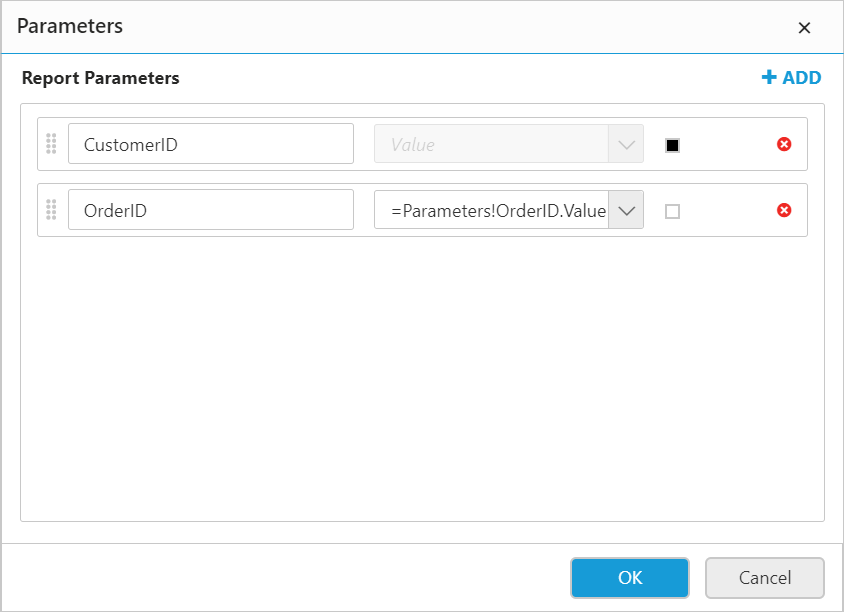Query Parameters inJavaScript ReportDesigner
11 May 20222 minutes to read
A query parameter is created for each query variable or input parameter, and a report parameter is created for each query parameter.
Click on the Query Parameter icon in the query designer toolbar.
![]()
Now the query parameters dialog will be launched.
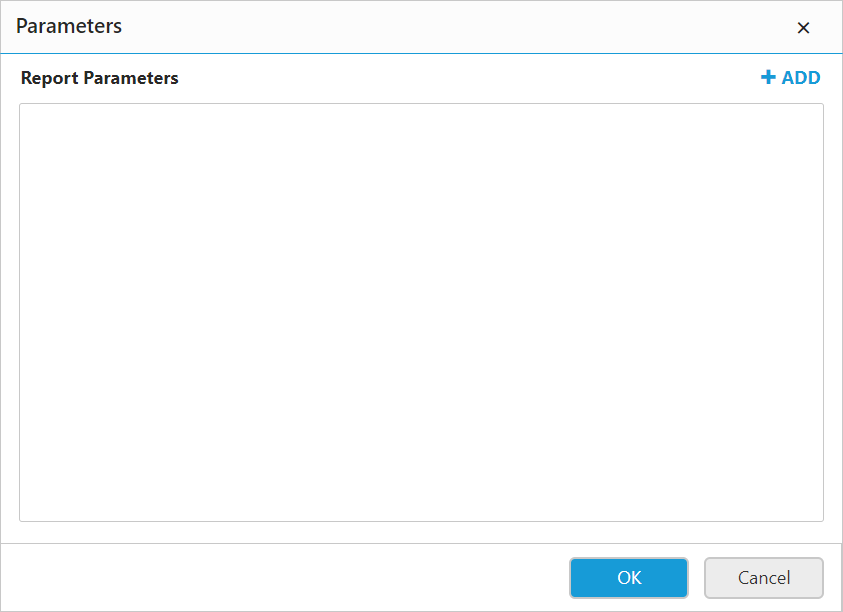
Adding Query Parameter
-
Add a query parameter through clicking the
Addicon in the dialog.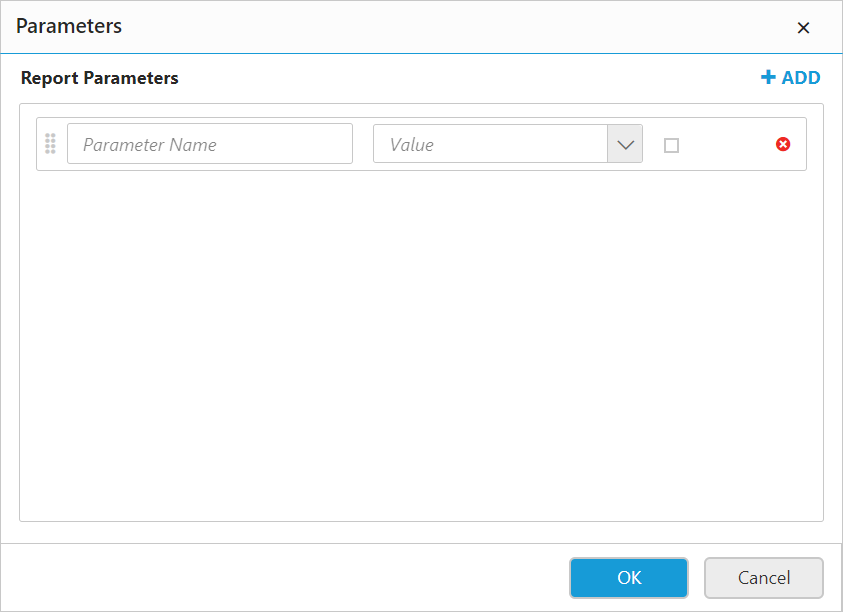
-
Parameter Name : In the Parameter Name text box, type the name of the query parameter.
-
Value : In Value field, type or select the value to pass to the parameter.
-
Values can contain an expression that evaluates to a value to pass to the query parameter. The expressions in the value list includes the field list for the current report.
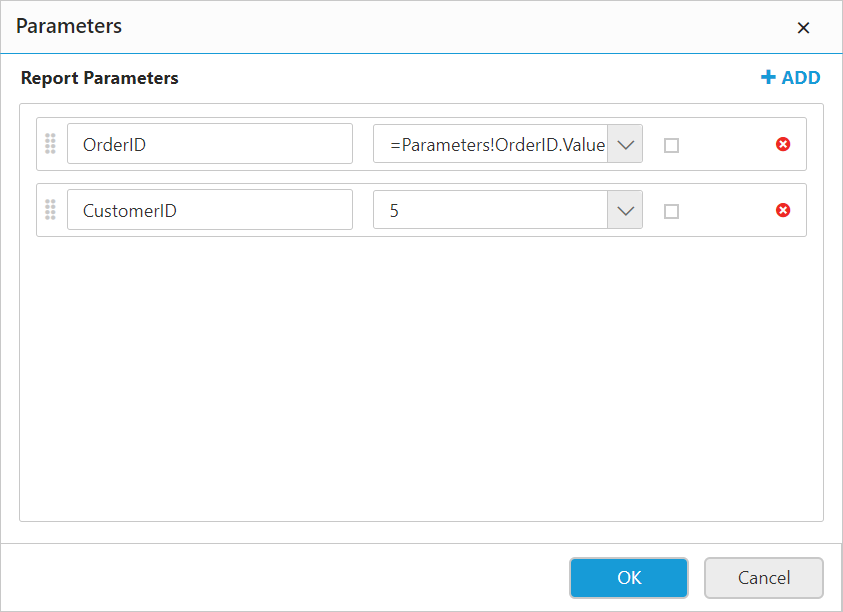
-
To set expression click on the icon in the right side of the value field.
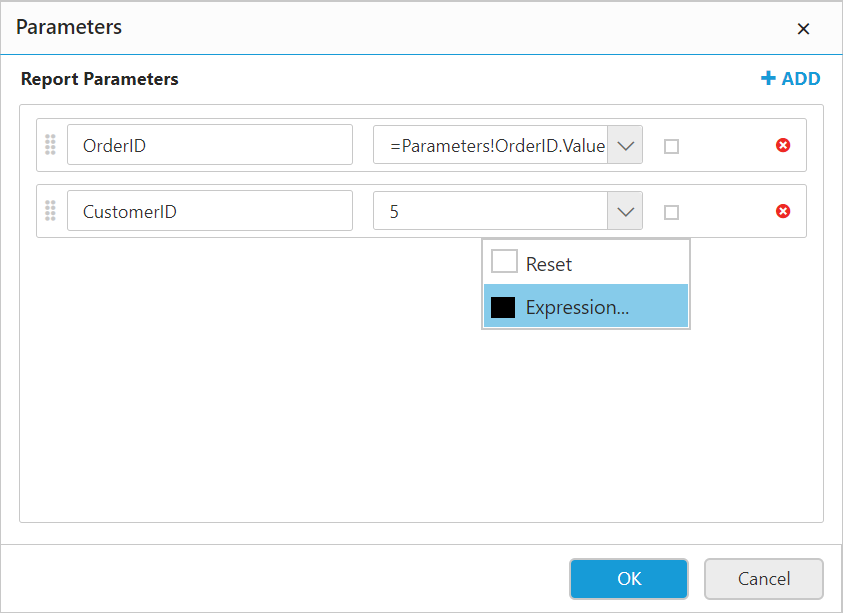
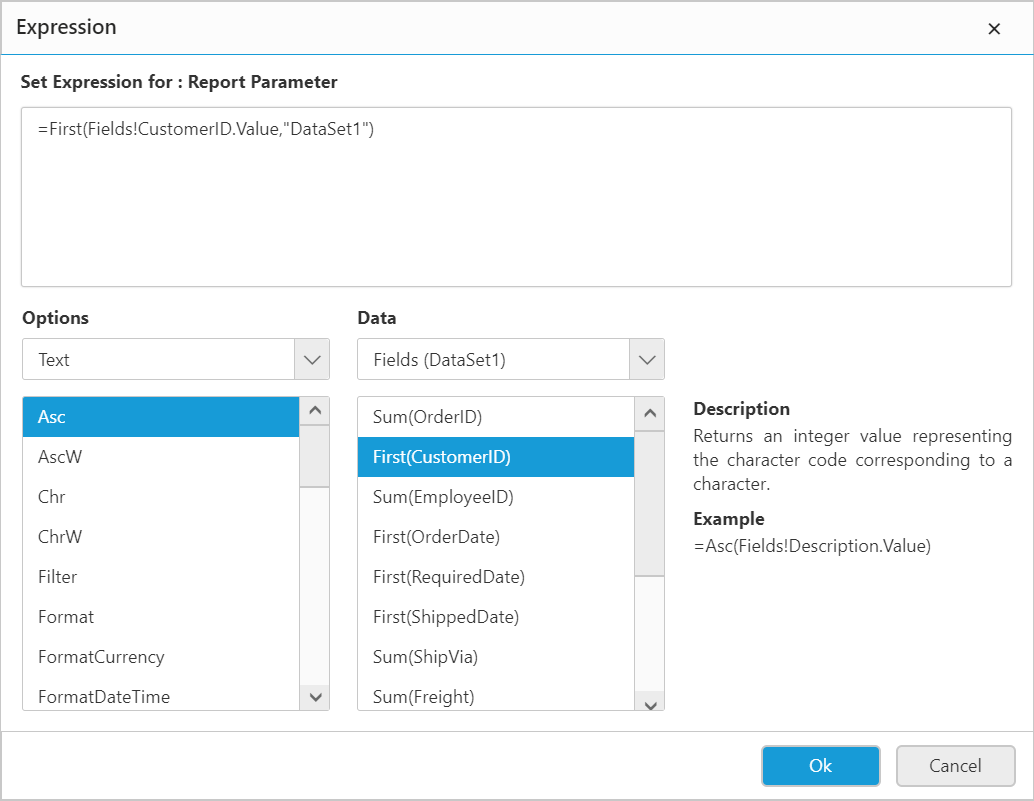
-
The icon will be indicated in
Black color, if the expression is applied.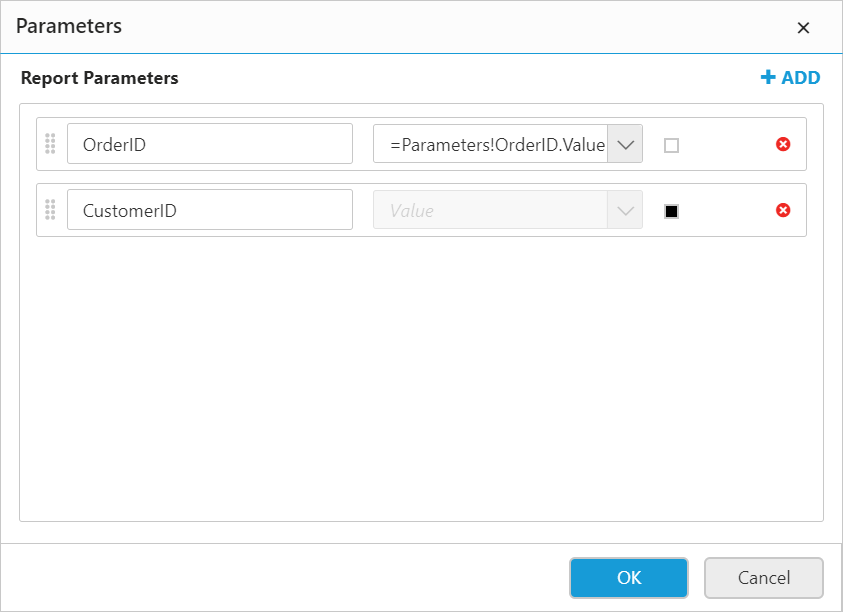
-
-
Click
OKto save the query parameters.
Remove Parameters
-
Click
Closeicon to remove the query parameter from the list.
Reorder item
To change the order of an item in the list, click and hold the icon in the left corner of Parameter Name field, and then drag the item to higher or lower position in the list.
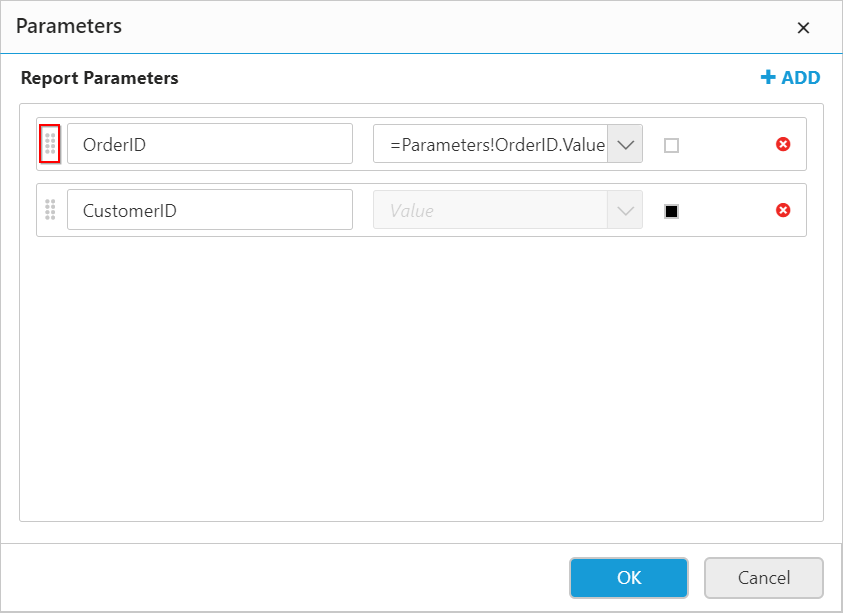
The position of dragged item is shown as below: