DataSource
12 Jul 20182 minutes to read
The DataSource contains the connection properties or reference to an existing datasource in RDL.
Add a new DataSource
To bind data to a report item, a minimum of one data source is needed. A data source can be created through the below steps:
-
In the configuration panel, click the
Dataicon to launch aDataconfiguration panel.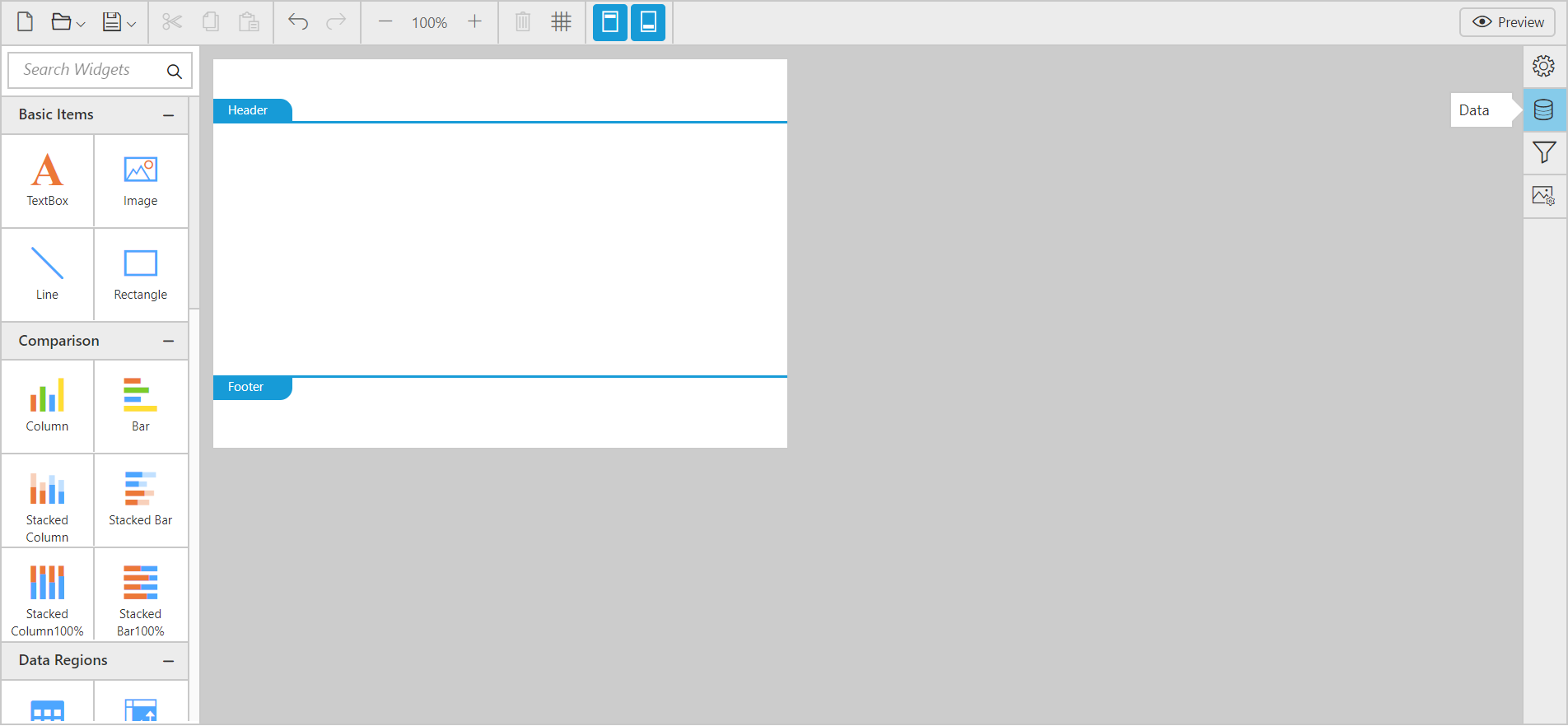
-
To create a data source, switch over to the data source panel using the switcher icon on the top-right corner of the
Dataconfiguration panel.
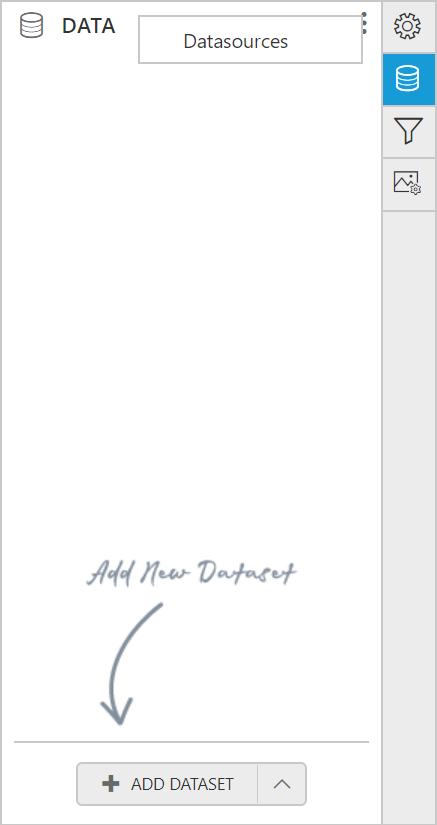
-
Click the
DataSourcesin context menu, theDataSourcepanel will be loaded.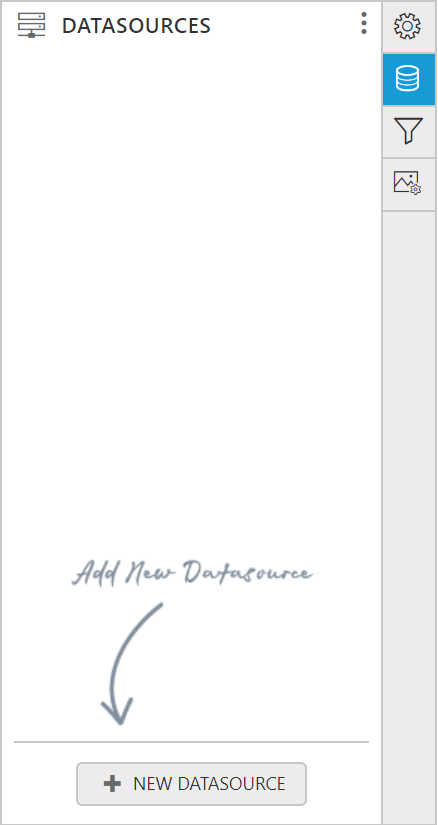
-
In the
DataSourcesconfiguration panel, click theNew DataSourcebutton. In the connection type panel, choose the data source type that you want to connect. Here,SQLconnection type is used to demonstrate.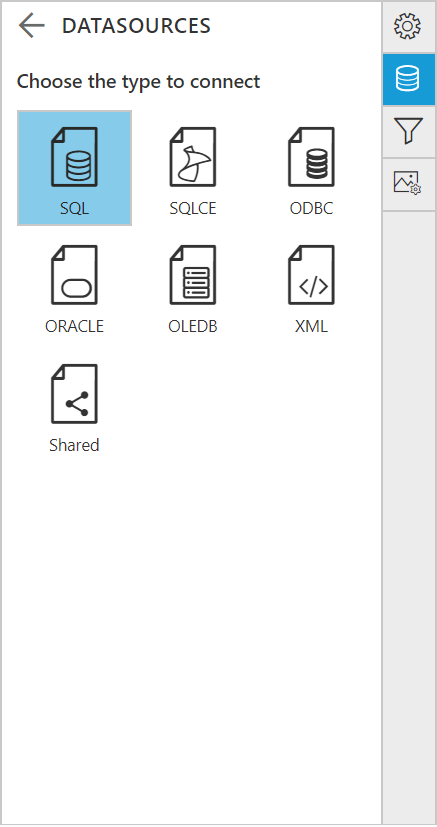
In the new connection configuration panel,
-
In Name, specify the data source name without special characters.
-
In Server Name, you need to select existing server in the local network from the drop-down list or specify the specific remote server name like myserver.domain.com.
-
In Authentication Type, choose
WindowsorSQL Serverauthentication. -
In Username and Password, specify the
usernameandpasswordof the server.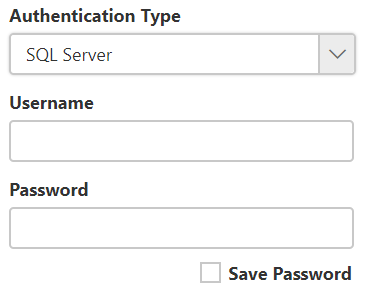
-
In Database name, choose or enter a existing valid database on the specified server e.g. AdventureWorks.
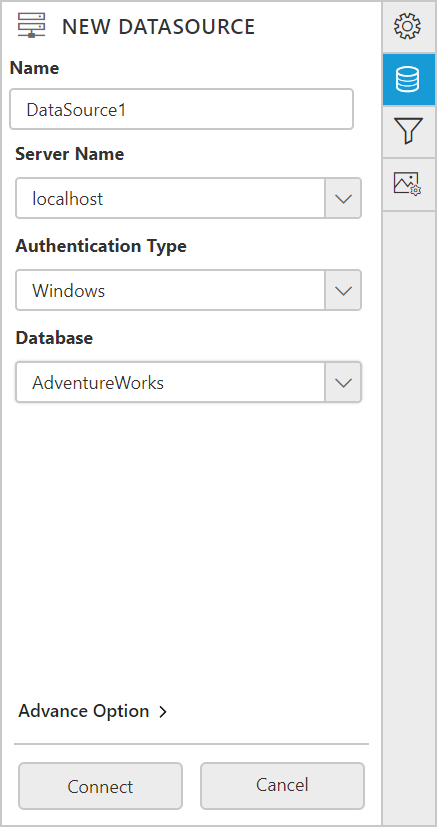
-
-
Finally, click
Savein theNew Connectionpanel and the new data source will be added in datasource pane like below.
Now, the datasource will be added in the report and it is ready to create/use the data.