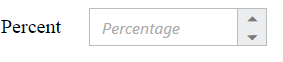Behavior Settings
28 Jun 201823 minutes to read
Decimal Places
The property decimalPlaces declares the decimal point to the value of PercentageTextBox control. The default value of decimalPlaces is 0 in PercentageTextBox control. To set the decimalPlaces to “-1”, that allows the decimals without any limit in PercentageTextBox control.
Configure Decimal Places
The following steps explain the implementation of decimalPlaces in PercentageTextBox.
In the HTML page set the corresponding <input> elements for rendering PercentageTextBox control.
<table cellpadding="10">
<tbody>
<tr>
<td>
<label for="percent">Percent</label>
</td>
<td>
<input id="percent" type="text" />
</td>
</tr>
</tbody>
</table>$("#percent").ejPercentageTextbox({
value: 22,
decimalPlaces: 2
});The output for PercentageTextBox with decimalPlaces is as follows.
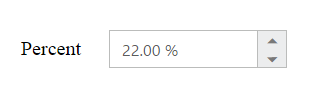
Persistence Support
The PercentageTextBox widgets provides the state maintenance support. You can maintain the previous changes made in the control after a page loads.
Configure Persistence Support
The following steps explain the implementation of enablePersistence in PercentageTextBox.
In the HTML page set the corresponding <input> elements for rendering PercentageTextBox control.
<table cellpadding="10">
<tbody>
<tr>
<td>
<label for="percent">Percent</label>
</td>
<td>
<input id="percent" type="text" />
</td>
</tr>
</tbody>
</table>$("#percent").ejPercentageTextbox({
value: 22,
enablePersistence: true
});The output for PercentageTextBox with enablePersistence is as follows. You can change the value of PercentageTextBox and reload the web page.
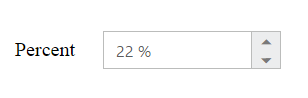
PercentageTextBox at initial load
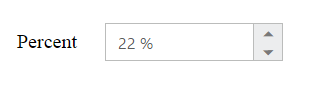
PercentageTextBox after changing the value and a page load
Strict Mode Support
The PercentageTextBox widget allows you to use the strict mode option by setting the enableStrictMode property. You can set the minValue and maxValue to the controls to enable strict mode functionality. When the Textbox value exceeds the maxValue, it restricts the exceeded value and returns the maxValue. Likewise when the Textbox value goes below minValue, it restricts the new value and returns the minValue.When this property is true, it will not restrict the specified value and an error class will be added to indicate wrong value is provided to the PercentageTextBox.
Configure Strict Mode Support
The following steps explain the implementation of enableStrictMode in PercentageTextBox .
In the HTML page set the corresponding <input> elements for rendering PercentageTextBox control.
<table cellpadding="10">
<tbody>
<tr>
<td>
<label for="percent">Percent</label>
</td>
<td>
<input id="percent" type="text" />
</td>
</tr>
</tbody>
</table>$("#percent").ejPercentageTextbox({
value: -10,//value(-10) is under minValue(-5),so Error class will be added.
minValue: -5,
maxValue: 3,
enableStrictMode: true
});The output for PercentageTextBox when enableStrictMode is “true” is as follows.
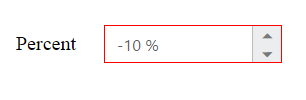
Enabled or Disabled
The PercentageTextBox control has an option to enable or disable its element. You can set the enabled property as “true” to enable the PercentageTextBox control.
Also you can enable/disable the PercentageTextBox by using enable and disable methods.
Configure Enabled or Disabled
The following steps explains the implementation of enabled in PercentageTextBox.
In the HTML page set the corresponding <input> elements for rendering PercentageTextBox control.
<table cellpadding="10">
<tbody>
<tr>
<td>
<label for="percent">Percent</label>
</td>
<td>
<input id="percent" type="text" />
</td>
</tr>
</tbody>
</table>$("#percent").ejPercentageTextbox({
value: 2,
enabled: false
});The output for PercentageTextBox when enabled is “true” and when enabled is “false”.
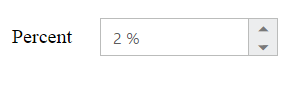
PercentageTextBox with enabled as true
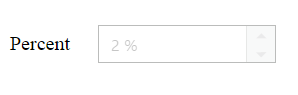
PercentageTextBox with enabled as false
Adjusting PercentageTextBox Size
The PercentageTextBox size can be modified by using the height and width properties. You can customize the size of PercentageTextBox by using these properties.
Configure Height and Width
The following steps explain the implementation of height and width in PercentageTextBox.
In the HTML page set the corresponding <input> elements for rendering PercentageTextBox control.
<table cellpadding="10">
<tbody>
<tr>
<td>
<label for="percent">Percent</label>
</td>
<td>
<input id="percent" type="text" />
</td>
</tr>
</tbody>
</table>$("#percent").ejPercentageTextbox({
value: 2,
width: 100,
height: 40
});The output for PercentageTextBox after setting “height” and “width” is as follows.
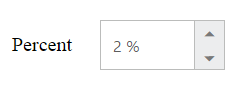
Increment Step
The incrementStep property is used to increase or decrease the amount of value in the PercentageTextBox control.
Configure Increment Step
The following steps explain the implementation of incrementStep in PercentageTextBox.
In the HTML page set the corresponding <input> elements for rendering PercentageTextBox control.
<table cellpadding="10">
<tbody>
<tr>
<td>
<label for="percent">Percent</label>
</td>
<td>
<input id="percent" type="text" />
</td>
</tr>
</tbody>
</table>$("#percent").ejPercentageTextbox({
value:1,
incrementStep: 3
});The output for PercentageTextBox with incrementStep is as follows.
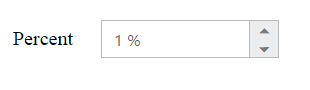
PercentageTextBox at initial load
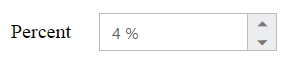
PercentageTextBox after increasing one step
Define Name
When you have placed the PercentageTextBox in a form, the name property is used to send the field value at form submission. The default value of the name property is null.
Configure Name
The following steps explain the implementation of name in PercentageTextBox .
In the HTML page set the corresponding <input> elements for rendering PercentageTextBox control.
<table cellpadding="10">
<tbody>
<tr>
<td>
<label for="percent">Percent</label>
</td>
<td>
<input id="percent" type="text" />
</td>
</tr>
</tbody>
</table>$("#percent").ejPercentageTextbox({
name: "percent"
});Define Value
The value of PercentageTextBox can be assigned by using the value property. The default value for value property is null.
You can get the value of PercentageTextBox by using getValue method.
Configure Value
The following steps explain the implementation of value in PercentageTextBox.
In the HTML page set the corresponding <input> elements for rendering PercentageTextBox control.
<table cellpadding="10">
<tbody>
<tr>
<td>
<label for="percent">Percent</label>
</td>
<td>
<input id="percent" type="text" />
</td>
</tr>
</tbody>
</table>$("#percent").ejPercentageTextbox({
value: 21
});The output for PercentageTextBox with the value property is as follows.
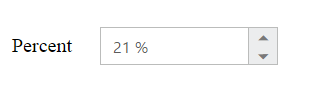
Define maxValue and minValue
maxValue
The maximum limit value can be assigned to the PercentageTextBox by using the maxValue property. The default value of maxValue property is 1.7976931348623157e+308.
minValue
The minimum limit value can be assigned to the PercentageTextBox by using the minValue property. The default value of minValue property is -1.7976931348623157e+308.
Configure maxValue and minValue
The following steps explain the implementation of maxValue and minValue in PercentageTextBox.
In the HTML page set the corresponding <input> elements for rendering PercentageTextBox control.
<table cellpadding="10">
<tbody>
<tr>
<td>
<label for="percent">Percent</label>
</td>
<td>
<input id="percent" type="text" />
</td>
</tr>
</tbody>
</table>//PercentageTextBox with maxValue
$("#percent").ejPercentageTextbox({
maxValue: 3,
value:5
});
//PercentageTextBox with minValue
$("#percent").ejPercentageTextbox({
minValue: -2,
value:-5
});The output for PercentageTextBox with basic properties is as follows.
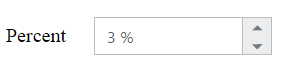
PercentageTextBox with maxValue
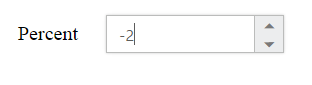
PercentageTextBox with minValue
Read Only Support
The PercentageTextBox supports read only option. When you enable the readOnly property to the control, the value cannot be changed in the PercentageTextBox. You can set the readOnly property as “true” to enable this option.
Configure Read Only
The following steps explain the implementation of readOnly in PercentageTextBox.
In the HTML page set the corresponding <input> elements for rendering PercentageTextBox control.
<table cellpadding="10">
<tbody>
<tr>
<td>
<label for="percent">Percent</label>
</td>
<td>
<input id="percent" type="text" />
</td>
</tr>
</tbody>
</table>$("#percent").ejPercentageTextbox({
value: 3,
readOnly: true
});The output for PercentageTextBox when readOnly is “true” is as follows. The PercentageTextBox values cannot be edited or changed.
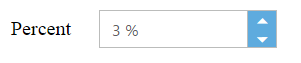
Appearance
Theme
The PercentageTextBox control’s style and appearance can be controlled based on CSS classes. In order to apply styles to the Textbox control, you need to refer 2 files namely, ej.widgets.core.min.css and ej.theme.min.css. If the file ej.web.all.min.css is referred, then it is not necessary to include the files ej.widgets.core.min.css and ej.theme.min.css in your project, as ej.web.all.min.css is the combination of these two.
By default, there are 17 themes support available for PercentageTextBox control namely:
- bootstrap
- flat-azure
- flat-azure-dark
- fat-lime
- flat-lime-dark
- flat-saffron
- flat-saffron-dark
- gradient-azure
- gradient-azure-dark
- gradient-lime
- gradient-lime-dark
- gradient-saffron
- gradient-saffron-dark
- high-contrast-01
- high-contrast-02
- material
- office-365
CSS Class
The CSS can be customized by using the cssClass in the PercentageTextBox. You can customize the PercentageTextBox with various cssClass properties to appear like your desired control.
Configure CSS Class
The following steps explain the implementation of cssClass in PercentageTextBox .
In the HTML page set the corresponding <input> elements for rendering PercentageTextBox control.
<table cellpadding="10">
<tbody>
<tr>
<td>
<label for="percent">Percent</label>
</td>
<td>
<input id="percent" type="text" />
</td>
</tr>
</tbody>
</table>$("#percent").ejPercentageTextbox({
value: 2,
cssClass: "customCss"
});Customize the CSS properties in custom CSS class.
<style>
.customCss .e-box {
border-color: #9d241b;
}
.customCss .e-input {
background-color: #f6db8d;
}
.customCss .e-select {
background-color: #ecf6ac;
border-color: #3c36e7;
}
</style>The output for PercentageTextBox after applying cssClass is as follows.
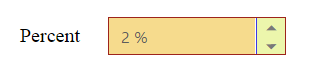
Rounded Corner Support
The PercentageTextBox provides you with rounded corner support whose appearance is different from normal textbox controls.
Configure Rounded Corner Support
The following steps explain the implementation of showRoundedCorner in PercentageTextBox .
In the HTML page set the corresponding <input> elements for rendering PercentageTextBox control.
<table cellpadding="10">
<tbody>
<tr>
<td>
<label for="percent">Percent</label>
</td>
<td>
<input id="percent" type="text" />
</td>
</tr>
</tbody>
</table>$("#percent").ejPercentageTextbox({
value: 2,
showRoundedCorner: true
});The output for PercentageTextBox when showRoundedCorner is “true”.
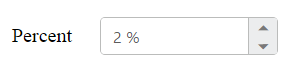
Spin Button Support
The PercentageTextBox provides you the option as to whether to display the spin button in the widget or remove it from the control by using showSpinButton property.
Configure Spin Button
The following steps explain the implementation of showSpinButton in PercentageTextBox .
In the HTML page set the corresponding <input> elements for rendering PercentageTextBox control.
<table cellpadding="10">
<tbody>
<tr>
<td>
<label for="percent">Percent</label>
</td>
<td>
<input id="percent" type="text" />
</td>
</tr>
</tbody>
</table>$("#percent").ejPercentageTextbox({
value: 2,
showSpinButton: true
});The output for PercentageTextBox when showSpinButton is “true”.
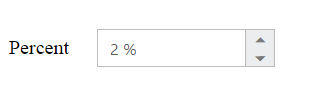
PercentageTextBox with showSpinButton is true

PercentageTextBox with showSpinButton is false
Water Mark Text Support
The PercentageTextBox provide water mark text support. You can display the initial value in the control by water mark.
Configure Water Mark Text
The following steps explain the implementation of watermarkText in PercentageTextBox .
In the HTML page set the corresponding <input> elements for rendering PercentageTextBox controls.
<table cellpadding="10">
<tbody>
<tr>
<td>
<label for="percent">Percent</label>
</td>
<td>
<input id="percent" type="text" />
</td>
</tr>
</tbody>
</table>$("#percent").ejPercentageTextbox({
watermarkText: "Percentage"
});The output for PercentageTextBox after applying watermarkText is as follows.