How To
7 Jun 202320 minutes to read
Configure the Cascading ComboBox
The cascading ComboBox is a series of ComboBox, where the value of one ComboBox depends upon another’s value. This can be configured by using the change event of the parent ComboBox.
Within that change event handler, data has to be loaded to the child ComboBox based on the selected value of the parent ComboBox.
The following example, shows the cascade behavior of country, state, and city ComboBox. Here, the dataBind method is used to reflect the property changes immediately
to the ComboBox.
<input type="text" tabindex="1" id="list" /> <br/><br/>
<input type="text" tabindex="1" id="list2" /> <br/><br/>
<input type="text" tabindex="1" id="list3" /><script type="text/javascript">
var country = [
{ countryName: 'United States', countryId: '1' },
{ countryName: 'Australia', countryId: '2' }
];
var state = [
{ stateName: 'New York', countryId: '1', stateId: '101' },
{ stateName: 'Virginia', countryId: '1', stateId: '102' },
{ stateName: 'Washington', countryId: '1', stateId: '103' },
{ stateName: 'Queensland', countryId: '2', stateId: '104' },
{ stateName: 'Tasmania', countryId: '2', stateId: '105' },
{ stateName: 'Victoria', countryId: '2', stateId: '106' }
];
var cities = [
{ cityName: 'Albany', stateId: '101', cityId: 201 },
{ cityName: 'Beacon', stateId: '101', cityId: 202 },
{ cityName: 'Lockport', stateId: '101', cityId: 203 },
{ cityName: 'Alexandria', stateId: '102', cityId: 204 },
{ cityName: 'Hampton', stateId: '102', cityId: 205 },
{ cityName: 'Emporia', stateId: '102', cityId: 206 },
{ cityName: 'Aberdeen', stateId: '103', cityId: 207 },
{ cityName: 'Colville', stateId: '103', cityId: 208 },
{ cityName: 'Pasco', stateId: '103', cityId: 209 },
{ cityName: 'Townsville', stateId: '104', cityId: 210 },
{ cityName: 'Brisbane', stateId: '104', cityId: 211 },
{ cityName: 'Cairns', stateId: '104', cityId: 212 },
{ cityName: 'Hobart', stateId: '105', cityId: 213 },
{ cityName: 'Launceston', stateId: '105', cityId: 214 },
{ cityName: 'Devonport', stateId: '105', cityId: 215 },
{ cityName: 'Melbourne', stateId: '106', cityId: 216 },
{ cityName: 'Healesville', stateId: '106', cityId: 217 },
{ cityName: 'Geelong', stateId: '106', cityId: 218 }
];
$(function () {
$('#list').ejComboBox({
dataSource: country,
fields: { value: 'countryId', text: 'countryName' },
change: function (e) {
listObj1 = $('#list2').ejComboBox("instance");
listObj1.option({ enabled: true, query: new ej.Query().where('countryId', 'equal', e.model.value) ,value:null});
listObj2 = $('#list3').ejComboBox("instance");
listObj2.option({ enabled: false, value: null });
},
width: '250px',
placeholder: 'Select a country',
popupWidth: '250px',
popupHeight: '83px'
});
$('#list2').ejComboBox({
dataSource: state,
fields: { value: 'stateId', text: 'stateName' },
enabled: false,
change: function (e) {
listObj2 = $('#list3').ejComboBox("instance");
listObj2.option({ enabled: true, query: new ej.Query().where('stateId', 'equal', e.model.value), value: null });
},
width: '250px',
placeholder: 'Select a state',
popupWidth: '250px',
popupHeight: '123px'
});
$('#list3').ejComboBox({
dataSource: cities,
fields: { text: 'cityName',value: 'cityName' },
enabled: false,
width: '250px',
placeholder: 'Select a city',
popupWidth: '250px',
popupHeight: '123px'
});
});
</script>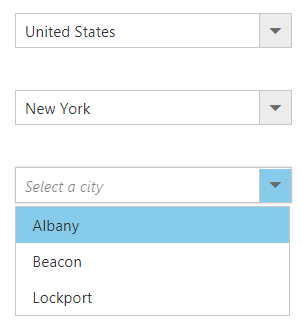
Show the list items with icons
You can render icons to the list items by mapping the iconCss field. This iconCss field create a span in the list item with mapped class name
to allow styling as per your need.
In the following sample, icon classes are mapped with iconCss field.
<input type="text" tabindex="1" id="list" />var sortFormatData = [
{ class: 'asc-sort', type: 'Sort A to Z', id: '1' },
{ class: 'desc-sort', type: 'Sort Z to A ', id: '2' },
{ class: 'filter', type: 'Filter', id: '3' },
{ class: 'clear', type: 'Clear', id: '4' }
];
$(function () {
$('#list').ejComboBox({
dataSource: sortFormatData,
// map the icon column to iconCSS field.
fields: { text: 'type', iconCss: 'class', value: 'id' },
placeholder: 'Select a format'
});
});<style>
#container {
visibility: hidden;
}
#loader {
color: #008cff;
height: 40px;
width: 30%;
position: absolute;
top: 45%;
left: 45%;
}
.e-list-icon{
line-height: 1.3;
padding-right: 10px;
text-indent: 5px;
}
.asc-sort:before {
content: '\e73f';
font-family: 'e-icons';
font-size: 20px;
}
.desc-sort:before {
content: '\e721';
font-family: 'e-icons';
font-size: 20px;
}
.filter:before {
content: '\e818';
font-family: 'e-icons';
font-size: 20px;
opacity: 0.78;
}
.clear:before {
content: '\e7db';
font-family: 'e-icons';
font-size: 20px;
}
</style>Autofill supported with ComboBox
The ComboBox supports the autofill behavior with the help of autofill property. Whenever you change the input value, the ComboBox will autocomplete your data by matching the typed character. Suppose, if no matches
found then, comboBox doesn’t suggest any item.
In the following sample, showcase that how to work autofill with ComboBox.
<input type="text" tabindex="1" id="list" />var sportData = [
{ id: 'level1', game: 'American Football' }, { id: 'level2', game: 'Badminton' },
{ id: 'level3', game: 'Basketball' }, { id: 'level4', game: 'Cricket' },
{ id: 'level5', game: 'Football' }, { id: 'level6', game: 'Golf' },
{ id: 'level7', game: 'Hockey' }, { id: 'level8', game: 'Rugby' },
{ id: 'level9', game: 'Snooker' }, { id: 'level10', game: 'Tennis' }
];
$(function () {
$("#list").ejComboBox({
dataSource: sportData,
fields: { text: 'game', value: 'id' },
width: '250px',
autofill: true,
placeholder: 'Select a game',
index: -1
});
});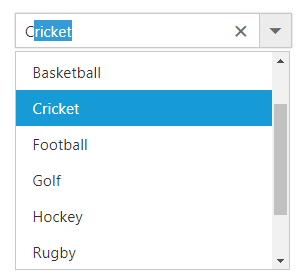
Validation of ComboBox using jQuery Validator
Validation of ComboBox can be done on form submission using jQuery Validations by adding name attribute for ComboBox through htmlAttributes property. Also, you can remove this error message during item selection through select or change event of ComboBox
NOTE
jquery.validate.min script file should be referred for validation, for more details, refer here.
<form id="form1">
<div class="content-container-fluid">
<div class="row">
<div class="cols-sample-area">
<div class="frame">
<div class="control">
<input type="text" tabindex="1" id="list" />
</div>
<label class="message"></label>
</div>
</div>
<button type="submit" id="valid" onclick="validate()"> Validate</button>
</div>
</div>
<script type="text/javascript">
var empList = [
{ id: 'level1', country: 'American Football' }, { id: 'level2', country: 'Badminton' },
{ id: 'level3', country: 'Basketball' }, { id: 'level4', country: 'Cricket' },
{ id: 'level5', country: 'Football' }, { id: 'level6', country: 'Golf' },
{ id: 'level7', country: 'Hockey' }, { id: 'level8', country: 'Rugby' },
{ id: 'level9', country: 'Snooker' }, { id: 'level10', country: 'Tennis' }
];
$(function () {
$("#list").ejComboBox({
dataSource: empList,
fields: { text: 'country', value: 'id' },
width: '250px',
placeholder: 'Select a game',
index: -1,
htmlAttributes: { name: 'select'},
popupHeight: '200px',
popupWidth: '250px',
select:'select'
});
});
function validate()
{
var rules = {};
$("form[id$=form1] input[name$=select]").each(function () {
rules[this.name] = "required";
});
$('form[id$="form1"]').validate({
rules: rules,
errorPlacement: function (error, element) {
$(error).insertAfter($(".message"));
}
});
}
function select(args)
{
if(args.value!="")
{
$("label.error").css("display", "none") //hide error message when value is selected.
}
}
</script>
</form>