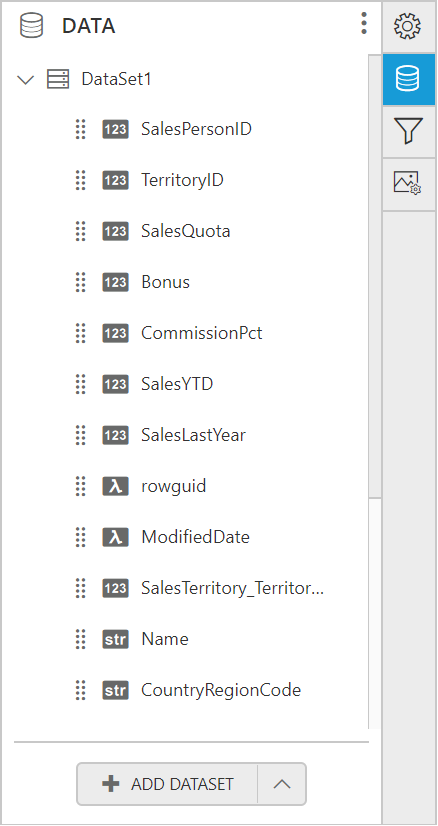Data
12 Jul 20182 minutes to read
The report data returns the result of an external datasource query value. The report data contains the datasource name, query, fields and parameter details in the report.
Add data
This section explains, how to create a new Data.
-
Click the
Dataicon in the configuration panel to launch aDataconfiguration.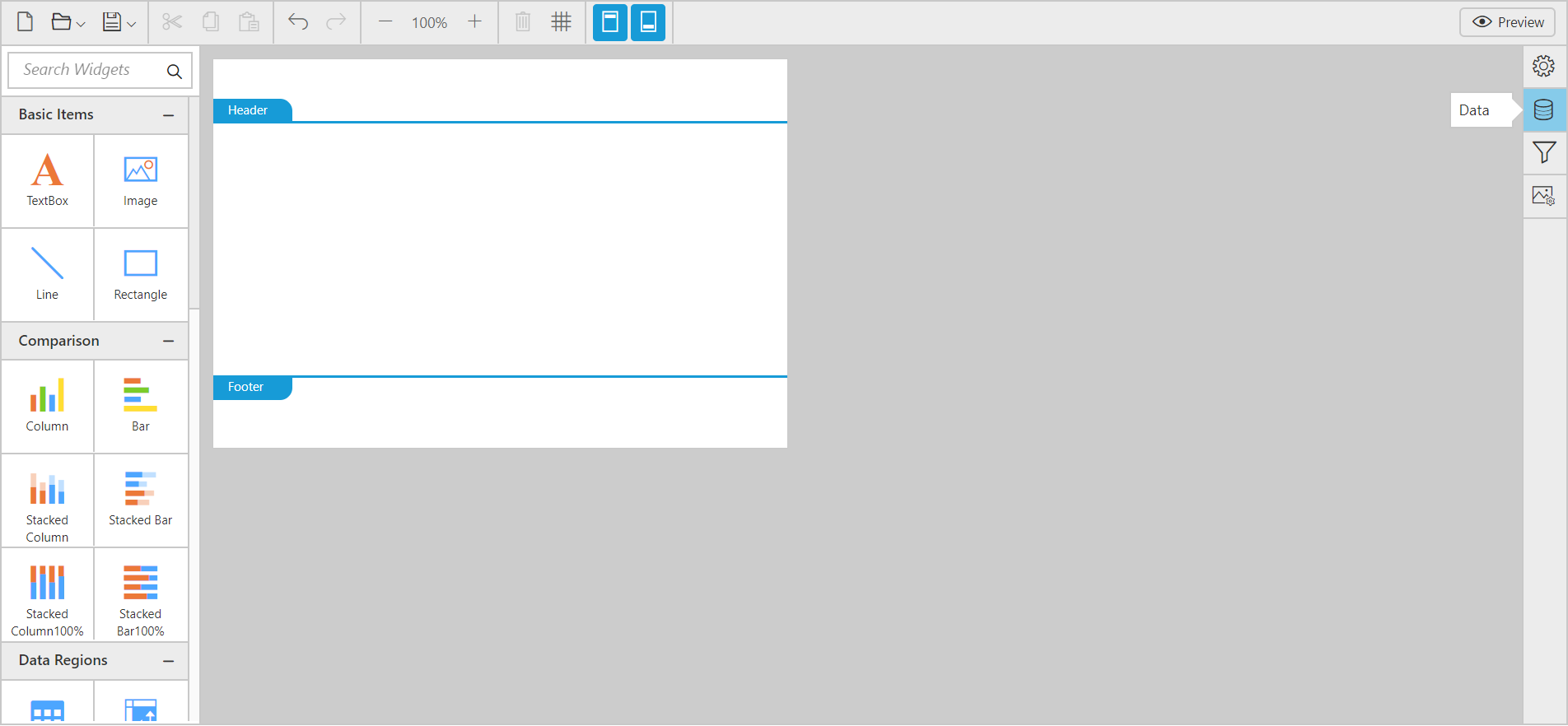
-
Click the
Add DataSetbutton inDatapanel.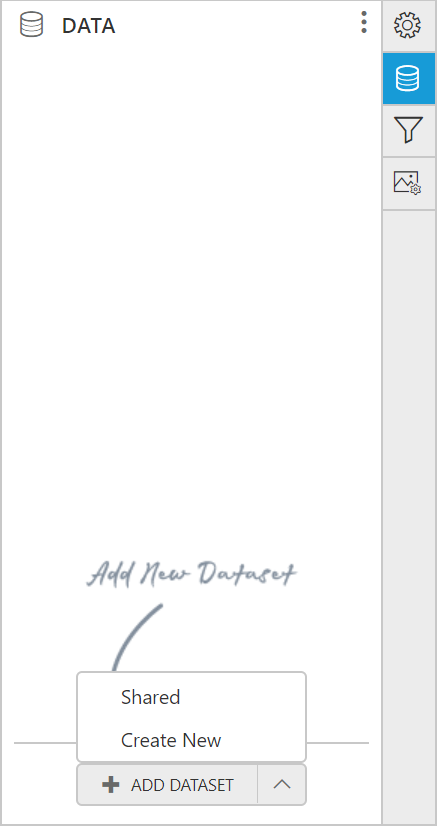
-
Click
Create Newin the context menu, In the connection type panel, click the data source type that you want to connect. Here,SQLconnection type is used to demonstrate.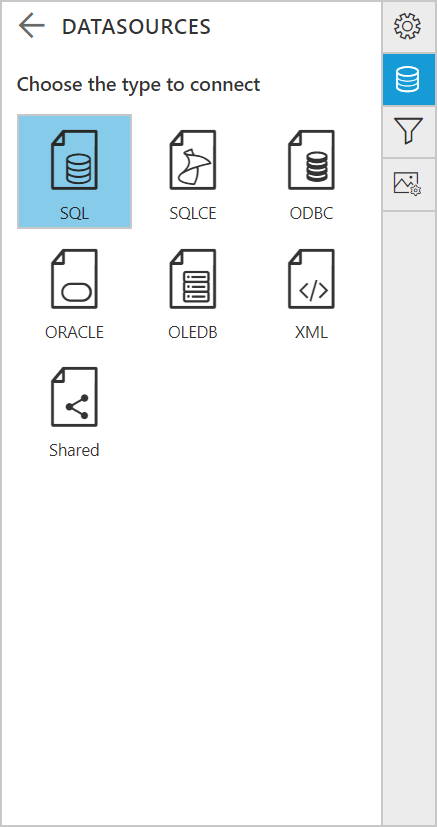
-
In the new data source configuration panel, fill the server name and related details.
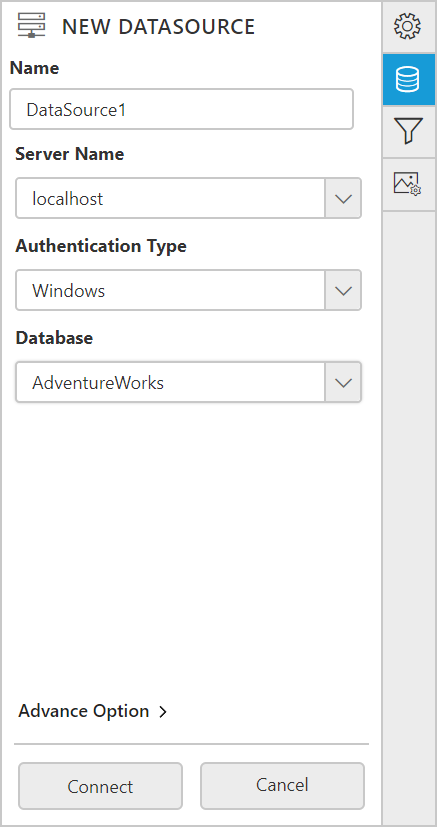
-
Click the
Connectbutton, then the following view will be displayed.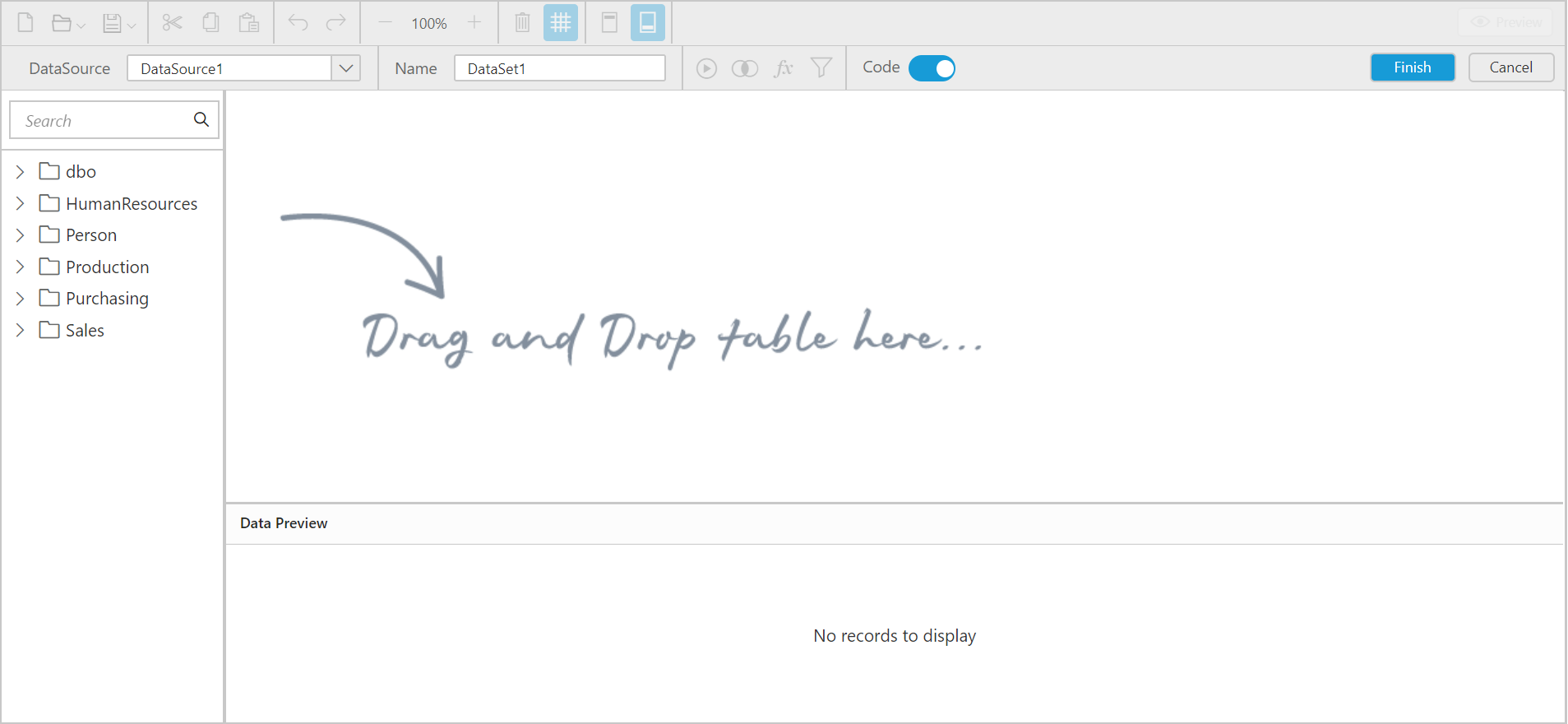
-
In query designer toolbar pane, you can set the dataset name of your choice by editing the
Namefield.
-
You can drag the tables and views associated with the connected database from left pane. Dragged table or view from the left pane can be dropped into the center pane labeled with
Drag and Drop tables herelike below.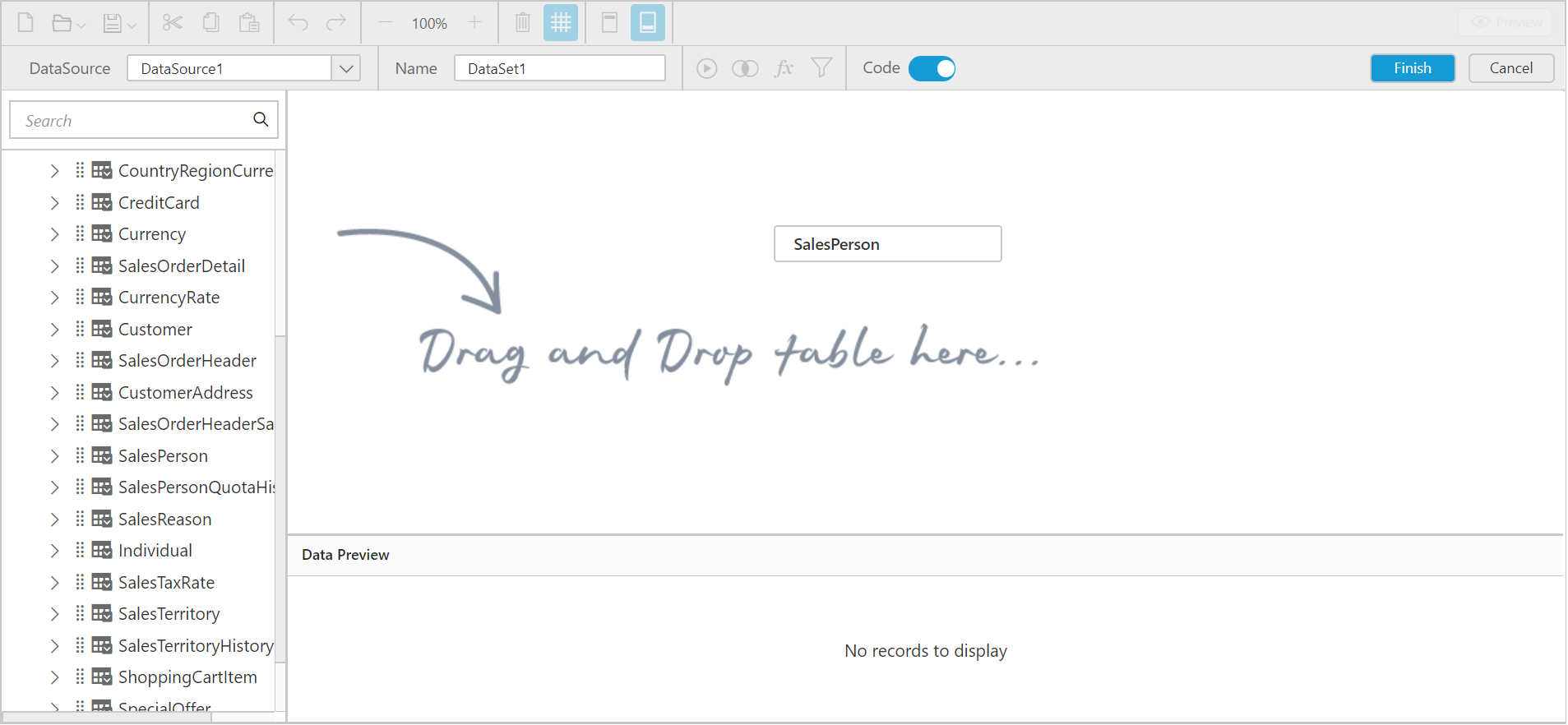
After you drop the item into the center pane, it displays like below:
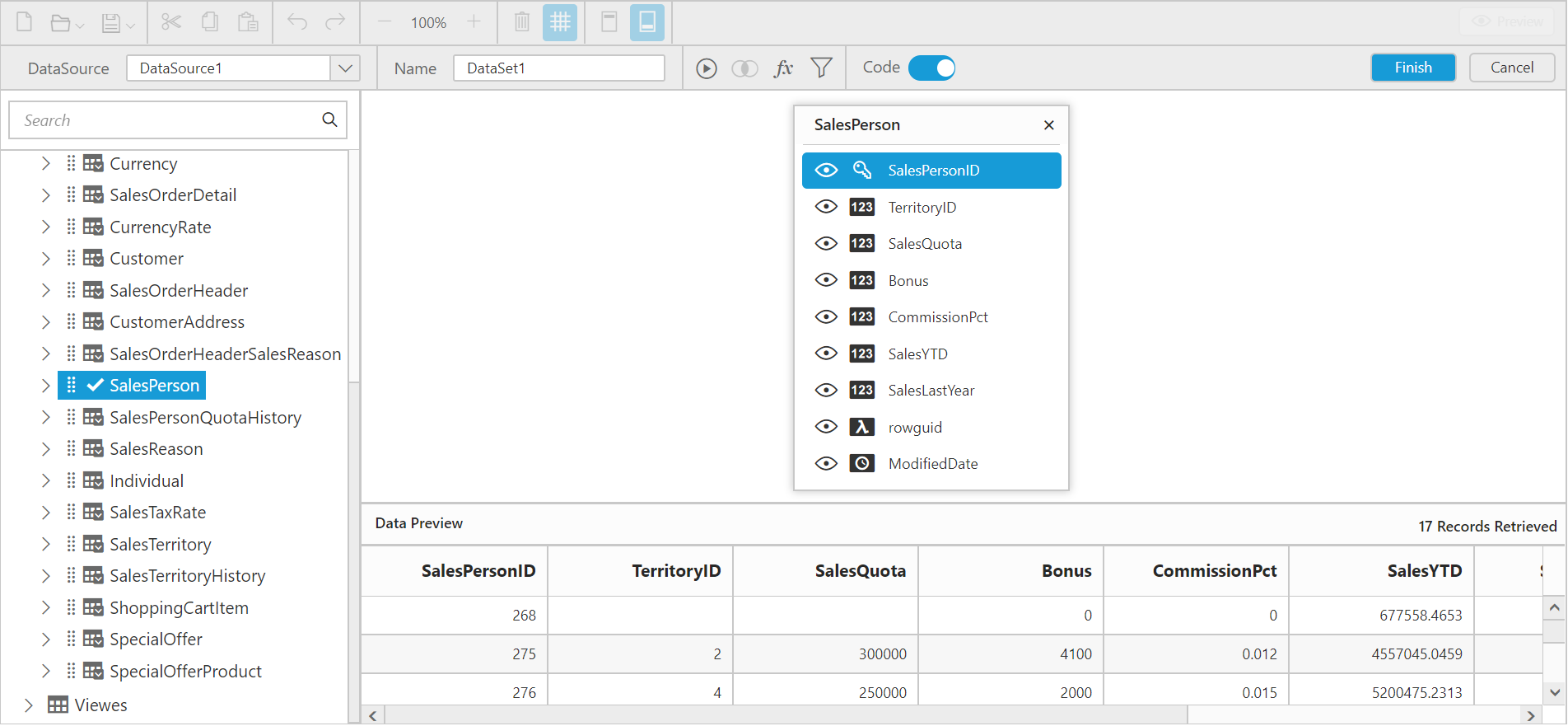
Note: To search the table or view from the data collection, you can use the
Searchfield in the left pane of the query designer.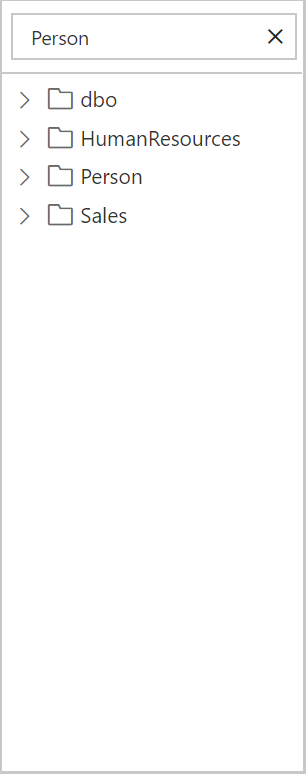
Visualize multiple table data
You can visualize multiple tables by drag and drop another table into the design pane.
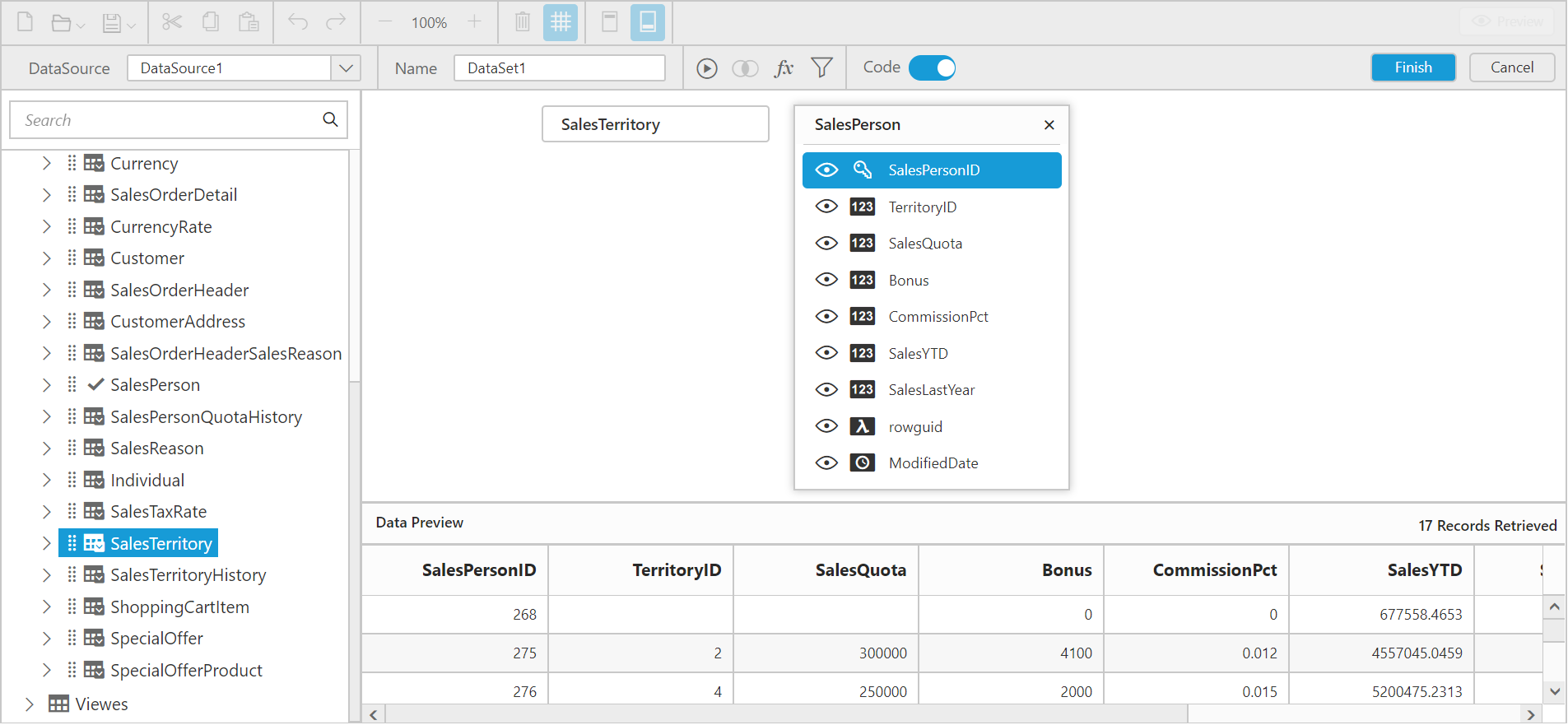
Now, the QueryJoiner dialog will be launched. You can relate the columns as desired. Refer Joining Tables.
Click the Finish button in the tools pane (highlighted below) to add the data with the report.

Now, you have successfully created a Data with the Web Designer Report. The table fields will be listed in Data panel like below.