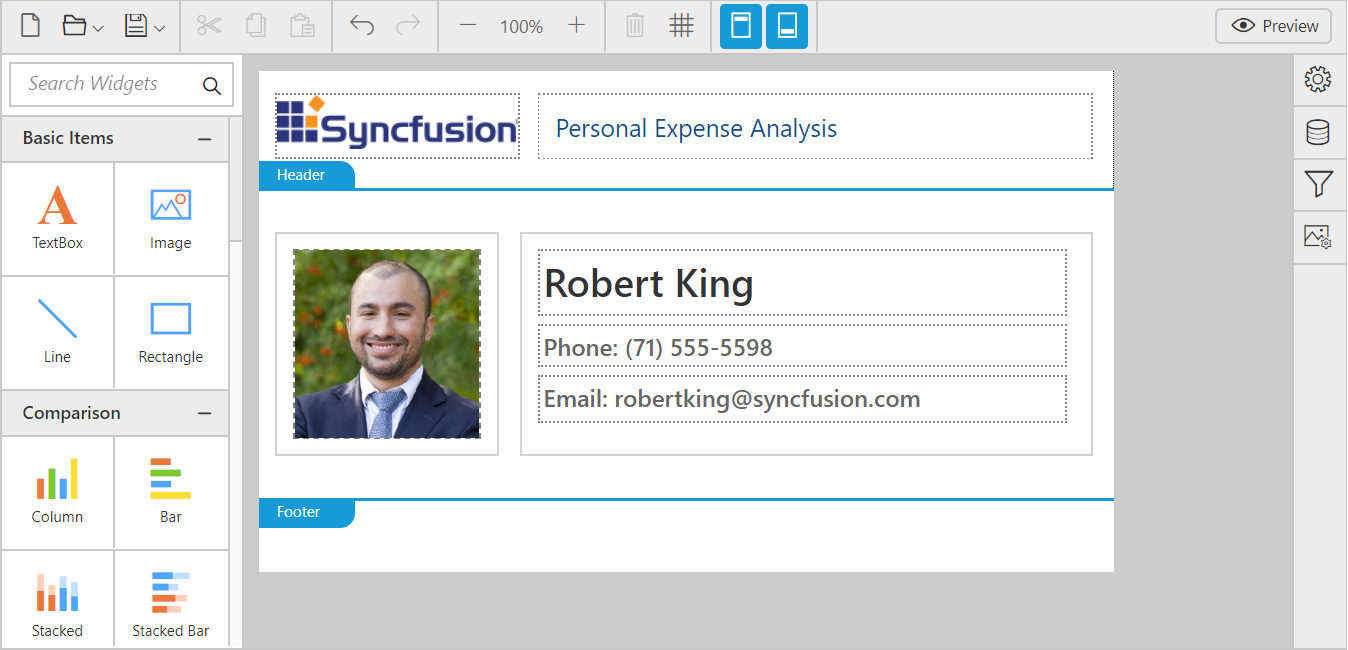Image Manager
12 Jul 20181 minute to read
An embedded image added in a report will be always available to that report. The embedded images in the report will be listed under the image manager pane.
Add an Embedded Image
-
Click the Image icon in the configuration panel of the report design view.
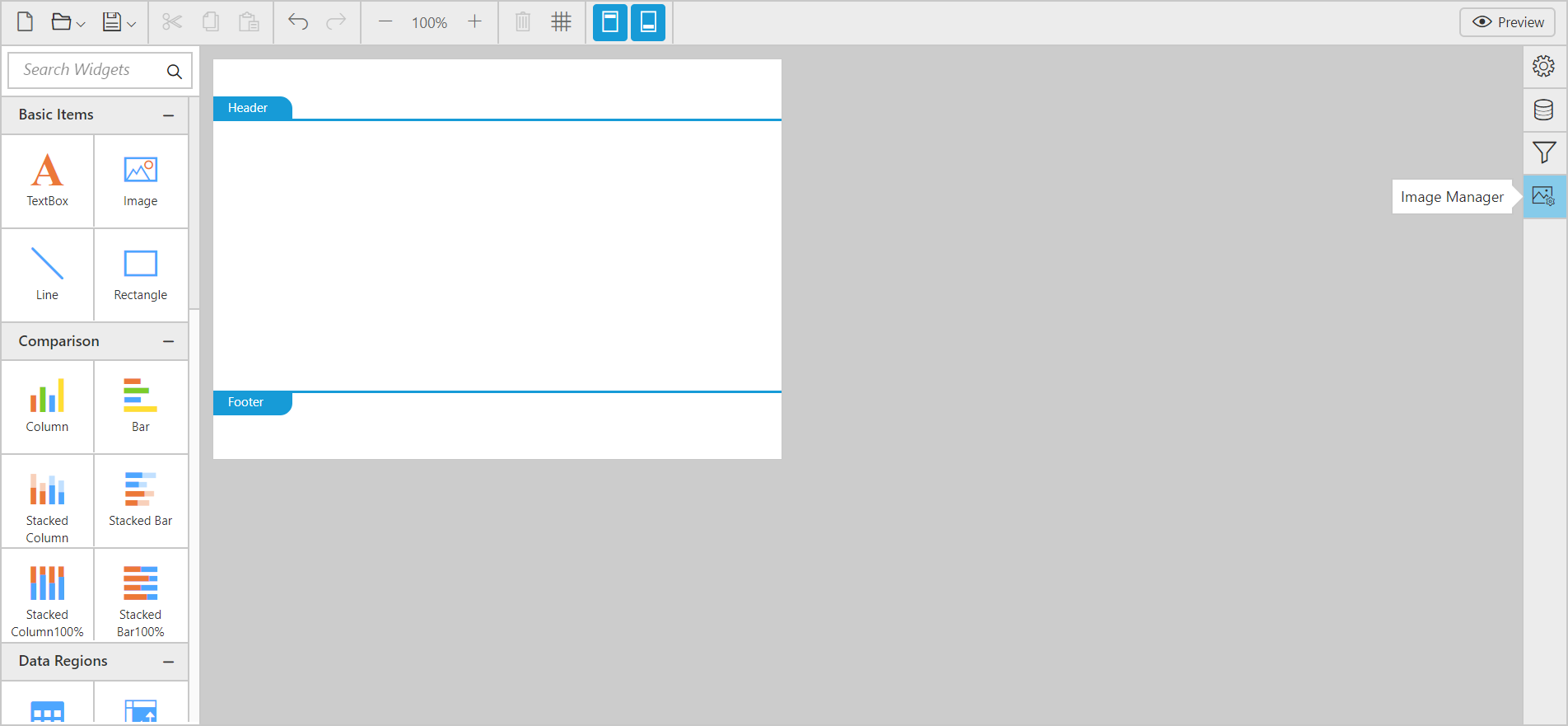
-
Click the Add Image button in the
Image Managerpanel.
-
Click
open, after selecting the image file type and file needed.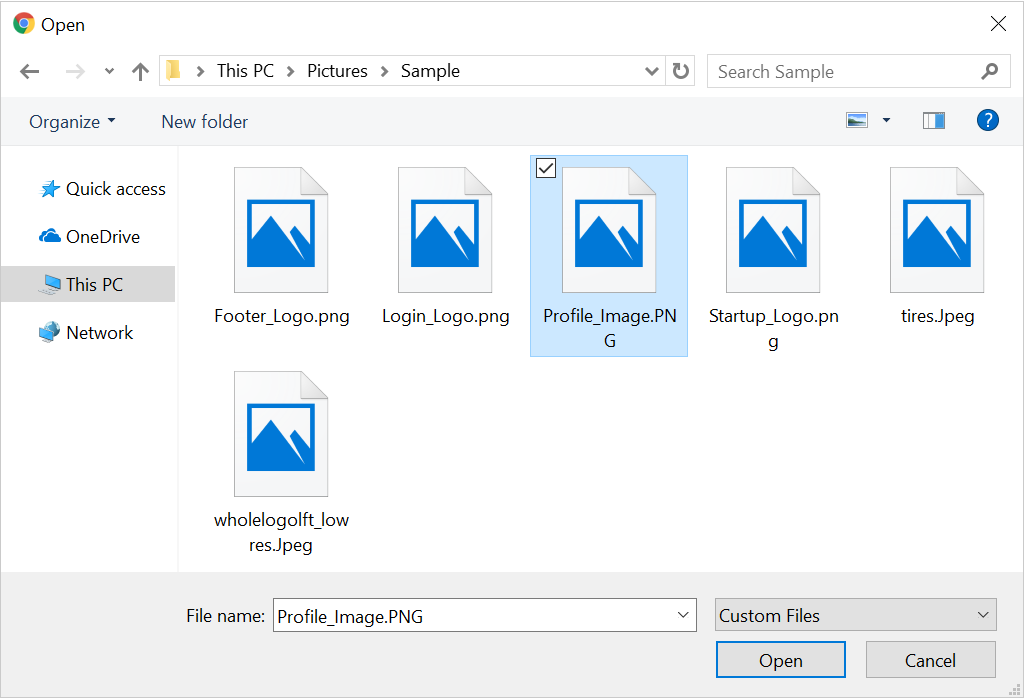
-
Now, the image is displayed under the Image Manager panel.
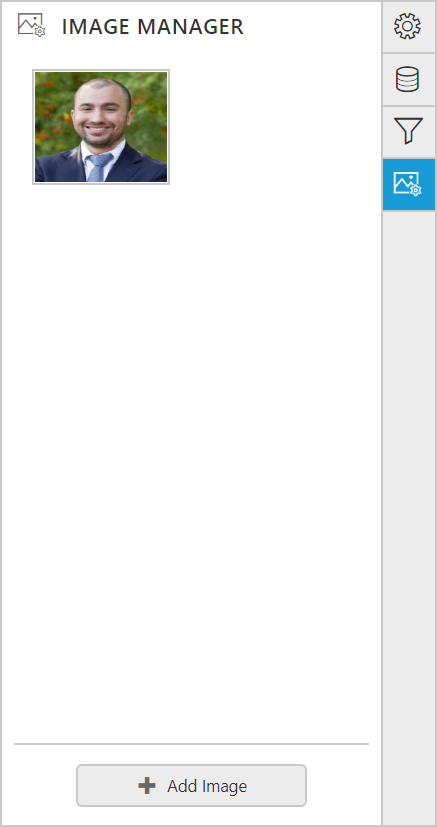
Note: Only one image can be imported at a time. To add more images repeat steps 2 to 4.
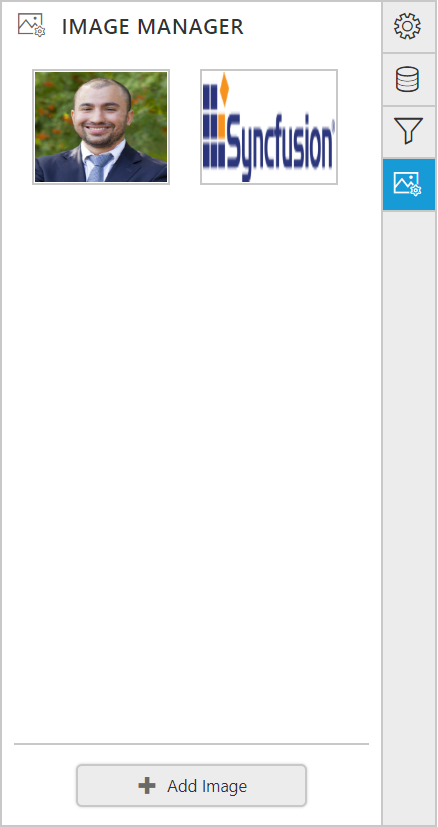
Add an Embedded Image to Report
-
To add the image to the report, hover the pointer on the image in the Image Manager panel.
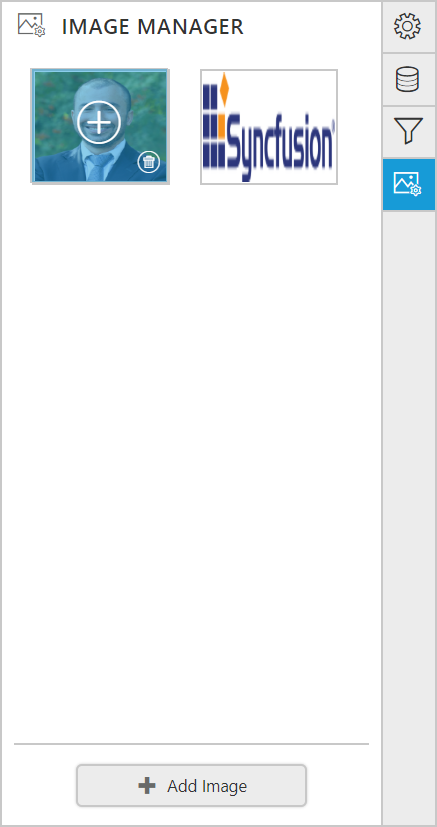
-
Click the
plusicon to add the image item to the design area.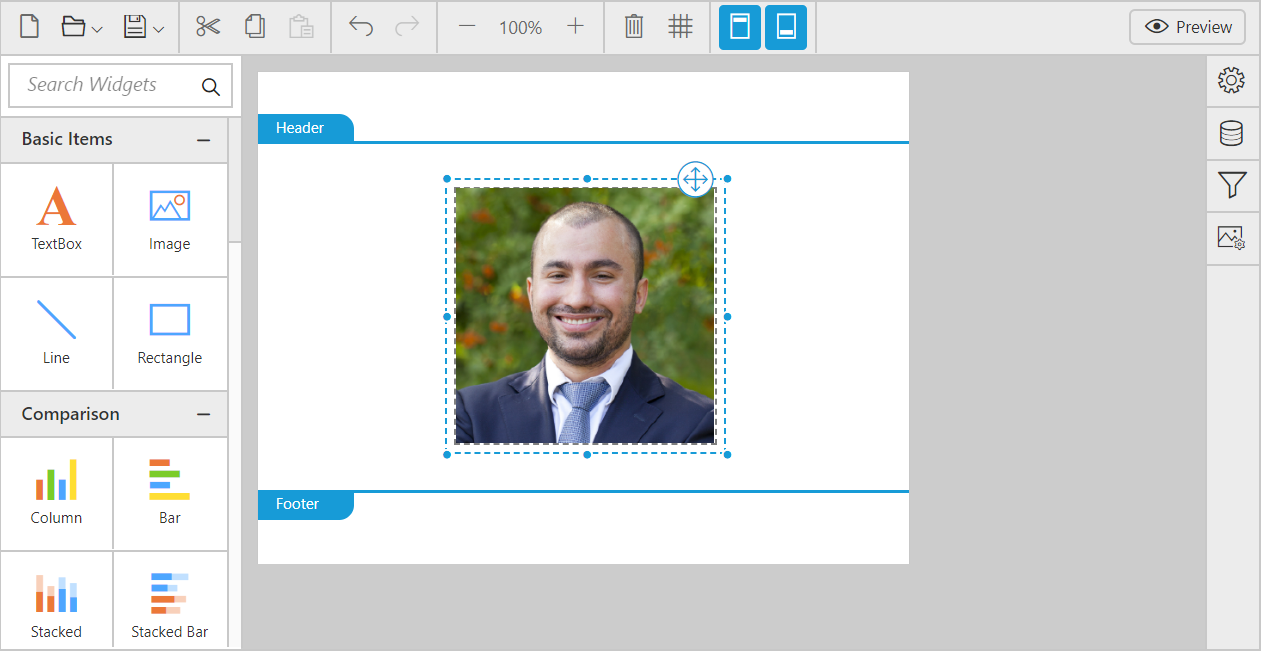
Note: By default, the image will be added to the body area, you can also drag the image to the header and footer.