Convert PowerPoint to PDF in WinUI
13 Jun 20247 minutes to read
Syncfusion PowerPoint is a WinUI PowerPoint library used to create, read, edit and convert PowerPoint presentation programmatically without Microsoft PowerPoint or interop dependencies. Using this library, you can convert a PowerPoint to PDF in WinUI.
Prerequisites
To use the WinUI 3 project templates, install the Windows App SDK extension for Visual Studio. For more details, refer here.
WinUI Desktop app
Step 1: Create a new C# WinUI Desktop app. Select Blank App, Packaged with WAP (WinUI 3 in Desktop) from the template and click the Next button.

Step 2: Enter the project name and click Create.

Step 3: Install the Syncfusion.PresentationRenderer.NET NuGet package as a reference to your project from NuGet.org.

NOTE
Starting with v16.2.0.x, if you reference Syncfusion assemblies from trial setup or from the NuGet feed, you also have to add “Syncfusion.Licensing” assembly reference and include a license key in your projects. Please refer to this link to know about registering a Syncfusion license key in your application to use our components.
Step 4: Add a new button to the MainWindow.xaml as shown below.
<Window
x:Class="Convert_PowerPoint_Presentation_to_PDF.MainWindow"
xmlns="http://schemas.microsoft.com/winfx/2006/xaml/presentation"
xmlns:x="http://schemas.microsoft.com/winfx/2006/xaml"
xmlns:local="using:Convert_PowerPoint_Presentation_to_PDF"
xmlns:d="http://schemas.microsoft.com/expression/blend/2008"
xmlns:mc="http://schemas.openxmlformats.org/markup-compatibility/2006"
mc:Ignorable="d">
<StackPanel Orientation="Horizontal" HorizontalAlignment="Center" VerticalAlignment="Center">
<Button x:Name="button" Click="ConvertPPTXtoPDF">Convert PPTX to PDF</Button>
</StackPanel>
</Window>Step 5: Include the following namespaces in the MainWindow.xaml.cs file.
using Syncfusion.Pdf;
using Syncfusion.Presentation;
using Syncfusion.PresentationRenderer;Step 6: Add a new action method ConvertPPTXtoPDF in MainWindow.xaml.cs and include the below code snippet to convert a PowerPoint to PDF in WinUI.
//Loading an existing PowerPoint presentation
Assembly assembly = typeof(App).GetTypeInfo().Assembly;
//Open the existing PowerPoint presentation with loaded stream.
using (IPresentation pptxDoc = Presentation.Open(assembly.GetManifestResourceStream("Convert_PowerPoint_Presentation_to_PDF.Assets.Input.pptx")))
{
//Convert the PowerPoint presentation to PDF document.
using (PdfDocument pdfDocument = PresentationToPdfConverter.Convert(pptxDoc))
{
//Save the converted PDF document to MemoryStream.
MemoryStream pdfStream = new MemoryStream();
pdfDocument.Save(pdfStream);
//Save the stream as a PDF document file in the local machine.
SaveHelper.SaveAndLaunch("Sample.pdf", pdfStream);
}
}Save PDF document in WinUI
public static async void SaveAndLaunch(string filename, MemoryStream stream)
{
StorageFile storageFile;
string extension = Path.GetExtension(filename);
//Gets process windows handle to open the dialog in application process.
IntPtr windowHandle = System.Diagnostics.Process.GetCurrentProcess().MainWindowHandle;
if (!Windows.Foundation.Metadata.ApiInformation.IsTypePresent("Windows.Phone.UI.Input.HardwareButtons"))
{
FileSavePicker savePicker = new();
if (extension == ".pdf")
{
savePicker.DefaultFileExtension = ".pdf";
savePicker.SuggestedFileName = filename;
//Saves the file as Pdf file.
savePicker.FileTypeChoices.Add("PDF", new List<string>() { ".pdf" });
}
WinRT.Interop.InitializeWithWindow.Initialize(savePicker, windowHandle);
storageFile = await savePicker.PickSaveFileAsync();
}
else
{
StorageFolder local = ApplicationData.Current.LocalFolder;
storageFile = await local.CreateFileAsync(filename, CreationCollisionOption.ReplaceExisting);
}
if (storageFile != null)
{
using (IRandomAccessStream zipStream await storageFile.OpenAsync(FileAccessMode.ReadWrite))
{
//Writes compressed data from memory to file.
using Stream outstream = zipStream.AsStreamForWrite();
outstream.SetLength(0);
byte[] buffer = stream.ToArray();
outstream.Write(buffer, 0, buffer.Length);
outstream.Flush();
}
//Creates message dialog box.
MessageDialog msgDialog = new("Do you want to view the Document?", "File has been converted successfully");
UICommand yesCmd = new("Yes");
msgDialog.Commands.Add(yesCmd);
UICommand noCmd = new("No");
msgDialog.Commands.Add(noCmd);
WinRT.Interop.InitializeWithWindow.Initialize(msgDialog, windowHandle);
//Showing a dialog box.
IUICommand cmd = await msgDialog.ShowAsync();
if (cmd.Label == yesCmd.Label)
{
//Launch the saved file.
await Windows.System.Launcher.LaunchFileAsync(storageFile);
}
}
}You can download a complete working sample from GitHub.
By executing the program, you will get the PDF document as follows.
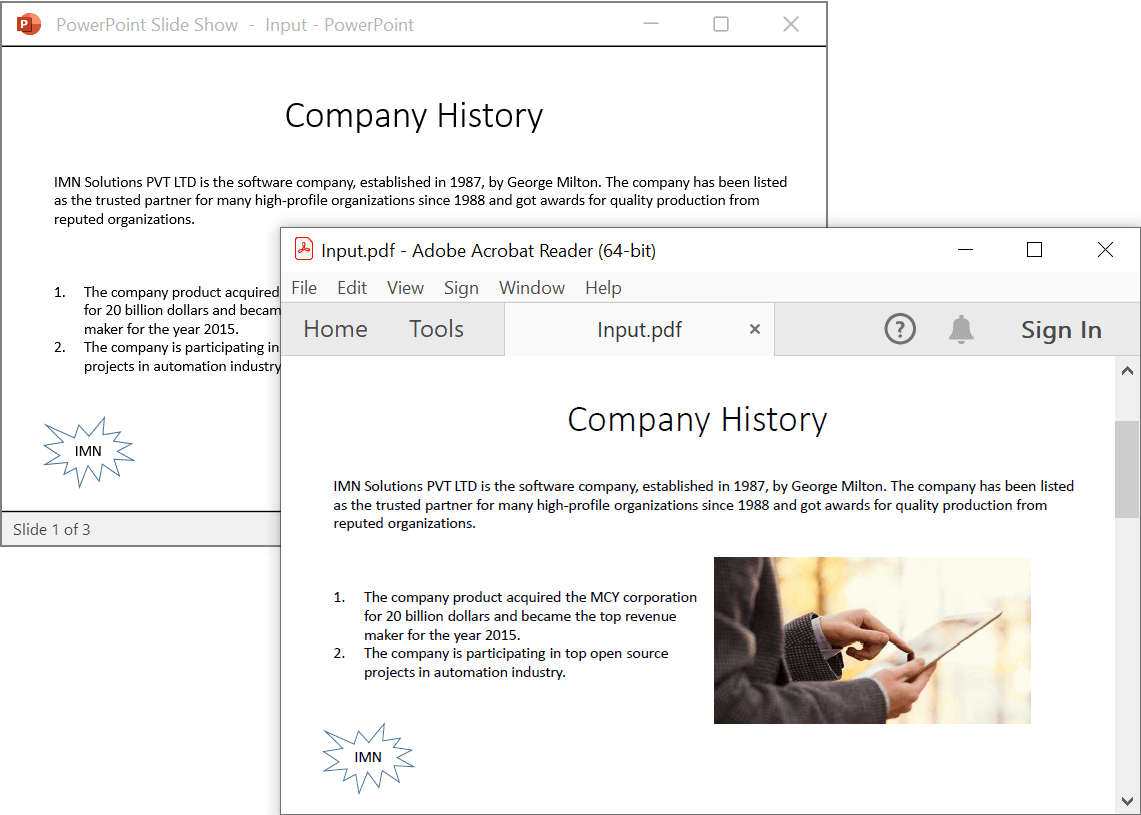
Click here to explore the rich set of Syncfusion PowerPoint Library (Presentation) features.
An online sample link to convert PowerPoint Presentation to PDF in ASP.NET Core.