Convert PowerPoint to PDF in Blazor
8 Mar 202414 minutes to read
Syncfusion PowerPoint is a .NET Core PowerPoint library used to create, read, edit and convert PowerPoint presentation programmatically without Microsoft PowerPoint or interop dependencies. Using this library, you can convert a PowerPoint to PDF in Blazor.
Server app
Step 1: Create a new C# Blazor Server app project. Select Blazor App from the template and click the Next button.
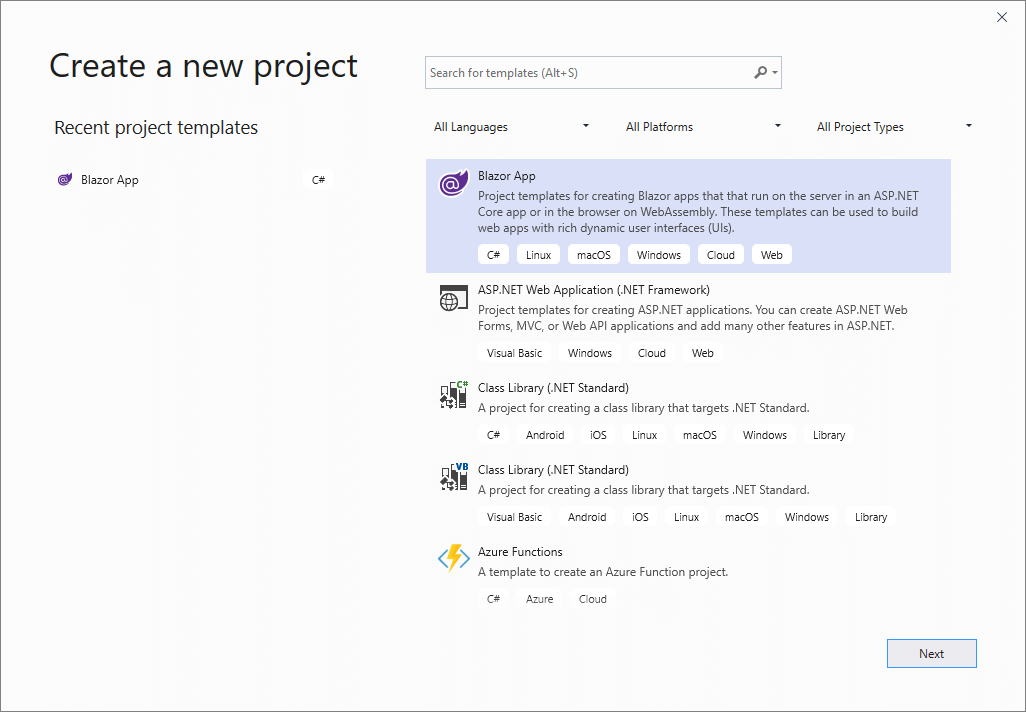
Step 2: Now, the project configuration window will popup. Click Create button to create a new project with the required project name.
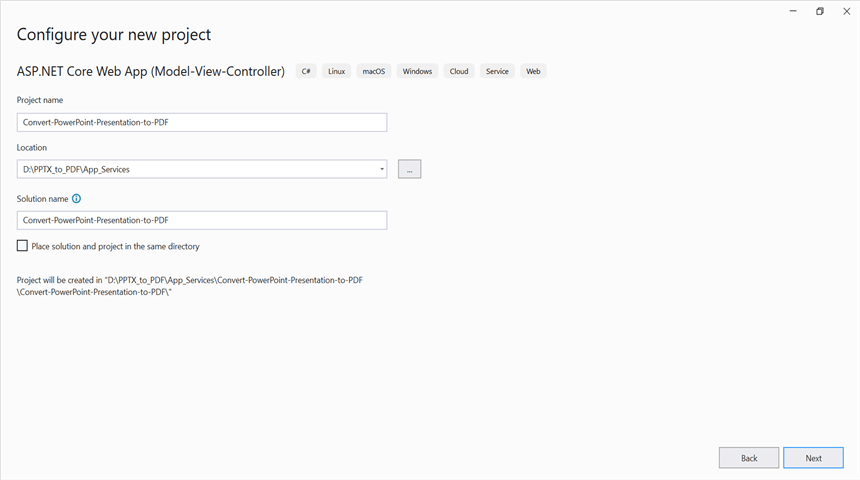
Step 3: Choose Blazor Server App and click Create button to create a new Blazor Server app for .NET Core 3.0.0-preview9.
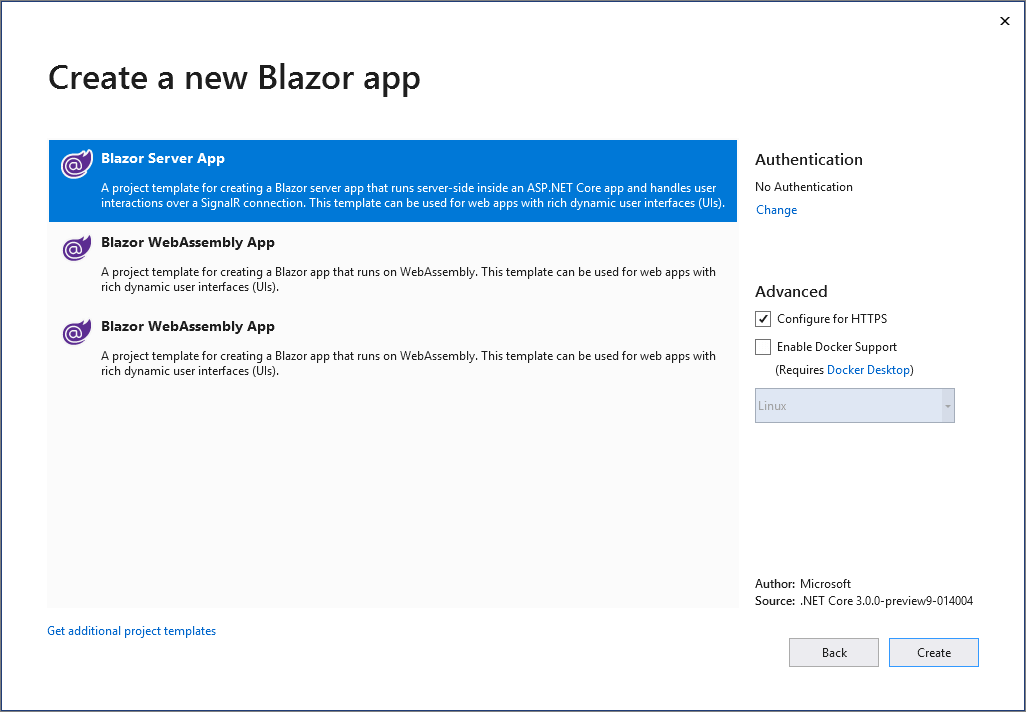
Step 4: Install the Syncfusion.PresentationRenderer.Net.Core NuGet package as reference to your .NET Standard applications from NuGet.org.
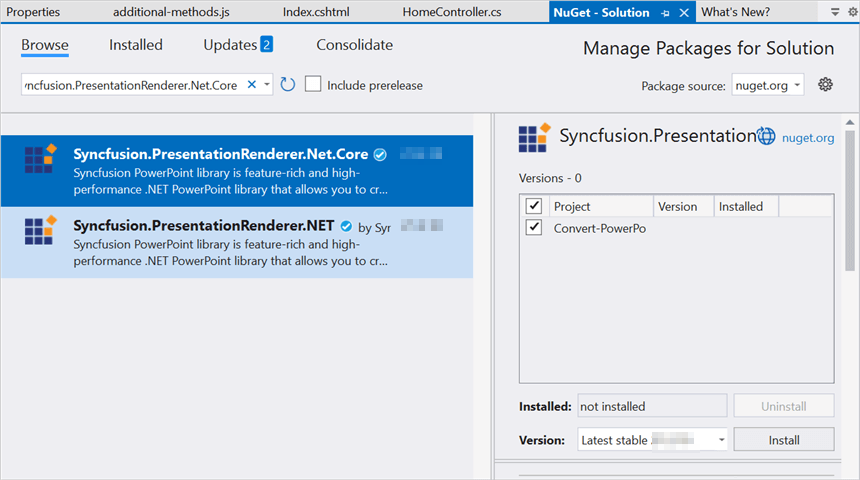
NOTE
Starting with v16.2.0.x, if you reference Syncfusion assemblies from trial setup or from the NuGet feed, you also have to add “Syncfusion.Licensing” assembly reference and include a license key in your projects. Please refer to this link to know about registering Syncfusion license key in your application to use our components.
Step 5: Create a razor file with name as Presentation under Pages folder and include the following namespaces in the file.
@page "/presentation"
@using System.IO;
@using Convert_PowerPoint_Presentation_to_PDF;
@inject Convert_PowerPoint_Presentation_to_PDF.Data.PresentationService service
@inject Microsoft.JSInterop.IJSRuntime JSStep 6: Add the following code to create a new button.
<h2>Syncfusion PowerPoint library (Essential Presentation)</h2>
<p>Syncfusion Blazor PowerPoint library (Essential Presentation) used to create, read, edit, and convert PowerPoint files in your applications without Microsoft Office dependencies.</p>
<button class="btn btn-primary" @onclick="@ConvertPPTXtoPDF">Convert PPTX to PDF</button>Step 7: Add the following code in Presentation.razor file to convert PowerPoint to PDF and download the PDF document.
@code {
MemoryStream documentStream;
/// <summary>
/// Download the PDF document.
/// </summary>
protected async void ConvertPPTXtoPDF()
{
documentStream = service.ConvertPPTXtoPDF();
await JS.SaveAs("Sample.pdf", documentStream.ToArray());
}
}Step 8: Create a new cs file with name as PowerPointService under Data folder and include the following namespaces in the file.
using Syncfusion.Presentation;
using Syncfusion.PresentationRenderer;
using Syncfusion.Pdf;Step 9: Create a new MemoryStream method with name as ConvertPPTXtoPDF in PowerPointService class and include the following code snippet to convert a PowerPoint to PDF in Blazor Server app.
//Open the file as Stream
using (FileStream sourceStreamPath = new FileStream(@"wwwroot/Input.pptx", FileMode.Open, FileAccess.Read, FileShare.ReadWrite))
{
//Open the existing PowerPoint presentation with loaded stream.
using (IPresentation pptxDoc = Presentation.Open(sourceStreamPath))
{
//Convert the PowerPoint presentation to PDF document.
using (PdfDocument pdfDocument = PresentationToPdfConverter.Convert(pptxDoc))
{
//Create the MemoryStream to save the converted PDF.
MemoryStream pdfStream = new MemoryStream();
//Save the converted PDF document to MemoryStream.
pdfDocument.Save(pdfStream);
pdfStream.Position = 0;
//Download PDF document in the browser.
return pdfStream;
}
}
}Step 10: Create a new class file in the project, with name as FileUtils and add the following code to invoke the JavaScript action to download the file in the browser.
public static class FileUtils
{
public static ValueTask<object> SaveAs(this IJSRuntime js, string filename, byte[] data)
=> js.InvokeAsync<object>(
"saveAsFile",
filename,
Convert.ToBase64String(data));
}Step 11: Add the following JavaScript function in the _Host.cshtml in the Pages folder.
<script type="text/javascript">
function saveAsFile(filename, bytesBase64)
{
if (navigator.msSaveBlob)
{
//Download document in Edge browser
var data = window.atob(bytesBase64);
var bytes = new Uint8Array(data.length);
for (var i = 0; i < data.length; i++) {
bytes[i] = data.charCodeAt(i);
}
var blob = new Blob([bytes.buffer], { type: "application/octet-stream" });
navigator.msSaveBlob(blob, filename);
}
else
{
var link = document.createElement('a');
link.download = filename;
link.href = "data:application/octet-stream;base64," + bytesBase64;
document.body.appendChild(link); // Needed for Firefox
link.click();
document.body.removeChild(link);
}
}
</script>You can download a complete working sample from GitHub.
By executing the program, you will get the PDF as follows.
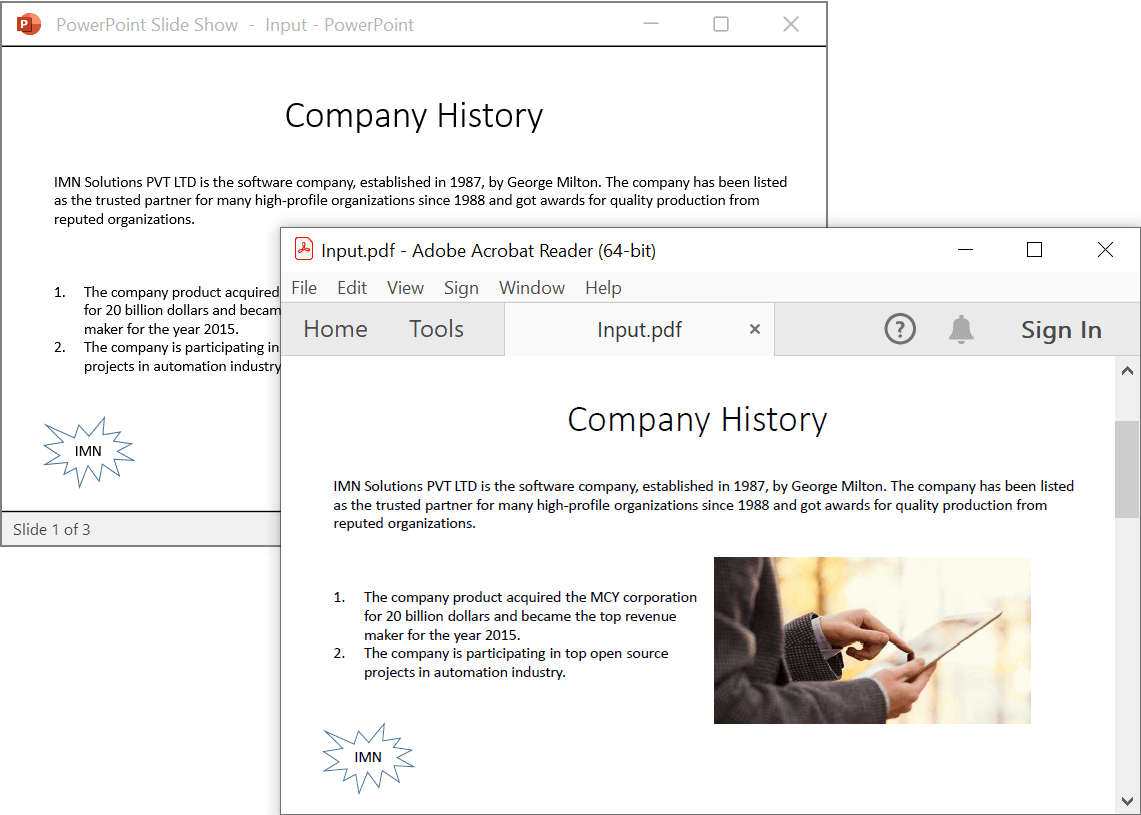
Click here to explore the rich set of Syncfusion PowerPoint Library (Presentation) features.
An online sample link to convert PowerPoint Presentation to PDF in Blazor.
WASM app
Step 1: Create a new C# Blazor WASM app project. Select Blazor App from the template and click the Next button.
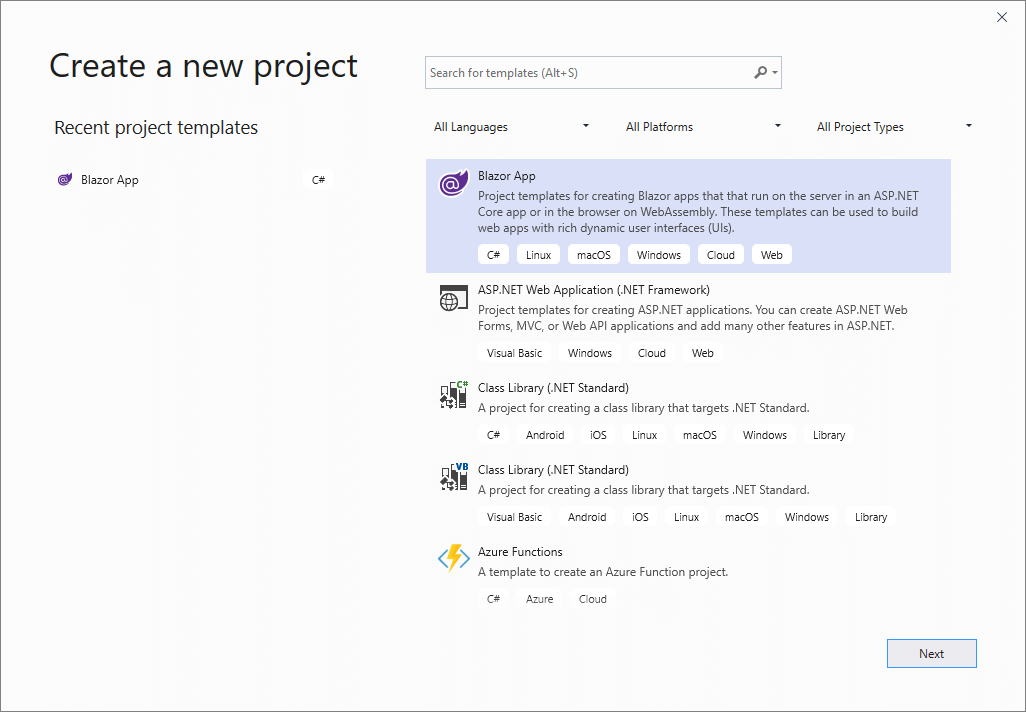
Step 2: Now, the project configuration window will popup. Click Create button to create a new project with the required project name.
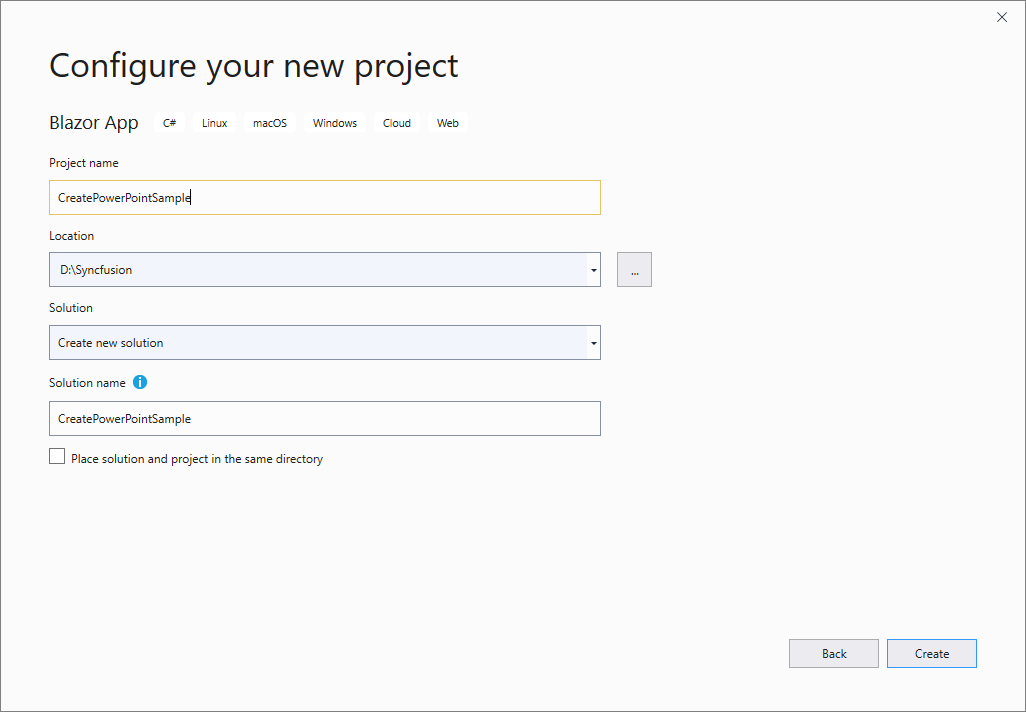
Step 3: Choose Blazor WebAssembly App and click Create button to create a new Blazor WASM app for .NET Core 3.0.0-preview9.
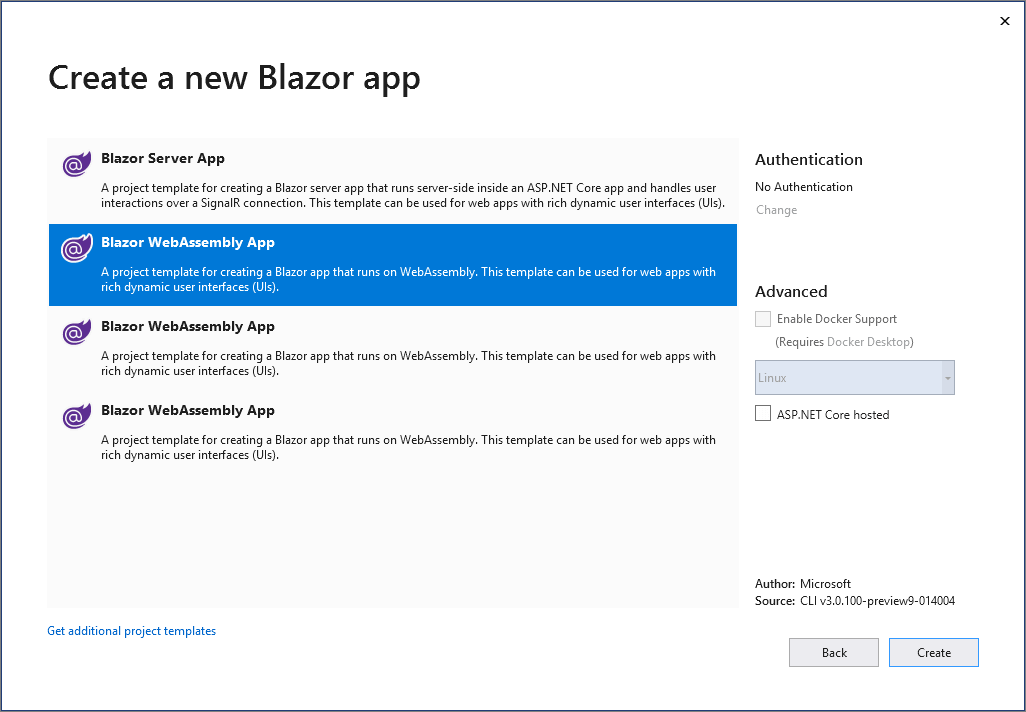
Step 4: Install the following Nuget packages in your application from Nuget.org.
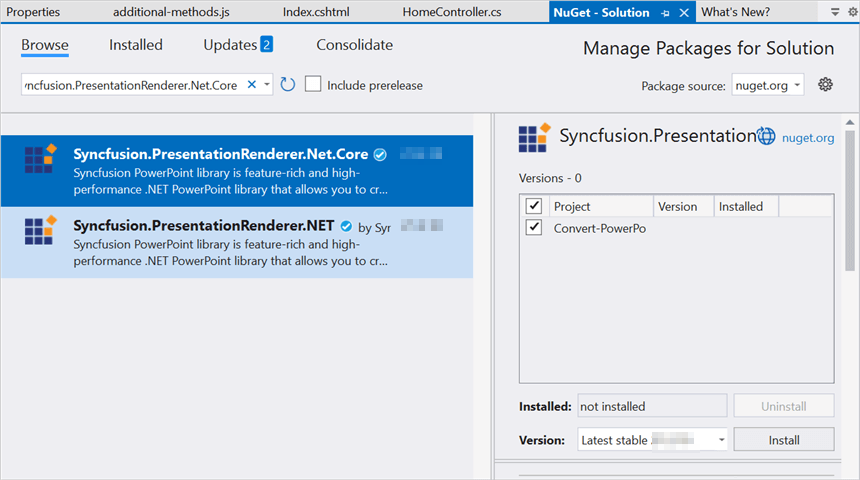
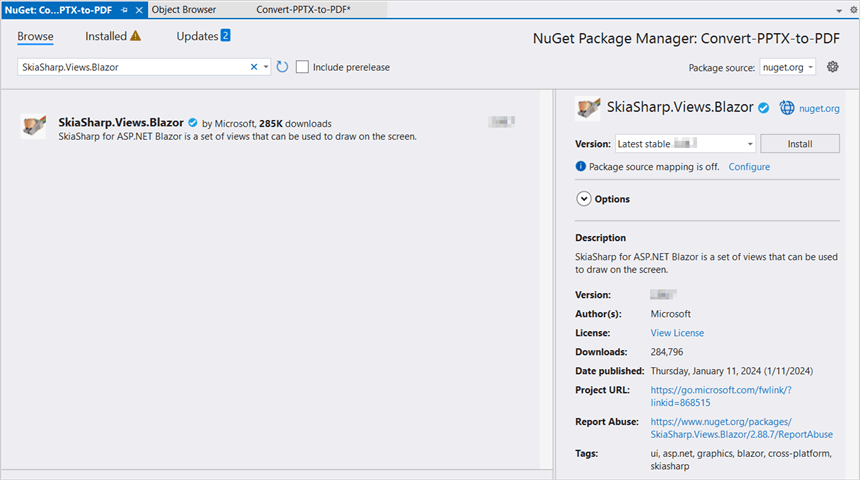
NOTE
- Starting with v16.2.0.x, if you reference Syncfusion assemblies from trial setup or from the NuGet feed, you also have to add “Syncfusion.Licensing” assembly reference and include a license key in your projects. Please refer to this link to know about registering Syncfusion license key in your application to use our components.
- Install this wasm-tools and wasm-tools-net6 by using the “dotnet workload install wasm-tools” and “dotnet workload install wasm-tools-net6” commands in your command prompt respectively if you are facing issues related to Skiasharp during runtime. After installing wasm tools using the above commands, please restart your machine.
Step 5: Create a razor file with name as Presentation under Pages folder and add the following namespaces in the file.
@page "/presentation"
@inject Microsoft.JSInterop.IJSRuntime JS
@inject HttpClient client
@using System.IO
@using Syncfusion.Presentation
@using Syncfusion.PresentationRenderer
@using Syncfusion.PdfStep 6: Add the following code to create a new button.
<h2>Syncfusion PowerPoint library (Essential Presentation)</h2>
<p>Syncfusion Blazor PowerPoint library (Essential Presentation) used to create, read, edit, and convert PowerPoint files in your applications without Microsoft Office dependencies.</p>
<button class="btn btn-primary" @onclick="@PPTXToPDF">Convert PPTX to PDF</button>Step 7: Create a new async method with name as PPTXToPDF and include the following code snippet to convert a PowerPoint to PDF in Blazor WASM app.
//Input data file is inside the wwwroot folder.
using (Stream inputStream = await client.GetStreamAsync("sample-data/Input.pptx"))
{
//Open an existing PowerPoint Presentation file.
using (IPresentation pptxDoc = Syncfusion.Presentation.Presentation.Open(inputStream))
{
//Convert PowerPoint into PDF document.
using (PdfDocument pdfDocument = PresentationToPdfConverter.Convert(pptxDoc))
{
//Save the PDF document to MemoryStream.
using (MemoryStream outputStream = new MemoryStream())
{
pdfDocument.Save(outputStream);
outputStream.Position = 0;
//Download PDF file in the browser.
await JS.SaveAs("Output.pdf", outputStream.ToArray());
}
}
}
}Step 8: To download the PowerPoint presentation in browser, create a class file with FileUtils name and add the following code to invoke the JavaScript action to download the file in the browser.
public static class FileUtils
{
public static ValueTask<object> SaveAs(this IJSRuntime js, string filename, byte[] data)
=> js.InvokeAsync<object>(
"saveAsFile",
filename,
Convert.ToBase64String(data));
}Step 9: Add the following JavaScript function in the Index.html file present under wwwroot.
<script type="text/javascript">
function saveAsFile(filename, bytesBase64) {
if (navigator.msSaveBlob) {
//Download document in Edge browser
var data = window.atob(bytesBase64);
var bytes = new Uint8Array(data.length);
for (var i = 0; i < data.length; i++) {
bytes[i] = data.charCodeAt(i);
}
var blob = new Blob([bytes.buffer], { type: "application/octet-stream" });
navigator.msSaveBlob(blob, filename);
}
else {
var link = document.createElement('a');
link.download = filename;
link.href = "data:application/octet-stream;base64," + bytesBase64;
document.body.appendChild(link); // Needed for Firefox
link.click();
document.body.removeChild(link);
}
}
</script>You can download a complete working sample from GitHub.
By executing the program, you will get the PDF as follows.
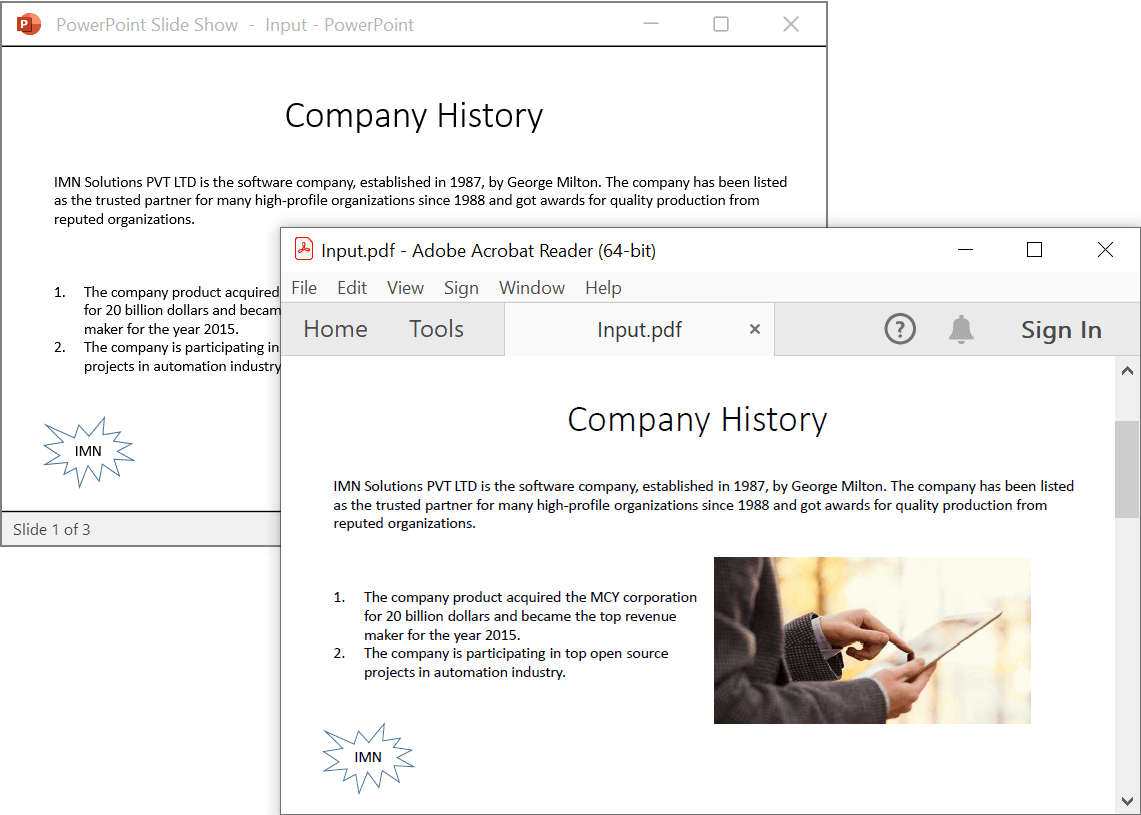
NOTE
Even though PowerPoint library works in WASM app, it is recommended to use server deployment. Since the WASM app deployment increases the application payload size. You can also explore our Blazor PowerPoint library demo that shows how to create and modify PowerPoint files from C# with just five lines of code.
Click here to explore the rich set of Syncfusion PowerPoint Library (Presentation) features.
An online sample link to convert PowerPoint Presentation to PDF in Blazor.