Convert PowerPoint to Image in UWP
13 Oct 20233 minutes to read
Syncfusion PowerPoint is a UWP PowerPoint library used to create, read, edit and convert PowerPoint presentation programmatically without Microsoft PowerPoint or interop dependencies. Using this library, you can convert a PowerPoint to image in UWP.
Steps to convert PowerPoint to Image programmatically
Step 1: Create a new C# UWP application project.
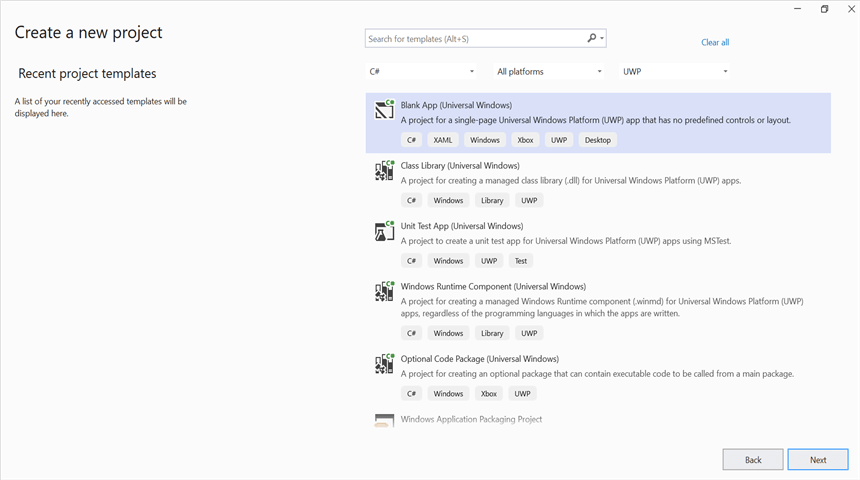
Step 2: Install the Syncfusion.Presentation.UWP NuGet package as reference to your .NET Standard applications from NuGet.org.
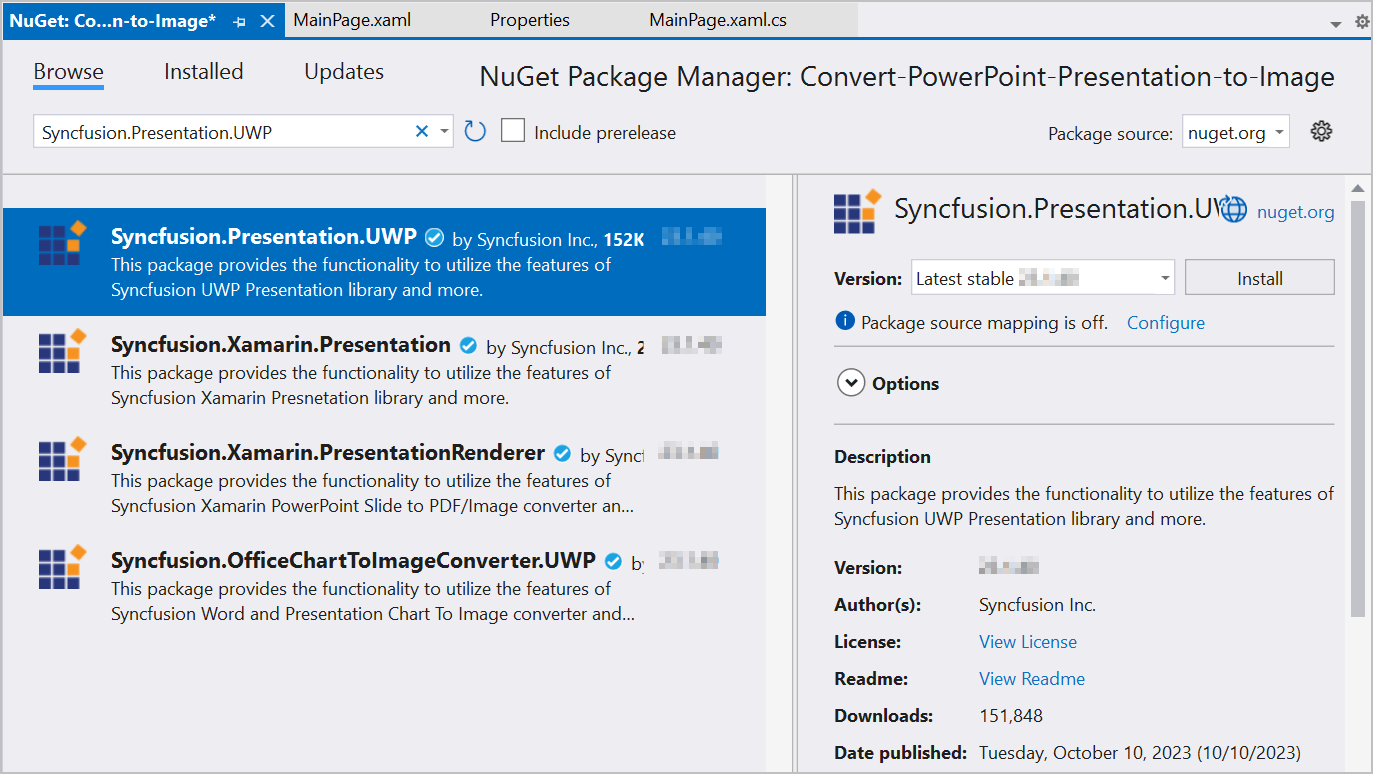
NOTE
Starting with v16.2.0.x, if you reference Syncfusion assemblies from trial setup or from the NuGet feed, you also have to add “Syncfusion.Licensing” assembly reference and include a license key in your projects. Please refer to this link to know about registering Syncfusion license key in your application to use our components.
Step 3: Add a new button in the MainPage.xaml as shown below.
<Page
x:Class="Convert_PowerPoint_Presentation_to_Image.MainPage"
xmlns="http://schemas.microsoft.com/winfx/2006/xaml/presentation"
xmlns:x="http://schemas.microsoft.com/winfx/2006/xaml"
xmlns:local="using:Convert_PowerPoint_Presentation_to_Image"
xmlns:d="http://schemas.microsoft.com/expression/blend/2008"
xmlns:mc="http://schemas.openxmlformats.org/markup-compatibility/2006"
mc:Ignorable="d"
Background="{ThemeResource ApplicationPageBackgroundThemeBrush}">
<Grid>
<Button x:Name="button" Content="Convert PPTX to Image" Click="OnButtonClicked" HorizontalAlignment="Center" VerticalAlignment="Center"/>
</Grid>
</Page>Step 4: Include the following namespaces in the MainPage.xaml.cs file.
using Syncfusion.OfficeChartToImageConverter;Step 5: Include the below code snippet in the click event of the button in MainPage.xaml.cs to convert the PowerPoint to image in UWP.
//Load the presentation file using open picker.
FileOpenPicker openPicker = new FileOpenPicker();
openPicker.FileTypeFilter.Add(".pptx");
StorageFile inputFile = await openPicker.PickSingleFileAsync();
using (IPresentation pptxDoc = await Presentation.OpenAsync(inputFile))
{
//Initialize the ‘ChartToImageConverter’ instance to convert the charts in the slides.
pptxDoc.ChartToImageConverter = new ChartToImageConverter();
//Pick the folder to save the converted images.
FolderPicker folderPicker = new FolderPicker
{
ViewMode = PickerViewMode.Thumbnail
};
folderPicker.FileTypeFilter.Add("*");
StorageFolder storageFolder = await folderPicker.PickSingleFolderAsync();
StorageFile imageFile = await storageFolder.CreateFileAsync("PPTXtoImage.jpg", CreationCollisionOption.ReplaceExisting);
ISlide slide = pptxDoc.Slides[0];
//Convert the PPTX to image.
await slide.SaveAsImageAsync(imageFile);
}You can download a complete working sample from GitHub.
By executing the program, you will get the Image as follows.
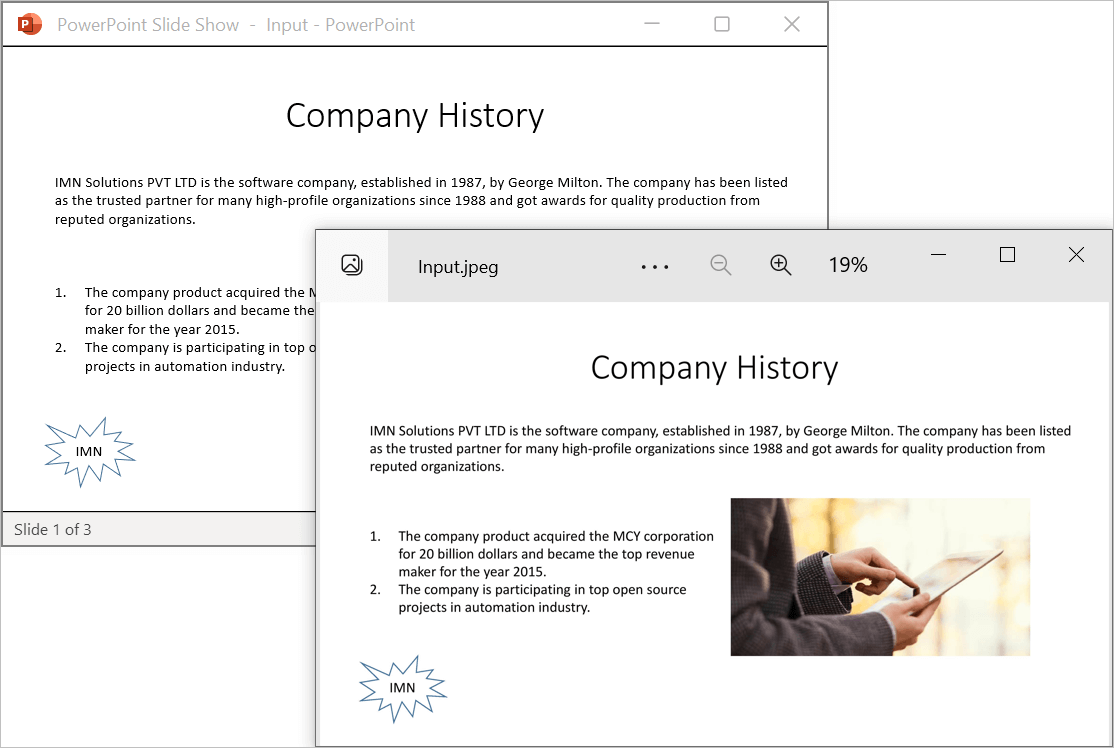
Click here to explore the rich set of Syncfusion PowerPoint Library (Presentation) features.
An online sample link to convert PowerPoint Presentation to image in ASP.NET Core.