Working with .NET PDF Tables using the PdfGrid model
17 Nov 202524 minutes to read
The Syncfusion® .NET PDF library supports creating PDF tables or grids. The PDF table displays data from the data sources or by direct data binding in a tabular format. It is designed for high performance with advanced customization, styling, and formatting. Here you will see the creation of a PDF table using the PdfGrid model.
Check the following video for a quick guide on creating a table in a PDF document using the PDF Library.
Creating a simple table
The PdfGrid allows you to create a table by entering the data manually or from an external data source.
Create a simple table from a data source
The DataSource can be a data set, data table, arrays or an IEnumerable object.
NOTE
In Silverlight, Windows store apps, and Xamarin, only the strongly typed IEnumerable objects are supported.
The following code sample illustrates how to create a simple table from a data source using the PdfGrid.
using Syncfusion.Pdf;
using Syncfusion.Pdf.Grid;
//Create a new PDF document.
PdfDocument doc = new PdfDocument();
//Add a page.
PdfPage page = doc.Pages.Add();
//Create a PdfGrid.
PdfGrid pdfGrid = new PdfGrid();
//Add values to the list.
List<object> data = new List<object>();
Object row1 = new { ID = "E01", Name = "Clay" };
Object row2 = new { ID = "E02", Name = "Thomas" };
data.Add(row1);
data.Add(row2);
//Add list to IEnumerable.
IEnumerable<object> dataTable = data;
//Assign data source.
pdfGrid.DataSource = dataTable;
//Draw the grid to the page of PDF document.
pdfGrid.Draw(page, new Syncfusion.Drawing.PointF(10, 10));
//Save the PDF document.
doc.Save("Output.pdf");
//Close the document.
doc.Close(true);using Syncfusion.Pdf;
using Syncfusion.Pdf.Grid;
//Create a new PDF document.
PdfDocument doc = new PdfDocument();
//Add a page.
PdfPage page = doc.Pages.Add();
//Create a PdfGrid.
PdfGrid pdfGrid = new PdfGrid();
//Create a DataTable.
DataTable dataTable = new DataTable();
//Add columns to the DataTable.
dataTable.Columns.Add("ID");
dataTable.Columns.Add("Name");
//Add rows to the DataTable.
dataTable.Rows.Add(new object[] { "E01", "Clay" });
dataTable.Rows.Add(new object[] { "E02", "Thomas" });
//Assign data source.
pdfGrid.DataSource = dataTable;
//Draw the grid to the page of a PDF document.
pdfGrid.Draw(page, new PointF(10, 10));
//Save the document.
doc.Save("Output.pdf");
//Close the document.
doc.Close(true);Imports Syncfusion.Pdf
Imports Syncfusion.Pdf.Grid
'Create a new PDF document.
Dim doc As PdfDocument = New PdfDocument()
'Add a page.
Dim page As PdfPage = doc.Pages.Add()
'Create a PdfGrid.
Dim pdfGrid As PdfGrid = New PdfGrid()
'Create a Datatable.
Dim dataTable As DataTable = New DataTable()
'Add columns to the DataTable.
dataTable.Columns.Add("ID")
dataTable.Columns.Add("Name")
'Add rows to the DataTable.
dataTable.Rows.Add(New Object() {"E01", "Clay"})
dataTable.Rows.Add(New Object() {"E02", "Thomas"})
'Assign data source.
pdfGrid.DataSource = dataTable
'Draw grid to the page of PDF document.
pdfGrid.Draw(page, New PointF(10, 10))
'Save the document.
doc.Save("Output.pdf")
'Close the document.
doc.Close(True)You can download a complete working sample from GitHub.
Create a simple table directly without setting any data source
Set the data directly without setting any data source using the PdfGridRow and PdfGridColumn classes.
The below code sample illustrates how to create the simple table directly using PdfGrid.
using Syncfusion.Drawing;
using Syncfusion.Pdf;
using Syncfusion.Pdf.Grid;
//Create a new PDF document.
PdfDocument pdfDocument = new PdfDocument();
//Add page.
PdfPage pdfPage = pdfDocument.Pages.Add();
//Create a new PdfGrid.
PdfGrid pdfGrid = new PdfGrid();
//Add three columns.
pdfGrid.Columns.Add(3);
//Add header.
pdfGrid.Headers.Add(1);
PdfGridRow pdfGridHeader = pdfGrid.Headers[0];
pdfGridHeader.Cells[0].Value = "Employee ID";
pdfGridHeader.Cells[1].Value = "Employee Name";
pdfGridHeader.Cells[2].Value = "Salary";
//Add rows.
PdfGridRow pdfGridRow = pdfGrid.Rows.Add();
pdfGridRow.Cells[0].Value = "E01";
pdfGridRow.Cells[1].Value = "Clay";
pdfGridRow.Cells[2].Value = "$10,000";
//Draw the PdfGrid.
pdfGrid.Draw(pdfPage, PointF.Empty);
//Save the PDF document.
pdfDocument.Save("Output.pdf");
//Close the document.
pdfDocument.Close(true);using System.Drawing;
using Syncfusion.Pdf;
using Syncfusion.Pdf.Grid;
//Create a new PDF document.
PdfDocument pdfDocument = new PdfDocument();
//Add a page.
PdfPage pdfPage = pdfDocument.Pages.Add();
//Create a new PdfGrid.
PdfGrid pdfGrid = new PdfGrid();
//Add three columns.
pdfGrid.Columns.Add(3);
//Add header.
pdfGrid.Headers.Add(1);
PdfGridRow pdfGridHeader = pdfGrid.Headers[0];
pdfGridHeader.Cells[0].Value = "Employee ID";
pdfGridHeader.Cells[1].Value = "Employee Name";
pdfGridHeader.Cells[2].Value = "Salary";
//Add rows.
PdfGridRow pdfGridRow = pdfGrid.Rows.Add();
pdfGridRow.Cells[0].Value = "E01";
pdfGridRow.Cells[1].Value = "Clay";
pdfGridRow.Cells[2].Value = "$10,000";
//Draw the PdfGrid.
pdfGrid.Draw(pdfPage, PointF.Empty);
//Save the document.
pdfDocument.Save("Output.pdf");
//Close the document.
pdfDocument.Close(true);Imports System.Drawing
Imports Syncfusion.Pdf
Imports Syncfusion.Pdf.Grid
'Create a new PDF document.
Dim pdfDocument As New PdfDocument()
'Add page.
Dim pdfPage As PdfPage = pdfDocument.Pages.Add()
'Create a new PdfGrid.
Dim pdfGrid As New PdfGrid()
'Add three columns.
pdfGrid.Columns.Add(3)
'Add header.
pdfGrid.Headers.Add(1)
Dim pdfGridHeader As PdfGridRow = pdfGrid.Headers(0)
pdfGridHeader.Cells(0).Value = "Employee ID"
pdfGridHeader.Cells(1).Value = "Employee Name"
pdfGridHeader.Cells(2).Value = "Salary"
'Add rows.
Dim pdfGridRow As PdfGridRow = pdfGrid.Rows.Add()
pdfGridRow.Cells(0).Value = "E01"
pdfGridRow.Cells(1).Value = "Clay"
pdfGridRow.Cells(2).Value = "$10,000"
'Draw the PdfGrid.
pdfGrid.Draw(pdfPage, PointF.Empty)
'Save the document.
pdfDocument.Save("Output.pdf")
'Close the document
pdfDocument.Close(True)You can download a complete working sample from GitHub.
Create a simple table using IEnumerable data source
Refer to the following code sample to create a table using PdfGrid class by loading the IEnumerable data source.
using Syncfusion.Pdf;
using Syncfusion.Pdf.Graphics;
using Syncfusion.Pdf.Grid;
//Create a new PDF document.
PdfDocument doc = new PdfDocument();
//Add a page.
PdfPage page = doc.Pages.Add();
//Create a PdfGrid.
PdfGrid pdfGrid = new PdfGrid();
//Add values to the list.
List<object> data = new List<object>();
Object row1 = new { ID = "1", Name = "Clay" };
Object row2 = new { ID = "2", Name = "Gray" };
Object row3 = new { ID = "3", Name = "Ash" };
data.Add(row1);
data.Add(row2);
data.Add(row3);
//Add list to IEnumerable.
IEnumerable<object> tableData = data;
//Assign data source.
pdfGrid.DataSource = tableData;
//Draw the grid to the page of PDF document.
pdfGrid.Draw(page, new Syncfusion.Drawing.PointF(10, 10));
//Save the PDF document.
doc.Save("Output.pdf");
//Close the document.
doc.Close(true);using Syncfusion.Pdf;
using Syncfusion.Pdf.Graphics;
using Syncfusion.Pdf.Grid;
//Create a new PDF document.
PdfDocument doc = new PdfDocument();
//Add a page.
PdfPage page = doc.Pages.Add();
//Create a PdfGrid.
PdfGrid pdfGrid = new PdfGrid();
//Add values to the list.
List<object> data = new List<object>();
Object row1 = new { ID = "1", Name = "Clay" };
Object row2 = new { ID = "2", Name = "Gray" };
Object row3 = new { ID = "3", Name = "Ash" };
data.Add(row1);
data.Add(row2);
data.Add(row3);
//Add list to IEnumerable.
IEnumerable<object> tableData = data;
//Assign data source.
pdfGrid.DataSource = tableData;
//Draw the grid to the page of a PDF document.
pdfGrid.Draw(page, new PointF(10, 10));
//Save the document.
doc.Save("Sample.pdf");
//Close the document.
doc.Close(true);Imports Syncfusion.Pdf
Imports Syncfusion.Pdf.Graphics
Imports Syncfusion.Pdf.Grid
'Create a new PDF document.
Dim doc As New PdfDocument()
'Add a page.
Dim page As PdfPage = doc.Pages.Add()
'Create a PdfGrid.
Dim pdfGrid As New PdfGrid()
'Add values to the list.
Dim data As New List(Of Object)()
Dim row1 As Object = New With {Key .ID = "1", Key .Name = "Clay"}
Dim row2 As Object = New With {Key .ID = "2", Key .Name = "Gray"}
Dim row3 As Object = New With {Key .ID = "3", Key .Name = "Ash"}
data.Add(row1)
data.Add(row2)
data.Add(row3)
'Add list to IEnumerable.
Dim tableData As IEnumerable(Of Object) = data
'Assign data source.
pdfGrid.DataSource = tableData
'Draw grid to the page of PDF document.
pdfGrid.Draw(page, New PointF(10, 10))
'Save the document.
doc.Save("Sample.pdf")
'Close the document.
doc.Close(True)You can download a complete working sample from GitHub.
Creating a simple table using PdfGrid in an existing document
You can create a table from a DataSource using PdfGrid in an existing PDF document by using the following code sample.
using Syncfusion.Pdf;
using Syncfusion.Pdf.Graphics;
using Syncfusion.Pdf.Grid;
using Syncfusion.Pdf.Parsing;
//Load the PDF document.
PdfLoadedDocument doc = new PdfLoadedDocument("Input.pdf");
//Get the first page from a document.
PdfLoadedPage page = doc.Pages[0] as PdfLoadedPage;
//Create PDF graphics for the page.
PdfGraphics graphics = page.Graphics;
//Create a PdfGrid.
PdfGrid pdfGrid = new PdfGrid();
//Add values to the list.
List<object> data = new List<object>();
Object row1 = new { ID = "1", Name = "Clay" };
Object row2 = new { ID = "2", Name = "Thomas" };
data.Add(row1);
data.Add(row2);
//Add list to IEnumerable.
IEnumerable<object> dataTable = data;
//Assign data source.
pdfGrid.DataSource = dataTable;
//Draw the grid to the page of PDF document.
pdfGrid.Draw(graphics, new Syncfusion.Drawing.PointF(10, 10));
//Save the PDF document.
doc.Save("Output.pdf");
//Close the document.
doc.Close(true);using Syncfusion.Pdf;
using Syncfusion.Pdf.Graphics;
using Syncfusion.Pdf.Grid;
using Syncfusion.Pdf.Parsing;
//Load a PDF document.
PdfLoadedDocument doc = new PdfLoadedDocument("input.pdf");
//Get the first page from the document.
PdfLoadedPage page = doc.Pages[0] as PdfLoadedPage;
//Create PDF graphics for the page.
PdfGraphics graphics = page.Graphics;
//Create a PdfGrid.
PdfGrid pdfGrid = new PdfGrid();
//Create a DataTable.
DataTable dataTable = new DataTable();
//Add columns to the DataTable.
dataTable.Columns.Add("ID");
dataTable.Columns.Add("Name");
//Add rows to the DataTable.
dataTable.Rows.Add(new object[] { "E01", "Clay" });
dataTable.Rows.Add(new object[] { "E02", "Thomas" });
//Assign data source.
pdfGrid.DataSource = dataTable;
//Draw the grid to the page of a PDF document.
pdfGrid.Draw(graphics, new PointF(10, 10));
//Save the document.
doc.Save("Output.pdf");
//Close the document.
doc.Close(true);Imports Syncfusion.Pdf
Imports Syncfusion.Pdf.Graphics
Imports Syncfusion.Pdf.Grid
Imports Syncfusion.Pdf.Parsing
'Load a PDF document.
Dim doc As New PdfLoadedDocument("input.pdf")
'Get the first page from the document.
Dim page As PdfLoadedPage = TryCast(doc.Pages(0), PdfLoadedPage)
'Create PDF graphics for the page.
Dim graphics As PdfGraphics = page.Graphics
'Create a PdfGrid.
Dim pdfGrid As New PdfGrid()
'Create a DataTable.
Dim dataTable As New DataTable()
'Add columns to the DataTable.
dataTable.Columns.Add("ID")
dataTable.Columns.Add("Name")
'Add rows to the DataTable.
dataTable.Rows.Add(New Object() {"E01", "Clay"})
dataTable.Rows.Add(New Object() {"E02", "Thomas"})
'Assign data source.
pdfGrid.DataSource = dataTable
'Draw the grid to the page of a PDF document.
pdfGrid.Draw(graphics, New PointF(10, 10))
'Save the document.
doc.Save("Output.pdf")
'Close the document
doc.Close(True)You can download a complete working sample from GitHub.
Cell customization
PdfGridCell provides various direct options to customize the cells like ColumnSpan, RowSpan, text color, background color, image position and etc using PdfGridCellStyle.
The following code example illustrates how to customize the cell in the PdfGrid.
using Syncfusion.Pdf;
using Syncfusion.Pdf.Graphics;
using Syncfusion.Pdf.Grid;
//Create a new PDF document.
PdfDocument pdfDocument = new PdfDocument();
//Create the page.
PdfPage pdfPage = pdfDocument.Pages.Add();
//Create the parent grid.
PdfGrid parentPdfGrid = new PdfGrid();
//Add the rows.
PdfGridRow row1 = parentPdfGrid.Rows.Add();
PdfGridRow row2 = parentPdfGrid.Rows.Add();
row2.Height = 58;
//Add the columns.
parentPdfGrid.Columns.Add(3);
//Set the value to the specific cell.
parentPdfGrid.Rows[0].Cells[0].Value = "Nested Table";
parentPdfGrid.Rows[0].Cells[1].RowSpan = 2;
parentPdfGrid.Rows[0].Cells[1].ColumnSpan = 2;
//Create the child table.
PdfGrid childPdfGrid = new PdfGrid();
//Set the column and rows for the child grid.
childPdfGrid.Columns.Add(5);
for (int i = 0; i < 5; i++)
{
PdfGridRow row = childPdfGrid.Rows.Add();
for (int j = 0; j < 5; j++)
{
row.Cells[j].Value = String.Format("Cell [{0} {1}]", j, i);
}
}
//Set the value as another PdfGrid in a cell.
parentPdfGrid.Rows[0].Cells[1].Value = childPdfGrid;
//Specify the style for the PdfGridCell.
PdfGridCellStyle pdfGridCellStyle = new PdfGridCellStyle();
pdfGridCellStyle.TextPen = PdfPens.Red;
pdfGridCellStyle.Borders.All = PdfPens.Red;
//Load the image as a stream.
FileStream imageStream = new FileStream("Image.jpg", FileMode.Open, FileAccess.Read);
pdfGridCellStyle.BackgroundImage = new PdfBitmap(imageStream);
PdfGridCell pdfGridCell = parentPdfGrid.Rows[0].Cells[0];
//Apply style.
pdfGridCell.Style = pdfGridCellStyle;
//Set image position for the background image in style.
pdfGridCell.ImagePosition = PdfGridImagePosition.Fit;
//Draw the PdfGrid.
parentPdfGrid.Draw(pdfPage, Syncfusion.Drawing.PointF.Empty);
//Save the PDF document.
pdfDocument.Save("Output.pdf");
//Close the document.
pdfDocument.Close(true);using Syncfusion.Pdf;
using Syncfusion.Pdf.Graphics;
using Syncfusion.Pdf.Grid;
//Create a new PDF document.
PdfDocument pdfDocument = new PdfDocument();
//Create the page.
PdfPage pdfPage = pdfDocument.Pages.Add();
//Create the parent grid.
PdfGrid parentPdfGrid = new PdfGrid();
//Add the rows.
PdfGridRow row1 = parentPdfGrid.Rows.Add();
PdfGridRow row2 = parentPdfGrid.Rows.Add();
row2.Height = 58;
//Add the columns.
parentPdfGrid.Columns.Add(3);
//Set the value to the specific cell.
parentPdfGrid.Rows[0].Cells[0].Value = "Nested Table";
parentPdfGrid.Rows[0].Cells[1].RowSpan = 2;
parentPdfGrid.Rows[0].Cells[1].ColumnSpan = 2;
//Create the child table.
PdfGrid childPdfGrid = new PdfGrid();
//Set the column and rows for the child grid.
childPdfGrid.Columns.Add(5);
for (int i = 0; i < 5; i++)
{
PdfGridRow row = childPdfGrid.Rows.Add();
for (int j = 0; j < 5; j++)
{
row.Cells[j].Value = String.Format("Cell [{0} {1}]", j, i);
}
}
//Set the value as another PdfGrid in a cell.
parentPdfGrid.Rows[0].Cells[1].Value = childPdfGrid;
//Specify the style for the PdfGridCell.
PdfGridCellStyle pdfGridCellStyle = new PdfGridCellStyle();
pdfGridCellStyle.TextPen = PdfPens.Red;
pdfGridCellStyle.Borders.All = PdfPens.Red;
pdfGridCellStyle.BackgroundImage = new PdfBitmap(imagePath);
PdfGridCell pdfGridCell = parentPdfGrid.Rows[0].Cells[0];
//Apply style.
pdfGridCell.Style = pdfGridCellStyle;
//Set image position for the background image in style.
pdfGridCell.ImagePosition = PdfGridImagePosition.Fit;
//Draw the PdfGrid.
parentPdfGrid.Draw(pdfPage, PointF.Empty);
//Save the document.
pdfDocument.Save("Output.pdf");
//Close the document.
pdfDocument.Close(true);Imports Syncfusion.Pdf
Imports Syncfusion.Pdf.Graphics
Imports Syncfusion.Pdf.Grid
'Create a new PDF document.
Dim pdfDocument As New PdfDocument()
'Create the page.
Dim pdfPage As PdfPage = pdfDocument.Pages.Add()
'Create the parent grid.
Dim parentPdfGrid As New PdfGrid()
'Add the rows.
Dim row1 As PdfGridRow = parentPdfGrid.Rows.Add()
Dim row2 As PdfGridRow = parentPdfGrid.Rows.Add()
row2.Height = 58
'Add the columns.
parentPdfGrid.Columns.Add(3)
'Set the value to the specific cell.
parentPdfGrid.Rows(0).Cells(0).Value = "Nested Table"
parentPdfGrid.Rows(0).Cells(1).RowSpan = 2
parentPdfGrid.Rows(0).Cells(1).ColumnSpan = 2
'Create the child table.
Dim childPdfGrid As New PdfGrid()
'Set the column and rows for the child grid.
childPdfGrid.Columns.Add(5)
For i As Integer = 0 To 4
Dim row As PdfGridRow = childPdfGrid.Rows.Add()
For j As Integer = 0 To 4
row.Cells(j).Value = String.Format("Cell [{0} {1}]", j, i)
Next j
Next i
'Set the value as another PdfGrid in a cell.
parentPdfGrid.Rows(0).Cells(1).Value = childPdfGrid
'Specify the style for the PdfGridCell.
Dim pdfGridCellStyle As New PdfGridCellStyle()
pdfGridCellStyle.TextPen = PdfPens.Red
pdfGridCellStyle.Borders.All = PdfPens.Red
pdfGridCellStyle.BackgroundImage = New PdfBitmap(imageFileName)
Dim pdfGridCell As PdfGridCell = parentPdfGrid.Rows(0).Cells(0)
'Apply style.
pdfGridCell.Style = pdfGridCellStyle
'Set image position for the background image in style.
pdfGridCell.ImagePosition = PdfGridImagePosition.Fit
'Draw the PdfGrid.
parentPdfGrid.Draw(pdfPage, PointF.Empty)
'Save the document.
pdfDocument.Save("Output.pdf")
'Close the document.
pdfDocument.Close(True)You can download a complete working sample from GitHub.
Row customization
The PdfGridRow allows you to customize the row height and styles using PdfGridRowStyle. You can get the row collection from the table using Rows property in PdfGrid class.
The following code sample illustrates how to customize the row in PdfGrid.
using Syncfusion.Pdf;
using Syncfusion.Pdf.Graphics;
using Syncfusion.Pdf.Grid;
//Create a new PDF document.
PdfDocument pdfDocument = new PdfDocument();
//Add page.
PdfPage pdfPage = pdfDocument.Pages.Add();
//Create a new PdfGrid.
PdfGrid pdfGrid = new PdfGrid();
//Add values to the list.
List<object> data = new List<object>();
Object row1 = new { ID = "E01", Name = "John" };
Object row2 = new { ID = "E02", Name = "Thomas" };
Object row3 = new { ID = "E03", Name = "Peter" };
data.Add(row1);
data.Add(row2);
data.Add(row3);
//Add list to IEnumerable.
IEnumerable<object> dataTable = data;
//Assign data source.
pdfGrid.DataSource = dataTable;
//Create an instance of PdfGridRowStyle.
PdfGridRowStyle pdfGridRowStyle = new PdfGridRowStyle();
pdfGridRowStyle.BackgroundBrush = PdfBrushes.LightYellow;
pdfGridRowStyle.Font = new PdfStandardFont(PdfFontFamily.Courier, 10);
pdfGridRowStyle.TextBrush = PdfBrushes.Blue;
pdfGridRowStyle.TextPen = PdfPens.Pink;
//Set the height.
pdfGrid.Rows[2].Height = 50;
//Set style for the PdfGridRow.
pdfGrid.Rows[0].Style = pdfGridRowStyle;
//Draw the PdfGrid.
PdfGridLayoutResult result = pdfGrid.Draw(pdfPage, Syncfusion.Drawing.PointF.Empty);
//Save the PDF document.
pdfDocument.Save("Output.pdf");
//Close the document.
pdfDocument.Close(true);using Syncfusion.Pdf;
using Syncfusion.Pdf.Graphics;
using Syncfusion.Pdf.Grid;
//Create a new PDF document.
PdfDocument pdfDocument = new PdfDocument();
//Add page.
PdfPage pdfPage = pdfDocument.Pages.Add();
//Create a new PdfGrid.
PdfGrid pdfGrid = new PdfGrid();
//Create a DataTable.
DataTable dataTable = new DataTable();
//Add columns to the DataTable.
dataTable.Columns.Add("ID");
dataTable.Columns.Add("Name");
//Add rows to the DataTable.
dataTable.Rows.Add(new object[] { "E01", "John" });
dataTable.Rows.Add(new object[] { "E02", "Thomas" });
dataTable.Rows.Add(new object[] { "E03", "Peter" });
//Assign data source.
pdfGrid.DataSource = dataTable;
//Create an instance of PdfGridRowStyle.
PdfGridRowStyle pdfGridRowStyle = new PdfGridRowStyle();
pdfGridRowStyle.BackgroundBrush = PdfBrushes.LightYellow;
pdfGridRowStyle.Font = new PdfStandardFont(PdfFontFamily.Courier, 10);
pdfGridRowStyle.TextBrush = PdfBrushes.Blue;
pdfGridRowStyle.TextPen = PdfPens.Pink;
//Set the height.
pdfGrid.Rows[2].Height = 50;
//Set style for the PdfGridRow.
pdfGrid.Rows[0].Style = pdfGridRowStyle;
//Draw the PdfGrid.
PdfGridLayoutResult result = pdfGrid.Draw(pdfPage, PointF.Empty);
//Save the document.
pdfDocument.Save("Output.pdf");
//Close the document
pdfDocument.Close(true);Imports Syncfusion.Pdf
Imports Syncfusion.Pdf.Graphics
Imports Syncfusion.Pdf.Grid
'Create a new PDF document.
Dim pdfDocument As New PdfDocument()
'Add page.
Dim pdfPage As PdfPage = pdfDocument.Pages.Add()
'Create a new PdfGrid.
Dim pdfGrid As New PdfGrid()
'Create a DataTable.
Dim dataTable As New DataTable()
'Add columns to the DataTable.
dataTable.Columns.Add("ID")
dataTable.Columns.Add("Name")
'Add rows to the DataTable.
dataTable.Rows.Add(New Object() {"E01", "John"})
dataTable.Rows.Add(New Object() {"E02", "Thomas"})
dataTable.Rows.Add(New Object() {"E03", "Peter"})
'Assign data source.
pdfGrid.DataSource = dataTable
'Create an instance of PdfGridRowStyle.
Dim pdfGridRowStyle As New PdfGridRowStyle()
pdfGridRowStyle.BackgroundBrush = PdfBrushes.LightYellow
pdfGridRowStyle.Font = New PdfStandardFont(PdfFontFamily.Courier, 10)
pdfGridRowStyle.TextBrush = PdfBrushes.Blue
pdfGridRowStyle.TextPen = PdfPens.Pink
'Set the height.
pdfGrid.Rows(2).Height = 50
'Set style for the PdfGridRow.
pdfGrid.Rows(0).Style = pdfGridRowStyle
'Draw the PdfGrid.
Dim result As PdfGridLayoutResult = pdfGrid.Draw(pdfPage, PointF.Empty)
'Save the document.
pdfDocument.Save("Output.pdf")
'Close the document
pdfDocument.Close(True)You can download a complete working sample from GitHub.
Column customization
You can customize the column width and text formats using Columns property in PdfGrid class.
The following code snippet illustrates how to customize the column in PdfGrid.
using Syncfusion.Drawing;
using Syncfusion.Pdf;
using Syncfusion.Pdf.Graphics;
using Syncfusion.Pdf.Grid;
//Create a new PDF document.
PdfDocument pdfDocument = new PdfDocument();
//Add a page.
PdfPage pdfPage = pdfDocument.Pages.Add();
//Create a new PdfGrid.
PdfGrid pdfGrid = new PdfGrid();
//Add values to the list.
List<object> data = new List<object>();
Object row1 = new { ID = "E01", Name = "Clay" };
Object row2 = new { ID = "E02", Name = "Thomas" };
Object row3 = new { ID = "E02", Name = "Peter" };
data.Add(row1);
data.Add(row2);
data.Add(row3);
//Add list to IEnumerable.
IEnumerable<object> dataTable = data;
//Assign data source.
pdfGrid.DataSource = dataTable;
//Set the column width.
pdfGrid.Columns[1].Width = 50;
//Create and customize the string formats.
PdfStringFormat format = new PdfStringFormat();
format.Alignment = PdfTextAlignment.Center;
format.LineAlignment = PdfVerticalAlignment.Bottom;
//Set the column text format.
pdfGrid.Columns[0].Format = format;
//Draw the PdfGrid.
PdfGridLayoutResult result = pdfGrid.Draw(pdfPage, Syncfusion.Drawing.PointF.Empty);
//Save the PDF document.
pdfDocument.Save("Output.pdf");
//Close the document.
pdfDocument.Close(true);using System.Drawing;
using Syncfusion.Pdf;
using Syncfusion.Pdf.Graphics;
using Syncfusion.Pdf.Grid;
//Create a new PDF document.
PdfDocument pdfDocument = new PdfDocument();
//Add a page.
PdfPage pdfPage = pdfDocument.Pages.Add();
//Create a new PdfGrid.
PdfGrid pdfGrid = new PdfGrid();
//Create a DataTable.
DataTable dataTable = new DataTable();
//Add columns to the DataTable.
dataTable.Columns.Add("ID");
dataTable.Columns.Add("Name");
//Add rows to the DataTable.
dataTable.Rows.Add(new object[] { "E01", "John" });
dataTable.Rows.Add(new object[] { "E02", "Thomas" });
dataTable.Rows.Add(new object[] { "E03", "Peter" });
//Assign data source.
pdfGrid.DataSource = dataTable;
//Set the column width.
pdfGrid.Columns[1].Width = 50;
//Create and customize the string formats.
PdfStringFormat format=new PdfStringFormat();
format.Alignment=PdfTextAlignment.Center;
format.LineAlignment=PdfVerticalAlignment.Bottom;
//Set the column text format.
pdfGrid.Columns[0].Format = format;
//Draw the PdfGrid.
PdfGridLayoutResult result = pdfGrid.Draw(pdfPage, PointF.Empty);
//Save the document.
pdfDocument.Save("Output.pdf");
//Close the document.
pdfDocument.Close(true);Imports System.Drawing
Imports Syncfusion.Pdf
Imports Syncfusion.Pdf.Graphics
Imports Syncfusion.Pdf.Grid
'Create a new PDF document.
Dim pdfDocument As New PdfDocument()
'Add a page.
Dim pdfPage As PdfPage = pdfDocument.Pages.Add()
'Create a new PdfGrid.
Dim pdfGrid As New PdfGrid()
'Create a DataTable.
Dim dataTable As New DataTable()
'Add columns to the DataTable.
dataTable.Columns.Add("ID")
dataTable.Columns.Add("Name")
'Add rows to the DataTable.
dataTable.Rows.Add(New Object() {"E01", "John"})
dataTable.Rows.Add(New Object() {"E02", "Thomas"})
dataTable.Rows.Add(New Object() {"E03", "Peter"})
'Assign data source.
pdfGrid.DataSource = dataTable
'Set the column width.
pdfGrid.Columns(1).Width = 50
'Create and customize the string formats.
Dim format As New PdfStringFormat()
format.Alignment = PdfTextAlignment.Center
format.LineAlignment = PdfVerticalAlignment.Bottom
'Set the column text format.
pdfGrid.Columns(0).Format = format
'Draw the PdfGrid.
Dim result As PdfGridLayoutResult = pdfGrid.Draw(pdfPage, PointF.Empty)
'Save the document.
pdfDocument.Save("Output.pdf")
'Close the document.
pdfDocument.Close(True)You can download a complete working sample from GitHub.
Table customization
The Syncfusion .NET PDF library supports users to create a customizable PDF table like CellSpacing, CellPadding, HorizontalOverflow, etc. using PdfGridStyle class.
Check the following video on creating a custom table in a PDF using the .NET PDF Library.
The following code snippet illustrates how to customize the table using PdfGrid.
using Syncfusion.Drawing;
using Syncfusion.Pdf;
using Syncfusion.Pdf.Grid;
//Create a new PDF document.
PdfDocument document = new PdfDocument();
//Add a page.
PdfPage page = document.Pages.Add();
//Create a PdfGrid.
PdfGrid pdfGrid = new PdfGrid();
//Add values to the list.
List<object> data = new List<object>();
Object row1 = new { ID = "E01", Name = "Clay" };
Object row2 = new { ID = "E02", Name = "Thomas" };
data.Add(row1);
data.Add(row2);
//Add list to IEnumerable.
IEnumerable<object> dataTable = data;
//Assign data source.
pdfGrid.DataSource = dataTable;
//Declare and define the grid style.
PdfGridStyle gridStyle = new PdfGridStyle();
//Set cell padding, which specifies the space between the border and content of the cell.
gridStyle.CellPadding = new PdfPaddings(2, 2, 2, 2);
//Set cell spacing, which specifies the space between the adjacent cells.
gridStyle.CellSpacing = 2;
//Enable to adjust PDF table row width based on the text length.
gridStyle.AllowHorizontalOverflow = true;
//Apply style.
pdfGrid.Style = gridStyle;
//Draw the grid to the page of a PDF document.
pdfGrid.Draw(page, new PointF(10, 10));
//Save the PDF document.
document.Save("Output.pdf");
//Close the document.
document.Close(true);using System.Drawing;
using Syncfusion.Pdf;
using Syncfusion.Pdf.Grid;
//Create a new PDF document.
PdfDocument document = new PdfDocument();
//Add a page.
PdfPage page = document.Pages.Add();
//Create a PdfGrid.
PdfGrid pdfGrid = new PdfGrid();
//Create a DataTable.
DataTable dataTable = new DataTable();
//Add columns to the DataTable.
dataTable.Columns.Add("ID");
dataTable.Columns.Add("Name");
//Add rows to the DataTable.
dataTable.Rows.Add(new object[] { "E01", "Clay" });
dataTable.Rows.Add(new object[] { "E02", "Thomas" });
//Assign data source.
pdfGrid.DataSource = dataTable;
//Declare and define the grid style.
PdfGridStyle gridStyle = new PdfGridStyle();
//Set the cell padding, which specifies the space between the border and content of the cell.
gridStyle.CellPadding = new PdfPaddings(2, 2, 2, 2);
//Set cell spacing, which specifies the space between the adjacent cells.
gridStyle.CellSpacing = 2;
//Enable to adjust PDF table row width based on the text length.
gridStyle.AllowHorizontalOverflow = true;
//Apply style.
pdfGrid.Style = gridStyle;
//Draw the grid to the page of PDF document.
pdfGrid.Draw(page, new PointF(10, 10));
//Save the document.
document.Save("Output.pdf");
//Close the document.
document.Close(true);Imports System.Drawing
Imports Syncfusion.Pdf
Imports Syncfusion.Pdf.Grid
'Create a new PDF document.
Dim document As New PdfDocument()
'Add a page.
Dim page As PdfPage = document.Pages.Add()
'Create a PdfGrid.
Dim pdfGrid As New PdfGrid()
'Create a DataTable.
Dim dataTable As New DataTable()
'Add columns to the DataTable.
dataTable.Columns.Add("ID")
dataTable.Columns.Add("Name")
'Add rows to the DataTable.
dataTable.Rows.Add(New Object() {"E01", "Clay"})
dataTable.Rows.Add(New Object() {"E02", "Thomas"})
'Assign data source.
pdfGrid.DataSource = dataTable
'Declare and define the grid style.
Dim gridStyle As New PdfGridStyle()
'Set the cell padding, which specifies the space between the border and content of the cell.
gridStyle.CellPadding = New PdfPaddings(2, 2, 2, 2)
'Set cell spacing, which specifies the space between the adjacent cells.
gridStyle.CellSpacing = 2
'Enable to adjust PDF table row width based on the text length.
gridStyle.AllowHorizontalOverflow = True
'Apply style.
pdfGrid.Style = gridStyle
'Draw grid to the page of PDF document.
pdfGrid.Draw(page, New PointF(10, 10))
'Save the document.
document.Save("Output.pdf")
'Close the document.
document.Close(True)You can download a complete working sample from GitHub.
Built-in table styles
In-built table styles can be applied to PdfGrid, and the appearance is made similar to Microsoft Word’s built-in table styles. You can also apply in-built table styles with the following additional table style options.
- Banded columns
- Banded rows
- First column
- Last column
- Header row
- Last row
The below code example illustrates how to apply built-in table style using ApplyBuiltinStyle method of the PdfGrid with styles from PdfGridBuiltinStyle Enum.
using Syncfusion.Pdf;
using Syncfusion.Pdf.Grid;
//Create a new PDF document.
PdfDocument doc = new PdfDocument();
//Add a page.
PdfPage page = doc.Pages.Add();
//Create a PdfGrid.
PdfGrid pdfGrid = new PdfGrid();
//Add values to the list.
List<object> data = new List<object>();
Object row1 = new { ID = "E01", Name = "Clay" };
Object row2 = new { ID = "E02", Name = "Thomas" };
Object row3 = new { ID = "E03", Name = "George" };
Object row4 = new { ID = "E04", Name = "Steffen" };
Object row5 = new { ID = "E05", Name = "Mathew" };
data.Add(row1);
data.Add(row2);
data.Add(row3);
data.Add(row4);
data.Add(row5);
//Add list to IEnumerable.
IEnumerable<object> dataTable = data;
//Assign data source.
pdfGrid.DataSource = dataTable;
//Apply built-in table style
pdfGrid.ApplyBuiltinStyle(PdfGridBuiltinStyle.GridTable4Accent1);
//Draw the grid to the page of PDF document.
pdfGrid.Draw(page, new Syncfusion.Drawing.PointF(10, 10));
//Save the PDF document.
doc.Save("Output.pdf");
//Close the document.
doc.Close(true);using Syncfusion.Pdf;
using Syncfusion.Pdf.Grid;
//Create a new PDF document.
PdfDocument doc = new PdfDocument();
//Add a page.
PdfPage page = doc.Pages.Add();
//Create a PdfGrid.
PdfGrid pdfGrid = new PdfGrid();
//Create a DataTable.
DataTable dataTable = new DataTable();
//Add columns to the DataTable.
dataTable.Columns.Add("ID");
dataTable.Columns.Add("Name");
//Add rows to the DataTable.
dataTable.Rows.Add(new object[] { "E01", "Clay" });
dataTable.Rows.Add(new object[] { "E02", "Thomas" });
dataTable.Rows.Add(new object[] { "E03", "George" });
dataTable.Rows.Add(new object[] { "E04", "Stefan" });
dataTable.Rows.Add(new object[] { "E05", "Mathew" });
//Assign data source.
pdfGrid.DataSource = dataTable;
//Apply built-in table style
pdfGrid.ApplyBuiltinStyle(PdfGridBuiltinStyle.GridTable4Accent1);
//Draw the grid to the page of PDF document.
pdfGrid.Draw(page, new PointF(10, 10));
//Save the document.
doc.Save("Output.pdf");
//Close the document
doc.Close(true);Imports Syncfusion.Pdf
Imports Syncfusion.Pdf.Grid
'Create a new PDF document.
Dim doc As New PdfDocument()
'Add a page.
Dim page As PdfPage = doc.Pages.Add()
'Create a PdfGrid.
Dim pdfGrid As New PdfGrid()
'Create a DataTable.
Dim dataTable As New DataTable()
'Add columns to the DataTable.
dataTable.Columns.Add("ID")
dataTable.Columns.Add("Name")
'Add rows to the DataTable.
dataTable.Rows.Add(New Object() {"E01", "Clay"})
dataTable.Rows.Add(New Object() {"E02", "Thomas"})
dataTable.Rows.Add(New Object() {"E03", "George"})
dataTable.Rows.Add(new object() {"E04", "Stefan"})
dataTable.Rows.Add(new object() {"E05", "Mathew"})
'Assign data source.
pdfGrid.DataSource = dataTable
'Apply built-in table style.
pdfGrid.ApplyBuiltinStyle(PdfGridBuiltinStyle.GridTable4Accent1)
'Draw grid to the page of PDF document.
pdfGrid.Draw(page, New PointF(10, 10))
'Save the document.
doc.Save("Output.pdf")
'Close the document.
doc.Close(True)You can download a complete working sample from GitHub.
The following image shows the PDF document with the PdfGridBuiltinStyle.GridTable4Accent1.
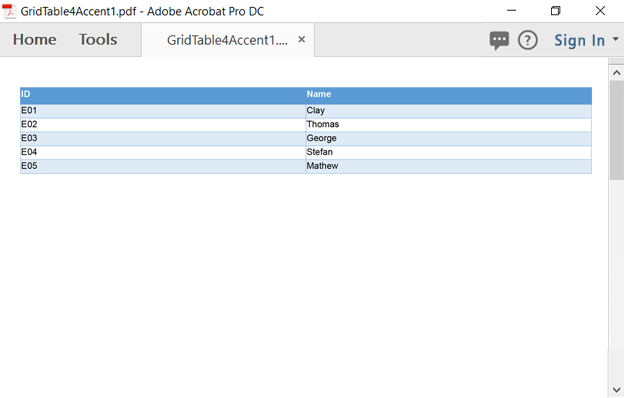
The following PDF document shows all the PdfGridBuiltinStyle styles Built-in table styles.pdf
The below code example illustrates how to apply built-in table styles with table options to PdfGrid using PdfGridBuiltinStyleSettings in ApplyBuiltinStyle method with PdfGridBuiltinStyle Enum.
using Syncfusion.Pdf;
using Syncfusion.Pdf.Grid;
//Create a new PDF document.
PdfDocument doc = new PdfDocument();
//Add a page.
PdfPage page = doc.Pages.Add();
//Create a PdfGrid.
PdfGrid pdfGrid = new PdfGrid();
//Add values to the list.
List<object> data = new List<object>();
Object row1 = new { ID = "E01", Name = "Clay" };
Object row2 = new { ID = "E02", Name = "Thomas" };
Object row3 = new { ID = "E03", Name = "George" };
Object row4 = new { ID = "E04", Name = "Steffen" };
Object row5 = new { ID = "E05", Name = "Mathew" };
data.Add(row1);
data.Add(row2);
data.Add(row3);
data.Add(row4);
data.Add(row5);
//Add list to IEnumerable.
IEnumerable<object> dataTable = data;
//Assign data source.
pdfGrid.DataSource = dataTable;
//Initialize grid built-in style.
PdfGridBuiltinStyleSettings tableStyleOption = new PdfGridBuiltinStyleSettings();
tableStyleOption.ApplyStyleForBandedRows = true;
tableStyleOption.ApplyStyleForHeaderRow = true;
//Apply built-in table style.
pdfGrid.ApplyBuiltinStyle(PdfGridBuiltinStyle.GridTable4Accent4, tableStyleOption);
//Draw the grid to the page of PDF document.
pdfGrid.Draw(page, new Syncfusion.Drawing.PointF(10, 10));
//Save the PDF document.
doc.Save("Output.pdf");
//Close the document.
doc.Close(true);using Syncfusion.Pdf;
using Syncfusion.Pdf.Grid;
//Create a new PDF document.
PdfDocument doc = new PdfDocument();
//Add a page.
PdfPage page = doc.Pages.Add();
//Create a PdfGrid.
PdfGrid pdfGrid = new PdfGrid();
//Create a DataTable.
DataTable dataTable = new DataTable();
//Add columns to the DataTable.
dataTable.Columns.Add("ID");
dataTable.Columns.Add("Name");
//Add rows to the DataTable.
dataTable.Rows.Add(new object[] { "E01", "Clay" });
dataTable.Rows.Add(new object[] { "E02", "Thomas" });
dataTable.Rows.Add(new object[] { "E03", "George" });
dataTable.Rows.Add(new object[] { "E04", "Stefan" });
dataTable.Rows.Add(new object[] { "E05", "Mathew" });
//Assign data source.
pdfGrid.DataSource = dataTable;
//Initialize grid built-in style.
PdfGridBuiltinStyleSettings tableStyleOption = new PdfGridBuiltinStyleSettings();
tableStyleOption.ApplyStyleForBandedRows = true;
tableStyleOption.ApplyStyleForHeaderRow = true;
//Apply built-in table style.
pdfGrid.ApplyBuiltinStyle(PdfGridBuiltinStyle.GridTable4Accent4, tableStyleOption);
//Draw the grid to the page of PDF document.
pdfGrid.Draw(page, new PointF(10, 10));
//Save the document.
doc.Save("Output.pdf");
//Close the document
doc.Close(true);Imports Syncfusion.Pdf
Imports Syncfusion.Pdf.Grid
'Create a new PDF document.
Dim doc As New PdfDocument()
'Add a page.
Dim page As PdfPage = doc.Pages.Add()
'Create a PdfGrid.
Dim pdfGrid As New PdfGrid()
'Create a DataTable.
Dim dataTable As New DataTable()
'Add columns to the DataTable.
dataTable.Columns.Add("ID")
dataTable.Columns.Add("Name")
'Add rows to the DataTable.
dataTable.Rows.Add(New Object() {"E01", "Clay"})
dataTable.Rows.Add(New Object() {"E02", "Thomas"})
dataTable.Rows.Add(New Object() {"E03", "George"})
dataTable.Rows.Add(new object() { "E04", "Stefan"})
dataTable.Rows.Add(new object() { "E05", "Mathew"})
'Assign data source.
pdfGrid.DataSource = dataTable
'Initialize grid built-in style.
Dim tableStyleOption As New PdfGridBuiltinStyleSettings()
tableStyleOption.ApplyStyleForBandedRows = True
tableStyleOption.ApplyStyleForHeaderRow = True
'Apply built-in table style.
pdfGrid.ApplyBuiltinStyle(PdfGridBuiltinStyle.GridTable4Accent4, tableStyleOption)
'Draw grid to the page of PDF document.
pdfGrid.Draw(page, New PointF(10, 10))
'Save the document.
doc.Save("Output.pdf")
'Close the document
doc.Close(True)You can download a complete working sample from GitHub.
The following image shows the PDF document with PdfGridBuiltinStyle.Gridtable4Accent4.
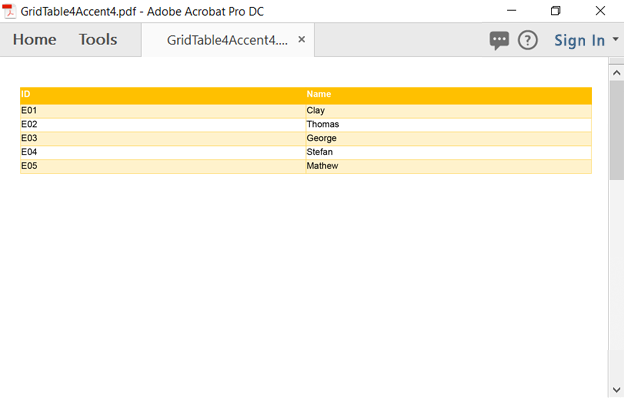
Pagination
Essential® PDF supports to paginate the PdfGrid using PdfGridLayoutFormat class.
The below sample illustrates how to allow the PdfGrid to flow across pages.
using Syncfusion.Pdf;
using Syncfusion.Pdf.Graphics;
using Syncfusion.Pdf.Grid;
//Create a new PDF document.
PdfDocument document = new PdfDocument();
//Add a page.
PdfPage page = document.Pages.Add();
//Create a PdfGrid.
PdfGrid pdfGrid = new PdfGrid();
//Add values to the list.
List<object> data = new List<object>();
//You can add multiple rows here.
Object row1 = new { ID = "E01", Name = "Clay" };
Object row2 = new { ID = "E02", Name = "Thomas" };
data.Add(row1);
data.Add(row2);
//Add list to IEnumerable.
IEnumerable<object> dataTable = data;
//Assign data source.
pdfGrid.DataSource = dataTable;
//Set properties to paginate the grid.
PdfGridLayoutFormat layoutFormat = new PdfGridLayoutFormat();
layoutFormat.Break = PdfLayoutBreakType.FitPage;
layoutFormat.Layout = PdfLayoutType.Paginate;
//Draw the grid to the page of PDF document.
pdfGrid.Draw(page, new Syncfusion.Drawing.PointF(10, 10), layoutFormat);
//Save the PDF document.
document.Save("Output.pdf");
//Close the document.
document.Close(true);using Syncfusion.Pdf;
using Syncfusion.Pdf.Graphics;
using Syncfusion.Pdf.Grid;
//Create a new PDF document.
PdfDocument document = new PdfDocument();
//Add a page.
PdfPage page = document.Pages.Add();
//Create a PdfGrid.
PdfGrid pdfGrid = new PdfGrid();
//Create a DataTable.
DataTable dataTable = new DataTable();
//Add columns to the DataTable.
dataTable.Columns.Add("ID");
dataTable.Columns.Add("Name");
//Add rows to the DataTable.
dataTable.Rows.Add(new object[] { "E01", "Clay" });
dataTable.Rows.Add(new object[] { "E02", "Thomas" });
//Assign data source.
pdfGrid.DataSource = dataTable;
//Set properties to paginate the grid.
PdfGridLayoutFormat layoutFormat = new PdfGridLayoutFormat();
layoutFormat.Break = PdfLayoutBreakType.FitPage;
layoutFormat.Layout = PdfLayoutType.Paginate;
//Draw the grid to the page of PDF document.
pdfGrid.Draw(page, new PointF(10, 10),layoutFormat);
//Save the document.
document.Save("Output.pdf");
//Close the document.
document.Close(true);Imports Syncfusion.Pdf
Imports Syncfusion.Pdf.Graphics
Imports Syncfusion.Pdf.Grid
'Create a new PDF document.
Dim document As New PdfDocument()
'Add a page.
Dim page As PdfPage = document.Pages.Add()
'Create a PdfGrid.
Dim pdfGrid As New PdfGrid()
'Create a DataTable.
Dim dataTable As New DataTable()
'Add columns to the DataTable.
dataTable.Columns.Add("ID")
dataTable.Columns.Add("Name")
'Add rows to the DataTable.
dataTable.Rows.Add(New Object() {"E01", "Clay"})
dataTable.Rows.Add(New Object() {"E02", "Thomas"})
'Assign data source.
pdfGrid.DataSource = dataTable
'Set properties to paginate the grid.
Dim layoutFormat As New PdfGridLayoutFormat()
layoutFormat.Break = PdfLayoutBreakType.FitPage
layoutFormat.Layout = PdfLayoutType.Paginate
'Draw grid to the page of PDF document.
pdfGrid.Draw(page, New PointF(10, 10), layoutFormat)
'Save the document.
document.Save("Output.pdf")
'Close the document.
document.Close(True)You can download a complete working sample from GitHub.
Adjust table width automatically
The following code sample illustrates how to automatically adjust the width of the PdfGrid by enabling the AllowHorizontalOverflow property of PdfGridStyle instance.
using Syncfusion.Drawing;
using Syncfusion.Pdf;
using Syncfusion.Pdf.Grid;
//Create a new PDF document.
PdfDocument document = new PdfDocument();
//Add a new section to the document.
PdfSection section = document.Sections.Add();
//Add a page to the section.
PdfPage page = section.Pages.Add();
//Initialize PdfGrid.
PdfGrid grid = new PdfGrid();
//Add values to the list.
List<object> data = new List<object>();
Object grid1row1 = new { Employee_ID = "E01", Employee_Name = "Clay", Employee_Role = "Sales Representative", Employee_DateOfBirth = "12/8/1948" };
Object grid1row2 = new { Employee_ID = "E02", Employee_Name = "Thomas", Employee_Role = "Sales Representative", Employee_DateOfBirth = "7/2/1963" };
Object grid1row3 = new { Employee_ID = "E03", Employee_Name = "Ash", Employee_Role = "Sales Manager", Employee_DateOfBirth = "3/4/1955" };
Object grid1row4 = new { Employee_ID = "E04", Employee_Name = "Andrew", Employee_Role = "Vice President, Sales", Employee_DateOfBirth = "2/19/1952" };
data.Add(grid1row1);
data.Add(grid1row2);
data.Add(grid1row3);
data.Add(grid1row4);
//Add list to IEnumerable.
IEnumerable<object> dataTable = data;
//Assign data source to the grid.
grid.DataSource = dataTable;
//Apply the table style.
grid.ApplyBuiltinStyle(PdfGridBuiltinStyle.GridTable5DarkAccent5);
//Allow the horizontal overflow for PdfGrid.
grid.Style.AllowHorizontalOverflow = true;
//Draw the PdfGrid on the page.
grid.Draw(page, PointF.Empty);
//Save the PDF document.
document.Save("Output.pdf");
//Close the instance of PdfDocument.
document.Close(true);using System.Drawing;
using Syncfusion.Pdf;
using Syncfusion.Pdf.Grid;
//Create a new PDF document.
PdfDocument document = new PdfDocument();
//Add a new section to the document.
PdfSection section = document.Sections.Add();
//Add a page to the section.
PdfPage page = section.Pages.Add();
//Initialize PdfGrid.
PdfGrid grid = new PdfGrid();
//Create a DataTable.
DataTable dataTable = new DataTable();
//Add columns to the DataTable.
dataTable.Columns.Add("Employee_ID");
dataTable.Columns.Add("Employee_Name");
dataTable.Columns.Add("Employee_Role");
dataTable.Columns.Add("Employee_DateOfBirth");
//Add rows to the DataTable.
dataTable.Rows.Add(new object[] { "E01", "Clay", "Sales Representative", "12/8/1948" });
dataTable.Rows.Add(new object[] { "E02", "Thomas", "Sales Representative", "7/2/1963" });
dataTable.Rows.Add(new object[] { "E03", "Ash", "Sales Manager", "3/4/1955" });
dataTable.Rows.Add(new object[] { "E04", "Andrew", "Vice President, Sales", "2/19/1952" });
//Assign data source to the grid.
grid.DataSource = dataTable;
//Apply the table style.
grid.ApplyBuiltinStyle(PdfGridBuiltinStyle.GridTable5DarkAccent5);
//Allow the horizontal overflow for PdfGrid.
grid.Style.AllowHorizontalOverflow = true;
//Draw the PdfGrid on the page.
grid.Draw(page, PointF.Empty);
//Save the PDF document.
document.Save("Output.pdf");
//Close the instance of PdfDocument.
document.Close(true);Imports System.Drawing
Imports Syncfusion.Pdf
Imports Syncfusion.Pdf.Grid
'Create a new PDF document.
Dim document As PdfDocument = New PdfDocument
'Add a new section to the document.
Dim section As PdfSection = document.Sections.Add
'Add a page to the section.
Dim page As PdfPage = section.Pages.Add
'Initialize PdfGrid.
Dim grid As PdfGrid = New PdfGrid
'Create a DataTable.
Dim dataTable As DataTable = New DataTable
'Add columns to the DataTable.
dataTable.Columns.Add("Employee_ID")
dataTable.Columns.Add("Employee_Name")
dataTable.Columns.Add("Employee_Role")
dataTable.Columns.Add("Employee_DateOfBirth")
'Add rows to the DataTable.
dataTable.Rows.Add(New Object() {"E01", "Clay", "Sales Representative", "12/8/1948"})
dataTable.Rows.Add(New Object() {"E02", "Thomas", "Sales Representative", "7/2/1963"})
dataTable.Rows.Add(New Object() {"E03", "Ash", "Sales Manager", "3/4//1955"})
dataTable.Rows.Add(New Object() {"E04", "Andrew", "Vice President, Sales", "2/19/1952"})
'Assign data source to the grid.
grid.DataSource = dataTable
'Apply the table style.
grid.ApplyBuiltinStyle(PdfGridBuiltinStyle.GridTable5DarkAccent5)
'Allow the horizontal overflow for PdfGrid.
grid.Style.AllowHorizontalOverflow = True
'Draw the PdfGrid on the page.
grid.Draw(page, PointF.Empty)
'Save the PDF document.
document.Save("Output.pdf")
'Close the instance of PdfDocument.
document.Close(True)You can download a complete working sample from GitHub.
Adding multiple tables
The Essential® PDF supports maintaining the position of a PDF grid drawn on a PDF page using PdfGridLayoutResult. It provides the rendered bounds of the previously added grid, which can be used to place successive elements without overlapping. Add multiple PDF grids using the bottom position of the previously rendered PDF grid. The following code sample illustrates this.
using Syncfusion.Drawing;
using Syncfusion.Pdf;
using Syncfusion.Pdf.Grid;
//Create a new PDF document.
PdfDocument document = new PdfDocument();
//Add a page.
PdfPage page = document.Pages.Add();
//Create a new PdfGrid instance.
PdfGrid pdfGrid = new PdfGrid();
//Add values to the list.
List<object> data = new List<object>();
Object grid1row1 = new { ID = "E01", Name = "Clay", Salary = "$10,000" };
Object grid1row2 = new { ID = "E02", Name = "Thomas", Salary = "$10,500" };
Object grid1row3 = new { ID = "E03", Name = "Simon", Salary = "$12,000" };
data.Add(grid1row1);
data.Add(grid1row2);
data.Add(grid1row3);
//Add list to IEnumerable.
IEnumerable<object> dataTable = data;
//Assign data source.
pdfGrid.DataSource = dataTable;
//Draw the grid on the page of a PDF document and store the grid position in PdfGridLayoutResult.
PdfGridLayoutResult pdfGridLayoutResult = pdfGrid.Draw(page, new PointF(10, 10));
//Initialize PdfGrid and list.
pdfGrid = new PdfGrid();
data = new List<object>();
//Add values to the list.
Object grid2row1 = new { Name = "Andrew", Age = "21", Sex = "Male" };
Object grid2row2 = new { Name = "Steven", Age = "22", Sex = "Female" };
Object grid2row3 = new { Name = "Michael", Age = "24", Sex = "Male" };
data.Add(grid2row1);
data.Add(grid2row2);
data.Add(grid2row3);
//Add list to IEnumerable.
dataTable = data;
//Assign data source.
pdfGrid.DataSource = dataTable;
//Draw the grid on the page using previous result.
pdfGrid.Draw(page, new PointF(10, pdfGridLayoutResult.Bounds.Bottom + 20));
//Save the PDF document.
document.Save("Output.pdf");
//Close the document.
document.Close(true);using System.Drawing;
using Syncfusion.Pdf;
using Syncfusion.Pdf.Grid;
//Create a new PDF document.
PdfDocument document = new PdfDocument();
//Add a page.
PdfPage page = document.Pages.Add();
//Create a new PdfGrid instance.
PdfGrid pdfGrid = new PdfGrid();
//Create a DataTable.
DataTable dataTable = new DataTable();
//Add columns to the DataTable.
dataTable.Columns.Add("ID");
dataTable.Columns.Add("Name");
dataTable.Columns.Add("Salary");
//Add rows to the DataTable.
dataTable.Rows.Add(new object[] { "E01", "Clay", "$10,000" });
dataTable.Rows.Add(new object[] { "E02", "Thomas", "$10,500" });
dataTable.Rows.Add(new object[] { "E03", "Simon", "$12,000" });
//Assign data source.
pdfGrid.DataSource = dataTable;
//Draw the grid on the PDF document pagement and store the grid position in PdfGridLayoutResult.
PdfGridLayoutResult pdfGridLayoutResult = pdfGrid.Draw(page, new PointF(10, 10));
//Initialize PdfGrid and DataTable.
pdfGrid = new PdfGrid();
dataTable = new DataTable();
//Add columns to the DataTable.
dataTable.Columns.Add("Name");
dataTable.Columns.Add("Age");
dataTable.Columns.Add("Sex");
//Add rows to the DataTable.
dataTable.Rows.Add(new object[] { "Andrew", "21", "Male" });
dataTable.Rows.Add(new object[] { "Steven", "22", "Female" });
dataTable.Rows.Add(new object[] { "Michael", "24", "Male" });
//Assign data source.
pdfGrid.DataSource = dataTable;
//Draw the grid on the page using the previous result.
pdfGrid.Draw(page, new PointF(10, pdfGridLayoutResult.Bounds.Bottom + 20));
//Save the document.
document.Save("Output.pdf");
//Close the document.
document.Close(true);Imports System.Drawing
Imports Syncfusion.Pdf
Imports Syncfusion.Pdf.Grid
'Create a new PDF document.
Dim document As PdfDocument = New PdfDocument
'Add a page.
Dim page As PdfPage = document.Pages.Add
'Create a new PdfGrid instance.
Dim pdfGrid As PdfGrid = New PdfGrid
'Create a DataTable.
Dim dataTable As DataTable = New DataTable
'Add columns to the DataTable.
dataTable.Columns.Add("ID")
dataTable.Columns.Add("Name")
dataTable.Columns.Add("Salary")
'Add rows to the DataTable.
dataTable.Rows.Add(New Object() {"E01", "Clay", "$10,000"})
dataTable.Rows.Add(New Object() {"E02", "Thomas", "$10,500"})
dataTable.Rows.Add(New Object() {"E03", "Simon", "$12,000"})
'Assign data source.
pdfGrid.DataSource = dataTable
'Draw a grid on the page of a PDF document and store the grid position in the PdfGridLayoutResult.
Dim pdfGridLayoutResult As PdfGridLayoutResult = pdfGrid.Draw(page, New PointF(10, 10))
'Initialize PdfGrid and DataTable.
pdfGrid = New PdfGrid
dataTable = New DataTable
'Add columns to the DataTable.
dataTable.Columns.Add("Name")
dataTable.Columns.Add("Age")
dataTable.Columns.Add("Sex")
'Add rows to the DataTable.
dataTable.Rows.Add(New Object() {"Andrew", "21", "Male"})
dataTable.Rows.Add(New Object() {"Steven", "22", "Female"})
dataTable.Rows.Add(New Object() {"Michael", "24", "Male"})
'Assign data source.
pdfGrid.DataSource = dataTable
'Draw the grid on the page using the previous result.
pdfGrid.Draw(page, New PointF(10, (pdfGridLayoutResult.Bounds.Bottom + 20)))
'Save the document.
document.Save("Output.pdf")
'Close the document.
document.Close(True)You can download a complete working sample from GitHub.
String formatting
The Syncfusion® .NET PDF library supports applying string formatting for a whole table, a column in a table, a row in a table, and a cell in a table using the PdfStingFormat class.
String formatting for the whole table
The following code snippet explains how to apply string formatting for the whole table in the PdfGrid.
using Syncfusion.Drawing;
using Syncfusion.Pdf;
using Syncfusion.Pdf.Graphics;
using Syncfusion.Pdf.Grid;
//Create a new PDF document.
PdfDocument document = new PdfDocument();
//Add page to the document.
PdfPage page = document.Pages.Add();
//Create a new PdfGrid.
PdfGrid grid = new PdfGrid();
//Add values to the list.
List<object> data = new List<object>();
Object grid1row1 = new { ID = "E01", Name = "Clay", Salary = "$10,000" };
Object grid1row2 = new { ID = "E02", Name = "Thomas", Salary = "$10,500" };
Object grid1row3 = new { ID = "E03", Name = "Simon", Salary = "$12,000" };
data.Add(grid1row1);
data.Add(grid1row2);
data.Add(grid1row3);
//Add list to IEnumerable.
IEnumerable<object> dataTable = data;
//Assign data source.
grid.DataSource = dataTable;
//Create and customize the string formats.
PdfStringFormat stringFormat = new PdfStringFormat();
stringFormat.Alignment = PdfTextAlignment.Center;
stringFormat.LineAlignment = PdfVerticalAlignment.Middle;
stringFormat.CharacterSpacing = 2f;
//Apply string formatting for the whole table.
for (int i = 0; i < grid.Columns.Count; i++)
{
grid.Columns[i].Format = stringFormat;
}
//Draw the PdfGrid on the page.
grid.Draw(page, new PointF(10, 10));
//Save the PDF document.
document.Save("Output.pdf");
document.Close(true);using System.Drawing;
using Syncfusion.Pdf;
using Syncfusion.Pdf.Graphics;
using Syncfusion.Pdf.Grid;
//Create a new PDF document.
PdfDocument document = new PdfDocument();
//Add page to the document.
PdfPage page = document.Pages.Add();
//Create a new PdfGrid.
PdfGrid grid = new PdfGrid();
//Create a DataTable.
DataTable dataTable = new DataTable();
//Add columns to the DataTable.
dataTable.Columns.Add("ID");
dataTable.Columns.Add("Name");
dataTable.Columns.Add("Salary");
//Add rows to the DataTable.
dataTable.Rows.Add(new object[] { "E01", "Clay", "$10,000" });
dataTable.Rows.Add(new object[] { "E02", "Thomas", "$10,500" });
dataTable.Rows.Add(new object[] { "E03", "Simon", "$12,000" });
//Assign data source.
grid.DataSource = dataTable;
//Create and customize the string formats.
PdfStringFormat stringFormat = new PdfStringFormat();
stringFormat.Alignment = PdfTextAlignment.Center;
stringFormat.LineAlignment = PdfVerticalAlignment.Middle;
stringFormat.CharacterSpacing = 2f;
//Apply string formatting for the whole table.
for (int i = 0; i < grid.Columns.Count; i++)
{
grid.Columns[i].Format = stringFormat;
}
//Draw the PdfGrid on the page.
grid.Draw(page, new PointF(10, 10));
//Save the document and close the instance of PdfDocument.
document.Save("Output.pdf");
document.Close(true);Imports System.Drawing
Imports Syncfusion.Pdf
Imports Syncfusion.Pdf.Graphics
Imports Syncfusion.Pdf.Grid
'Create a new PDF document.
Dim document As PdfDocument = New PdfDocument
'Add page to the document.
Dim page As PdfPage = document.Pages.Add
'Create a new PdfGrid.
Dim grid As PdfGrid = New PdfGrid
'Create a DataTable.
Dim dataTable As DataTable = New DataTable
'Add columns to the DataTable.
dataTable.Columns.Add("ID")
dataTable.Columns.Add("Name")
dataTable.Columns.Add("Salary")
'Add rows to the DataTable.
dataTable.Rows.Add(New Object() {"E01", "Clay", "$10,000"})
dataTable.Rows.Add(New Object() {"E02", "Thomas", "$10,500"})
dataTable.Rows.Add(New Object() {"E03", "Simon", "$12,000"})
'Assign data source.
grid.DataSource = dataTable
'Create and customize the string formats.
Dim stringFormat As PdfStringFormat = New PdfStringFormat
stringFormat.Alignment = PdfTextAlignment.Center
stringFormat.LineAlignment = PdfVerticalAlignment.Middle
stringFormat.CharacterSpacing = 2.0F
'Apply string formatting for the whole table.
Dim i As Integer = 0
For i = 0 To grid.Columns.Count - 1 Step 1
grid.Columns(i).Format = stringFormat
Next
'Draw the PdfGrid on the page.
grid.Draw(page, New PointF(10, 10))
'Save the document and close the instance of PdfDocument.
document.Save("Output.pdf")
document.Close(True)You can download a complete working sample from GitHub.
String formatting to a column
The following code snippet explains how to add string formatting to a particular column using PdfStringFormat in PdfGrid.
using Syncfusion.Drawing;
using Syncfusion.Pdf;
using Syncfusion.Pdf.Graphics;
using Syncfusion.Pdf.Grid;
//Create a new PDF document.
PdfDocument document = new PdfDocument();
//Add page to the document.
PdfPage page = document.Pages.Add();
//Create a new PdfGrid.
PdfGrid grid = new PdfGrid();
//Add values to the list.
List<object> data = new List<object>();
Object grid1row1 = new { ID = "E01", Name = "Clay", Salary = "$10,000" };
Object grid1row2 = new { ID = "E02", Name = "Thomas", Salary = "$10,500" };
Object grid1row3 = new { ID = "E03", Name = "Simon", Salary = "$12,000" };
data.Add(grid1row1);
data.Add(grid1row2);
data.Add(grid1row3);
//Add list to IEnumerable.
IEnumerable<object> dataTable = data;
//Assign data source.
grid.DataSource = dataTable;
//create and customize the string formats.
PdfStringFormat stringFormat = new PdfStringFormat();
stringFormat.Alignment = PdfTextAlignment.Center;
stringFormat.LineAlignment = PdfVerticalAlignment.Middle;
stringFormat.CharacterSpacing = 2f;
//Apply the string formatting to a column.
grid.Columns[1].Format = stringFormat;
//Draw the PdfGrid on the page.
grid.Draw(page, new PointF(10, 10));
//Save the PDF document.
document.Save("Output.pdf");
document.Close(true);using System.Drawing;
using Syncfusion.Pdf;
using Syncfusion.Pdf.Graphics;
using Syncfusion.Pdf.Grid;
//Create a new PDF document.
PdfDocument document = new PdfDocument();
//Add page to the document.
PdfPage page = document.Pages.Add();
//Create a new PdfGrid.
PdfGrid grid = new PdfGrid();
//Create a DataTable.
DataTable dataTable = new DataTable();
//Add columns to the DataTable.
dataTable.Columns.Add("ID");
dataTable.Columns.Add("Name");
dataTable.Columns.Add("Salary");
//Add rows to the DataTable.
dataTable.Rows.Add(new object[] { "E01", "Clay", "$10,000" });
dataTable.Rows.Add(new object[] { "E02", "Thomas", "$10,500" });
dataTable.Rows.Add(new object[] { "E03", "Simon", "$12,000" });
//Assign data source.
grid.DataSource = dataTable;
//create and customize the string formats.
PdfStringFormat stringFormat = new PdfStringFormat();
stringFormat.Alignment = PdfTextAlignment.Center;
stringFormat.LineAlignment = PdfVerticalAlignment.Middle;
stringFormat.CharacterSpacing = 2f;
//Apply string formatting to a column.
grid.Columns[1].Format = stringFormat;
//Draw the PdfGrid on the page.
grid.Draw(page, new PointF(10, 10));
//Save the document and close the instance of PdfDocument.
document.Save("Output.pdf");
document.Close(true);Imports System.Drawing
Imports Syncfusion.Pdf
Imports Syncfusion.Pdf.Graphics
Imports Syncfusion.Pdf.Grid
'Create a new PDF document.
Dim document As PdfDocument = New PdfDocument
'Add page to the document.
Dim page As PdfPage document.Pages.Add
'Create a new PdfGrid.
Dim grid As PdfGrid = New PdfGrid
'Create a DataTable.
Dim dataTable As DataTable = New DataTable
'Add columns to the DataTable.
dataTable.Columns.Add("ID")
dataTable.Columns.Add("Name")
dataTable.Columns.Add("Salary")
'Add rows to the DataTable.
dataTable.Rows.Add(New Object() {"E01", "Clay", "$10,000"})
dataTable.Rows.Add(New Object() {"E02", "Thomas", "$10,500"})
dataTable.Rows.Add(New Object() {"E03", "Simon", "$12,000"})
'Assign data source.
grid.DataSource = dataTable
'Create and customize the string formats.
Dim stringFormat As PdfStringFormat = New PdfStringFormat
stringFormat.Alignment = PdfTextAlignment.Center
stringFormat.LineAlignment = PdfVerticalAlignment.Middle
stringFormat.CharacterSpacing = 2.0F
'Apply the string formatting to a column.
grid.Columns(1).Format = stringFormat
'Draw the PdfGrid on the page.
grid.Draw(page, New PointF(10, 10))
'Save the document and close the instance of PdfDocument.
document.Save("Output.pdf")
document.Close(True)You can download a complete working sample from GitHub.
String formatting for a cell
The following code sample illustrates how to add the string formatting for a particular PdfGridCell using PdfStringFormat in PdfGrid.
using Syncfusion.Drawing;
using Syncfusion.Pdf;
using Syncfusion.Pdf.Graphics;
using Syncfusion.Pdf.Grid;
//Create a new PDF document.
PdfDocument document = new PdfDocument();
//Add page to the PdfDocument.
PdfPage page = document.Pages.Add();
//Create a new PdfGrid.
PdfGrid grid = new PdfGrid();
//Add values to the list.
List<object> data = new List<object>();
Object grid1row1 = new { ID = "E01", Name = "Clay", Salary = "$10,000" };
Object grid1row2 = new { ID = "E02", Name = "Thomas", Salary = "$10,500" };
Object grid1row3 = new { ID = "E03", Name = "Simon", Salary = "$12,000" };
data.Add(grid1row1);
data.Add(grid1row2);
data.Add(grid1row3);
//Add list to the IEnumerable.
IEnumerable<object> dataTable = data;
//Assign data source.
grid.DataSource = dataTable;
//create and customize the string formats.
PdfStringFormat stringFormat = new PdfStringFormat();
stringFormat.Alignment = PdfTextAlignment.Center;
stringFormat.LineAlignment = PdfVerticalAlignment.Middle;
stringFormat.CharacterSpacing = 2f;
//Apply the string format to a cell.
grid.Rows[2].Cells[1].StringFormat = stringFormat;
//Draw the PdfGrid on a page.
grid.Draw(page, new PointF(10, 10));
//Save the PDF document.
document.Save("Output.pdf");
document.Close(true);using System.Drawing;
using Syncfusion.Pdf;
using Syncfusion.Pdf.Graphics;
using Syncfusion.Pdf.Grid;
//Create a new PDF document.
PdfDocument document = new PdfDocument();
//Add page to the PdfDocument.
PdfPage page = document.Pages.Add();
//Create a new PdfGrid.
PdfGrid grid = new PdfGrid();
//Create a DataTable.
DataTable dataTable = new DataTable();
//Add columns to the DataTable.
dataTable.Columns.Add("ID");
dataTable.Columns.Add("Name");
dataTable.Columns.Add("Salary");
//Add rows to the DataTable.
dataTable.Rows.Add(new object[] { "E01", "Clay", "$10,000" });
dataTable.Rows.Add(new object[] { "E02", "Thomas", "$10,500" });
dataTable.Rows.Add(new object[] { "E03", "Simon", "$12,000" });
//Assign data source.
grid.DataSource = dataTable;
//Create and customize the string formats.
PdfStringFormat stringFormat = new PdfStringFormat();
stringFormat.Alignment = PdfTextAlignment.Center;
stringFormat.LineAlignment = PdfVerticalAlignment.Middle;
stringFormat.CharacterSpacing = 2f;
//Apply string format to a cell.
grid.Rows[2].Cells[1].StringFormat = stringFormat;
//Draw the PdfGrid on a page.
grid.Draw(page, new PointF(10, 10));
//Save the document and close the instance of PdfDocument.
document.Save("Output.pdf");
document.Close(true);Imports System.Drawing
Imports Syncfusion.Pdf
Imports Syncfusion.Pdf.Graphics
Imports Syncfusion.Pdf.Grid
'Create a new PDF document.
Dim document As PdfDocument = New PdfDocument
'Add page to the PdfDocument.
Dim page As PdfPage = document.Pages.Add
'Create a new PdfGrid.
Dim grid As PdfGrid = New PdfGrid
'Create a DataTable.
Dim dataTable As DataTable = New DataTable
'Add columns to the DataTable.
dataTable.Columns.Add("ID")
dataTable.Columns.Add("Name")
dataTable.Columns.Add("Salary")
'Add rows to the DataTable.
dataTable.Rows.Add(New Object() {"E01", "Clay", "$10,000"})
dataTable.Rows.Add(New Object() {"E02", "Thomas", "$10,500"})
dataTable.Rows.Add(New Object() {"E03", "Simon", "$12,000"})
'Assign data source.
grid.DataSource = dataTable
'Create and customize the string formats.
Dim stringFormat As PdfStringFormat = New PdfStringFormat
stringFormat.Alignment = PdfTextAlignment.Center
stringFormat.LineAlignment = PdfVerticalAlignment.Middle
stringFormat.CharacterSpacing = 2.0F
'Apply the string format to a cell.
grid.Rows(2).Cells(1).StringFormat = stringFormat
'Draw the PdfGrid on the page.
grid.Draw(page, New PointF(10, 10))
'Save the document and close the instance of PdfDocument.
document.Save("Output.pdf")
document.Close(True)You can download a complete working sample from GitHub.
String formatting for a row
The following code sample illustrates how to add the string formatting for a particular row using PdfStringFormat in PdfGrid.
using Syncfusion.Drawing;
using Syncfusion.Pdf;
using Syncfusion.Pdf.Graphics;
using Syncfusion.Pdf.Grid;
//Create a new PDF document.
PdfDocument document = new PdfDocument();
//Add page to the PdfDocument.
PdfPage page = document.Pages.Add();
//Create a new PdfGrid.
PdfGrid grid = new PdfGrid();
//Add values to the list.
List<object> data = new List<object>();
Object grid1row1 = new { ID = "E01", Name = "Clay", Salary = "$10,000" };
Object grid1row2 = new { ID = "E02", Name = "Thomas", Salary = "$10,500" };
Object grid1row3 = new { ID = "E03", Name = "Simon", Salary = "$12,000" };
data.Add(grid1row1);
data.Add(grid1row2);
data.Add(grid1row3);
//Add list to the IEnumerable.
IEnumerable<object> dataTable = data;
//Assign data source.
grid.DataSource = dataTable;
//Create and customize the string formats.
PdfStringFormat stringFormat = new PdfStringFormat();
stringFormat.Alignment = PdfTextAlignment.Center;
stringFormat.LineAlignment = PdfVerticalAlignment.Middle;
stringFormat.CharacterSpacing = 2f;
//Assign the string format to a row.
for (int i = 0; i < grid.Columns.Count; i++)
{
grid.Rows[2].Cells[i].StringFormat = stringFormat;
}
//Draw the PdfGrid on the page.
grid.Draw(page, new PointF(10, 10));
//Save the PDF document.
document.Save("Output.pdf");using System.Drawing;
using Syncfusion.Pdf;
using Syncfusion.Pdf.Graphics;
using Syncfusion.Pdf.Grid;
//Create a new PDF document.
PdfDocument document = new PdfDocument();
//Add page to the document.
PdfPage page = document.Pages.Add();
//Create a new PdfGrid.
PdfGrid grid = new PdfGrid();
//Create a DataTable.
DataTable dataTable = new DataTable();
//Add columns to the DataTable.
dataTable.Columns.Add("ID");
dataTable.Columns.Add("Name");
dataTable.Columns.Add("Salary");
//Add rows to the DataTable.
dataTable.Rows.Add(new object[] { "E01", "Clay", "$10,000" });
dataTable.Rows.Add(new object[] { "E02", "Thomas", "$10,500" });
dataTable.Rows.Add(new object[] { "E03", "Simon", "$12,000" });
//Assign data source.
grid.DataSource = dataTable;
//Create and customize the string formats.
PdfStringFormat stringFormat = new PdfStringFormat();
stringFormat.Alignment = PdfTextAlignment.Center;
stringFormat.LineAlignment = PdfVerticalAlignment.Middle;
stringFormat.CharacterSpacing = 2f;
//Assign the string format to a row.
for (int i = 0; i < grid.Columns.Count; i++)
{
grid.Rows[2].Cells[i].StringFormat = stringFormat;
}
//Draw the PdfGrid on the page.
grid.Draw(page, new PointF(10, 10));
//Save the document and close the instance of the PdfDocument.
document.Save("Output.pdf");
document.Close(true);Imports System.Drawing
Imports Syncfusion.Pdf
Imports Syncfusion.Pdf.Graphics
Imports Syncfusion.Pdf.Grid
'Create a new PDF document.
Dim document As PdfDocument = New PdfDocument
'Add page to the document.
Dim page As PdfPage = document.Pages.Add
'Create a new PdfGrid.
Dim grid As PdfGrid = New PdfGrid
'Create a DataTable.
Dim dataTable As DataTable = New DataTable
'Add columns to the DataTable.
dataTable.Columns.Add("ID")
dataTable.Columns.Add("Name")
dataTable.Columns.Add("Salary")
'Add rows to the DataTable.
dataTable.Rows.Add(New Object() {"E01", "Clay", "$10,000"})
dataTable.Rows.Add(New Object() {"E02", "Thomas", "$10,500"})
dataTable.Rows.Add(New Object() {"E03", "Simon", "$12,000"})
'Assign data source.
grid.DataSource = dataTable
'Create and customize the string formats.
Dim stringFormat As PdfStringFormat = New PdfStringFormat
stringFormat.Alignment = PdfTextAlignment.Center
stringFormat.LineAlignment = PdfVerticalAlignment.Middle
stringFormat.CharacterSpacing = 2.0F
'Assign the string format to a row.
Dim i As Integer = 0
For i = 0 To grid.Columns.Count - 1 Step 1
grid.Rows(2).Cells(i).StringFormat = stringFormat
Next
'Draw the PdfGrid on the page.
grid.Draw(page, New PointF(10, 10))
'Save the document and close the instance of the PdfDocument.
document.Save("Output.pdf")
document.Close(True)You can download a complete working sample from GitHub.
Row and Column spanning
The essential® PDF supports both row and column spanning in a PDF table.
Row spanning
The following code sample illustrates how to span a row in the PdfGrid by using RowSpan property of the PdfGridCell.
using Syncfusion.Drawing;
using Syncfusion.Pdf;
using Syncfusion.Pdf.Graphics;
using Syncfusion.Pdf.Grid;
//Create a new PDF document.
PdfDocument document = new PdfDocument();
//Create the page.
PdfPage page = document.Pages.Add();
//Create a PdfGrid.
PdfGrid pdfGrid = new PdfGrid();
//Create and customize the string formats.
PdfStringFormat format = new PdfStringFormat();
format.Alignment = PdfTextAlignment.Center;
format.LineAlignment = PdfVerticalAlignment.Middle;
//Add columns to the PdfGrid.
pdfGrid.Columns.Add(5);
//Add rows to the PdfGrid.
for (int i = 0; i < pdfGrid.Columns.Count; i++)
{
PdfGridRow row = pdfGrid.Rows.Add();
row.Height = 20;
}
//Add the RowSpan.
PdfGridCell gridCell = pdfGrid.Rows[1].Cells[3];
gridCell.RowSpan = 3;
gridCell.StringFormat = format;
gridCell.Value = "Row Span";
gridCell.Style.BackgroundBrush = PdfBrushes.Yellow;
//Draw the PdfGrid.
pdfGrid.Draw(page, new PointF(10, 10));
//Save the PDF document.
document.Save("Output.pdf");
//Close the document.
document.Close(true);using System.Drawing;
using Syncfusion.Pdf;
using Syncfusion.Pdf.Graphics;
using Syncfusion.Pdf.Grid;
//Create a new PDF document.
PdfDocument document = new PdfDocument();
//Create the page.
PdfPage page = document.Pages.Add();
//Create a PdfGrid.
PdfGrid pdfGrid = new PdfGrid();
//Create and customize the string formats.
PdfStringFormat format = new PdfStringFormat();
format.Alignment = PdfTextAlignment.Center;
format.LineAlignment = PdfVerticalAlignment.Middle;
//Add columns to the PdfGrid.
pdfGrid.Columns.Add(5);
//Add rows to the PdfGrid.
for (int i = 0; i < pdfGrid.Columns.Count; i++)
{
PdfGridRow row = pdfGrid.Rows.Add();
row.Height = 20;
}
//Add the RowSpan.
PdfGridCell gridCell = pdfGrid.Rows[1].Cells[3];
gridCell.RowSpan = 3;
gridCell.StringFormat = format;
gridCell.Value = "Row Span";
gridCell.Style.BackgroundBrush = PdfBrushes.Yellow;
//Draw the PdfGrid.
pdfGrid.Draw(page, new PointF(10, 10));
//Save the document.
document.Save("Output.pdf");
//Close the document.
document.Close(true);Imports System.Drawing
Imports Syncfusion.Pdf
Imports Syncfusion.Pdf.Graphics
Imports Syncfusion.Pdf.Grid
'Create a new PDF document.
Dim document As PdfDocument = New PdfDocument
'Create the page.
Dim page As PdfPage = document.Pages.Add
'Create a PdfGrid.
Dim pdfGrid As PdfGrid = New PdfGrid
'Create and customize the string formats.
Dim format As PdfStringFormat = New PdfStringFormat
format.Alignment = PdfTextAlignment.Center
format.LineAlignment = PdfVerticalAlignment.Middle
'Add columns to the PdfGrid.
pdfGrid.Columns.Add(5)
'Add rows to the PdfGrid.
For i = 0 To pdfGrid.Columns.Count - 1 Step 1
Dim row As PdfGridRow = pdfGrid.Rows.Add
row.Height = 20
Next
'Add the RowSpan.
Dim gridCell As PdfGridCell = pdfGrid.Rows(1).Cells(3)
gridCell.RowSpan = 3
gridCell.StringFormat = format
gridCell.Value = "Row Span"
gridCell.Style.BackgroundBrush = PdfBrushes.Yellow
'Draw the PdfGrid.
pdfGrid.Draw(page, New PointF(10, 10))
'Save the document.
document.Save("Output.pdf")
'Close the document.
document.Close(True)You can download a complete working sample from GitHub.
Column Spanning
The following code sample illustrates how to span a column in the PdfGrid by using ColumnSpan property of the PdfGridCell.
using Syncfusion.Drawing;
using Syncfusion.Pdf;
using Syncfusion.Pdf.Graphics;
using Syncfusion.Pdf.Grid;
//Create a new PDF document.
PdfDocument document = new PdfDocument();
//Create the page.
PdfPage page = document.Pages.Add();
//Create a PdfGrid.
PdfGrid pdfGrid = new PdfGrid();
//Create and customize the string formats.
PdfStringFormat format = new PdfStringFormat();
format.Alignment = PdfTextAlignment.Center;
format.LineAlignment = PdfVerticalAlignment.Middle;
//Add columns to the PdfGrid.
pdfGrid.Columns.Add(5);
//Add rows to the PdfGrid.
for (int i = 0; i < pdfGrid.Columns.Count; i++)
{
PdfGridRow row = pdfGrid.Rows.Add();
row.Height = 20;
}
//Add the ColumnSpan.
PdfGridCell gridCell = pdfGrid.Rows[1].Cells[0];
gridCell.ColumnSpan = 2;
gridCell.StringFormat = format;
gridCell.Value = "Column Span";
gridCell.Style.BackgroundBrush = PdfBrushes.Yellow;
//Draw the PdfGrid.
pdfGrid.Draw(page, new PointF(10, 10));
//Save the PDF document.
document.Save("Output.pdf");
//Close the document.
document.Close(true);using System.Drawing;
using Syncfusion.Pdf;
using Syncfusion.Pdf.Graphics;
using Syncfusion.Pdf.Grid;
//Create a new PDF document.
PdfDocument document = new PdfDocument();
//Create the page.
PdfPage page = document.Pages.Add();
//Create a PdfGrid.
PdfGrid pdfGrid = new PdfGrid();
//Create and customize the string formats.
PdfStringFormat format = new PdfStringFormat();
format.Alignment = PdfTextAlignment.Center;
format.LineAlignment = PdfVerticalAlignment.Middle;
//Add columns to the PdfGrid.
pdfGrid.Columns.Add(5);
//Add rows to PdfGrid.
for (int i = 0; i < pdfGrid.Columns.Count; i++)
{
PdfGridRow row = pdfGrid.Rows.Add();
row.Height = 20;
}
//Add the ColumnSpan.
PdfGridCell gridCell = pdfGrid.Rows[1].Cells[0];
gridCell.ColumnSpan = 2;
gridCell.StringFormat = format;
gridCell.Value = "Column Span";
gridCell.Style.BackgroundBrush = PdfBrushes.Yellow;
//Draw the PdfGrid.
pdfGrid.Draw(page, new PointF(10, 10));
//Save the document.
document.Save("Output.pdf");
//Close the document.
document.Close(true);Imports System.Drawing
Imports Syncfusion.Pdf
Imports Syncfusion.Pdf.Graphics
Imports Syncfusion.Pdf.Grid
'Create a new PDF document.
Dim document As PdfDocument = New PdfDocument
'Create the page.
Dim page As PdfPage = document.Pages.Add
'Create a PdfGrid.
Dim pdfGrid As PdfGrid = New PdfGrid
'Create and customize the string formats.
Dim format As PdfStringFormat = New PdfStringFormat
format.Alignment = PdfTextAlignment.Center
format.LineAlignment = PdfVerticalAlignment.Middle
'Add columns to the PdfGrid.
pdfGrid.Columns.Add(5)
'Add rows to the PdfGrid.
For i = 0 To pdfGrid.Columns.Count - 1 Step 1
Dim row As PdfGridRow = pdfGrid.Rows.Add
row.Height = 20
Next
'Add the ColumnSpan.
Dim gridCell As PdfGridCell = pdfGrid.Rows(1).Cells(0)
gridCell.ColumnSpan = 2
gridCell.StringFormat = format
gridCell.Value = "Column Span"
gridCell.Style.BackgroundBrush = PdfBrushes.Yellow
'Draw the PdfGrid.
pdfGrid.Draw(page, New PointF(10, 10))
'Save the document.
document.Save("Output.pdf")
'Close the document.
document.Close(True)You can download a complete working sample from GitHub.
Table cell Styles
The Syncfusion® .NET PDF library allows you to add different styles like change the background color using BackgroundBrush, add the background image using BackgroundImage, add borders using Borders in PdfGridCellStyle. Also we can add cell dimension by setting row Height, and column Width in PDF table along with spanning through the RowSpan and ColumnSpan.
The following code sample explains how to add different cell styles to a cell in the PdfGrid.
using Syncfusion.Drawing;
using Syncfusion.Pdf;
using Syncfusion.Pdf.Graphics;
using Syncfusion.Pdf.Grid;
//Create a new PDF document.
PdfDocument pdfDocument = new PdfDocument();
//Add a page.
PdfPage pdfPage = pdfDocument.Pages.Add();
//Create a new PdfGrid instance.
PdfGrid pdfGrid = new PdfGrid();
//Add values to the list.
List<object> data = new List<object>();
Object grid1row1 = new { ID = "E01", Name = "Clay", Salary = "$10,000" };
Object grid1row2 = new { ID = "E02", Name = "Thomas", Salary = "$10,500" };
Object grid1row3 = new { ID = "E03", Name = "Simon", Salary = "$12,000" };
data.Add(grid1row1);
data.Add(grid1row2);
data.Add(grid1row3);
//Add list to the IEnumerable.
IEnumerable<object> dataTable = data;
//Assign data source to the PdfGrid.
pdfGrid.DataSource = dataTable;
//Assign the row height and column width.
pdfGrid.Rows[1].Height = 50;
pdfGrid.Columns[1].Width = 100;
//Initialize the PdfGridCellStyle and set the background color.
PdfGridCellStyle gridCellStyle = new PdfGridCellStyle();
gridCellStyle.BackgroundBrush = PdfBrushes.Yellow;
//Assign the background color to a PdfGridCell.
PdfGridCell gridCell = pdfGrid.Rows[0].Cells[0];
gridCell.Style = gridCellStyle;
//Initialize the PdfGridCellStyle and set the background image.
FileStream imageStream = new FileStream("Autumn Leaves.jpg", FileMode.Open);
gridCellStyle = new PdfGridCellStyle();
gridCellStyle.BackgroundImage = PdfImage.FromStream(imageStream);
//Assign the background image to a PdfGridCell.
gridCell = pdfGrid.Rows[1].Cells[1];
gridCell.Style = gridCellStyle;
gridCell.ImagePosition = PdfGridImagePosition.Fit;
//Initialize the PdfGridCellStyle and set the border color.
gridCellStyle = new PdfGridCellStyle();
gridCellStyle.Borders.All = PdfPens.Red;
//Assign the border color to a PdfGridCell.
gridCell = pdfGrid.Rows[2].Cells[2];
gridCell.Style = gridCellStyle;
//Initialize the PdfGridCellStyle and set the text color.
gridCellStyle = new PdfGridCellStyle();
gridCellStyle.TextBrush = PdfBrushes.DarkBlue;
//Assign the text color to a PdfGridCell.
gridCell = pdfGrid.Rows[0].Cells[2];
gridCell.Style = gridCellStyle;
//Set the column span.
pdfGrid.Rows[2].Cells[0].ColumnSpan = 2;
//Initialize the PdfStringFormat and set the properties.
PdfStringFormat stringFormat = new PdfStringFormat();
stringFormat.Alignment = PdfTextAlignment.Center;
stringFormat.LineAlignment = PdfVerticalAlignment.Middle;
//Set the PdfStringFormat to the PdfGridCell.
gridCell = pdfGrid.Rows[2].Cells[0];
gridCell.StringFormat = stringFormat;
//Draw the table on the PDF page.
pdfGrid.Draw(pdfPage, new PointF(10, 10));
//Save the PDF document.
pdfDocument.Save("Output.pdf");
//Close the instance of the PdfDocument.
pdfDocument.Close(true);using System.Drawing;
using Syncfusion.Pdf;
using Syncfusion.Pdf.Graphics;
using Syncfusion.Pdf.Grid;
//Create a new PDF document.
PdfDocument pdfDocument = new PdfDocument();
/Add a page.
PdfPage pdfPage = pdfDocument.Pages.Add();
//Create a new PdfGrid instance.
PdfGrid pdfGrid = new PdfGrid();
//Create a DataTable.
DataTable dataTable = new DataTable();
//Add columns to the DataTable.
dataTable.Columns.Add("ID");
dataTable.Columns.Add("Name");
dataTable.Columns.Add("Salary");
//Add rows to the DataTable.
dataTable.Rows.Add(new object[] { "E01", "Clay", "$10,000" });
dataTable.Rows.Add(new object[] { "E02", "Thomas", "$10,500" });
dataTable.Rows.Add(new object[] { "E03", "Simon", "$12,000" });
//Assign data source to the PdfGrid.
pdfGrid.DataSource = dataTable;
//Assign the row height and column width.
pdfGrid.Rows[1].Height = 50;
pdfGrid.Columns[1].Width = 100;
//Initialize the PdfGridCellStyle and set the background color.
PdfGridCellStyle gridCellStyle = new PdfGridCellStyle();
gridCellStyle.BackgroundBrush = PdfBrushes.Yellow;
//Assign the background color to a PdfGridCell.
PdfGridCell gridCell = pdfGrid.Rows[0].Cells[0];
gridCell.Style = gridCellStyle;
//Initialize the PdfGridCellStyle and set background image.
gridCellStyle = new PdfGridCellStyle();
gridCellStyle.BackgroundImage = PdfImage.FromFile("Autumn Leaves.jpg");
//Assign the background image to a PdfGridCell.
gridCell = pdfGrid.Rows[1].Cells[1];
gridCell.Style = gridCellStyle;
gridCell.ImagePosition = PdfGridImagePosition.Fit;
//Initialize the PdfGridCellStyle and set the border color.
gridCellStyle = new PdfGridCellStyle();
gridCellStyle.Borders.All = PdfPens.Red;
//Assign the border color to a PdfGridCell.
gridCell = pdfGrid.Rows[2].Cells[2];
gridCell.Style = gridCellStyle;
//Initialize the PdfGridCellStyle and set the text color.
gridCellStyle = new PdfGridCellStyle();
gridCellStyle.TextBrush = PdfBrushes.DarkBlue;
//Assign the text color to a PdfGridCell.
gridCell = pdfGrid.Rows[0].Cells[2];
gridCell.Style = gridCellStyle;
//Set the column span.
pdfGrid.Rows[2].Cells[0].ColumnSpan = 2;
//Initialize the PdfStringFormat and set the properties.
PdfStringFormat stringFormat = new PdfStringFormat();
stringFormat.Alignment = PdfTextAlignment.Center;
stringFormat.LineAlignment = PdfVerticalAlignment.Middle;
//Set the PdfStringFormat to PdfGridCell.
gridCell = pdfGrid.Rows[2].Cells[0];
gridCell.StringFormat = stringFormat;
//Draw the table on the PDF page.
pdfGrid.Draw(pdfPage, new PointF(10, 10));
//Save the document.
pdfDocument.Save("Output.pdf");
//Close the instance of the PdfDocument.
pdfDocument.Close(true);Imports System.Drawing
Imports Syncfusion.Pdf
Imports Syncfusion.Pdf.Graphics
Imports Syncfusion.Pdf.Grid
'Create a new PDF document.
Dim pdfDocument As PdfDocument = New PdfDocument
'Add a page.
Dim pdfPage As PdfPage = pdfDocument.Pages.Add
'Create a new PdfGrid instance.
Dim pdfGrid As PdfGrid = New PdfGrid
'Create a DataTable.
Dim dataTable As DataTable = New DataTable
'Add columns to the DataTable.
dataTable.Columns.Add("ID")
dataTable.Columns.Add("Name")
dataTable.Columns.Add("Salary")
'Add rows to the DataTable.
dataTable.Rows.Add(New Object() {"E01", "Clay", "$10,000"})
dataTable.Rows.Add(New Object() {"E02", "Thomas", "$10,500"})
dataTable.Rows.Add(New Object() {"E03", "Simon", "$12,000"})
'Assign data source to the PdfGrid.
pdfGrid.DataSource = dataTable
'Assign the row height and column width.
pdfGrid.Rows(1).Height = 50
pdfGrid.Columns(1).Width = 100
'Initialize the PdfGridCellStyle and set the background color.
Dim gridCellStyle As PdfGridCellStyle = New PdfGridCellStyle
gridCellStyle.BackgroundBrush = PdfBrushes.Yellow
'Assign the background color to a PdfGridCell.
Dim gridCell As PdfGridCell = pdfGrid.Rows(0).Cells(0)
gridCell.Style = gridCellStyle
'Initialize the PdfGridCellStyle and set the background image.
gridCellStyle = New PdfGridCellStyle
gridCellStyle.BackgroundImage = PdfImage.FromFile("Autumn Leaves.jpg")
'Assign the background image to a PdfGridCell.
gridCell = pdfGrid.Rows(1).Cells(1)
gridCell.Style = gridCellStyle
gridCell.ImagePosition = PdfGridImagePosition.Fit
'Initialize the PdfGridCellStyle and set the border color.
gridCellStyle = New PdfGridCellStyle
gridCellStyle.Borders.All = PdfPens.Red
'Assign the border color to a PdfGridCell.
gridCell = pdfGrid.Rows(2).Cells(2)
gridCell.Style = gridCellStyle
'Initialize the PdfGridCellStyle and set the text color.
gridCellStyle = New PdfGridCellStyle
gridCellStyle.TextBrush = PdfBrushes.DarkBlue
'Assign the text color to a PdfGridCell.
gridCell = pdfGrid.Rows(0).Cells(2)
gridCell.Style = gridCellStyle
'Set the column span.
pdfGrid.Rows(2).Cells(0).ColumnSpan = 2
'Initialize the PdfStringFormat and set the properties.
Dim stringFormat As PdfStringFormat = New PdfStringFormat
stringFormat.Alignment = PdfTextAlignment.Center
stringFormat.LineAlignment = PdfVerticalAlignment.Middle
'Set the PdfStringFormat to the PdfGridCell.
gridCell = pdfGrid.Rows(2).Cells(0)
gridCell.StringFormat = stringFormat
'Draw the table on the PDF page.
pdfGrid.Draw(pdfPage, New PointF(10, 10))
'Save the document.
pdfDocument.Save("Output.pdf")
'Close the instance of the PdfDocument.
pdfDocument.Close(True)You can download a complete working sample from GitHub.
Table row style
The Syncfusion® .NET PDF library supports applying different styles to a row in the PdfGrid by using the PdfGridCellStyle and PdfGridRow instances. The following code sample explains this.
using Syncfusion.Drawing;
using Syncfusion.Pdf;
using Syncfusion.Pdf.Graphics;
using Syncfusion.Pdf.Grid;
//Create a new PDF document.
PdfDocument pdfDocument = new PdfDocument();
//Add a page.
PdfPage pdfPage = pdfDocument.Pages.Add();
//Create a new PdfGrid instance.
PdfGrid pdfGrid = new PdfGrid();
//Add values to the list.
List<object> data = new List<object>();
Object grid1row1 = new { ID = "E01", Name = "Clay", Salary = "$10,000" };
Object grid1row2 = new { ID = "E02", Name = "Thomas", Salary = "$10,500" };
Object grid1row3 = new { ID = "E03", Name = "Simon", Salary = "$12,000" };
data.Add(grid1row1);
data.Add(grid1row2);
data.Add(grid1row3);
//Add list to the IEnumerable.
IEnumerable<object> dataTable = data;
//Assign data source to the PdfGrid.
pdfGrid.DataSource = dataTable;
//Assign the row height and column width.
pdfGrid.Rows[1].Height = 50;
pdfGrid.Columns[1].Width = 100;
//Initialize the PdfStringFormat and set the properties.
PdfStringFormat stringFormat = new PdfStringFormat();
stringFormat.Alignment = PdfTextAlignment.Center;
stringFormat.LineAlignment = PdfVerticalAlignment.Middle;
stringFormat.CharacterSpacing = 2f;
//Initialize the PdfGridCellStyle. Set the background color and string format.
PdfGridCellStyle gridCellStyle = new PdfGridCellStyle();
gridCellStyle.BackgroundBrush = PdfBrushes.Yellow;
gridCellStyle.StringFormat = stringFormat;
//Initialize the PdfGridRow and apply the PdfGridCellStyle to the row.
PdfGridRow gridRow = pdfGrid.Rows[0];
gridRow.ApplyStyle(gridCellStyle);
//Initialize the PdfGridCellStyle and set the background image.
FileStream imageStream = new FileStream("Autumn Leaves.jpg", FileMode.Open);
gridCellStyle = new PdfGridCellStyle();
gridCellStyle.BackgroundImage = PdfImage.FromStream(imageStream);
//Initialize the PdfGridRow and apply the PdfGridCellStyle to the row.
gridRow = pdfGrid.Rows[1];
gridRow.ApplyStyle(gridCellStyle);
//Initialize the PdfGridCellStyle. Set the border color and text color.
gridCellStyle = new PdfGridCellStyle();
gridCellStyle.Borders.All = PdfPens.Red;
gridCellStyle.TextBrush = PdfBrushes.DarkBlue;
//Initialize the PdfGridRow and apply the PdfGridCellStyle to the row.
gridRow = pdfGrid.Rows[2];
gridRow.ApplyStyle(gridCellStyle);
//Draw the table on the PDF page.
pdfGrid.Draw(pdfPage, new PointF(10, 10));
//Save the PDF document.
pdfDocument.Save("Output.pdf");
//Close the instance of the PdfDocument.
pdfDocument.Close(true);using System.Drawing;
using Syncfusion.Pdf;
using Syncfusion.Pdf.Graphics;
using Syncfusion.Pdf.Grid;
//Create a new PDF document.
PdfDocument pdfDocument = new PdfDocument();
//Add a page.
PdfPage pdfPage = pdfDocument.Pages.Add();
//Create a new PdfGrid instance.
PdfGrid pdfGrid = new PdfGrid();
//Create a DataTable.
DataTable dataTable = new DataTable();
//Add columns to the DataTable.
dataTable.Columns.Add("ID");
dataTable.Columns.Add("Name");
dataTable.Columns.Add("Salary");
//Add rows to the DataTable.
dataTable.Rows.Add(new object[] { "E01", "Clay", "$10,000" });
dataTable.Rows.Add(new object[] { "E02", "Thomas", "$10,500" });
dataTable.Rows.Add(new object[] { "E03", "Simon", "$12,000" });
//Assign data source to the PdfGrid.
pdfGrid.DataSource = dataTable;
//Assign the row height and column width.
pdfGrid.Rows[1].Height = 50;
pdfGrid.Columns[1].Width = 100;
//Initialize the PdfStringFormat and set the properties.
PdfStringFormat stringFormat = new PdfStringFormat();
stringFormat.Alignment = PdfTextAlignment.Center;
stringFormat.LineAlignment = PdfVerticalAlignment.Middle;
stringFormat.CharacterSpacing = 2f;
//Initialize the PdfGridCellStyle. Set the background color and string format.
PdfGridCellStyle gridCellStyle = new PdfGridCellStyle();
gridCellStyle.BackgroundBrush = PdfBrushes.Yellow;
gridCellStyle.StringFormat = stringFormat;
//Initialize the PdfGridRow and apply the PdfGridCellStyle to the row.
PdfGridRow gridRow = pdfGrid.Rows[0];
gridRow.ApplyStyle(gridCellStyle);
//Initialize the PdfGridCellStyle and set the background image.
gridCellStyle = new PdfGridCellStyle();
gridCellStyle.BackgroundImage = PdfImage.FromFile("Autumn Leaves.jpg");
//Initialize the PdfGridRow and apply the PdfGridCellStyle to the row.
gridRow = pdfGrid.Rows[1];
gridRow.ApplyStyle(gridCellStyle);
//Initialize the PdfGridCellStyle. Set the border color and text color.
gridCellStyle = new PdfGridCellStyle();
gridCellStyle.Borders.All = PdfPens.Red;
gridCellStyle.TextBrush = PdfBrushes.DarkBlue;
//Initialize the PdfGridRow and apply the PdfGridCellStyle to the row.
gridRow = pdfGrid.Rows[2];
gridRow.ApplyStyle(gridCellStyle);
//Draw the table on the PDF page.
pdfGrid.Draw(pdfPage, new PointF(10, 10));
//Save the document.
pdfDocument.Save("Output.pdf");
//Close the instance of the PdfDocument.
pdfDocument.Close(true);Imports System.Drawing
Imports Syncfusion.Pdf
Imports Syncfusion.Pdf.Graphics
Imports Syncfusion.Pdf.Grid
'Create a new PDF document.
Dim pdfDocument As PdfDocument = New PdfDocument
'Add a page.
Dim pdfPage As PdfPage = pdfDocument.Pages.Add
'Create a new PdfGrid instance.
Dim pdfGrid As PdfGrid = New PdfGrid
'Create a DataTable.
Dim dataTable As DataTable = New DataTable
'Add columns to the DataTable.
dataTable.Columns.Add("ID")
dataTable.Columns.Add("Name")
dataTable.Columns.Add("Salary")
'Add rows to the DataTable.
dataTable.Rows.Add(New Object() {"E01", "Clay", "$10,000"})
dataTable.Rows.Add(New Object() {"E02", "Thomas", "$10,500"})
dataTable.Rows.Add(New Object() {"E03", "Simon", "$12,000"})
'Assign data source to the PdfGrid.
pdfGrid.DataSource = dataTable
'Assign the row height and column width.
pdfGrid.Rows(1).Height = 50
pdfGrid.Columns(1).Width = 100
'Initialize the PdfStringFormat and set the properties.
Dim stringFormat As PdfStringFormat = New PdfStringFormat
stringFormat.Alignment = PdfTextAlignment.Center
stringFormat.LineAlignment = PdfVerticalAlignment.Middle
stringFormat.CharacterSpacing = 2.0F
'Initialize the PdfGridCellStyle. Set the background color and string format.
Dim gridCellStyle As PdfGridCellStyle = New PdfGridCellStyle
gridCellStyle.BackgroundBrush = PdfBrushes.Yellow
gridCellStyle.StringFormat = stringFormat
'Initialize the PdfGridRow and apply the PdfGridCellStyle to the row.
Dim gridRow As PdfGridRow = pdfGrid.Rows(0)
gridRow.ApplyStyle(gridCellStyle)
'Initialize PdfGridCellStyle and set a background image.
gridCellStyle = New PdfGridCellStyle
gridCellStyle.BackgroundImage = PdfImage.FromFile("Autumn Leaves.jpg")
'Initialize the PdfGridRow and apply the PdfGridCellStyle to the row.
gridRow = pdfGrid.Rows(1)
gridRow.ApplyStyle(gridCellStyle)
'Initialize the PdfGridCellStyle. Set the border color and text color.
gridCellStyle = New PdfGridCellStyle
gridCellStyle.Borders.All = PdfPens.Red
gridCellStyle.TextBrush = PdfBrushes.DarkBlue
'Initialize the PdfGridRow and apply the PdfGridCellStyle to the row.
gridRow = pdfGrid.Rows(2)
gridRow.ApplyStyle(gridCellStyle)
'Draw the table on the PDF page.
pdfGrid.Draw(pdfPage, New PointF(10, 10))
'Save the document.
pdfDocument.Save("Output.pdf")
'Close the instance of the PdfDocument.
pdfDocument.Close(True)You can download a complete working sample from GitHub.
Applying style to PDF grid cells
The ApplyStyle method allows you to customize the appearance of cells within a PDF grid by applying a predefined PdfGridCellStyle. This method can be used to set various properties such as font, background color, text color, borders, and more.
The following code sample explains how to use the ApplyStyle method to apply a style to a specific cell in a PDF grid:
using Syncfusion.Drawing;
using Syncfusion.Pdf;
using Syncfusion.Pdf.Graphics;
using Syncfusion.Pdf.Grid;
//Create a new PDF document.
PdfDocument document = new PdfDocument();
//Add a page.
PdfPage page = document.Pages.Add();
//Create a PdfGrid.
PdfGrid pdfGrid = new PdfGrid();
//Create a DataTable.
DataTable dataTable = new DataTable();
//Add columns to the DataTable
dataTable.Columns.Add("ID");
dataTable.Columns.Add("Name");
//Add rows to the DataTable.
dataTable.Rows.Add(new object[] { "E01", "Clay" });
dataTable.Rows.Add(new object[] { "E02", "Thomas" });
//Assign data source.
pdfGrid.DataSource = dataTable;
//Create Cell Style
PdfGridCellStyle headerStyle = new PdfGridCellStyle();
headerStyle.TextBrush = PdfBrushes.Red;
headerStyle.BackgroundBrush = new PdfSolidBrush(Syncfusion.Drawing.Color.LightBlue);
//Apply style to the header row
pdfGrid.Headers[0].ApplyStyle(headerStyle);
//Create Cell Style
PdfGridCellStyle rowStyle = new PdfGridCellStyle();
rowStyle.TextBrush = PdfBrushes.Cyan;
rowStyle.BackgroundBrush = new PdfSolidBrush(Syncfusion.Drawing.Color.YellowGreen);
//Apply style to the first row
pdfGrid.Rows[0].ApplyStyle(rowStyle);
//Draw grid to the page of PDF document.
pdfGrid.Draw(page, new PointF(10, 10));
//Save the PDF document.
document.Save("Output.pdf");
//Close the document
document.Close(true);using System.Drawing;
using Syncfusion.Pdf;
using Syncfusion.Pdf.Graphics;
using Syncfusion.Pdf.Grid;
//Create a new PDF document.
PdfDocument document = new PdfDocument();
//Add a page.
PdfPage page = document.Pages.Add();
//Create a PdfGrid.
PdfGrid pdfGrid = new PdfGrid();
//Create a DataTable.
DataTable dataTable = new DataTable();
//Add columns to the DataTable
dataTable.Columns.Add("ID");
dataTable.Columns.Add("Name");
//Add rows to the DataTable.
dataTable.Rows.Add(new object[] { "E01", "Clay" });
dataTable.Rows.Add(new object[] { "E02", "Thomas" });
//Assign data source.
pdfGrid.DataSource = dataTable;
//Create Cell Style
PdfGridCellStyle headerStyle = new PdfGridCellStyle();
headerStyle.TextBrush = PdfBrushes.Red;
headerStyle.BackgroundBrush = new PdfSolidBrush(Syncfusion.Drawing.Color.LightBlue);
//Apply style to the header row
pdfGrid.Headers[0].ApplyStyle(headerStyle);
//Create Cell Style
PdfGridCellStyle rowStyle = new PdfGridCellStyle();
rowStyle.TextBrush = PdfBrushes.Cyan;
rowStyle.BackgroundBrush = new PdfSolidBrush(Syncfusion.Drawing.Color.YellowGreen);
//Apply style to the first row
pdfGrid.Rows[0].ApplyStyle(rowStyle);
//Draw grid to the page of PDF document.
pdfGrid.Draw(page, new PointF(10, 10));
//Save the PDF document
document.Save("Output.pdf");
//Close the document
document.Close(true);Imports System.Drawing
Imports Syncfusion.Pdf
Imports Syncfusion.Pdf.Graphics
Imports Syncfusion.Pdf.Grid
' Create a new PDF document.
Dim document As New PdfDocument()
' Add a page.
Dim page As PdfPage = document.Pages.Add()
' Create a PdfGrid.
Dim pdfGrid As New PdfGrid()
' Create a DataTable.
Dim dataTable As New DataTable()
' Add columns to the DataTable
dataTable.Columns.Add("ID")
dataTable.Columns.Add("Name")
' Add rows to the DataTable.
dataTable.Rows.Add(New Object() {"E01", "Clay"})
dataTable.Rows.Add(New Object() {"E02", "Thomas"})
' Assign data source to the PdfGrid.
pdfGrid.DataSource = dataTable
' Create Cell Style for header
Dim headerStyle As New PdfGridCellStyle()
headerStyle.TextBrush = PdfBrushes.Red
headerStyle.BackgroundBrush = New PdfSolidBrush(Syncfusion.Drawing.Color.LightBlue)
' Apply style to the header row
pdfGrid.Headers(0).ApplyStyle(headerStyle)
' Create Cell Style for row
Dim rowStyle As New PdfGridCellStyle()
rowStyle.TextBrush = PdfBrushes.Cyan
rowStyle.BackgroundBrush = New PdfSolidBrush(Syncfusion.Drawing.Color.YellowGreen)
' Apply style to the first row
pdfGrid.Rows(0).ApplyStyle(rowStyle)
' Draw the grid to the page of the PDF document.
pdfGrid.Draw(page, New PointF(10, 10))
' Save the PDF document
document.Save("Output.pdf")
' Close the document
document.Close(True)You can download a complete working sample from GitHub.
Word wrap
The Syncfusion® .NET PDF library supports word wrapping in the table cell by setting the WordWrap property to Word of the PdfWordWrapType Enum. It also supports the Character and WordOnly text wrapping.
The following code sample explains how to apply word wrap in the PDF table cell.
using Syncfusion.Drawing;
using Syncfusion.Pdf;
using Syncfusion.Pdf.Graphics;
using Syncfusion.Pdf.Grid;
//Create a new PDF document.
PdfDocument document = new PdfDocument();
//Add a page.
PdfPage page = document.Pages.Add();
//Create a PdfGrid.
PdfGrid grid = new PdfGrid();
//Add values to the list.
List<object> data = new List<object>();
object row1 = new { CustomerID = "ALFKI", CompanyName = "Alfreds Futterkiste", ContactName = "Maria Anders", Address = "Obere Str. 57", City = "Berlin", PostalCode = "12209", Country = "Germany" };
object row2 = new { CustomerID = "ANATR", CompanyName = "Ana Trujillo Emparedados yhelados", ContactName = "Ana Trujillo", Address = "Avda. de la Constitucion 2222", City = "Mexico D.F.", PostalCode = "05021", Country = "Mexico" };
object row3 = new { CustomerID = "ANTON", CompanyName = "Antonio Moreno Taqueria", ContactName = "Antonio Moreno", Address = "Mataderos 2312", City = "Mexico D.F.", PostalCode = "05023", Country = "Mexico" };
data.Add(row1);
data.Add(row2);
data.Add(row3);
//Add list to the IEnumerable
IEnumerable<object> dataTable = data;
//Assign data source.
grid.DataSource = dataTable;
//Create a new instance for string format.
PdfStringFormat format = new PdfStringFormat();
//Set a word wrap to string format.
format.WordWrap = PdfWordWrapType.Word;
//Set the word wrapping in the PDF table cell.
foreach (PdfGridRow row in grid.Headers)
{
foreach (PdfGridCell cell in row.Cells)
{
cell.Style.StringFormat = format;
}
}
//Draw a grid to the resultant page of the first grid.
grid.Draw(page, new PointF(10, 20));
//Save the PDF document.
document.Save("Output.pdf");
//Close the document.
document.Close(true);using System.Drawing;
using Syncfusion.Pdf;
using Syncfusion.Pdf.Graphics;
using Syncfusion.Pdf.Grid;
//Create a new PDF document.
PdfDocument document = new PdfDocument();
//Add a page.
PdfPage page = document.Pages.Add();
//Create a PdfGrid.
PdfGrid grid = new PdfGrid();
//Create a DataTable.
DataTable dataTable = new DataTable();
//Add columns to the DataTable.
dataTable.Columns.Add("CustomerID");
dataTable.Columns.Add("CompanyName");
dataTable.Columns.Add("ContactName");
dataTable.Columns.Add("Address");
dataTable.Columns.Add("City");
dataTable.Columns.Add("PostalCode");
dataTable.Columns.Add("Country");
//Add rows to the DataTable.
dataTable.Rows.Add(new object[] { "ALFKI", "Alfreds Futterkiste", "Maria Anders", "Obere Str. 57", "Berlin", "12209", "Germany" });
dataTable.Rows.Add(new object[] { "ANATR", "Ana Trujillo Emparedados yhelados", "Ana Trujillo", "Avda. de la Constitucion 2222", "Mexico D.F.", "05021", "Mexico" });
dataTable.Rows.Add(new object[] { "ANTON", "Antonio Moreno Taqueria", "Antonio Moreno", "Mataderos 2312", "Mexico D.F.", "05023", "Mexico" });
//Assign data source.
grid.DataSource = dataTable;
//Create a new instance for string format.
PdfStringFormat format = new PdfStringFormat();
//Set a word wrap to string format.
format.WordWrap = PdfWordWrapType.Word;
//Set the word wrapping in the PDF table cell.
foreach (PdfGridRow row in grid.Headers)
{
foreach(PdfGridCell cell in row.Cells)
{
cell.Style.StringFormat = format;
}
}
//Draw a grid to the resultant page of the first grid.
grid.Draw(page, new PointF(10, 20));
//Save and close the document.
document.Save("WordWrapInTableCell.pdf");
document.Close(true);Imports System.Drawing
Imports Syncfusion.Pdf
Imports Syncfusion.Pdf.Graphics
Imports Syncfusion.Pdf.Grid
'Create a new PDF document.
Dim document As PdfDocument = New PdfDocument()
'Add a page.
Dim page As PdfPage = document.Pages.Add()
'Create a PdfGrid.
Dim grid As PdfGrid = New PdfGrid()
'Create a DataTable.
Dim dataTable As DataTable = New DataTable()
'Add columns to the DataTable.
dataTable.Columns.Add("CustomerID")
dataTable.Columns.Add("CompanyName")
dataTable.Columns.Add("ContactName")
dataTable.Columns.Add("Address")
dataTable.Columns.Add("City")
dataTable.Columns.Add("PostalCode")
dataTable.Columns.Add("Country")
'Add rows to the DataTable.
dataTable.Rows.Add(New Object() {"ALFKI", "Alfreds Futterkiste", "Maria Anders", "Obere Str. 57", "Berlin", "12209", "Germany"})
dataTable.Rows.Add(New Object() {"ANATR", "Ana Trujillo Emparedados yhelados", "Ana Trujillo", "Avda. de la Constitucion 2222", "Mexico D.F.", "05021", "Mexico"})
dataTable.Rows.Add(New Object() {"ANTON", "Antonio Moreno Taqueria", "Antonio Moreno", "Mataderos 2312", "Mexico D.F.", "05023", "Mexico"})
'Assign data source.
grid.DataSource = dataTable
'Create a new instance for string format.
Dim format As PdfStringFormat = New PdfStringFormat()
'Set a word wrap to string format.
format.WordWrap = PdfWordWrapType.Word
'Set the word wrapping in the PDF table cell.
For Each row As PdfGridRow In grid.Headers
For Each cell As PdfGridCell In row.Cells
cell.Style.StringFormat = format
Next
Next
'Draw a grid to the resultant page of the first grid.
grid.Draw(page, New PointF(10, 20))
'Save and close the PDF document.
document.Save("WordWrapInTableCell.pdf")
document.Close(True)You can download a complete working sample from GitHub.
Draw rotated table
The following code sample illustrates how to rotate the PdfGrid in a PDF document using the BeginPageLayout event.
using Syncfusion.Drawing;
using Syncfusion.Pdf;
using Syncfusion.Pdf.Graphics;
using Syncfusion.Pdf.Grid;
//Create a new PDF document.
PdfDocument document = new PdfDocument();
//Add a page.
PdfPage page = document.Pages.Add();
//Create a PdfGrid.
PdfGrid pdfGrid = new PdfGrid();
//Add a handler to rotate the table.
pdfGrid.BeginPageLayout += PdfGrid_BeginPageLayout;
//Add values to the list.
List<object> data = new List<object>();
Object row1 = new { ID = "57", Name = "AAA", Type = "ABC", Date = DateTime.Now };
Object row2 = new { ID = "130", Name = "BBB", Type = "BCD", Date = DateTime.Now };
Object row3 = new { ID = "92", Name = "CCC", Type = "CDE", Date = DateTime.Now };
data.Add(row1);
data.Add(row2);
data.Add(row3);
//Add list to the IEnumerable.
IEnumerable<object> dataTable = data;
//Assign data source.
pdfGrid.DataSource = dataTable;
//Set a repeat header for the table.
pdfGrid.RepeatHeader = true;
//Draw a grid to the page of a PDF document.
pdfGrid.Draw(page, new RectangleF(100, 20, 0, page.GetClientSize().Width));
//Save the PDF document.
document.Save("Output.pdf");
//Close the document.
document.Close(true);
private void PdfGrid_BeginPageLayout(object sender, BeginPageLayoutEventArgs e)
{
PdfPage page = e.Page;
PdfGraphics graphics = e.Page.Graphics;
//Translate the coordinate system to the required position.
graphics.TranslateTransform(page.GetClientSize().Width, 0);
//Rotate the coordinate system.
graphics.RotateTransform(90);
}using System.Drawing;
using Syncfusion.Pdf;
using Syncfusion.Pdf.Graphics;
using Syncfusion.Pdf.Grid;
//Create a new PDF document.
PdfDocument document = new PdfDocument();
//Add a page.
PdfPage page = document.Pages.Add();
//Create a PdfGrid.
PdfGrid pdfGrid = new PdfGrid();
//Add a handler to rotate the table.
pdfGrid.BeginPageLayout += PdfGrid_BeginPageLayout;
//Create a DataTable.
DataTable dataTable = new DataTable();
//Add columns to the DataTable.
dataTable.Columns.Add("ID", typeof(int));
dataTable.Columns.Add("Name", typeof(string));
dataTable.Columns.Add("Type", typeof(string));
dataTable.Columns.Add("Date", typeof(DateTime));
//Add rows to the DataTable.
for (int i = 0; i < 10; i++)
{
dataTable.Rows.Add(57, "AAA", "ABC", DateTime.Now);
dataTable.Rows.Add(130, "BBB", "BCD", DateTime.Now);
dataTable.Rows.Add(92, "CCC", "CDE", DateTime.Now);
}
//Assign data source.
pdfGrid.DataSource = dataTable;
//Set a repeat header for the table.
pdfGrid.RepeatHeader = true;
//Draw a grid to the page of a PDF document.
pdfGrid.Draw(page, new RectangleF(100,20,0,page.GetClientSize().Width));
//Save the document.
document.Save("RotatedTable.pdf");
//Close the document.
document.Close(true);
private void PdfGrid_BeginPageLayout(object sender, Syncfusion.Pdf.Graphics.BeginPageLayoutEventArgs e)
{
PdfPage page = e.Page;
PdfGraphics graphics = e.Page.Graphics;
//Translate the coordinate system to the required position.
graphics.TranslateTransform(page.GetClientSize().Width, 0);
//Rotate the coordinate system.
graphics.RotateTransform(90);
}Imports System.Drawing
Imports Syncfusion.Pdf
Imports Syncfusion.Pdf.Graphics
Imports Syncfusion.Pdf.Grid
'Create a new PDF document.
Dim document As PdfDocument = New PdfDocument()
'Add a page.
Dim page As PdfPage = document.Pages.Add()
'Create a PdfGrid.
Dim pdfGrid As PdfGrid = New PdfGrid()
'Add a handler to rotate the table.
AddHandler pdfGrid.BeginPageLayout, AddressOf PdfGrid_BeginPageLayout
'Create a DataTable.
Dim dataTable As DataTable = New DataTable()
'Add columns to the DataTable.
dataTable.Columns.Add("ID", GetType(Integer))
dataTable.Columns.Add("Name", GetType(String))
dataTable.Columns.Add("Type", GetType(String))
dataTable.Columns.Add("Date", GetType(DateTime))
'Add rows to the DataTable.
For i As Integer = 0 To 10 - 1
dataTable.Rows.Add(57, "AAA", "ABC", DateTime.Now)
dataTable.Rows.Add(130, "BBB", "BCD", DateTime.Now)
dataTable.Rows.Add(92, "CCC", "CDE", DateTime.Now)
Next
'Assign data source.
pdfGrid.DataSource = dataTable
'Set a repeat header for the table.
pdfGrid.RepeatHeader = True
'Draw a grid to the page of a PDF document.
pdfGrid.Draw(page, New RectangleF(100, 20, 0, page.GetClientSize().Width))
'Save the document.
document.Save("RotatedTable.pdf")
'Close the document.
document.Close(True)
Private Sub PdfGrid_BeginPageLayout(ByVal sender As Object, ByVal e As Syncfusion.Pdf.Graphics.BeginPageLayoutEventArgs)
Dim page As PdfPage = e.Page
Dim graphics As PdfGraphics = e.Page.Graphics
'Translate the coordinate system to the required position.
graphics.TranslateTransform(page.GetClientSize().Width, 0)
'Rotate the coordinate system.
graphics.RotateTransform(90)
End SubYou can download a complete working sample from GitHub.
Draw HTML styled text
The Syncfusion® .NET PDF library provides support to render HTML string in the PDF table cell using the PdfHTMLTextElement class.
-
The PdfHTMLTextElement class provides support for a basic set of HTML tags, to render the HTML format text in the PDF document.
Supported tags (Should be XHTML-compliant)
- Font
- B
- I
- U
- Sub
- Sup
- BR
The following code example illustrates how to render the HTML string in a PdfGridCell.
using Syncfusion.Pdf;
using Syncfusion.Pdf.Graphics;
using Syncfusion.Pdf.Grid;
using Syncfusion.Drawing;
//Create a new PDF document.
PdfDocument pdfDocument = new PdfDocument();
//Create the page.
PdfPage pdfPage = pdfDocument.Pages.Add();
//Create a new PdfGrid.
PdfGrid pdfGrid = new PdfGrid();
//Add columns.
pdfGrid.Columns.Add(2);
//Add row and cell values.
PdfGridRow row1 = pdfGrid.Rows.Add();
row1.Cells[0].Value = "Product Name";
row1.Cells[1].Value = "Description";
//Add row and cell values.
PdfGridRow row2 = pdfGrid.Rows.Add();
row2.Cells[0].Value = "Essential PDF";
//Render the HTML text.
string htmlText = "<font color='#0000F8'><b>Essential PDF</b></font> is a <u><i>.NET library</i></u> " + "with the capability to produce <i>Adobe PDF files </i>.";
PdfHTMLTextElement richTextElement = new PdfHTMLTextElement(htmlText, new PdfStandardFont(PdfFontFamily.TimesRoman, 12), PdfBrushes.Black);
//Set the HTML styled text value to the table cell.
row2.Cells[1].Value = richTextElement;
//Draw the PdfGrid.
pdfGrid.Draw(pdfPage, PointF.Empty);
//Save the PDF document.
pdfDocument.Save("Output.pdf");
//Close the document.
pdfDocument.Close(true);using Syncfusion.Pdf;
using Syncfusion.Pdf.Graphics;
using Syncfusion.Pdf.Grid;
using System.Drawing;
//Create a new PDF document.
PdfDocument pdfDocument = new PdfDocument();
//Create the page.
PdfPage pdfPage = pdfDocument.Pages.Add();
//Create a new PdfGrid.
PdfGrid pdfGrid = new PdfGrid();
//Add columns.
pdfGrid.Columns.Add(2);
//Add row and cell values.
PdfGridRow row1 = pdfGrid.Rows.Add();
row1.Cells[0].Value = "Product Name";
row1.Cells[1].Value = "Description";
//Add row and cell values.
PdfGridRow row2 = pdfGrid.Rows.Add();
row2.Cells[0].Value = "Essential PDF";
//Render the HTML text.
string htmlText = "<font color='#0000F8'><b>Essential PDF</b></font> is a <u><i>.NET library</i></u> " + "with the capability to produce <i>Adobe PDF files </i>.";
PdfHTMLTextElement richTextElement = new PdfHTMLTextElement(htmlText, new PdfStandardFont(PdfFontFamily.TimesRoman, 12), PdfBrushes.Black);
//Set the HTML styled text value to the table cell.
row2.Cells[1].Value = richTextElement;
//Draw the PdfGrid.
pdfGrid.Draw(pdfPage, PointF.Empty);
//Save the document.
pdfDocument.Save("Table.pdf");
//Close the document.
pdfDocument.Close(true);Imports Syncfusion.Pdf
Imports Syncfusion.Pdf.Graphics
Imports Syncfusion.Pdf.Grid
Imports Syncfusion.Drawing
'Create a new PDF document.
Dim pdfDocument As New PdfDocument()
'Create the page.
Dim pdfPage As PdfPage = pdfDocument.Pages.Add()
'Create a new PdfGrid.
Dim pdfGrid As New PdfGrid()
'Add columns.
pdfGrid.Columns.Add(2)
'Add row and cell values.
Dim row1 As PdfGridRow = pdfGrid.Rows.Add()
row1.Cells(0).Value = "Product Name"
row1.Cells(1).Value = "Description"
'Add row and cell values.
Dim row2 As PdfGridRow = pdfGrid.Rows.Add()
row2.Cells(0).Value = "Essential PDF"
'Render the HTML text.
Dim htmlText As String = "<font color='#0000F8'><b>Essential PDF</b></font> is a <u><i>.NET library</i></u> " + "with the capability to produce <i>Adobe PDF files </i>."
Dim richTextElement As New PdfHTMLTextElement(htmlText, New PdfStandardFont(PdfFontFamily.TimesRoman, 12), PdfBrushes.Black)
'Set the HTML styled text value to the table cell.
row2.Cells(1).Value = richTextElement
'Draw the PdfGrid.
pdfGrid.Draw(pdfPage, PointF.Empty)
'Save the document.
pdfDocument.Save("Table.pdf")
'Close the document.
pdfDocument.Close(True)You can download a complete working sample from GitHub.
Add the background picture in a table cell
Add the background image to the PdfGridCell by setting the BackgroundImage property to the image file of the PdfBitmap.
The following code illustrates adding the background image into a table cell.
using Syncfusion.Pdf.Graphics;
using Syncfusion.Pdf.Grid;
using Syncfusion.Pdf;
using Syncfusion.Drawing;
//Create a new PDF document.
PdfDocument pdfDocument = new PdfDocument();
//Add a page to the PDF document.
PdfPage pdfPage = pdfDocument.Pages.Add();
//Create a new PdfGrid.
PdfGrid pdfGrid = new PdfGrid();
//Add three columns.
pdfGrid.Columns.Add(3);
//Add the header.
pdfGrid.Headers.Add(1);
PdfGridRow pdfGridHeader = pdfGrid.Headers[0];
pdfGridHeader.Cells[0].Value = "Employee ID";
pdfGridHeader.Cells[1].Value = "Employee Name";
pdfGridHeader.Cells[2].Value = "Salary";
//Add rows.
PdfGridRow pdfGridRow = pdfGrid.Rows.Add();
pdfGridRow.Cells[0].Value = "E01";
pdfGridRow.Cells[1].Value = "Clay";
pdfGridRow.Cells[2].Value = "$10,000";
//Specify the style for the PdfGridCell.
PdfGridCellStyle pdfGridCellStyle = new PdfGridCellStyle();
//Load the image from the disk.
FileStream imageStream = new FileStream("sample.jpg", FileMode.Open, FileAccess.Read);
PdfBitmap image = new PdfBitmap(imageStream);
//Set the background image.
pdfGridCellStyle.BackgroundImage = image;
pdfGridCellStyle.Font = new PdfStandardFont(PdfFontFamily.Helvetica, 10, PdfFontStyle.Bold);
//Apply the cell style.
PdfGridCell pdfGridCell = pdfGrid.Rows[0].Cells[0];
pdfGridCell.Style = pdfGridCellStyle;
//Set the row height.
pdfGrid.Rows[0].Height = 50;
//Set the image position for the background image in style.
pdfGridCell.ImagePosition = PdfGridImagePosition.Stretch;
//Draw the PdfGrid.
pdfGrid.Draw(pdfPage, PointF.Empty);
//Save the PDF document.
pdfDocument.Save("Output.pdf");
//Close the document.
pdfDocument.Close(true);using Syncfusion.Pdf.Graphics;
using Syncfusion.Pdf.Grid;
using Syncfusion.Pdf;
using System.Drawing;
//Create a new PDF document.
PdfDocument pdfDocument = new PdfDocument();
//Add a page to the PDF document.
PdfPage pdfPage = pdfDocument.Pages.Add();
//Create a new PdfGrid.
PdfGrid pdfGrid = new PdfGrid();
//Add three columns.
pdfGrid.Columns.Add(3);
//Add the header.
pdfGrid.Headers.Add(1);
PdfGridRow pdfGridHeader = pdfGrid.Headers[0];
pdfGridHeader.Cells[0].Value = "Employee ID";
pdfGridHeader.Cells[1].Value = "Employee Name";
pdfGridHeader.Cells[2].Value = "Salary";
//Add rows.
PdfGridRow pdfGridRow = pdfGrid.Rows.Add();
pdfGridRow.Cells[0].Value = "E01";
pdfGridRow.Cells[1].Value = "Clay";
pdfGridRow.Cells[2].Value = "$10,000";
//Specify the style for the PdfGridCell.
PdfGridCellStyle pdfGridCellStyle = new PdfGridCellStyle();
//Set the background image.
pdfGridCellStyle.BackgroundImage = new PdfBitmap("sample.jpg");
pdfGridCellStyle.Font = new PdfStandardFont(PdfFontFamily.Helvetica, 10, PdfFontStyle.Bold);
//Apply the cell style.
PdfGridCell pdfGridCell = pdfGrid.Rows[0].Cells[0];
pdfGridCell.Style = pdfGridCellStyle;
//Set the row height.
pdfGrid.Rows[0].Height = 50;
//Set the image position for the background image in style.
pdfGridCell.ImagePosition = PdfGridImagePosition.Stretch;
//Draw the PdfGrid.
pdfGrid.Draw(pdfPage, PointF.Empty);
//Save the document.
pdfDocument.Save("Table.pdf");
//Close the document.
pdfDocument.Close(true);Imports Syncfusion.Pdf
Imports Syncfusion.Pdf.Graphics
Imports Syncfusion.Pdf.Grid
Imports Syncfusion.Drawing
'Create a new PDF document.
Dim pdfDocument As PdfDocument = New PdfDocument()
'Add a page to the PDF document.
Dim pdfPage As PdfPage = pdfDocument.Pages.Add()
'Create a new PdfGrid.
Dim pdfGrid As PdfGrid = New PdfGrid()
'Add three columns.
pdfGrid.Columns.Add(3)
'Add the header.
pdfGrid.Headers.Add(1)
Dim pdfGridHeader As PdfGridRow = pdfGrid.Headers(0)
pdfGridHeader.Cells(0).Value = "Employee ID"
pdfGridHeader.Cells(1).Value = "Employee Name"
pdfGridHeader.Cells(2).Value = "Salary"
'Add a row.
Dim pdfGridRow As PdfGridRow = pdfGrid.Rows.Add()
pdfGridRow.Cells(0).Value = "E01"
pdfGridRow.Cells(1).Value = "Clay"
pdfGridRow.Cells(2).Value = "$10,000"
'Specify the style for the PdfGridCell.
Dim pdfGridCellStyle As PdfGridCellStyle = New PdfGridCellStyle()
'Set the background image.
pdfGridCellStyle.BackgroundImage = New PdfBitmap("sample.jpg")
pdfGridCellStyle.Font = New PdfStandardFont(PdfFontFamily.Helvetica, 10, PdfFontStyle.Bold)
'Apply the cell style.
Dim pdfGridCell As PdfGridCell = pdfGrid.Rows(0).Cells(0)
pdfGridCell.Style = pdfGridCellStyle
pdfGrid.Rows(0).Height = 50
'Set the image position for the background image in style.
pdfGridCell.ImagePosition = PdfGridImagePosition.Stretch
'Draw the PdfGrid.
pdfGrid.Draw(pdfPage, PointF.Empty)
'Save the document.
pdfDocument.Save("Table.pdf")
'Close the document.
pdfDocument.Close(True)You can download a complete working sample from GitHub.
Add different font styles for particular table cell
The Syncfusion® .NET PDF library supports adding of different font styles for a particular table cell using the BeginCellLayout event in the PdfGrid class.
The following code illustrates how to create a table with different font styles for a particular table cell using the PdfGrid.
using Syncfusion.Pdf.Graphics;
using Syncfusion.Pdf.Grid;
using Syncfusion.Pdf;
using Syncfusion.Drawing;
//Create a new PDF document.
PdfDocument pdfDocument = new PdfDocument();
//Create the page.
PdfPage pdfPage = pdfDocument.Pages.Add();
//Create a new PdfGrid.
PdfGrid pdfGrid = new PdfGrid();
//Add a row.
PdfGridRow row1 = pdfGrid.Rows.Add();
//Add columns.
pdfGrid.Columns.Add(3);
//Set the value to the specific cell.
row1.Cells[0].Value = "Employee Details";
row1.Cells[0].ColumnSpan = 3;
//Add a row.
PdfGridRow row2 = pdfGrid.Rows.Add();
row2.Cells[0].Value = "Employee ID";
row2.Cells[1].Value = "Employee Name";
row2.Cells[2].Value = "Employee Address";
//Add a row.
PdfGridRow row3 = pdfGrid.Rows.Add();
row3.Cells[0].Value = "E01";
row3.Cells[1].Value = "Simons Bistro";
row3.Height = 50;
//Call the event handler to add the string to a particular cell.
pdfGrid.BeginCellLayout += PdfGrid_BeginCellLayout;
//Create and customize the string formats.
PdfStringFormat format = new PdfStringFormat();
format.Alignment = PdfTextAlignment.Center;
pdfGrid.Rows[0].Cells[0].StringFormat = format;
//Draw the PdfGrid.
pdfGrid.Draw(pdfPage, PointF.Empty);
//Save the PDF document.
pdfDocument.Save("Output.pdf");
//Close the document.
pdfDocument.Close(true);
private static void PdfGrid_BeginCellLayout(object sender, PdfGridBeginCellLayoutEventArgs args)
{
//Draw multiple fonts for a particular table cell.
if (args.RowIndex == 2 && args.CellIndex == 2)
{
//Draw a string.
PdfFont font = new PdfStandardFont(PdfFontFamily.Helvetica, 10, PdfFontStyle.Bold);
args.Graphics.DrawString("Phone: 31 12 34 56", font, PdfBrushes.Black, args.Bounds.X, args.Bounds.Y);
font = new PdfStandardFont(PdfFontFamily.TimesRoman, 10, PdfFontStyle.Italic);
args.Graphics.DrawString("Email: [email protected] ", font, PdfBrushes.Black, args.Bounds.X, args.Bounds.Y + 12);
font = new PdfStandardFont(PdfFontFamily.Courier, 10, PdfFontStyle.Italic);
args.Graphics.DrawString("Address:Vinbaeltet 34,US", font, PdfBrushes.Black, args.Bounds.X, args.Bounds.Y + (2 * 12));
}
}using Syncfusion.Pdf.Graphics;
using Syncfusion.Pdf.Grid;
using Syncfusion.Pdf;
using System.Drawing;
//Create a new PDF document.
PdfDocument pdfDocument = new PdfDocument();
//Create the page.
PdfPage pdfPage = pdfDocument.Pages.Add();
//Create a new PdfGrid.
PdfGrid pdfGrid = new PdfGrid();
//Add a row.
PdfGridRow row1 = pdfGrid.Rows.Add();
//Add columns.
pdfGrid.Columns.Add(3);
//Set the value to the specific cell.
row1.Cells[0].Value = "Employee Details";
row1.Cells[0].ColumnSpan = 3;
//Add a row.
PdfGridRow row2 = pdfGrid.Rows.Add();
row2.Cells[0].Value = "Employee ID";
row2.Cells[1].Value = "Employee Name";
row2.Cells[2].Value = "Employee Address";
//Add a row.
PdfGridRow row3 = pdfGrid.Rows.Add();
row3.Cells[0].Value = "E01";
row3.Cells[1].Value = "Simons Bistro";
row3.Height = 50;
//Call the event handler to add the string to a particular cell.
pdfGrid.BeginCellLayout += PdfGrid_BeginCellLayout;
//Create and customize the string formats.
PdfStringFormat format = new PdfStringFormat();
format.Alignment = PdfTextAlignment.Center;
pdfGrid.Rows[0].Cells[0].StringFormat = format;
//Draw the PdfGrid.
pdfGrid.Draw(pdfPage, PointF.Empty);
//Save the document.
pdfDocument.Save("Table.pdf");
//Close the document.
pdfDocument.Close(true);
private static void PdfGrid_BeginCellLayout(object sender, PdfGridBeginCellLayoutEventArgs args)
{
//Draw multiple fonts for a particular table cell.
if (args.RowIndex == 2 && args.CellIndex == 2)
{
//Draw string.
PdfFont font = new PdfStandardFont(PdfFontFamily.Helvetica, 10, PdfFontStyle.Bold);
args.Graphics.DrawString("Phone: 31 12 34 56", font, PdfBrushes.Black, args.Bounds.X, args.Bounds.Y);
font = new PdfStandardFont(PdfFontFamily.TimesRoman, 10, PdfFontStyle.Italic);
args.Graphics.DrawString("Email: [email protected] ", font, PdfBrushes.Black, args.Bounds.X, args.Bounds.Y + 12);
font = new PdfStandardFont(PdfFontFamily.Courier, 10, PdfFontStyle.Italic);
args.Graphics.DrawString("Address:Vinbaeltet 34,US", font, PdfBrushes.Black, args.Bounds.X, args.Bounds.Y + (2 * 12));
}
}Imports Syncfusion.Pdf
Imports Syncfusion.Pdf.Graphics
Imports Syncfusion.Pdf.Grid
Imports Syncfusion.Drawing
'Create a new PDF document.
Dim pdfDocument As PdfDocument = New PdfDocument()
'Create the page.
Dim pdfPage As PdfPage = pdfDocument.Pages.Add()
'Create a new PdfGrid.
Dim pdfGrid As PdfGrid = New PdfGrid()
'Add a row.
Dim row1 As PdfGridRow = pdfGrid.Rows.Add()
'Add columns.
pdfGrid.Columns.Add(3)
'Set the value to the specific cell.
row1.Cells(0).Value = "Employee Details"
row1.Cells(0).ColumnSpan = 3
'Add a row.
Dim row2 As PdfGridRow = pdfGrid.Rows.Add()
row2.Cells(0).Value = "Employee ID"
row2.Cells(1).Value = "Employee Name"
row2.Cells(2).Value = "Employee Address"
'Add a row.
Dim row3 As PdfGridRow = pdfGrid.Rows.Add()
row3.Cells(0).Value = "E01"
row3.Cells(1).Value = "Simons Bistro"
row3.Height = 50
'Call the event handler to add a string in a particular cell.
AddHandler pdfGrid.BeginCellLayout, AddressOf PdfGrid_BeginCellLayout
'Create and customize the string formats.
Dim format As PdfStringFormat = New PdfStringFormat()
format.Alignment = PdfTextAlignment.Center
pdfGrid.Rows(0).Cells(0).StringFormat = format
'Draw the PdfGrid.
pdfGrid.Draw(pdfPage, PointF.Empty)
'Save the document.
pdfDocument.Save("Table.pdf")
'Close the document.
pdfDocument.Close(True)
'This will open the PDF file, so the result will be seen in the default PDF viewer.
System.Diagnostics.Process.Start("Table.pdf")
Private Shared Sub PdfGrid_BeginCellLayout(ByVal sender As Object, ByVal args As PdfGridBeginCellLayoutEventArgs)
'Draw multiple fonts in a single table cell.
If args.RowIndex = 2 AndAlso args.CellIndex = 2 Then
'Draw string.
Dim font As PdfFont = New PdfStandardFont(PdfFontFamily.Helvetica, 10, PdfFontStyle.Bold)
args.Graphics.DrawString("Phone: 31 12 34 56", font, PdfBrushes.Black, args.Bounds.X, args.Bounds.Y)
font = New PdfStandardFont(PdfFontFamily.TimesRoman, 10, PdfFontStyle.Italic)
args.Graphics.DrawString("Email: [email protected] ", font, PdfBrushes.Black, args.Bounds.X, args.Bounds.Y + 12)
font = New PdfStandardFont(PdfFontFamily.Courier, 10, PdfFontStyle.Italic)
args.Graphics.DrawString("Address:Vinbaeltet 34,US", font, PdfBrushes.Black, args.Bounds.X, args.Bounds.Y + (2 * 12))
End If
End SubYou can download a complete working sample from GitHub.
Insert image
Load image streams and files on the disk, and use the System.Drawing.Bitmap objects to insert the image in the table through the DrawImage method of the PdfGraphics class.
The following code sample shows how to insert the image in a particular PdfGridCell of a PDF document.
using Syncfusion.Pdf.Graphics;
using Syncfusion.Pdf.Grid;
using Syncfusion.Pdf;
using Syncfusion.Drawing;
//Create a new PDF document.
PdfDocument pdfDocument = new PdfDocument();
//Create the page.
PdfPage pdfPage = pdfDocument.Pages.Add();
//Create a new PdfGrid.
PdfGrid pdfGrid = new PdfGrid();
//Add values to the list.
List<object> data = new List<object>();
Object row1 = new { SNO = "1", Image = "" };
data.Add(row1);
//Add list to the IEnumerable.
IEnumerable<object> dataTable = data;
//Assign data source.
pdfGrid.DataSource = dataTable;
//Set the row height.
pdfGrid.Rows[0].Height = 100;
//Call the event handler to draw the image in a particular cell.
pdfGrid.BeginCellLayout += PdfGrid_BeginCellLayout;
//Draw a grid to the page of a PDF document.
pdfGrid.Draw(pdfPage, new PointF(10, 10));
//Save the PDF document.
pdfDocument.Save("Output.pdf");
//Close the document.
pdfDocument.Close(true);
private static void PdfGrid_BeginCellLayout(object sender, PdfGridBeginCellLayoutEventArgs args)
{
if (args.CellIndex == 1 && !args.IsHeaderRow)
{
//Load the image from the disk.
FileStream imageStream = new FileStream("Support.jpg", FileMode.Open, FileAccess.Read);
PdfBitmap image = new PdfBitmap(imageStream);
//Insert the image in a table cell.
args.Graphics.DrawImage(image, args.Bounds.X, args.Bounds.Y + 10, args.Bounds.Width, args.Bounds.Height - 10);
}
}using Syncfusion.Pdf.Graphics;
using Syncfusion.Pdf.Grid;
using Syncfusion.Pdf;
using System.Drawing;
//Create a new PDF document.
PdfDocument pdfDocument = new PdfDocument();
//Create the page.
PdfPage pdfPage = pdfDocument.Pages.Add();
//Create a new PdfGrid.
PdfGrid pdfGrid = new PdfGrid();
//Create a DataTable.
DataTable dataTable = new DataTable();
//Add columns to the DataTable.
dataTable.Columns.Add("S.NO");
dataTable.Columns.Add("Image");
//Add rows to the DataTable.
dataTable.Rows.Add(new object[] { "1", "" });
//Assign data source.
pdfGrid.DataSource = dataTable;
//Set the row height.
pdfGrid.Rows[0].Height = 100;
//Call the event handler to draw the image in a particular cell.
pdfGrid.BeginCellLayout += PdfGrid_BeginCellLayout;
//Draw a grid to the page of a PDF document.
pdfGrid.Draw(pdfPage, new PointF(10, 10));
//Save the document.
pdfDocument.Save("Output.pdf");
//Close the document.
pdfDocument.Close(true);
private static void PdfGrid_BeginCellLayout(object sender, PdfGridBeginCellLayoutEventArgs args)
{
if(args.CellIndex==1 && !args.IsHeaderRow)
{
//Load the image from the disk.
PdfBitmap image = new PdfBitmap("Support.jpg");
//Insert the image in a table cell.
args.Graphics.DrawImage(image, args.Bounds.X, args.Bounds.Y + 10, args.Bounds.Width, args.Bounds.Height - 10);
}
}Imports Syncfusion.Pdf
Imports Syncfusion.Pdf.Graphics
Imports Syncfusion.Pdf.Grid
Imports Syncfusion.Drawing
'Create a new PDF document.
Dim pdfDocument As PdfDocument = New PdfDocument()
'Create the page.
Dim pdfPage As PdfPage = pdfDocument.Pages.Add()
'Create a new PdfGrid.
Dim pdfGrid As PdfGrid = New PdfGrid()
'Create a data table.
Dim dataTable As DataTable = New DataTable()
'Add columns to the data table.
dataTable.Columns.Add("S.NO")
dataTable.Columns.Add("Image")
'Add a row.
dataTable.Rows.Add(New Object() {"1", ""})
'Assign data source.
pdfGrid.DataSource = dataTable
'Set the row height.
pdfGrid.Rows(0).Height = 100
'Call the event handler to draw the image in a particular cell.
AddHandler pdfGrid.BeginCellLayout, AddressOf PdfGrid_BeginCellLayout
'Draw grid to the page of PDF document.
pdfGrid.Draw(pdfPage, New PointF(10, 10))
'Save the PDF document.
pdfDocument.Save("Output.pdf")
'Close the document.
pdfDocument.Close(True)
Private Sub PdfGrid_BeginCellLayout(ByVal sender As Object, ByVal args As PdfGridBeginCellLayoutEventArgs)
If args.CellIndex = 1 AndAlso Not args.IsHeaderRow Then
'Load the image from the disk.
Dim image As PdfBitmap = New PdfBitmap("Support.jpg")
'Insert the image in a table cell.
args.Graphics.DrawImage(image, args.Bounds.X, args.Bounds.Y + 10, args.Bounds.Width, args.Bounds.Height - 10)
End If
End SubYou can download a complete working sample from GitHub.
Draw border less table
The Syncfusion® .NET PDF library allows you to draw border less tables by setting the Transparent color to all Borders property of the PdfGridCellStyle. Also change or remove the border of either side of the table cell.
The following code sample illustrates how to draw a border less table in a PDF document using the PdfGrid.
using Syncfusion.Pdf.Graphics;
using Syncfusion.Pdf.Grid;
using Syncfusion.Pdf;
using Syncfusion.Drawing;
//Create a new PDF document.
PdfDocument pdfDocument = new PdfDocument();
//Create the page.
PdfPage pdfPage = pdfDocument.Pages.Add();
//Create a new PdfGrid.
PdfGrid pdfGrid = new PdfGrid();
//Add values to the list.
List<object> data = new List<object>();
Object row1 = new { RollNumber = "E01", Name = "Maxim", Class = "IV" };
Object row2 = new { RollNumber = "E02", Name = "Clay", Class = "IV" };
data.Add(row1);
data.Add(row2);
//Add list to the IEnumerable.
IEnumerable<object> dataTable = data;
//Assign data source.
pdfGrid.DataSource = dataTable;
//Declare and define the table cell style.
PdfGridCellStyle headerStyle = new PdfGridCellStyle();
//Set the border color for the table.
headerStyle.Borders.All = new PdfPen(Color.Transparent);
//Set the text color for the header.
headerStyle.TextBrush = PdfBrushes.Red;
//Apply the cell style for the header cells.
for (int i = 0; i < pdfGrid.Headers[0].Cells.Count; i++)
{
//Get the header cell.
PdfGridCell headerCell = pdfGrid.Headers[0].Cells[i];
//Apply the header style.
headerCell.Style = headerStyle;
}
//Declare and define the table cell style.
PdfGridCellStyle cellStyle = new PdfGridCellStyle();
//Set the border color for the table.
cellStyle.Borders.All = new PdfPen(Color.Transparent);
//Apply the cell style for the row cells.
for (int i = 0; i < pdfGrid.Rows.Count; i++)
{
//Get the row.
PdfGridRow row = pdfGrid.Rows[i];
for (int j = 0; j < row.Cells.Count; j++)
{
//Get the cell.
PdfGridCell cell = row.Cells[j];
//Apply the cell style.
cell.Style = cellStyle;
}
}
//Draw a grid to the page of a PDF document.
pdfGrid.Draw(pdfPage, new PointF(10, 10));
//Save the PDF document.
pdfDocument.Save("Output.pdf");
//Close the document.
pdfDocument.Close(true);using Syncfusion.Pdf.Graphics;
using Syncfusion.Pdf.Grid;
using Syncfusion.Pdf;
using System.Drawing;
//Create a new PDF document.
PdfDocument pdfDocument = new PdfDocument();
//Create the page.
PdfPage pdfPage = pdfDocument.Pages.Add();
//Create a new PdfGrid.
PdfGrid pdfGrid = new PdfGrid();
//Create a DataTable.
DataTable dataTable = new DataTable();
//Add columns to the DataTable.
dataTable.Columns.Add("Roll Number");
dataTable.Columns.Add("Name");
dataTable.Columns.Add("Class");
//Add rows to the DataTable.
dataTable.Rows.Add(new object[] { "E01", "Maxim", "IV" });
dataTable.Rows.Add(new object[] { "E02", "Clay", "IV" });
//Assign data source.
pdfGrid.DataSource = dataTable;
//Declare and define the table cell style.
PdfGridCellStyle headerStyle = new PdfGridCellStyle();
//Set the border color for the table.
headerStyle.Borders.All = new PdfPen(Color.Transparent);
//Set the text color for the header.
headerStyle.TextBrush = PdfBrushes.Red;
//Apply the cell style for the header cells.
for (int i = 0; i < pdfGrid.Headers[0].Cells.Count; i++)
{
//Get the header cell.
PdfGridCell headerCell = pdfGrid.Headers[0].Cells[i];
//Apply the header style.
headerCell.Style = headerStyle;
}
//Declare and define the table cell style.
PdfGridCellStyle cellStyle = new PdfGridCellStyle();
//Set the border color for the table.
cellStyle.Borders.All = new PdfPen(Color.Transparent);
//Apply the cell style for the row cells.
for (int i = 0; i < pdfGrid.Rows.Count; i++)
{
//Get the row.
PdfGridRow row = pdfGrid.Rows[i];
for (int j = 0; j < row.Cells.Count; j++)
{
//Get the cell.
PdfGridCell cell = row.Cells[j];
//Apply the cell style.
cell.Style = cellStyle;
}
}
//Draw a grid to the page of a PDF document.
pdfGrid.Draw(pdfPage, new PointF(10, 10));
//Save the document.
pdfDocument.Save("Output.pdf");
//Close the document.
pdfDocument.Close(true);Imports Syncfusion.Pdf
Imports Syncfusion.Pdf.Graphics
Imports Syncfusion.Pdf.Grid
Imports Syncfusion.Drawing
'Create a new PDF document.
Dim pdfDocument As PdfDocument = New PdfDocument()
'Create the page.
Dim pdfPage As PdfPage = pdfDocument.Pages.Add()
'Create a new PdfGrid.
Dim pdfGrid As PdfGrid = New PdfGrid()
'Create a DataTable.
Dim dataTable As DataTable = New DataTable()
'Add columns to the DataTable.
dataTable.Columns.Add("Roll Number")
dataTable.Columns.Add("Name")
dataTable.Columns.Add("Class")
'Add rows to the DataTable.
dataTable.Rows.Add(New Object() {"E01", "Maxim", "IV"})
dataTable.Rows.Add(New Object() {"E02", "Clay", "IV"})
'Assign data source.
pdfGrid.DataSource = dataTable
'Declare and define the table cell style.
Dim headerStyle As PdfGridCellStyle = New PdfGridCellStyle()
'Set the border color for the table.
headerStyle.Borders.All = New PdfPen(Color.Transparent)
'Set the text color for the header.
headerStyle.TextBrush = PdfBrushes.Red
'Apply the cell style for the header cells.
For i As Integer = 0 To pdfGrid.Headers(0).Cells.Count - 1
'Get the header cell.
Dim headerCell As PdfGridCell = pdfGrid.Headers(0).Cells(i)
'Apply the header style.
headerCell.Style = headerStyle
Next
'Declare and define the table cell style.
Dim cellStyle As PdfGridCellStyle = New PdfGridCellStyle()
'Set the border color for the table.
cellStyle.Borders.All = New PdfPen(Color.Transparent)
'Apply the cell style for the row cells.
For i As Integer = 0 To pdfGrid.Rows.Count - 1
'Get the row.
Dim row As PdfGridRow = pdfGrid.Rows(i)
For j As Integer = 0 To row.Cells.Count - 1
'Get the cell.
Dim cell As PdfGridCell = row.Cells(j)
'Apply the cell style.
cell.Style = cellStyle
Next
Next
'Draw a grid to the page of a PDF document.
pdfGrid.Draw(pdfPage, New PointF(10, 10))
'Save the document.
pdfDocument.Save("Output.pdf")
'Close the document.
pdfDocument.Close(True)You can download a complete working sample from GitHub.
Nested Table
The following code illustrates how to create the nested table in a PDF document using the PdfGrid.
using Syncfusion.Pdf.Grid;
using Syncfusion.Pdf;
using Syncfusion.Drawing;
//Create a new PDF document.
PdfDocument pdfDocument = new PdfDocument();
//Create the page.
PdfPage pdfPage = pdfDocument.Pages.Add();
//Create the parent grid.
PdfGrid parentPdfGrid = new PdfGrid();
//Add columns in the parent grid.
parentPdfGrid.Columns.Add(3);
parentPdfGrid.Columns[2].Width = 300;
//Add the rows in the parent grid.
PdfGridRow row1 = parentPdfGrid.Rows.Add();
row1.Cells[0].Value = "Employee ID";
row1.Cells[1].Value = "Employee Name";
row1.Cells[2].Value = "Contact Details";
//Add the rows in the parent grid.
PdfGridRow row2 = parentPdfGrid.Rows.Add();
row2.Cells[0].Value = "E01";
row2.Cells[1].Value = "Clay";
//Create the child table.
PdfGrid childPdfGrid = new PdfGrid();
//Add columns to the child grid.
childPdfGrid.Columns.Add(2);
//Add the rows to the child grid.
PdfGridRow childRow1 = childPdfGrid.Rows.Add();
childRow1.Cells[0].Value = "Phone";
childRow1.Cells[1].Value = "31 12 34 56";
PdfGridRow childRow2 = childPdfGrid.Rows.Add();
childRow2.Cells[0].Value = "Email";
childRow2.Cells[1].Value = "[email protected]";
PdfGridRow childRow3 = childPdfGrid.Rows.Add();
childRow3.Cells[0].Value = "Address";
childRow3.Cells[1].Value = "Vinbaeltet 34, Denmark";
//Set the value as another child grid in a cell.
parentPdfGrid.Rows[1].Cells[2].Value = childPdfGrid;
//Set padding for child grid.
parentPdfGrid.Rows[1].Cells[2].Style.CellPadding = new PdfPaddings(5, 5, 5, 5);
//Draw the parent PdfGrid
parentPdfGrid.Draw(pdfPage, PointF.Empty);
//Save the PDF document.
pdfDocument.Save("Output.pdf");
//Close the document.
pdfDocument.Close(true);using Syncfusion.Pdf.Grid;
using Syncfusion.Pdf;
using System.Drawing;
//Create a new PDF document.
PdfDocument pdfDocument = new PdfDocument();
//Create the page.
PdfPage pdfPage = pdfDocument.Pages.Add();
//Create the parent grid.
PdfGrid parentPdfGrid = new PdfGrid();
//Add columns in the parent grid.
parentPdfGrid.Columns.Add(3);
parentPdfGrid.Columns[2].Width = 300;
//Add the rows in the parent grid.
PdfGridRow row1 = parentPdfGrid.Rows.Add();
row1.Cells[0].Value = "Employee ID";
row1.Cells[1].Value = "Employee Name";
row1.Cells[2].Value = "Contact Details";
//Add the rows in the parent grid.
PdfGridRow row2 = parentPdfGrid.Rows.Add();
row2.Cells[0].Value = "E01";
row2.Cells[1].Value = "Clay";
//Create the child table.
PdfGrid childPdfGrid = new PdfGrid();
//Add columns to the child grid.
childPdfGrid.Columns.Add(2);
//Add the rows to the child grid.
PdfGridRow childRow1 = childPdfGrid.Rows.Add();
childRow1.Cells[0].Value = "Phone";
childRow1.Cells[1].Value = "31 12 34 56";
PdfGridRow childRow2 = childPdfGrid.Rows.Add();
childRow2.Cells[0].Value = "Email";
childRow2.Cells[1].Value = "[email protected]";
PdfGridRow childRow3 = childPdfGrid.Rows.Add();
childRow3.Cells[0].Value = "Address";
childRow3.Cells[1].Value = "Vinbaeltet 34, Denmark";
//Set the value as another child grid in a cell.
parentPdfGrid.Rows[1].Cells[2].Value = childPdfGrid;
//Set padding for the child grid.
parentPdfGrid.Rows[1].Cells[2].Style.CellPadding = new PdfPaddings(5, 5, 5, 5);
//Draw the parent PdfGrid
parentPdfGrid.Draw(pdfPage, PointF.Empty);
//Save the document.
pdfDocument.Save("NestedTable.pdf");
//Close the document.
pdfDocument.Close(true);Imports Syncfusion.Pdf
Imports Syncfusion.Pdf.Grid
Imports Syncfusion.Drawing
'Create a new PDF document.
Dim pdfDocument As PdfDocument = New PdfDocument()
'Create the page.
Dim pdfPage As PdfPage = pdfDocument.Pages.Add()
'Create the parent grid.
Dim parentPdfGrid As PdfGrid = New PdfGrid()
'Add columns in the parent grid.
parentPdfGrid.Columns.Add(3)
parentPdfGrid.Columns(2).Width = 300
'Add the rows in the parent grid.
Dim row1 As PdfGridRow = parentPdfGrid.Rows.Add()
row1.Cells(0).Value = "Employee ID"
row1.Cells(1).Value = "Employee Name"
row1.Cells(2).Value = "Contact Details"
'Add the rows in the parent grid.
Dim row2 As PdfGridRow = parentPdfGrid.Rows.Add()
row2.Cells(0).Value = "E01"
row2.Cells(1).Value = "Clay"
'Create the child table.
Dim childPdfGrid As PdfGrid = New PdfGrid()
'Add columns to child grid.
childPdfGrid.Columns.Add(2)
'Add the rows to the child grid.
Dim childRow1 As PdfGridRow = childPdfGrid.Rows.Add()
childRow1.Cells(0).Value = "Phone"
childRow1.Cells(1).Value = "31 12 34 56"
Dim childRow2 As PdfGridRow = childPdfGrid.Rows.Add()
childRow2.Cells(0).Value = "Email"
childRow2.Cells(1).Value = "[email protected]"
Dim childRow3 As PdfGridRow = childPdfGrid.Rows.Add()
childRow3.Cells(0).Value = "Address"
childRow3.Cells(1).Value = "Vinbaeltet 34, Denmark"
'Set the value as another child grid in a cell.
parentPdfGrid.Rows(1).Cells(2).Value = childPdfGrid
'Set padding for the child grid.
parentPdfGrid.Rows(1).Cells(2).Style.CellPadding = New PdfPaddings(5, 5, 5, 5)
'Draw the parent PdfGrid.
parentPdfGrid.Draw(pdfPage, PointF.Empty)
'Save the document.
pdfDocument.Save("NestedTable.pdf")
'Close the document.
pdfDocument.Close(True)You can download a complete working sample from GitHub.
Add a hyperlink
In a PDF, hyperlinks can be added to allow the users to navigate to another part of a PDF file, Web page, or any other external content. The hyperlink can be added in the table cell using the PdfDocumentLinkAnnotation, PdfFileLinkAnnotation or PdfUriAnnotation classes.
The following code sample illustrates how to add a hyperlink in a table cell.
using Syncfusion.Pdf.Graphics;
using Syncfusion.Pdf.Grid;
using Syncfusion.Pdf.Interactive;
using Syncfusion.Pdf;
using Syncfusion.Drawing;
//Create a new PDF document.
PdfDocument document = new PdfDocument();
//Add a new page.
PdfPage page = document.Pages.Add();
//Initialize the UriAnnotation to pass it in the grid cell.
RectangleF rectangle = new RectangleF(10, 40, 30, 30);
PdfUriAnnotation uriAnnotation = new PdfUriAnnotation(rectangle, "http://www.google.com");
//Set the annotation text.
uriAnnotation.Text = "Uri Annotation";
//Create a new pdf grid.
PdfGrid grid = new PdfGrid();
//Add columns to the grid.
grid.Columns.Add(3);
//Add rows.
PdfGridRow row = grid.Rows.Add();
row.Cells[0].Value = "First Cell";
//Assign the UriAnnotation as a hyperlink in the grid cell.
row.Cells[1].Value = uriAnnotation;
row.Cells[2].Value = "Third Cell";
//Create the grid cell style.
PdfGridCellStyle cellStyle = new PdfGridCellStyle();
cellStyle.TextBrush = PdfBrushes.Blue;
//Apply the cell style to the annotation cell.
row.Cells[1].Style = cellStyle;
//Draw the grid.
grid.Draw(page, new PointF(0, 0));
//Save the PDF document.
document.Save("Output.pdf");
//Close the document.
document.Close(true);using Syncfusion.Pdf.Graphics;
using Syncfusion.Pdf.Grid;
using Syncfusion.Pdf.Interactive;
using Syncfusion.Pdf;
using System.Drawing;
//Creates a new PDF document.
PdfDocument document = new PdfDocument();
//Adds a new page.
PdfPage page = document.Pages.Add();
//Initialize the UriAnnotation to pass it in the grid cell.
RectangleF rectangle = new RectangleF(10, 40, 30, 30);
PdfUriAnnotation uriAnnotation = new PdfUriAnnotation(rectangle, "http://www.google.com");
//Set the annotation text.
uriAnnotation.Text = "Uri Annotation";
//Creates a new pdf grid.
PdfGrid grid = new PdfGrid();
//Add columns to the grid.
grid.Columns.Add(3);
//Add rows.
PdfGridRow row = grid.Rows.Add();
row.Cells[0].Value = "First Cell";
//Assign the UriAnnotation as a hyperlink in the grid cell.
row.Cells[1].Value = uriAnnotation;
row.Cells[2].Value = "Third Cell";
//Create the grid cell style.
PdfGridCellStyle cellStyle = new PdfGridCellStyle();
cellStyle.TextBrush = PdfBrushes.Blue;
//Apply the cell style to the annotation cell.
row.Cells[1].Style = cellStyle;
//Draw the grid.
grid.Draw(page, new PointF(0,0));
//Save the document and close it.
document.Save("Output.pdf");
document.Close(true);Imports Syncfusion.Pdf.Graphics
Imports Syncfusion.Pdf.Grid
Imports Syncfusion.Pdf.Interactive
Imports Syncfusion.Pdf
Imports Syncfusion.Drawing
'Creates a new PDF document.
Dim document As PdfDocument = New PdfDocument()
'Add a new page.
Dim page As PdfPage = document.Pages.Add()
'Initialize the UriAnnotation to pass it in the grid cell.
Dim rectangle As RectangleF = New RectangleF(10, 40, 30, 30)
Dim uriAnnotation As PdfUriAnnotation = New PdfUriAnnotation(rectangle, "http://www.google.com")
'Set the annotation text.
uriAnnotation.Text = "Uri Annotation"
'Create a new pdf grid.
Dim grid As PdfGrid = New PdfGrid()
'Add columns to the grid.
grid.Columns.Add(3)
'Add rows.
Dim row As PdfGridRow = grid.Rows.Add()
row.Cells(0).Value = "First Cell"
'Assign the UriAnnotation as a hyperlink in the grid cell.
row.Cells(1).Value = uriAnnotation
row.Cells(2).Value = "Third Cell"
'Create the grid cell style.
Dim cellStyle As PdfGridCellStyle = New PdfGridCellStyle()
cellStyle.TextBrush = PdfBrushes.Blue
'Apply the cell style to the annotation cell.
row.Cells(1).Style = cellStyle
'Draw the grid.
grid.Draw(page, new PointF(0,0))
'Save the document and close it.
document.Save("Output.pdf")
document.Close(True)You can download a complete working sample from GitHub.
Prevent row breaks across pages
The AllowRowBreakAcrossPages property ensures that each row in a PdfGrid is rendered entirely on a single page. If there isn’t enough space on the current page, the entire row is moved to the next page instead of being split across two pages.
The following code sample demonstrates how to prevent row breaks across pages in a PDF document.
using Syncfusion.Pdf.Grid;
using Syncfusion.Pdf;
// Create a new PDF document
using (PdfDocument document = new PdfDocument())
{
// Add a page
PdfPage page = document.Pages.Add();
//Create a PdfGrid.
PdfGrid pdfGrid = new PdfGrid();
// Create a list with multiple short rows and one very large row
var data = new List<object>
{
new { ID = "E01", Description = "Short text 1" },
new { ID = "E02", Description = "Short text 2" },
new
{
ID = "E03",
Description = new string('A', 5000)
},
new { ID = "E04", Description = "Short text 3" }
};
// Assign the list as the data source
pdfGrid.DataSource = data;
// Prevent row breaking across pages
pdfGrid.AllowRowBreakAcrossPages = false;
// Draw the grid on the page
pdfGrid.Draw(page, new Syncfusion.Drawing.PointF(0, 0));
//Save the PDF document.
document.Save("Output.pdf");
}using Syncfusion.Pdf.Grid;
using Syncfusion.Pdf;
// Create a new PDF document
using (PdfDocument document = new PdfDocument())
{
// Add a page
PdfPage page = document.Pages.Add();
//Create a PdfGrid.
PdfGrid pdfGrid = new PdfGrid();
// Create a list with multiple short rows and one very large row
var data = new List<object>
{
new { ID = "E01", Description = "Short text 1" },
new { ID = "E02", Description = "Short text 2" },
new
{
ID = "E03",
Description = new string('A', 5000)
},
new { ID = "E04", Description = "Short text 3" }
};
// Assign the list as the data source
pdfGrid.DataSource = data;
// Prevent row breaking across pages
pdfGrid.AllowRowBreakAcrossPages = false;
// Draw the grid on the page
pdfGrid.Draw(page, new Syncfusion.Drawing.PointF(0, 0));
//Save the PDF document to file stream.
document.Save(outputFileStream);
}Imports Syncfusion.Pdf.Grid
Imports Syncfusion.Pdf
' Create a new PDF document
Using document As New PdfDocument()
' Add a page
Dim page As PdfPage = document.Pages.Add()
' Create a PdfGrid
Dim pdfGrid As New PdfGrid()
' Create a list with multiple short rows and one very large row
Dim data As New List(Of Object) From {
New With {.ID = "E01", .Description = "Short text 1"},
New With {.ID = "E02", .Description = "Short text 2"},
New With {.ID = "E03", .Description = New String('A', 5000)},
New With {.ID = "E04", .Description = "Short text 3"}
}
' Assign the list as the data source
pdfGrid.DataSource = data
' Prevent row breaking across pages
pdfGrid.AllowRowBreakAcrossPages = False
' Draw the grid on the page
pdfGrid.Draw(page, New PointF(0, 0))
' Save the PDF document to file stream
document.Save("Output.pdf")
End UsingYou can download a complete working sample from GitHub.
Changing margins from the second page onwards
This guide demonstrates how to set custom margins for the first page of a PDF document (such as for a cover page or a header) and apply different margins to the subsequent pages using the PdfGridLayoutFormat class. This approach is useful for creating visually distinct sections within the same document, enhancing both structure and readability.
The following code sample demonstrates how to change the page margins beginning with the second page of a PDF document.
using Syncfusion.Pdf.Grid;
using Syncfusion.Pdf;
using Syncfusion.Drawing;
// Create PDF document with default settings
PdfDocument document = new PdfDocument();
// Configure marginless page layout
document.PageSettings.Margins.Top = 0;
document.PageSettings.Margins.Bottom = 0;
// Add first page to the document
PdfPage page = document.Pages.Add();
// Initialize grid component for data presentation
PdfGrid pdfGrid = new PdfGrid();
// Generate sample data (300 rows)
List<object> data = new List<object>();
for (int i = 0; i < 100; i++)
{
// Create three unique rows per iteration
data.Add(new { ID = "1", Name = "Clay", Price = "$10" });
data.Add(new { ID = "2", Name = "Gray", Price = "$20" });
data.Add(new { ID = "3", Name = "Ash", Price = "$30" });
}
// Configure grid data binding
pdfGrid.DataSource = data; // Automatic conversion to IEnumerable
// Set up grid layout with header space
PdfGridLayoutFormat format = new PdfGridLayoutFormat
{
PaginateBounds = new RectangleF(0, 15,
page.GetClientSize().Width,
page.GetClientSize().Height - 15)
};
// Render grid to page with automatic pagination
pdfGrid.Draw(page, new RectangleF(0, 0,
page.GetClientSize().Width,
page.GetClientSize().Height), format);
//Save the PDF document.
document.Save("Output.pdf");
// Proper document cleanup
document.Close(true);using Syncfusion.Pdf.Grid;
using Syncfusion.Pdf;
using System.Drawing;
// Create PDF document with default settings
PdfDocument document = new PdfDocument();
// Configure marginless page layout
document.PageSettings.Margins.Top = 0;
document.PageSettings.Margins.Bottom = 0;
// Add first page to the document
PdfPage page = document.Pages.Add();
// Initialize grid component for data presentation
PdfGrid pdfGrid = new PdfGrid();
// Generate sample data (300 rows)
List<object> data = new List<object>();
for (int i = 0; i < 100; i++)
{
// Create three unique rows per iteration
data.Add(new { ID = "1", Name = "Clay", Price = "$10" });
data.Add(new { ID = "2", Name = "Gray", Price = "$20" });
data.Add(new { ID = "3", Name = "Ash", Price = "$30" });
}
// Configure grid data binding
pdfGrid.DataSource = data; // Automatic conversion to IEnumerable
// Set up grid layout with header space
PdfGridLayoutFormat format = new PdfGridLayoutFormat
{
PaginateBounds = new RectangleF(0, 15,
page.GetClientSize().Width,
page.GetClientSize().Height - 15)
};
// Render grid to page with automatic pagination
pdfGrid.Draw(page, new RectangleF(0, 0,
page.GetClientSize().Width,
page.GetClientSize().Height), format);
// Save the PDF documeent
document.Save("Output.pdf");
// Proper document cleanup
document.Close(true);Imports Syncfusion.Pdf.Grid
Imports Syncfusion.Pdf
Imports System.Drawing
' Create PDF document with default settings
Dim document As New PdfDocument()
' Configure marginless page layout
document.PageSettings.Margins.Top = 0
document.PageSettings.Margins.Bottom = 0
' Add first page to the document
Dim page As PdfPage = document.Pages.Add()
' Initialize grid component for data presentation
Dim pdfGrid As New PdfGrid()
' Generate sample data (300 rows)
Dim data As New List(Of Object)()
For i As Integer = 0 To 99
' Create three unique rows per iteration
data.Add(New With {.ID = "1", .Name = "Clay", .Price = "$10"})
data.Add(New With {.ID = "2", .Name = "Gray", .Price = "$20"})
data.Add(New With {.ID = "3", .Name = "Ash", .Price = "$30"})
Next
' Configure grid data binding
pdfGrid.DataSource = data ' Automatic conversion to IEnumerable
' Set up grid layout with header space
Dim format As New PdfGridLayoutFormat() With {
.PaginateBounds = New RectangleF(0, 15,
page.GetClientSize().Width,
page.GetClientSize().Height - 15)
}
' Render grid to page with automatic pagination
pdfGrid.Draw(page, New RectangleF(0, 0,
page.GetClientSize().Width,
page.GetClientSize().Height), format)
' Save the PDF document
document.Save("Output.pdf")
' Proper document cleanup
document.Close(True)You can download a complete working sample from GitHub.