Open and Save PDF document in WinUI
20 Jan 20254 minutes to read
The Syncfusion® WinUI PDF Library is used to create, read, and edit Word documents programmatically without the dependency on Adobe Acrobat. Using this library, you can open and save a PDF document in WinUI.
Prerequisites:
To use the WinUI 3 project templates, install the Windows App SDK extension for Visual Studio. For more details, refer here.
Steps to open and save PDF document programmatically in WinUI Desktop app
Step 1: Create a new C# WinUI Desktop app. Select Blank App, Packaged with WAP (WinUI 3 in Desktop) from the template and click the Next button.
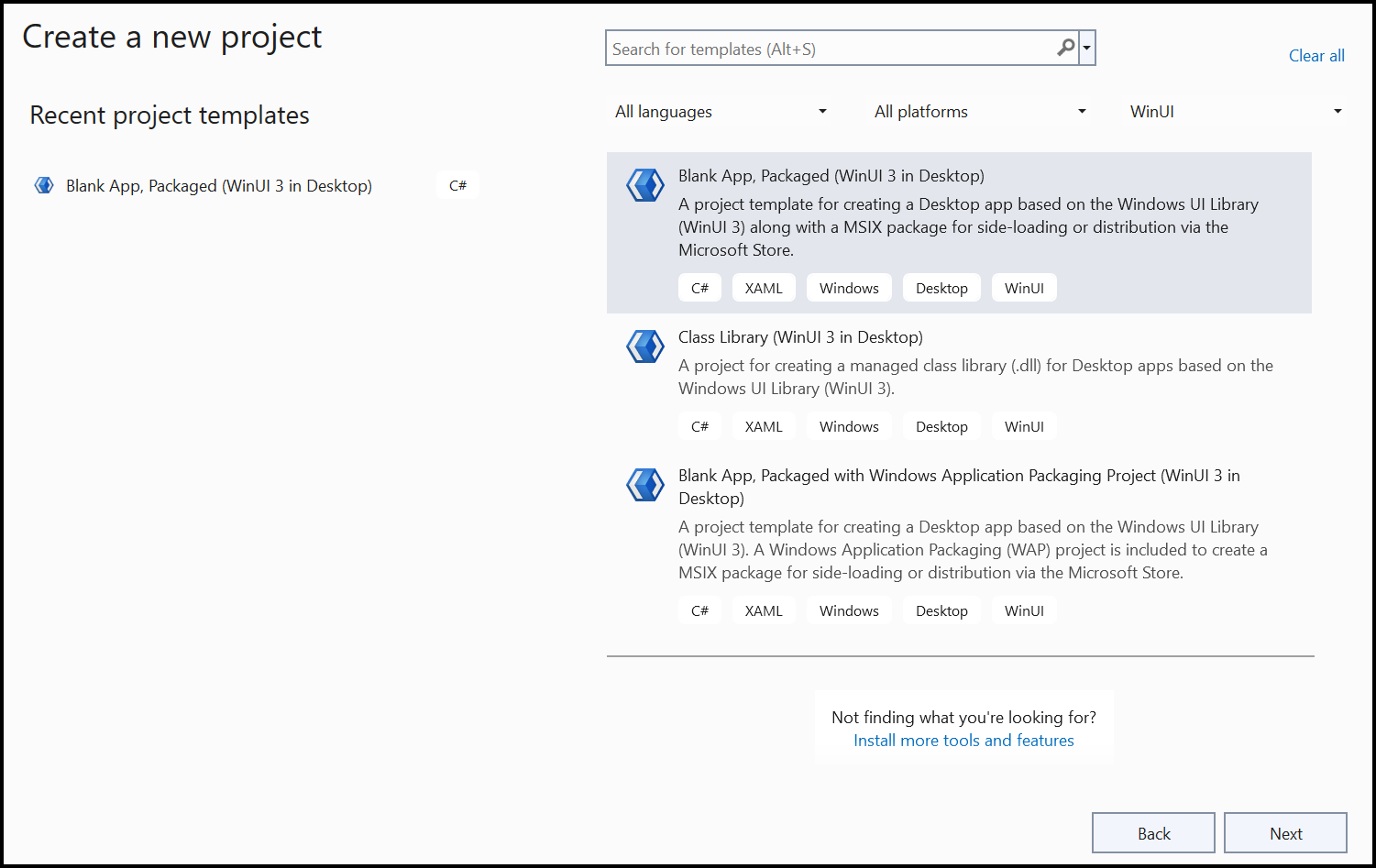
Step 2: Enter the project name and click Create.

Step 3: Set the Target version to Windows 10, version 2004 (build 19041) and the Minimum version to Windows 10, version 1809 (build 17763) and then click OK.
Step 4: Install the Syncfusion.Pdf.Net NuGet package as a reference to your project from the NuGet.org.

NOTE
Starting with v16.2.0.x, if you reference Syncfusion® assemblies from trial setup or from the NuGet feed, you also have to add “Syncfusion.Licensing” assembly reference and include a license key in your projects. Please refer to this link to know about registering a Syncfusion® license key in your application to use our components.
Step 5: Add a new button to the MainWindow.xaml as shown below.
<Window
x:Class="Load_and_Save_PDF_WinUI_Desktop.MainWindow"
xmlns="http://schemas.microsoft.com/winfx/2006/xaml/presentation"
xmlns:x="http://schemas.microsoft.com/winfx/2006/xaml"
xmlns:local="using:Load_and_Save_PDF_WinUI_Desktop"
xmlns:d="http://schemas.microsoft.com/expression/blend/2008"
xmlns:mc="http://schemas.openxmlformats.org/markup-compatibility/2006"
mc:Ignorable="d">
<StackPanel Orientation="Horizontal" HorizontalAlignment="Center" VerticalAlignment="Center">
<Button x:Name="button" Click="myButton_Click">Create PDF</Button>
</StackPanel>
</Window>Step 6: Include the following namespaces in the MainWindow.xaml.cs file.
using Syncfusion.Pdf;
using Syncfusion.Pdf.Graphics;
using Syncfusion.Pdf.Grid;
using Syncfusion.Drawing;
using System.Reflection;
using System.Xml.Linq;Step 7: Add a new action method OpenAndSaveDocument in the MainWindow.xaml.cs and include the below code sample to open an existing PDF document in the WinUI Desktop app.
private void OnButtonClicked(object sender, RoutedEventArgs e)
{
//Open an existing PDF document.
Assembly assembly = typeof(MainWindow).GetTypeInfo().Assembly;
string basePath = "Load_and_Save_PDF_WinUI_Desktop.Assets.";
Stream inputStream = assembly.GetManifestResourceStream(basePath + "Input.pdf");
PdfLoadedDocument document = new PdfLoadedDocument(inputStream);
}Step 8: Add the following code example to add paragraph and table to the PDF document.
//Get the first page from a document.
PdfLoadedPage page = document.Pages[0] as PdfLoadedPage;
//Create PDF graphics for the page.
PdfGraphics graphics = page.Graphics;
//Create a PdfGrid.
PdfGrid pdfGrid = new PdfGrid();
//Add values to the list.
List<object> data = new List<object>();
Object row1 = new { Product_ID = "1001", Product_Name = "Bicycle", Price = "10,000" };
Object row2 = new { Product_ID = "1002", Product_Name = "Head Light", Price = "3,000" };
Object row3 = new { Product_ID = "1003", Product_Name = "Break wire", Price = "1,500" };
data.Add(row1);
data.Add(row2);
data.Add(row3);
//Add list to IEnumerable.
IEnumerable<object> dataTable = data;
//Assign data source.
pdfGrid.DataSource = dataTable;
//Apply built-in table style.
pdfGrid.ApplyBuiltinStyle(PdfGridBuiltinStyle.GridTable4Accent3);
//Draw the grid to the page of PDF document.
pdfGrid.Draw(graphics, new RectangleF(40, 400, page.Size.Width - 80, 0));Step 9: Add below code example to save the PDF document in the WinUI Desktop app.
//Give file path
filePath = "D://Result.pdf";
//Create a FileStream to save the PDF document.
using (FileStream outputStream = new FileStream(filePath, FileMode.Create, FileAccess.ReadWrite))
{
//Save the PDF file.
document.Save(outputStream);
}A complete working sample can be downloaded from Github.
By executing the program, you will get the PDF document as follows.
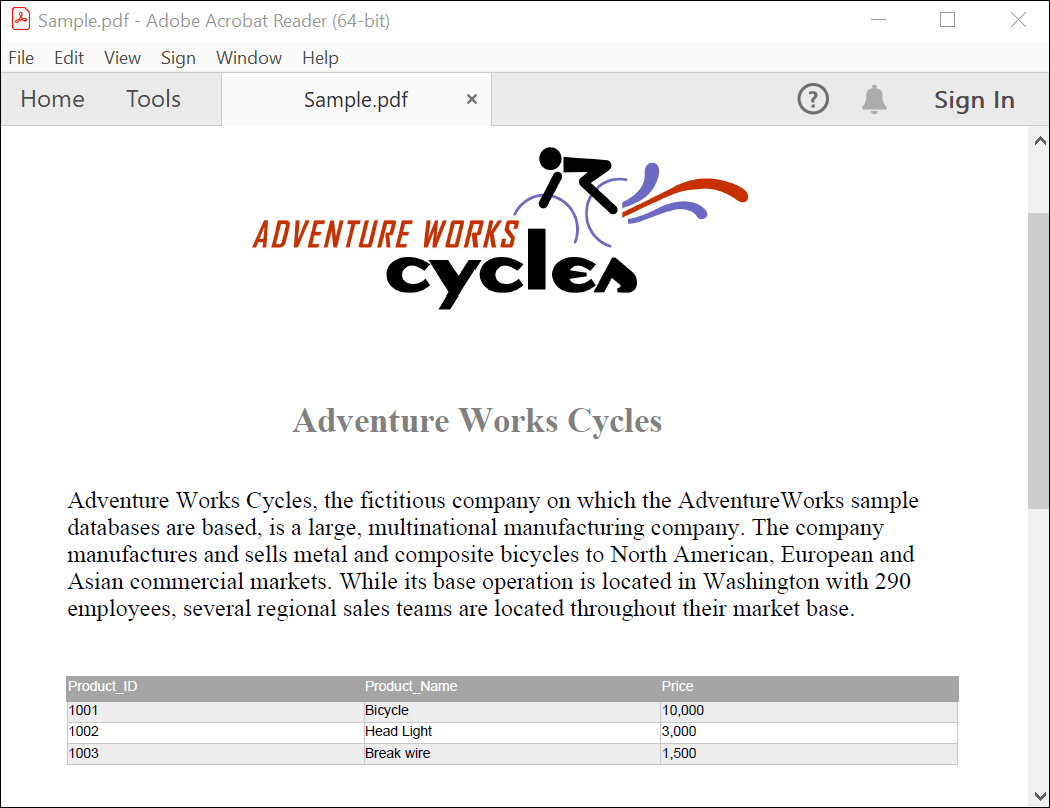
Click here to explore the rich set of Syncfusion® PDF library features.