Open and Save PDF documents in .NET MAUI
20 Jan 20256 minutes to read
The Syncfusion® .NET MAUI PDF library is used to create, read, and edit PDF documents programatically without the dependency on Adobe Acrobat. Using this library, you can open and save a PDF document in .NET MAUI.
Prerequisites:
To create .NET Multi-platform App UI (.NET MAUI) apps, you need the latest versions of Visual Studio 2022 and .NET 6. For more details, refer here.
Steps to open and save PDF documents programmatically in .NET MAUI
NOTE
Our PDF library is currently supported in .NET MAUI applications on the Android, iOS, and Windows platforms. Currently, the PDF library is not supported in the Mac Catalyst platform.
Step 1: Create a new C# .NET MAUI app. Select .NET MAUI App (Preview) from the template and click the Next button.
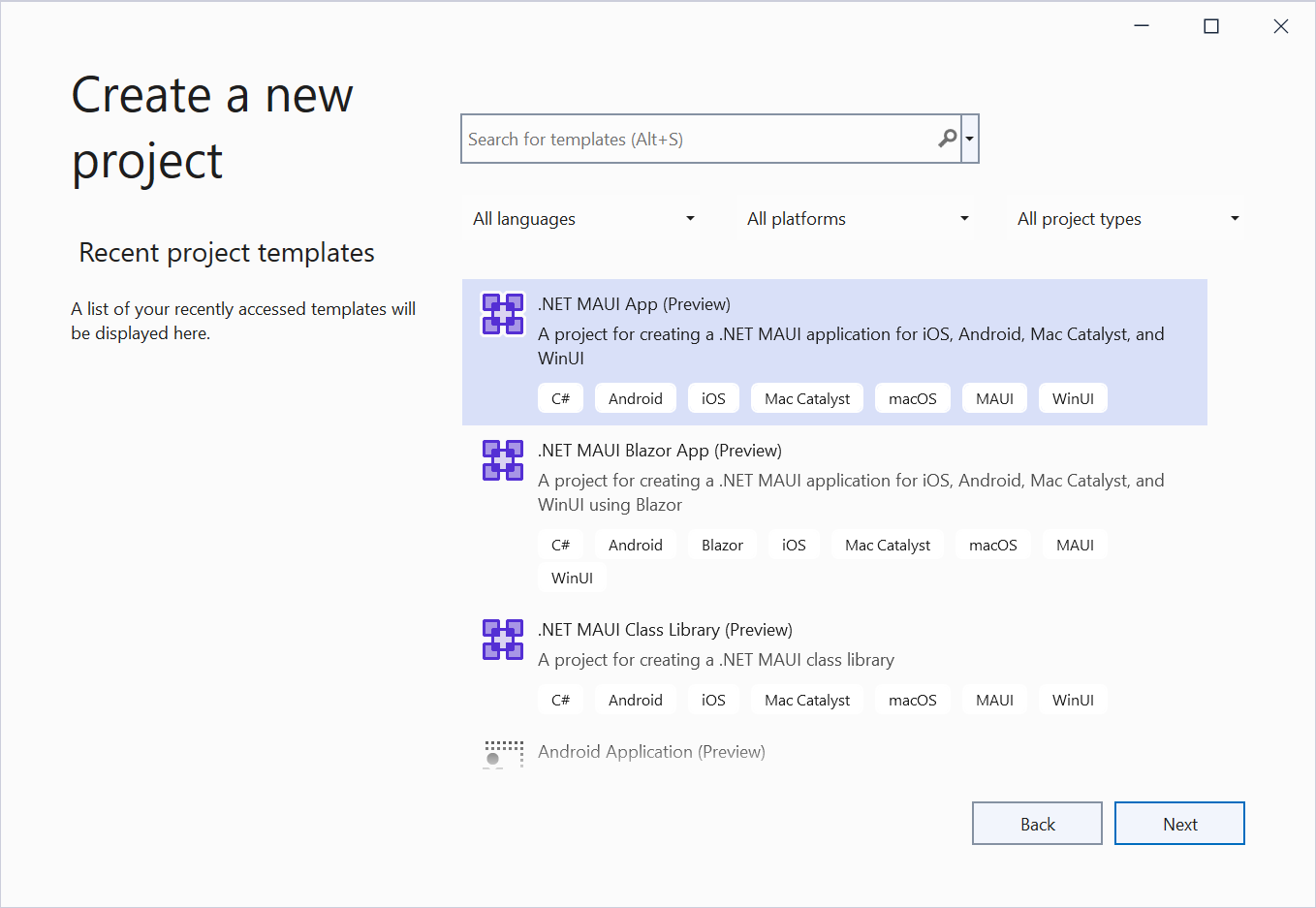
Step 2: Enter the project name and click Create.
Step 3: Install the Syncfusion.Pdf.NET NuGet package as a reference to your project from NuGet.org.

NOTE
Starting with v16.2.0.x, if you reference Syncfusion® assemblies from the trial setup or from the NuGet feed, you also have to add the “Syncfusion.Licensing” assembly reference and include a license key in your projects. Please refer to this link to know about registering a Syncfusion® license key in your application to use our components.
Step 4: Add a new button to the MainPage.xaml as shown in the following.
<ContentPage xmlns="http://schemas.microsoft.com/dotnet/2021/maui"
xmlns:x="http://schemas.microsoft.com/winfx/2009/xaml"
x:Class="Load_and_Save_PDF_MAUI.MainPage">
<ScrollView>
<Button
x:Name="Btn"
Text="Create PDF"
FontAttributes="Bold"
Grid.Row="3"
Clicked="ButtonClick"
HorizontalOptions="Center"
VerticalOptions="Center"/>
</ScrollView>
</ContentPage>Step 5: Include the following namespaces in the MainPage.xaml.cs file.
using Syncfusion.Pdf.Graphics;
using Syncfusion.Pdf.Grid;
using Syncfusion.Pdf.Parsing;
using Syncfusion.Pdf;
using Syncfusion.Drawing;Step 6: Add a new action method OpenAndSaveDocument in the MainPage.xaml.cs and include the below code sample to open an existing PDF document in .NET MAUI.
//Open an existing PDF document.
Assembly assembly = typeof(MainPage).GetTypeInfo().Assembly;
string basePath = "Load_and_Save_PDF_MAUI.Resources.Data.";
Stream inputStream = assembly.GetManifestResourceStream(basePath + "Input.pdf");
PdfLoadedDocument document = new PdfLoadedDocument(inputStream);Step 7: Add the following code example to add paragraph and table to the PDF document.
//Get the first page from a document.
PdfLoadedPage page = document.Pages[0] as PdfLoadedPage;
//Create PDF graphics for the page.
PdfGraphics graphics = page.Graphics;
//Create a PdfGrid.
PdfGrid pdfGrid = new PdfGrid();
//Add values to the list.
List<object> data = new List<object>();
Object row1 = new { Product_ID = "1001", Product_Name = "Bicycle", Price = "10,000" };
Object row2 = new { Product_ID = "1002", Product_Name = "Head Light", Price = "3,000" };
Object row3 = new { Product_ID = "1003", Product_Name = "Break wire", Price = "1,500" };
data.Add(row1);
data.Add(row2);
data.Add(row3);
//Add list to IEnumerable.
IEnumerable<object> dataTable = data;
//Assign data source.
pdfGrid.DataSource = dataTable;
//Apply built-in table style.
pdfGrid.ApplyBuiltinStyle(PdfGridBuiltinStyle.GridTable4Accent3);
//Draw the grid to the page of PDF document.
pdfGrid.Draw(graphics, new RectangleF(40, 400, page.Size.Width - 80, 0));Step 8: Add the following code example to save the PDF document in .NET MAUI.
//Saves the PDF to the memory stream.
using MemoryStream ms = new();
document.Save(ms);
//Close the PDF document
document.Close(true);
ms.Position = 0;
//Saves the memory stream as file.
SaveService saveService = new();
saveService.SaveAndView("Result.pdf", "application/pdf", ms);A complete working sample can be downloaded from Github.
By executing the program, you will get the PDF document as follows.
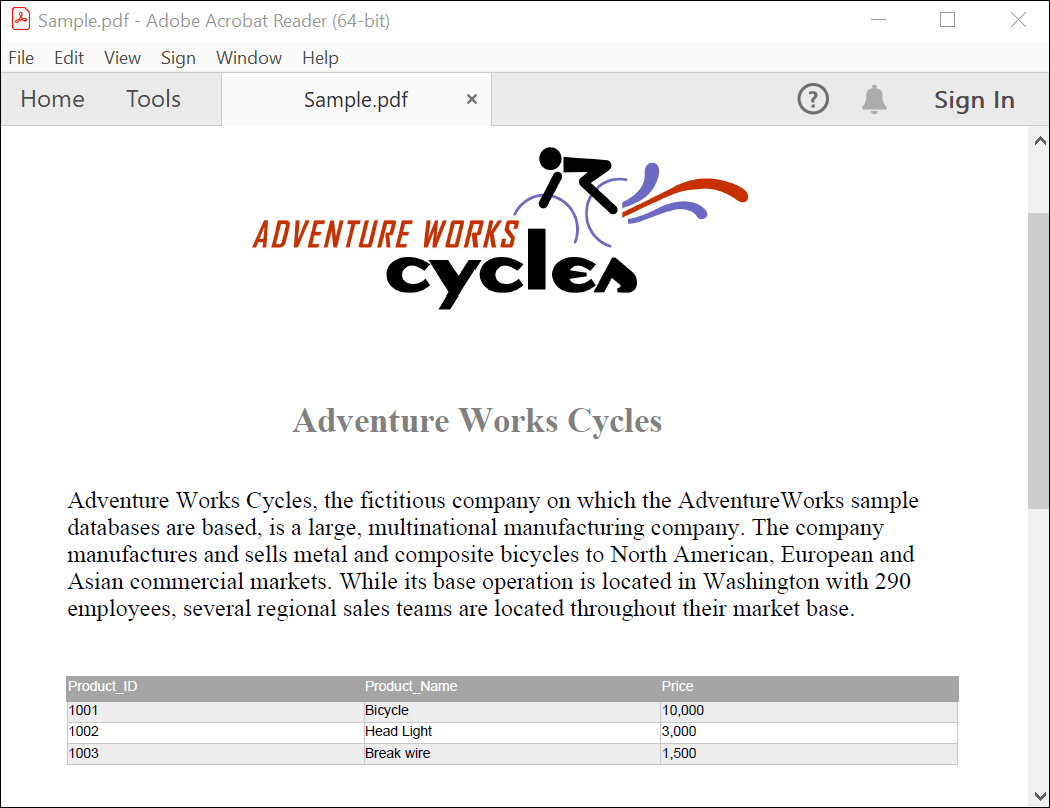
Helper files for .NET MAUI
Download the helper files from this link and add them to the mentioned project. These helper files allow you to save the stream as a physical file and open the file for viewing.
| Folder Name | File Name | Summary |
| .NET MAUI Project | SaveService.cs | Represent the base class for save operation. |
| Windows | SaveWindows.cs | Save implementation for Windows. |
| Android | SaveAndroid.cs | Save implementation for Android device. |
| Mac Catalyst | SaveMac.cs | Save implementation for Mac Catalyst device. |
| iOS | SaveIOS.cs | Save implementation for iOS device |
|
PreviewControllerDS.cs QLPreviewItemFileSystem.cs |
Helper classes for viewing the PDF document in iOS device |
Click here to explore the rich set of Syncfusion® PDF library features.