Open and Save PDF document in UWP
8 Dec 20236 minutes to read
The Syncfusion UWP PDF library is used to create, read, and edit PDF documents programatically without the dependency of Adobe Acrobat. Using this library, you can open and save PDF document in UWP.
Steps to open and save PDF document programatically:
Step 1: Create a new C# Blank App (Universal Windows) project.

Step 2: Install the Syncfusion.Pdf.UWP NuGet package as reference to your UWP applications from NuGet.org.

NOTE
Starting with v16.2.0.x, if you reference Syncfusion assemblies from trial setup or from the NuGet feed, you also have to add “Syncfusion.Licensing” assembly reference and include a license key in your projects. Please refer to this link to know about registering Syncfusion license key in your application to use our components.
Step 3: Create button in MainPage.Xaml page using below code example and create Button_Click event.
<Grid>
<Button Content="OpenAndSavePDF" HorizontalAlignment="Center" VerticalAlignment="Center" Width="150" Height="100" Click="Button_Click" />
</Grid>Step 4: Include the following namespaces in the MainPage.xaml.cs file.
using Syncfusion.Pdf.Grid;
using Syncfusion.Pdf.Parsing;
using Syncfusion.Pdf;Step 5: Include the below code snippet in the click event of the button in MainPage.xaml.cs, to Open an existing PDF document in UWP.
//Load an existing PDF document.
Stream docStream = typeof(MainPage).GetTypeInfo().Assembly.GetManifestResourceStream("Sample.Assets.Input.pdf");
PdfLoadedDocument loadedDocument = new PdfLoadedDocument(docStream);Step 6: Add below code example to add a table in the PDF document.
//Create a PdfGrid.
PdfGrid pdfGrid = new PdfGrid();
//Add values to the list.
List<object> data = new List<object>();
Object row1 = new { Product_ID = "1001", Product_Name = "Bicycle", Price = "10,000" };
Object row2 = new { Product_ID = "1002", Product_Name = "Head Light", Price = "3,000" };
Object row3 = new { Product_ID = "1003", Product_Name = "Break wire", Price = "1,500" };
data.Add(row1);
data.Add(row2);
data.Add(row3);
//Add list to IEnumerable.
IEnumerable<object> dataTable = data;
//Assign data source.
pdfGrid.DataSource = dataTable;
//Apply built-in table style.
pdfGrid.ApplyBuiltinStyle(PdfGridBuiltinStyle.GridTable4Accent3);
//Draw the grid to the page of PDF document.
pdfGrid.Draw(graphics, new RectangleF(40, 400, loadedPage.Size.Width - 80, 0));Step 7: Add below code example to save the PDF document in UWP.
//Create memory stream.
MemoryStream ms = new MemoryStream();
//Open the document in browser after saving it.
loadedDocument.Save(ms);
//Close the document.
loadedDocument.Close(true);
//Save the PDF document.
Save(ms, "Sample.pdf");Step 8: Add below code example to save the PDF document as a physical file and open the file for viewing.
//Save the stream to physical file and open the file for viewing.
public async void Save(Stream stream, string filename)
{
stream.Position = 0;
StorageFile stFile;
if (!(Windows.Foundation.Metadata.ApiInformation.IsTypePresent("Windows.Phone.UI.Input.HardwareButtons")))
{
FileSavePicker savePicker = new FileSavePicker();
savePicker.DefaultFileExtension = ".pdf";
savePicker.SuggestedFileName = "Sample";
savePicker.FileTypeChoices.Add("Adobe PDF Document", new List<string>() { ".pdf" });
stFile = await savePicker.PickSaveFileAsync();
}
else
{
StorageFolder local = Windows.Storage.ApplicationData.Current.LocalFolder;
stFile = await local.CreateFileAsync(filename, CreationCollisionOption.ReplaceExisting);
}
if (stFile != null)
{
Windows.Storage.Streams.IRandomAccessStream fileStream = await stFile.OpenAsync(FileAccessMode.ReadWrite);
Stream st = fileStream.AsStreamForWrite();
st.SetLength(0);
st.Write((stream as MemoryStream).ToArray(), 0, (int)stream.Length);
st.Flush();
st.Dispose();
fileStream.Dispose();
MessageDialog msgDialog = new MessageDialog("Do you want to view the Document?", "File created.");
UICommand yesCmd = new UICommand("Yes");
msgDialog.Commands.Add(yesCmd);
UICommand noCmd = new UICommand("No");
msgDialog.Commands.Add(noCmd);
IUICommand cmd = await msgDialog.ShowAsync();
if (cmd == yesCmd)
{
// Launch the retrieved file
bool success = await Windows.System.Launcher.LaunchFileAsync(stFile);
}
}
}You can download a complete working sample from GitHub.
By executing the program, you will get the Word document as follows.
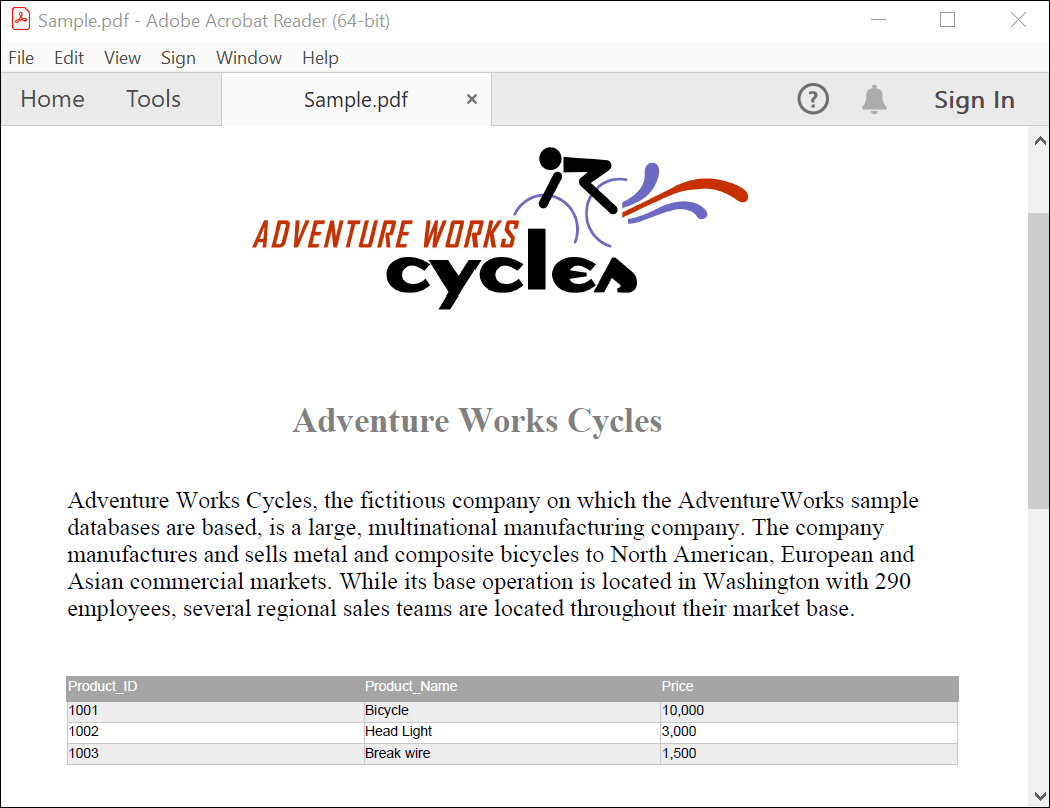
Click here to explore the rich set of Syncfusion PDF library features.