Convert HTML to PDF file in Windows Forms
20 Jan 20253 minutes to read
The Syncfusion® HTML to PDF converter is a .NET library used to convert HTML or web pages to PDF document in Windows Forms application.
Steps to convert Html to PDF document in Windows Forms
Step 1: Create a new Windows Forms application project.
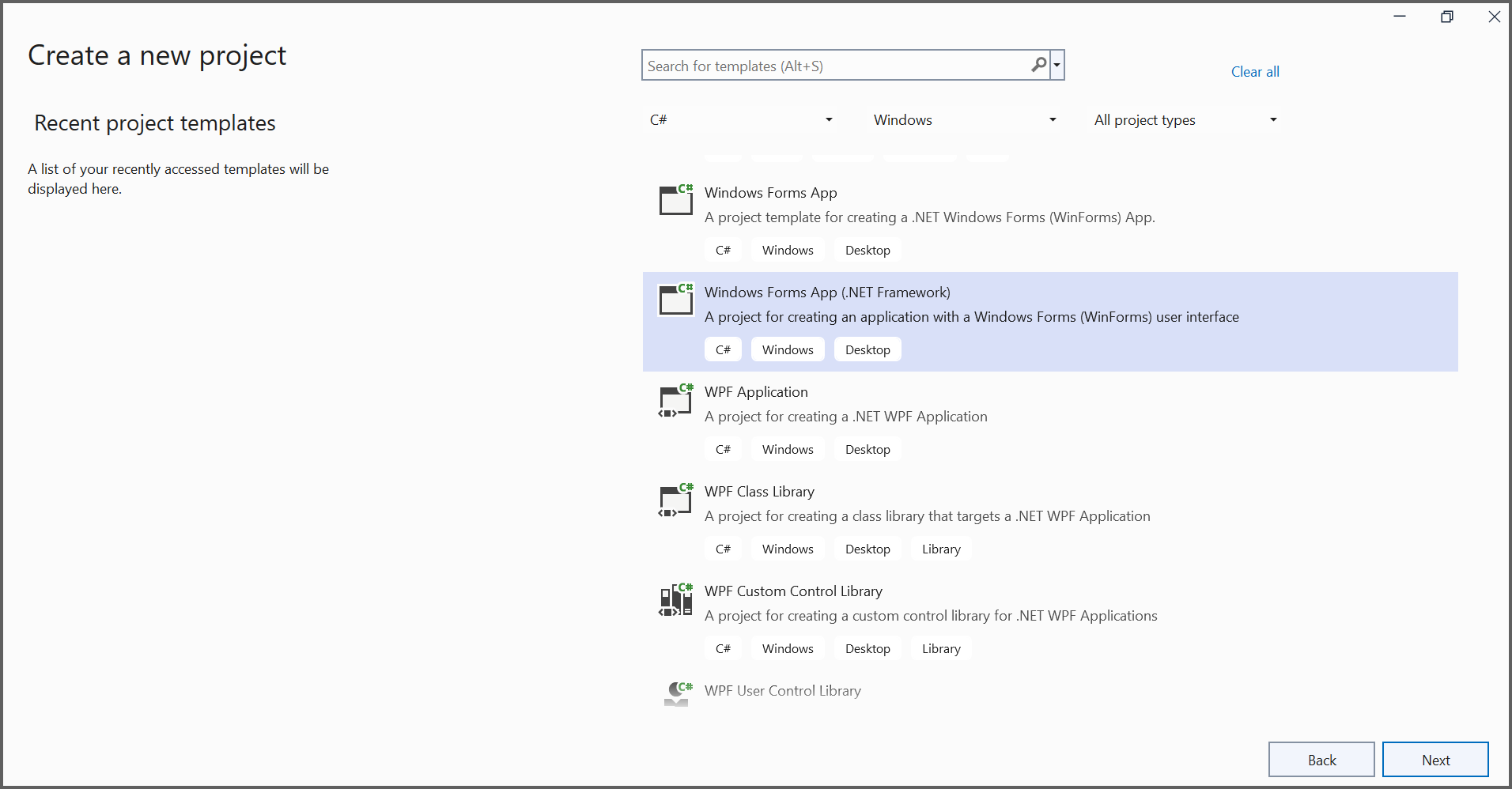
In project configuration window, name your project and select Create.
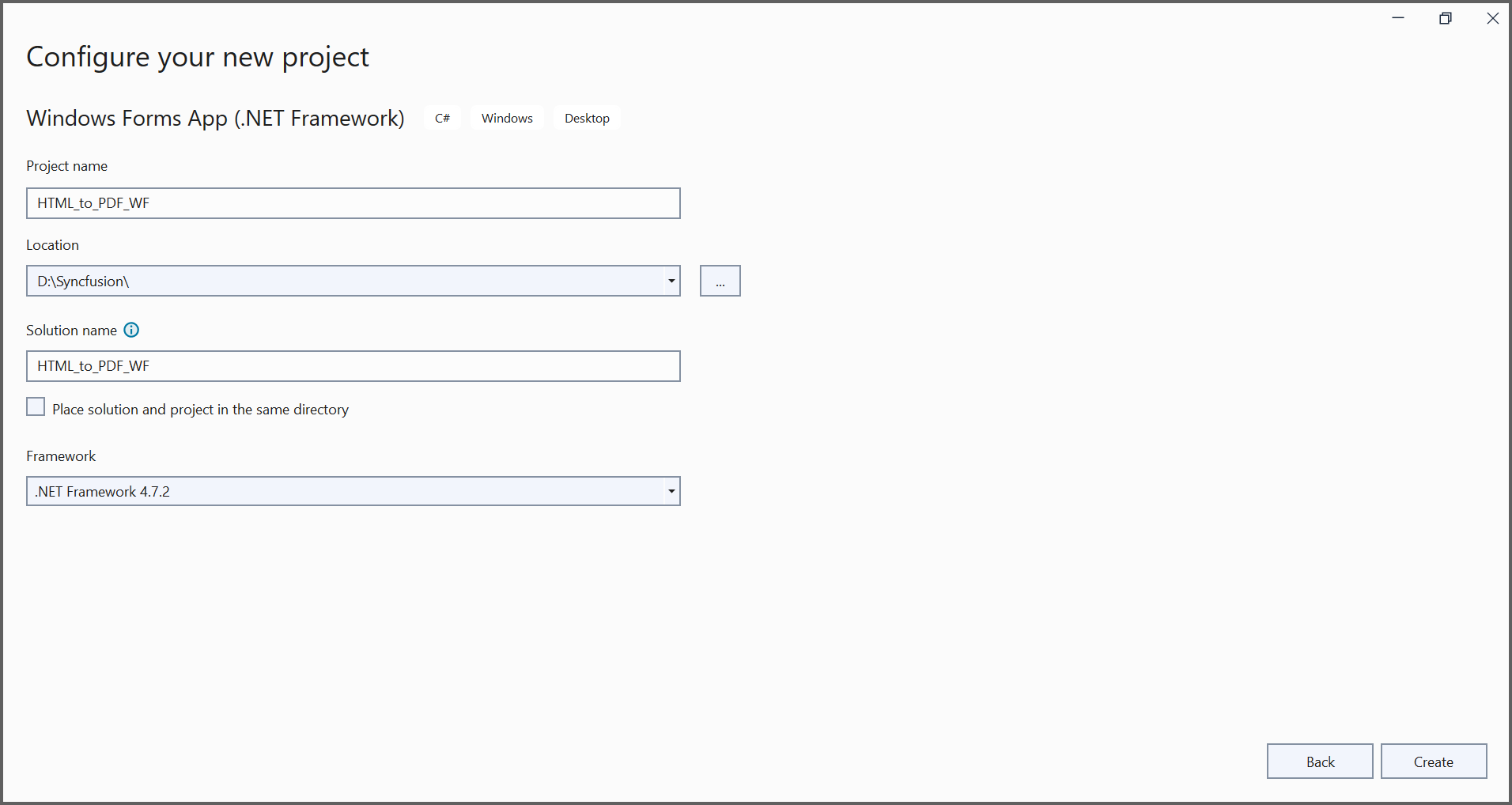
Step 2: Install the Syncfusion.HtmlToPdfConverter.WinForms NuGet package as a reference to your WinForms application NuGet.org.
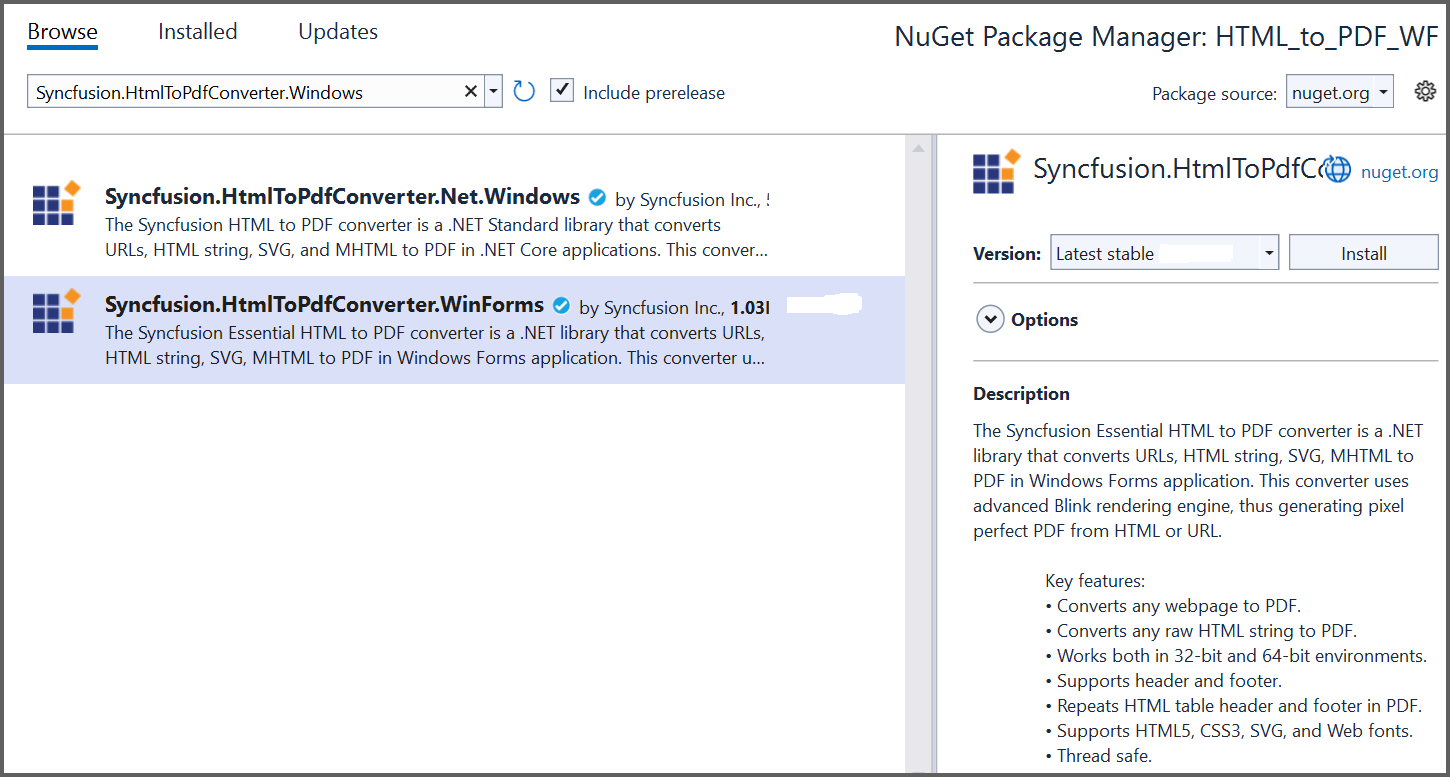
NOTE
Starting with v16.2.0.x, if you reference Syncfusion® assemblies from trial setup or from the NuGet feed, you also have to add “Syncfusion.Licensing” assembly reference and include a license key in your projects. Please refer to this link to know about registering Syncfusion® license key in your application to use our components.
Step 3: Add the following namespaces into Form1.Designer.cs file.
using System;
using System.Windows.Forms;Step 4: Add a new button in Form1.Designer.cs to convert HTML to PDF document as follows.
private Button btnCreate;
private Label label;
private void InitializeComponent()
{
btnCreate = new Button();
label = new Label();
//Label
label.Location = new System.Drawing.Point(0, 40);
label.Size = new System.Drawing.Size(426, 35);
label.Text = "Click the button to convert Html to PDF file";
label.TextAlign = System.Drawing.ContentAlignment.MiddleCenter;
//Button
btnCreate.Location = new System.Drawing.Point(180, 110);
btnCreate.Size = new System.Drawing.Size(85, 26);
btnCreate.Text = "Convert Html to PDF";
btnCreate.Click += new EventHandler(btnCreate_Click);
//Create PDF
ClientSize = new System.Drawing.Size(450, 150);
Controls.Add(label);
Controls.Add(btnCreate);
Text = "Convert Html to PDF";
}Step 5: Include the following namespaces in the Form1.cs file.
using Syncfusion.HtmlConverter;
using Syncfusion.Pdf;
using System;Step 6: Create the btnCreate_Click event and add the following code in btnCreate_Click to convert HTML to PDF document using Convert method in HtmlToPdfConverter class. The HTML content will be scaled based on the given ViewPortSize property of BlinkConverterSettings class.
//Initialize HTML to PDF converter.
HtmlToPdfConverter htmlConverter = new HtmlToPdfConverter();
BlinkConverterSettings blinkConverterSettings = new BlinkConverterSettings();
//Set Blink viewport size.
blinkConverterSettings.ViewPortSize = new System.Drawing.Size(1280, 0);
//Assign Blink converter settings to HTML converter.
htmlConverter.ConverterSettings = blinkConverterSettings;
//Convert URL to PDF document.
PdfDocument document = htmlConverter.Convert("https://www.syncfusion.com");
//Create file stream.
FileStream stream = new FileStream("HTML-to-PDF.pdf", FileMode.CreateNew);
//Save the document into stream.
document.Save(stream);
//If the position is not set to '0' then the PDF will be empty.
stream.Position = 0;
//Close the document.
document.Close();
stream.Dispose();By executing the program, you will get the PDF document as follows.
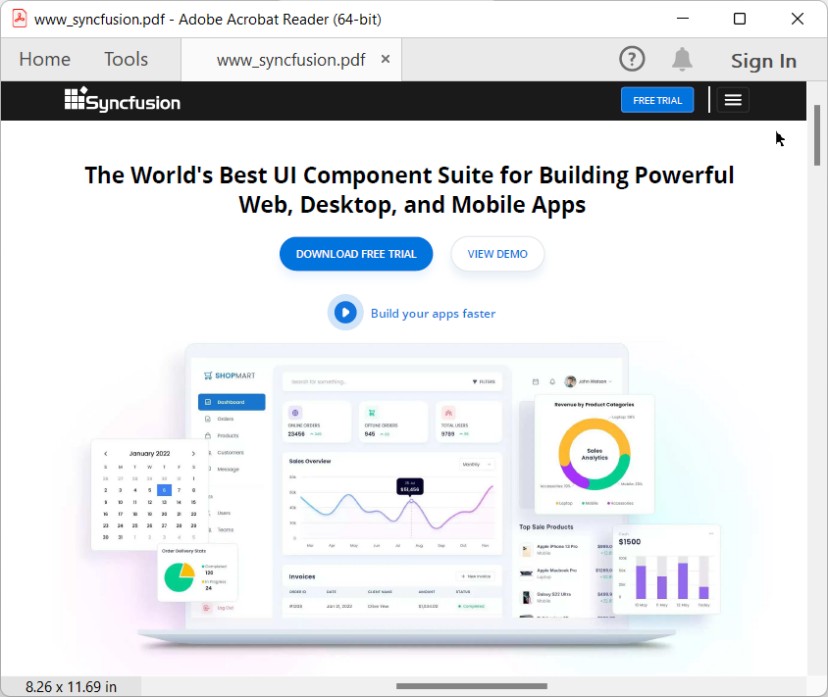
A complete working sample can be downloaded from Github.
Click here to explore the rich set of Syncfusion® HTML to PDF converter library features.
An online sample link to convert HTML to PDF document in ASP.NET Core.