Convert HTML to PDF file in AWS Lambda
3 Jul 20244 minutes to read
The Syncfusion HTML to PDF converter is a .NET library for converting webpages, SVG, MHTML, and HTML to PDF using C#. Using this library, convert HTML to PDF document in AWS Lambda.
Refer to the following steps to convert HTML to PDF in AWS Lambda
- Create an AWS Lambda function to convert HTML to PDF and publish it to AWS.
- Invoke the AWS Lambda function in your main application using AWS SDKs.
Steps to convert HTML to PDF in AWS Lambda
Step 1: Create a new AWS Lambda project as follows.
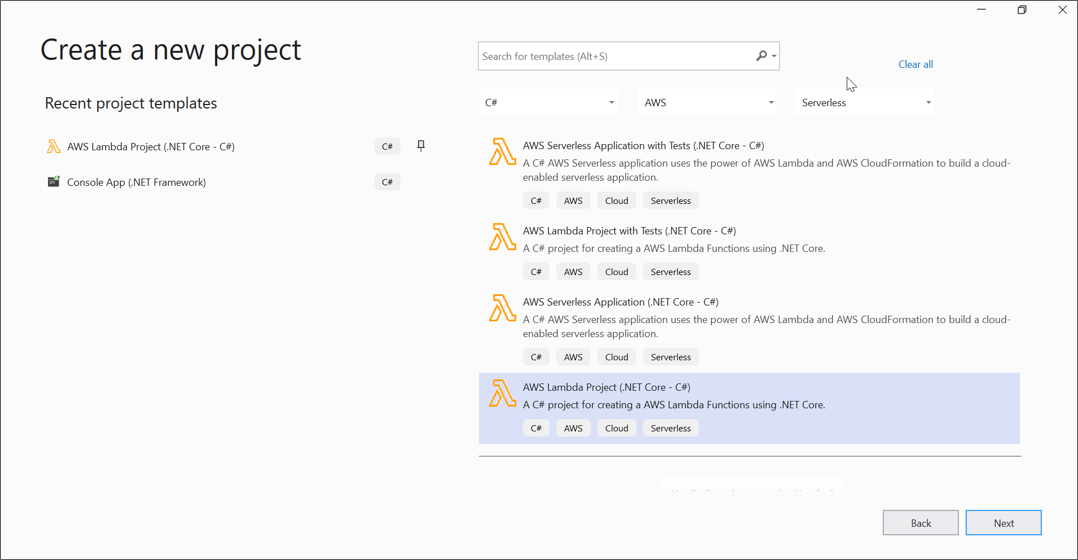
Step 2: In configuration window, name the project and select Create.
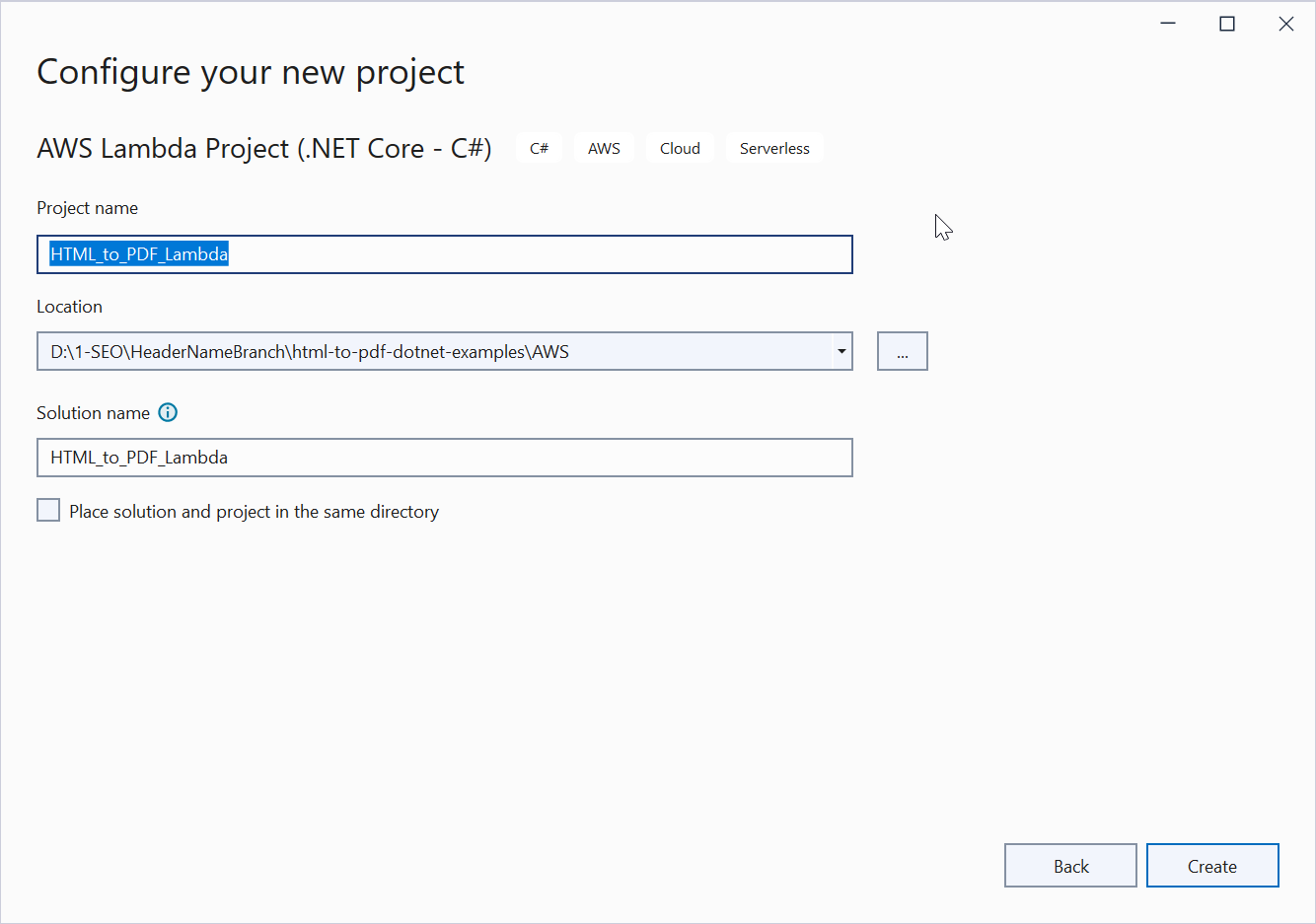
Step 3: Select Blueprint as Empty Function and click Finish.
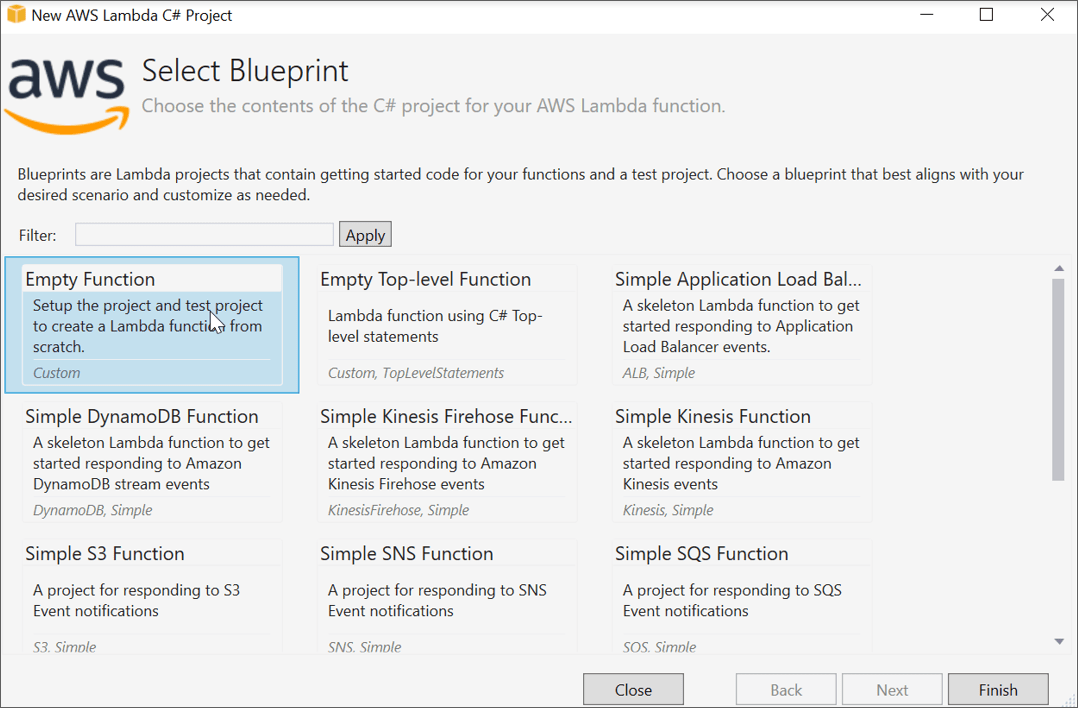
Step 4: Install the Syncfusion.HtmlToPdfConverter.Net.Aws NuGet package as a reference to your AWS lambda project from NuGet.org.
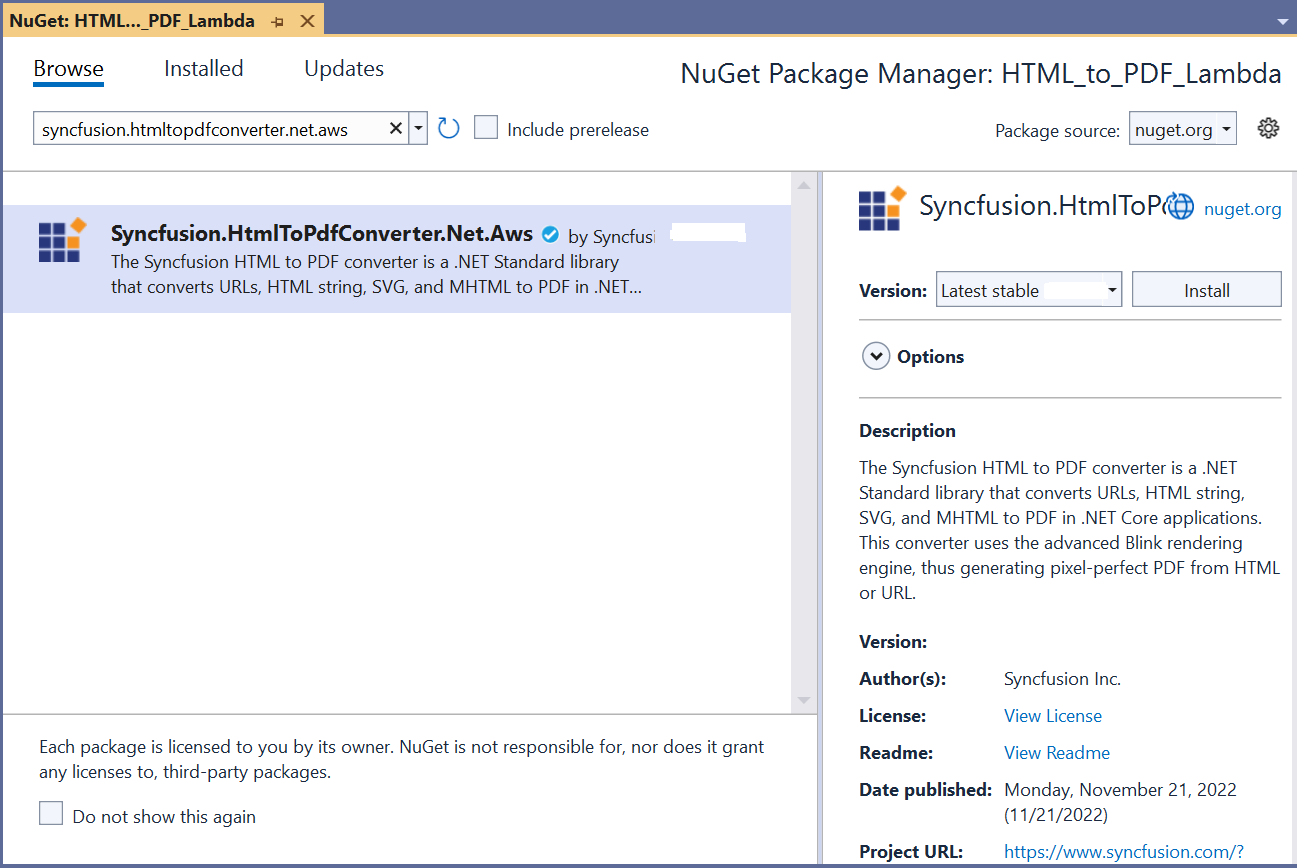
NOTE
Starting with v16.2.0.x, if you reference Syncfusion assemblies from trial setup or from the NuGet feed, you also have to add “Syncfusion.Licensing” assembly reference and include a license key in your projects. Please refer to this link to know about registering Syncfusion license key in your application to use our components.
Step 5: Using the following namespaces in the Function.cs file.
using Syncfusion.HtmlConverter;
using Syncfusion.Pdf;
using System.IO;Step 6: Add the following code snippet in Function.cs to convert HTML to PDF document using Convert method in HtmlToPdfConverter class.
//Initialize HTML to PDF converter with Blink rendering engine.
HtmlToPdfConverter htmlConverter = new HtmlToPdfConverter();
//Convert URL to PDF.
PdfDocument document = htmlConverter.Convert(input);
//Save the document into stream.
MemoryStream memoryStream = new MemoryStream();
//Save and Close the PDF Document.
document.Save(memoryStream);
document.Close(true);
return Convert.ToBase64String(memoryStream.ToArray());Step 7: Right-click the project and select Publish to AWS Lambda.
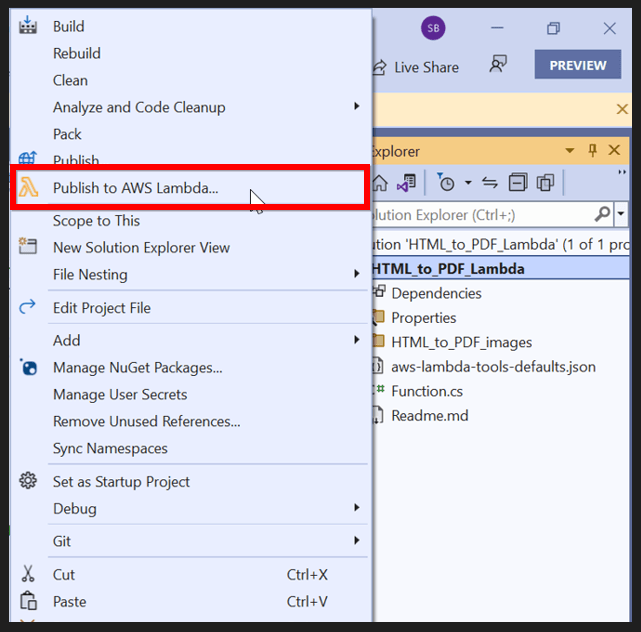
Step 8: Create a new AWS profile in the Upload Lambda Function Window. After creating the profile, add a name for the Lambda function to publish. Then, click Next.
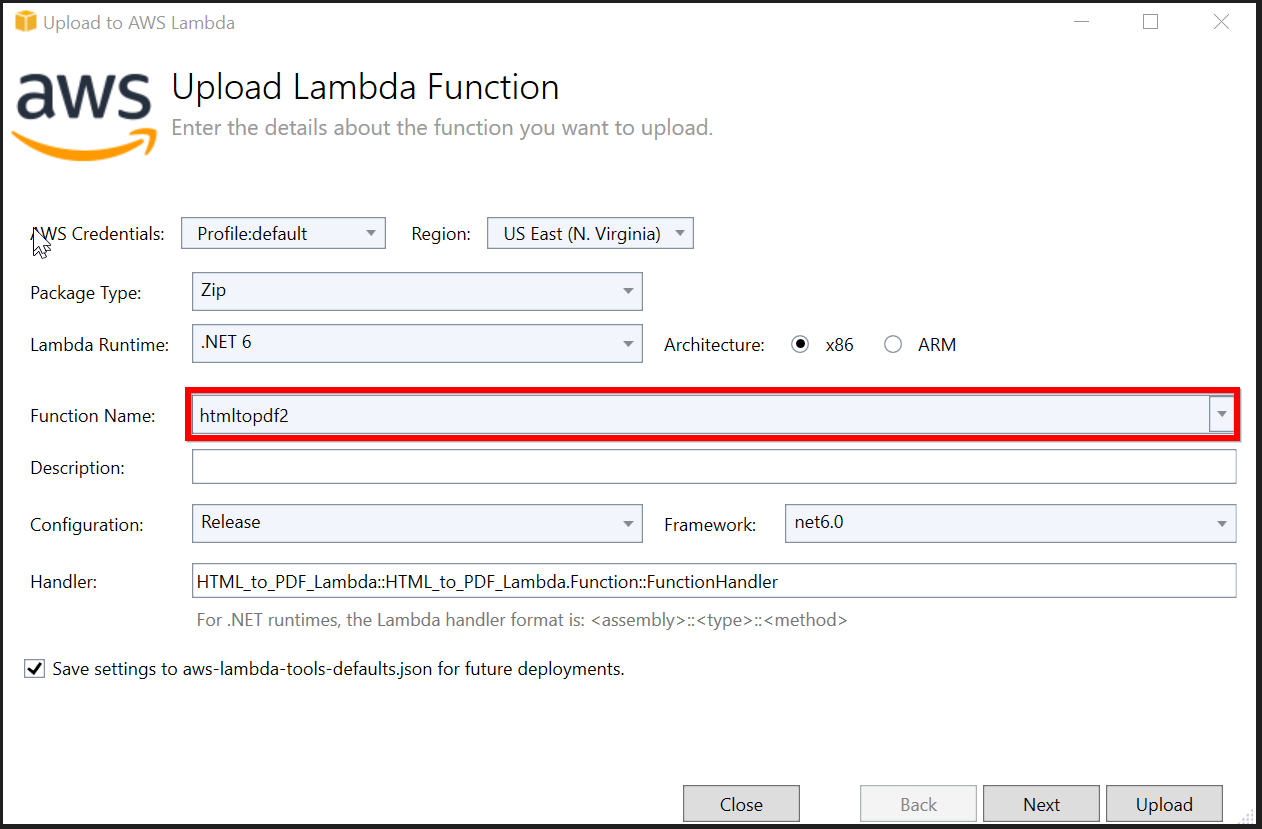
Step 9: In the Advanced Function Details window, specify the Role Name as based on AWS Managed policy. After selecting the role, click the Upload button to deploy your application.
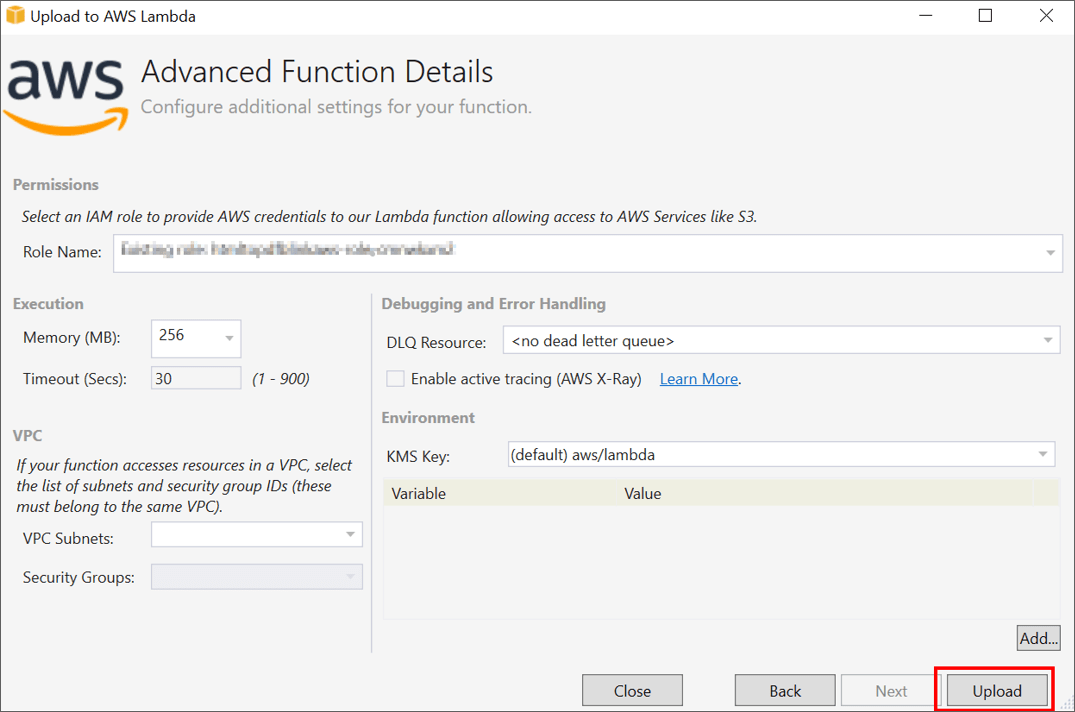
Step 10: After deploying the application, Sign in your AWS account and you can see the published Lambda function in AWS console.
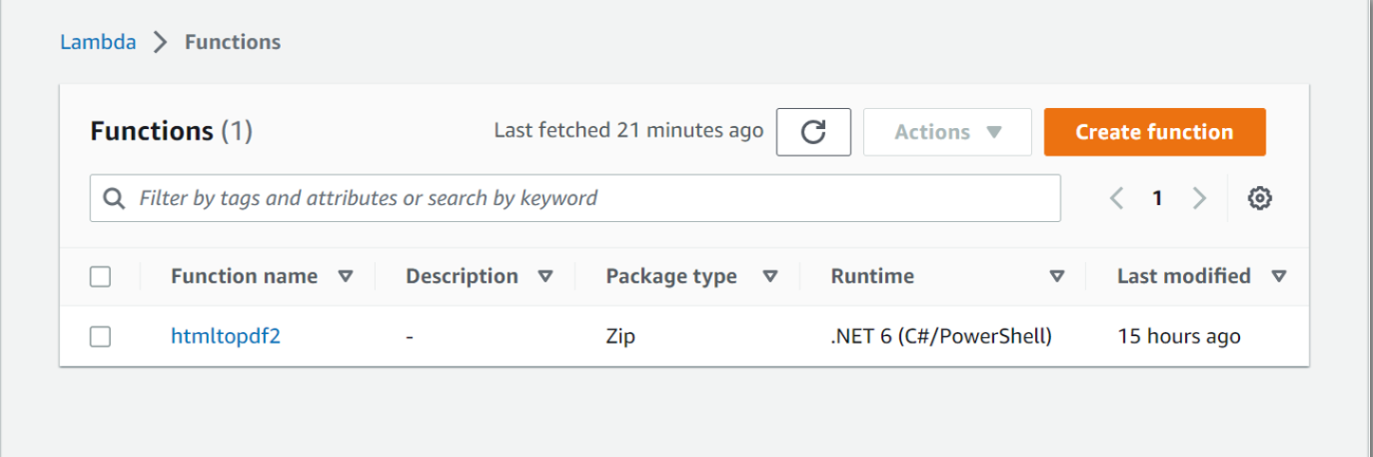
Steps to invoke the AWS Lambda function from the console application
Step 1: Create a new console project.
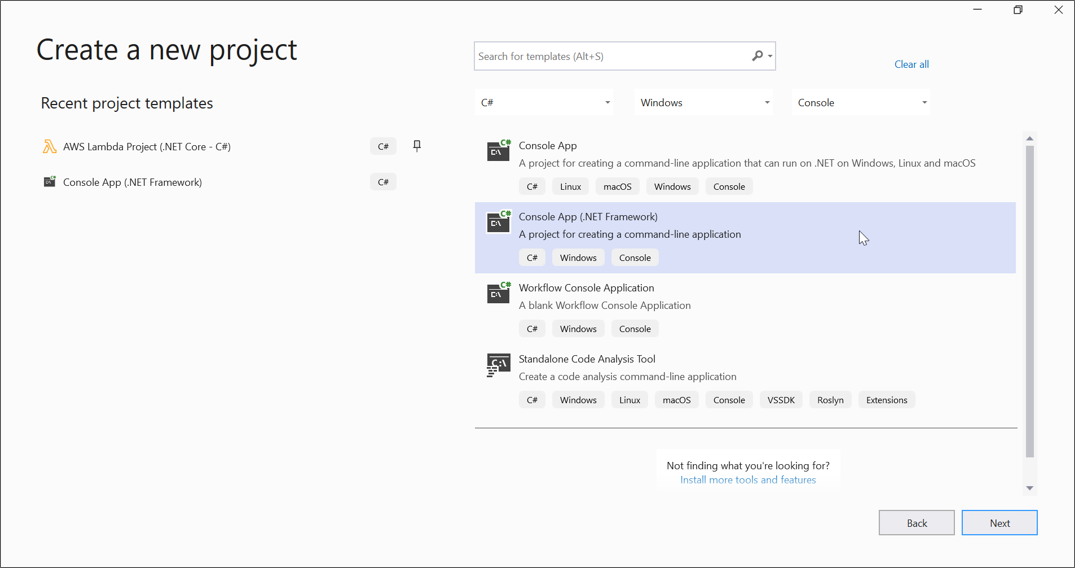
Step 2: In project configuration windows, name the project and select Create.
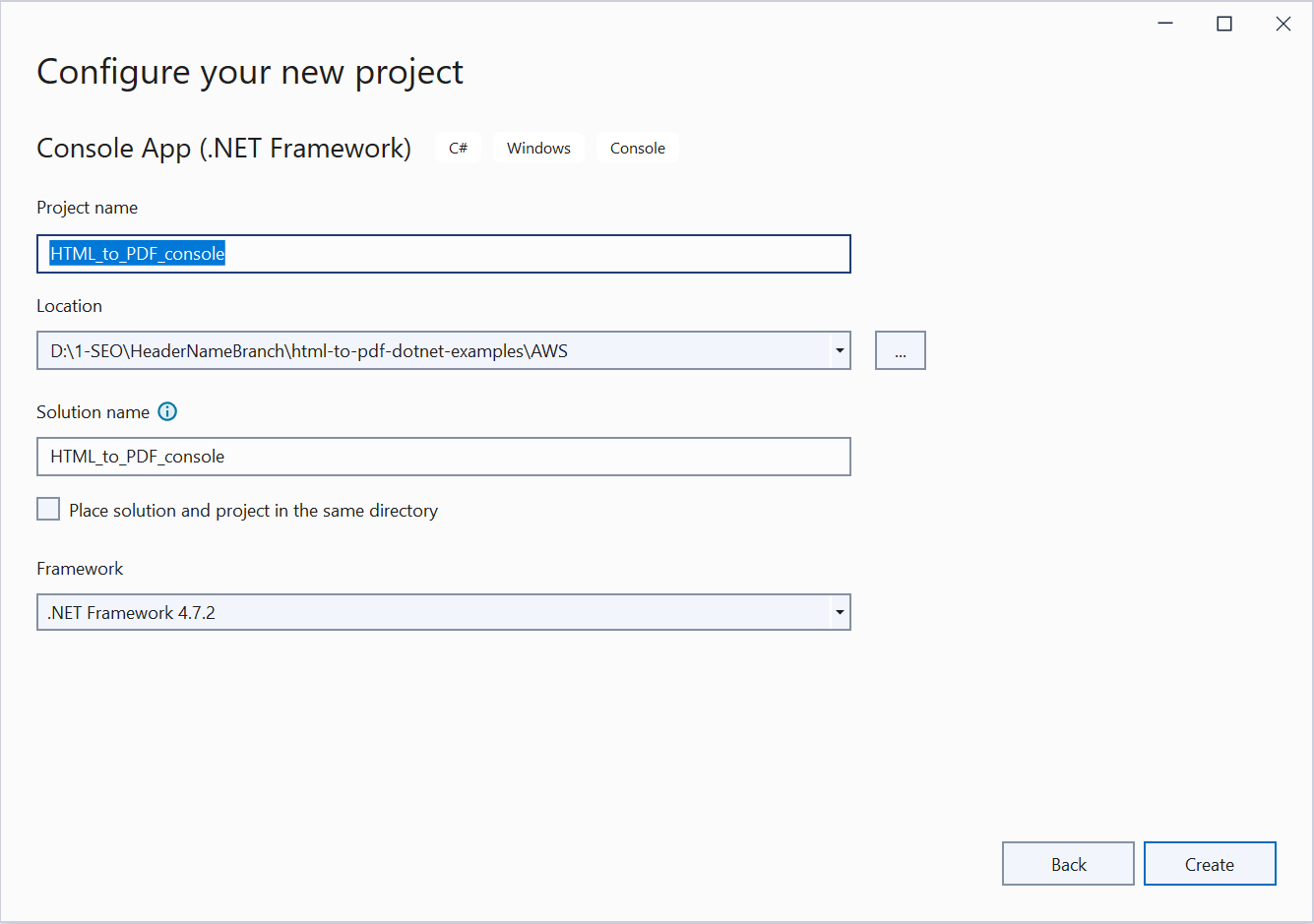
Step 3: Install the AWSSDK.Core, AWSSDK.Lambda and Newtonsoft.Json package as a reference to your main application from the NuGet.org.
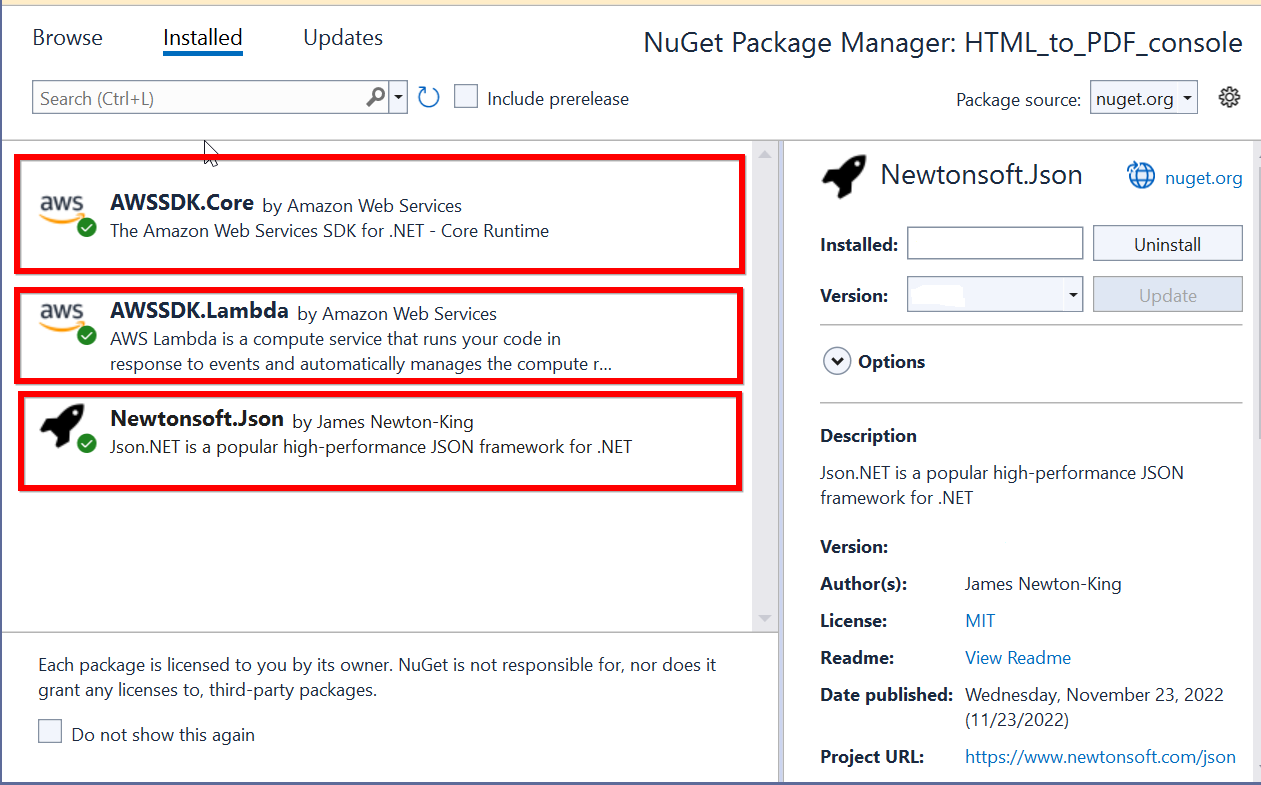
Step 4: Include the following namespaces in Program.cs file.
using Amazon;
using Amazon.Lambda;
using Amazon.Lambda.Model;
using Newtonsoft.Json;
using System.IO;Step 5: Add the following code snippet in Program class to invoke the published AWS Lambda function using the function name and access keys.
//Create a new AmazonLambdaClient
AmazonLambdaClient client = new AmazonLambdaClient("awsaccessKeyID", "awsSecreteAccessKey", RegionEndpoint.USEast1);
//Create new InvokeRequest with the published function name
InvokeRequest invoke = new InvokeRequest
{
FunctionName = "AwsLambdaFunctionHtmlToPdfConversion",
InvocationType = InvocationType.RequestResponse,
Payload = "\" https://www.google.co.in/ \""
};
//Get the InvokeResponse from client InvokeRequest
InvokeResponse response = client.Invoke(invoke);
//Read the response stream
var stream = new StreamReader(response.Payload);
JsonReader reader = new JsonTextReader(stream);
var serilizer = new JsonSerializer();
var responseText = serilizer.Deserialize(reader);
//Convert Base64String into PDF document
byte[] bytes = Convert.FromBase64String(responseText.ToString());
FileStream fileStream = new FileStream("Sample.pdf", FileMode.Create);
BinaryWriter writer = new BinaryWriter(fileStream);
writer.Write(bytes, 0, bytes.Length);
writer.Close();
System.Diagnostics.Process.Start("Sample.pdf");By executing the program, you will get the PDF document as follows.
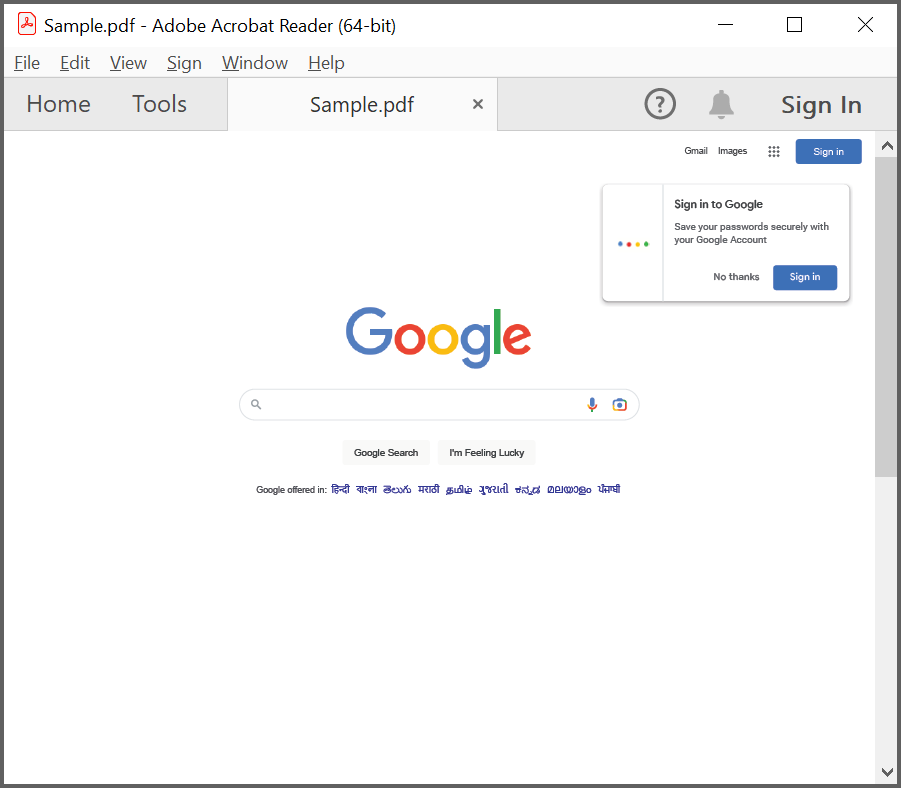
A complete working sample can be downloaded from Github.