Toolbox Configuration
7 Nov 20252 minutes to read
The Syncfusion® Toolbox utility adds the Syncfusion® WinForms controls into the Visual Studio .NET toolbox.
NOTE
Visual Studio Express Edition does not support toolbox configuration. However, you can manually configure the Syncfusion® controls into the Visual Studio Express Toolbox. To do so, refer the Manual Toolbox Configuration.
Syncfusion® controls will be automatically configured in the Visual Studio toolbox, while installing the Syncfusion® Windows Forms installer, if the “Configure Syncfusion® Controls in Visual Studio” checkbox is selected from installer UI.
Use the following steps to add the Syncfusion® WinForms controls through the Syncfusion® Toolbox Installer:
-
To launch Toolbox configuration utility, follow either one of the options below:
Option 1:
To open the Syncfusion® Control Panel, click Add On and Utilities > Toolbox Installer.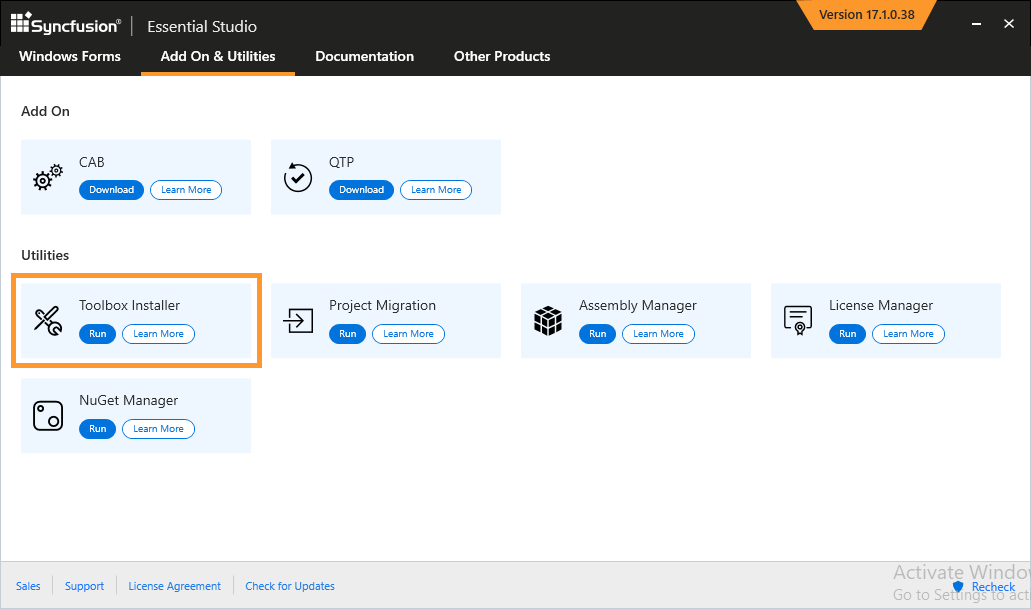
Option 2:
Click Syncfusion® menu and choose Essential Studio® for WinForms > Toolbox Configuration… in Visual Studio.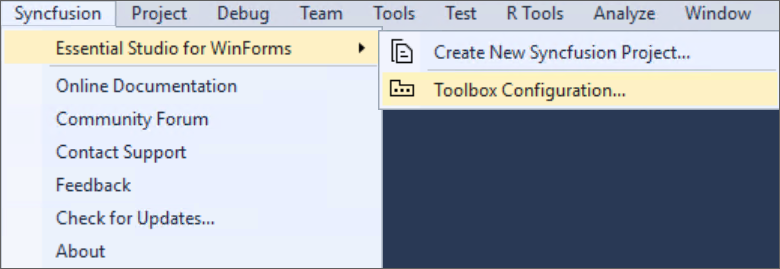
NOTE
From Visual Studio 2019, Syncfusion® menu is available under Extensions in Visual Studio menu.
-
Toolbox Installer will be opened.
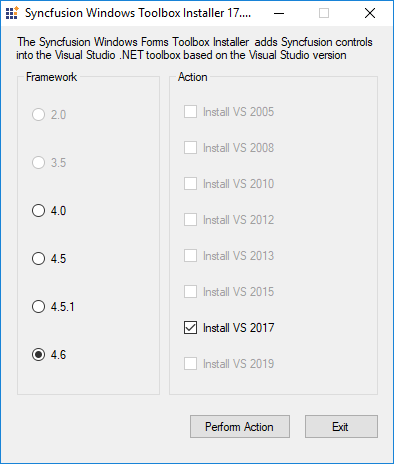
The following options are available in Toolbox Configuration:
- Install VS2005 – Configures Framework 2.0 Syncfusion® controls in VS 2005 toolbox.
- Install VS2008 – Configures Framework 3.5 Syncfusion® controls in VS 2008 toolbox.
- Install VS2010 – Configures Framework 4.0 Syncfusion® controls in VS 2010 toolbox.
- Install VS2012 – Configures Framework 4.5 Syncfusion® controls in VS 2012 toolbox.
- Install VS2013 – Configures Framework 4.5.1 Syncfusion® controls in VS 2013 toolbox.
- Install VS2015 – Configures Framework 4.6 Syncfusion® controls in VS 2015 toolbox.
- Install VS2017 – Configures Framework 4.6 Syncfusion® controls in VS 2017 toolbox.
- Install VS2019 – Configures Framework 4.6 Syncfusion® controls in VS 2019 toolbox
- Install VS2022 – Configures Framework 4.6 Syncfusion® controls in VS 2022 toolbox
- Install VS2026 – Configures Framework 4.6.2 Syncfusion® controls in VS 2026 toolbox
NOTE
You can also configure Syncfusion® controls from a lower version Framework assembly to higher version of Visual Studio.
-
The successful configuration of Toolbox is indicated by an Information message. Click OK.
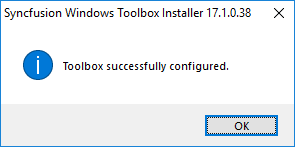
NOTE
- You must reset the toolbox, when the installed controls are not reflected properly in the Toolbox. * This tool configures only the controls that are located under {Installed Location}\Assemblies{Framework version}.