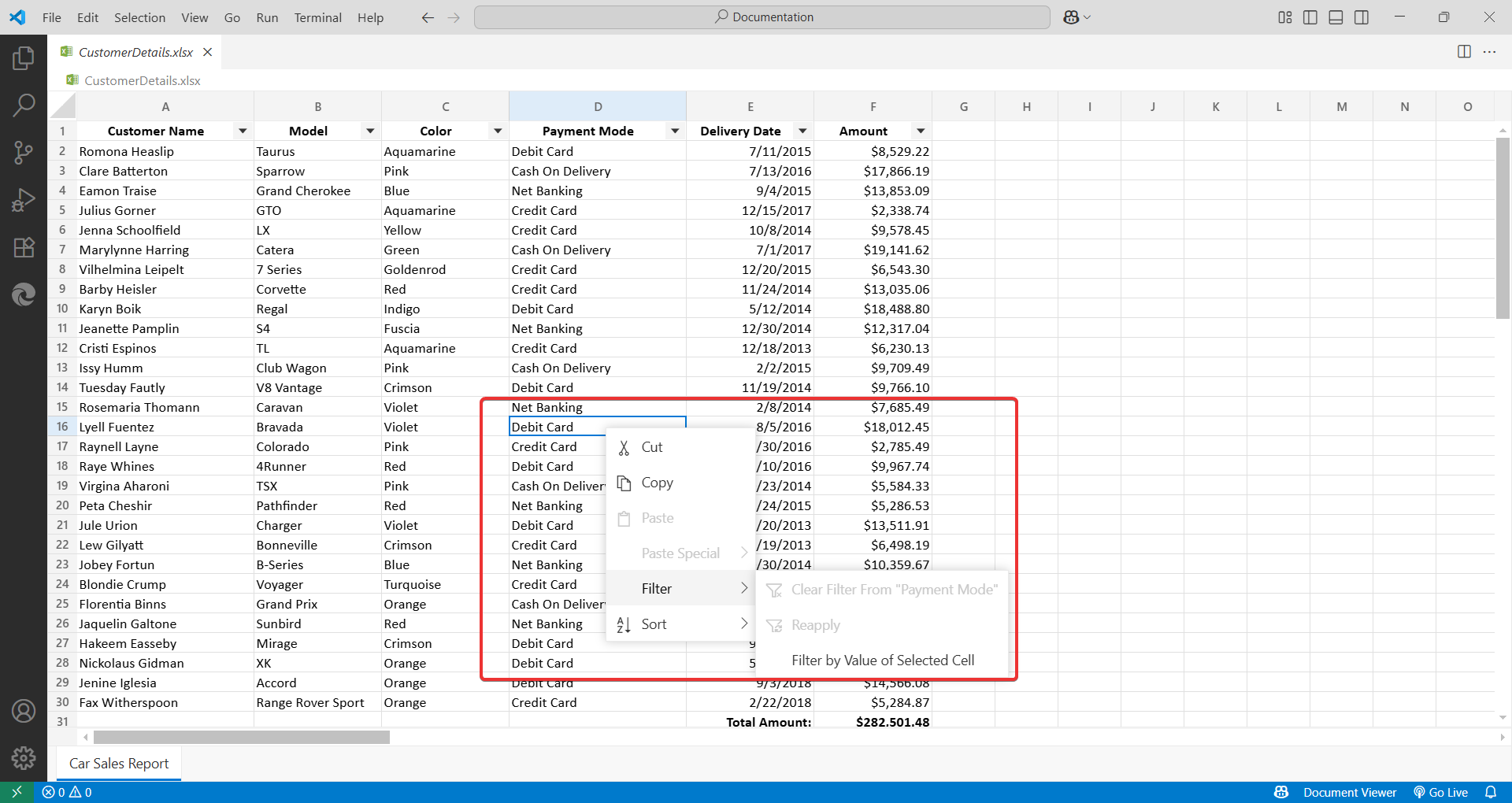Getting Started with Document Viewer
18 Aug 20251 minute to read
Open and Edit Files
Open a File:
-
Drag and drop a Word (
.docx,.dotx,.dot,.doc,.rtf), Excel (.xlsx,.xls,.xltx,.xlt), PDF (.pdf), Markdown (.md), CSV (.csv) and TSV (.tsv) files into Visual Studio Code. -
Or, go to
File > Open Fileand select the file from your system.
Edit and Save:
-
Make your changes directly in the editor.
-
Save your changes by selecting
File > Saveor using the shortcutCtrl+S(Windows) /Cmd+S(Mac).
Note: Document Viewer allows basic editing of Word, Excel, Markdown, CSV, and TSV files directly within VS Code.
Sorting and Filtering in Spreadsheet
Use the filter icons in the column headers to sort and filter data. Right-click a cell or header for advanced options.
Note: Document Viewer enables the filtering and sorting option only when the spreadsheet files are open.
From column header:
![]()
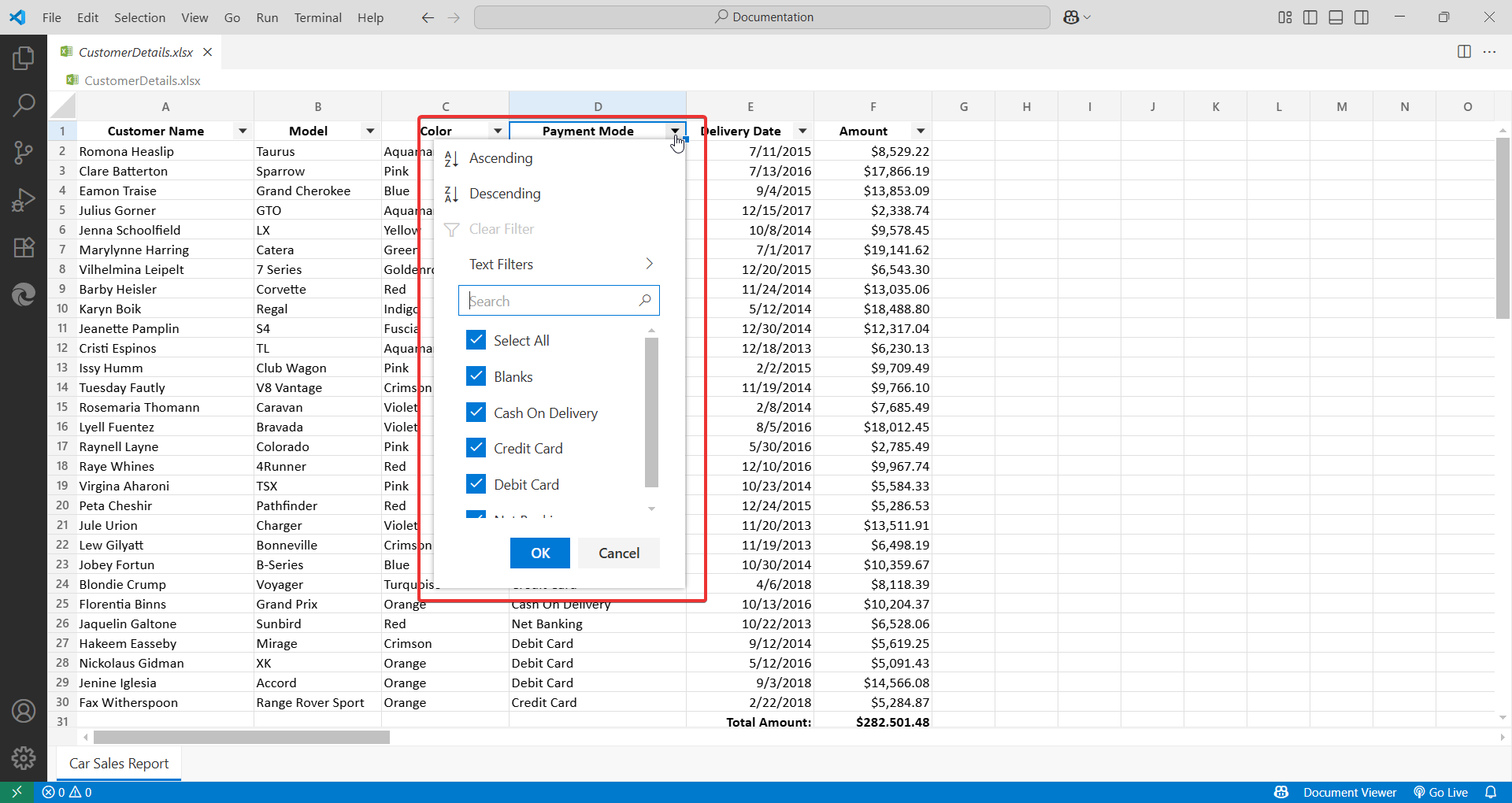
Right clicking on the cell: