Document Viewer Extenison - Download and Installation Guide
1 Dec 20251 minute to read
Syncfusion® publishes the Document Viewer Extension in Visual Studio Code marketplace. You can either install it from Visual Studio Code or download and install it from the Visual Studio Code marketplace.
Prerequisites
Before getting started, make sure your environment meets the following requirements:
The minimum version of the Visual Studio Code is 1.73.0 to use the Document Viewer Extension.
Install through the Visual Studio Code
The following steps explain how to install the Document Viewer extensions from Visual Studio Code Extensions.
-
Open Visual Studio Code.
-
Go to View > Extensions.
-
Type Document Viewer in the search box.
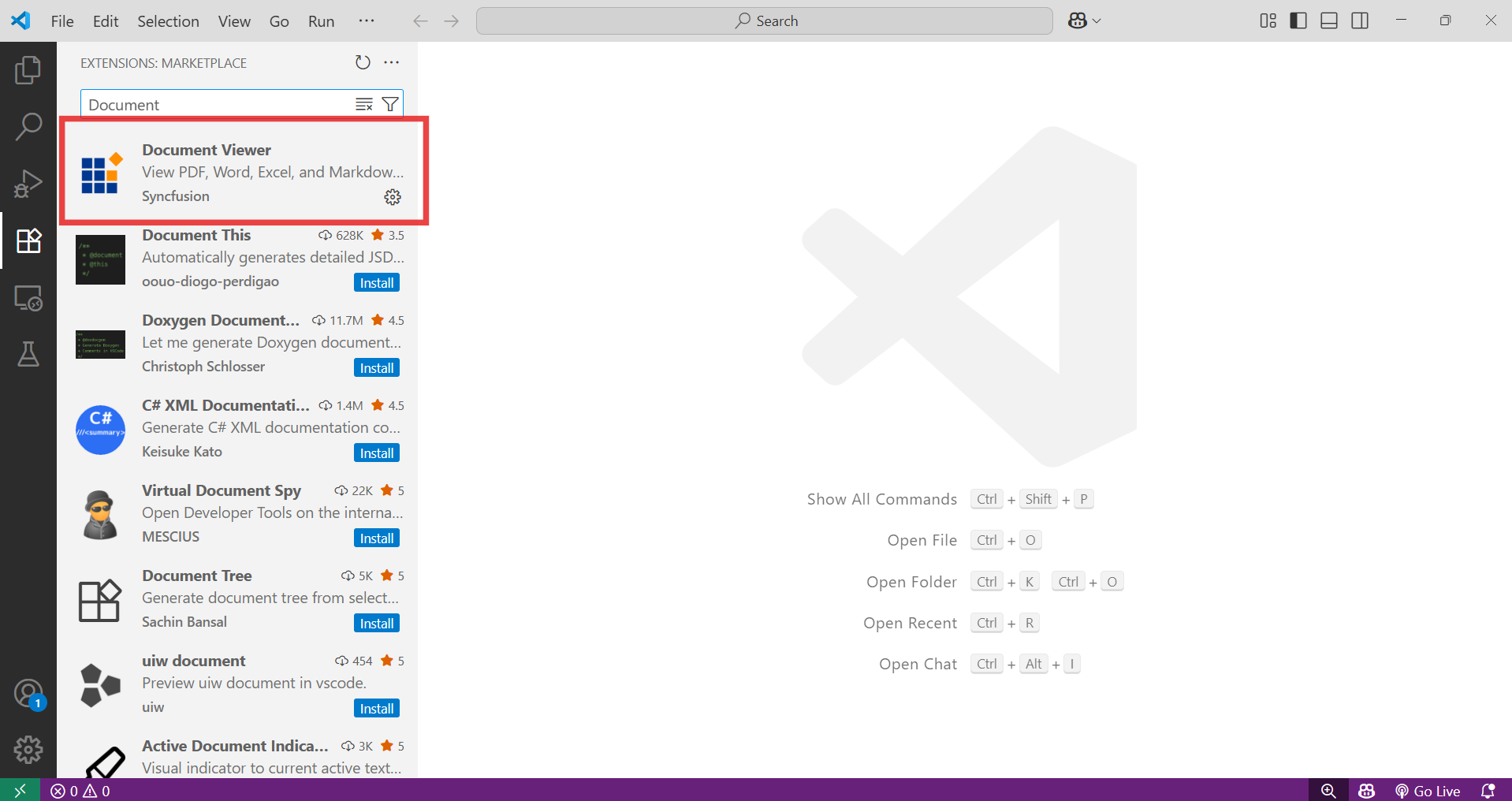
-
Click the Install button on the “Document Viewer” extension.
-
After the installation completes, restart Visual Studio Code if prompted.
Install from the Visual Studio Code Marketplace
The following steps explain how to download Document Viewer extension from the Visual Studio Code Marketplace and install them.
-
Visit the Document Viewer Extension MarketPlace page.
-
Click Install from Visual Studio Code Marketplace. The browser opens the popup with the information like “Open Visual Studio Code”. Click Open Visual Studio Code, then Document Viewer Extension will open in Visual Studio Code.
-
Click the Install button in the “Document Viewer” extension.
-
After the installation, restart Visual Studio Code when suggested.
Install Document Viewer from Visual Studio code Command Palette
To install the Document Viewer extension in Visual Studio Code:
-
Open Visual Studio Code.
-
Press Ctrl + P to open the command palette.
-
Type and execute the following command:
ext install SyncfusionInc.Document-Viewer-VSCode-Extensions