Syncfusion® Project Migration for ASP.NET Core Web Application
28 Jan 20252 minutes to read
Syncfusion® Project Migration is a Visual Studio add-in that allows you to migrate the existing Syncfusion® ASP.NET Core Web Application from one Essential Studio® version to another version.
IMPORTANT
The Syncfusion® ASP.NET Core Web Application Project Migration utility is available from v15.2.0.40.
Migrate Syncfusion® Project
The following steps help you to migrate your existing Syncfusion® ASP.NET Core Web Application.
Before use, the Syncfusion® ASP.NET Core (Essential® JS 1) Project Migration, check whether the Syncfusion® Essential® JS1 AspNet Core VSExtensions installed or not in Visual Studio Extension Manager by clicking on the Tools -> Extensions and Updates -> Installed for Visual Studio 2017 or lower and for Visual Studio 2019 by clicking on the Extensions -> Manage Extensions -> Installed. Also, check whether the corresponding Essential Studio® version build installed or not. If the Essential Studio version® is not same for both the Extension and build, then the Project Migration will not be shown.
-
To open Migration Wizard, follow either one of the options below:
Option 1:
Click Syncfusion® Menu and choose Essential Studio® for ASP.NET Core (EJ1) > Migrate Project… in Visual Studio.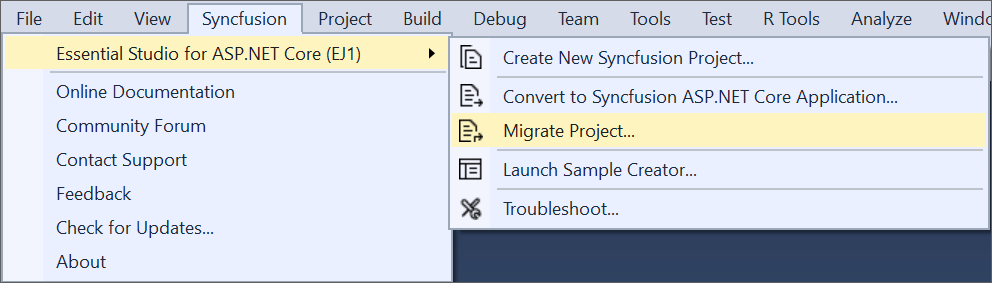
NOTE
In Visual Studio 2019, Syncfusion® menu available under Extension in Visual Studio menu.
Option 2:
Right-click the Syncfusion® ASP.NET Core Web Application from Solution Explorer and select Syncfusion® Essential® JS 1. Choose Migrate the Essential® JS 1 Project to Another Version…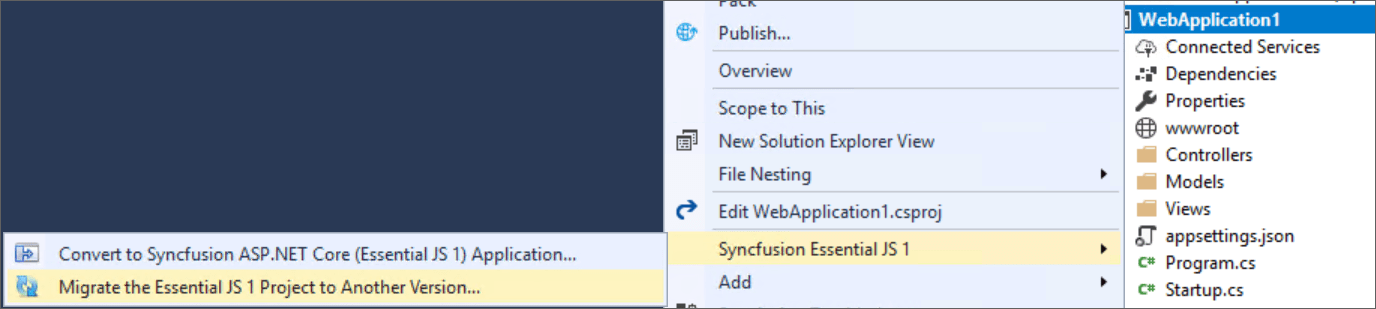
-
The Project Migration window appears. You can choose the required Essential Studio® version that is installed in the machine.
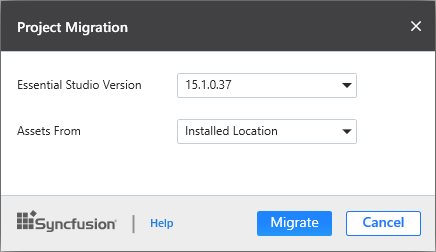
-
The Project Migration window allows you to configure the following options:
i. Essential Studio® Version: Select any version from the list of installed versions.
ii. Assets From: Load the Syncfusion® assets to ASP.NET Core Project, either Bower, CDN or Installed Location.
-
Click the Migrate Button. The Project Backup dialog will be opened. If click Yes it will backup the current project before migrate the Syncfusion® project. If click No it will migrate the project to required Syncfusion® version without backup
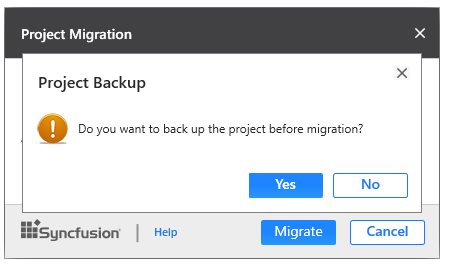
-
The Syncfusion® NuGet/Bower Packages, Scripts and CSS are updated to the corresponding version in the project.
-
If you installed the trial setup or NuGet packages from nuget.org you have to register the Syncfusion® license key to your project since Syncfusion® introduced the licensing system from 2018 Volume 2 (v16.2.0.41) Essential Studio® release. Navigate to the help topic to generate and register the Syncfusion® license key to your project. Refer to this blog post for understanding the licensing changes introduced in Essential Studio®.