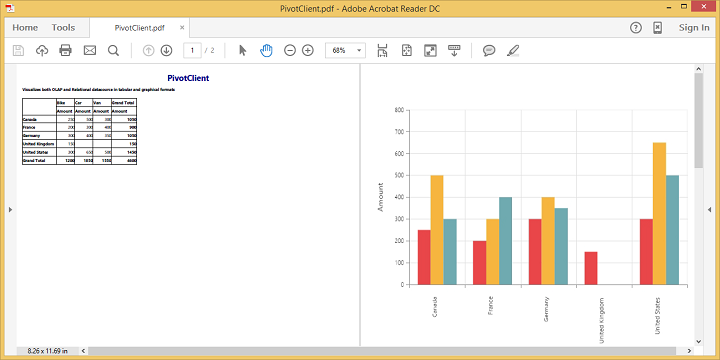Exporting
9 Mar 20186 minutes to read
The chart and the grid in the pivot client widget can be exported to Microsoft Excel, Microsoft Word, and PDF documents by clicking the respective toolbar icons.
![]()
The exporting feature provides an option that allows you to export the pivot chart or pivot grid or both with the use of the e-clientExportMode property.
The e-clientExportMode property takes any one of the following value:
- ChartAndGrid: Exports both the pivot chart and pivot grid controls. This mode is the default mode.
- ChartOnly: Exports the pivot chart control alone.
- GridOnly: Exports the pivot grid control alone.
JSON export
IMPORTANT
By default, the JSON export mode will be applied for server and client modes.
To perform exporting with the use of a custom service method, the service containing the exporting method is hosted and its link is given in url as shown below. Without giving any value to the ‘url’ property, it takes the default exporting service link.
<div class="e-control">
{{ej-pivotclient id="PivotClient" e-clientExportMode=model.clientExportMode e-beforeExport=model.beforeExport}}
</div>import Ember from 'ember';
export default Ember.Route.extend({
model(){
return {
//...
clientExportMode: ej.PivotClient.ClientExportMode.ChartAndGrid,
beforeExport: function (args) {
args.url = "http://js.syncfusion.com/ejservices/api/PivotClient/Olap/Export";//Exporting url can be modified here
}
}
}
});Customize the export document name
The name of the document to be exported can be customized. The following code sample illustrates this process:
<div class="e-control">
{{ej-pivotclient id="PivotClient" e-clientExportMode=model.clientExportMode e-beforeExport=model.beforeExport}}
</div>import Ember from 'ember';
export default Ember.Route.extend({
model(){
return {
//...
clientExportMode: ej.PivotClient.ClientExportMode.ChartAndGrid,
beforeExport: function (args) {
args.url = "http://js.syncfusion.com/ejservices/api/PivotClient/Olap/Export";//Exporting url can be modified here
args.fileName="File name is customized here";
}
}
}
});Pivot chart - Exporting format
IMPORTANT
This option is applicable only for the pivot chart in the pivot client specifically when exported to the Excel document.
You can set an option to export the pivot chart to an Excel document, and you can export it as either an image or pivot chart format itself by setting the Boolean property exportChartAsImage in the e-beforeExport event.
NOTE
By default, the pivot chart will be exported to an image format in the Excel document.
<div class="e-control">
{{ej-pivotclient id="PivotClient" e-clientExportMode=model.clientExportMode e-beforeExport=model.beforeExport}}
</div>import Ember from 'ember';
export default Ember.Route.extend({
model(){
return {
//...
clientExportMode: ej.PivotClient.ClientExportMode.ChartOnly,
beforeExport: function (args) {
args.url = "http://js.syncfusion.com/ejservices/api/PivotClient/Olap/Export";//Exporting url can be modified here
args.exportChartAsImage = false; //You can set the chart format here
}
}
}
});The following screenshot shows the pivot chart control exported to Excel document as chart format:
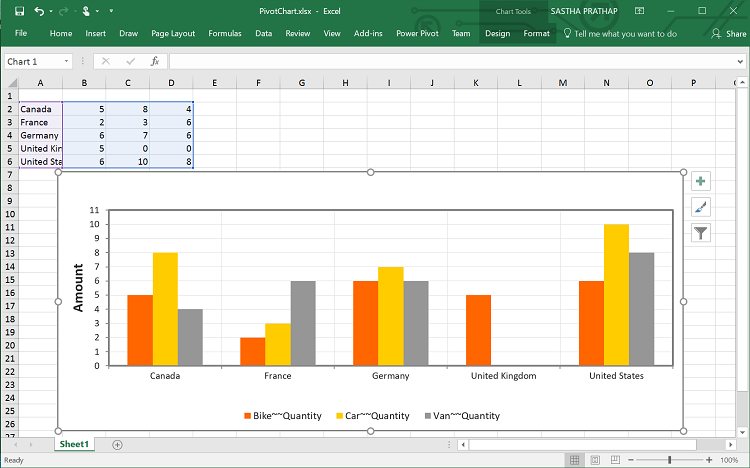
Exporting customization
You can add title and description to the exporting document by using the title and description properties respectively obtained in the e-beforeExport event. Similarly, you can enable or disable styling on the exported document by using the exportWithStyle property.
<div class="e-control">
{{ej-pivotclient id="PivotClient" e-clientExportMode=model.clientExportMode e-beforeExport=model.beforeExport}}
</div>import Ember from 'ember';
export default Ember.Route.extend({
model(){
return {
//...
clientExportMode: ej.PivotClient.ClientExportMode.ChartOnly,
beforeExport: function (args) {
args.url = "http://js.syncfusion.com/ejservices/api/PivotClient/Olap/Export";
args.title = "PivotClient";
args.description = "Visualizes both OLAP and Relational datasource in tabular and graphical formats";
args.exportWithStyle = true; // by default it sets as true. It improves performance on exporting huge data when it sets as false.
}
}
}
});The following screenshot shows the pivot grid and pivot chart controls exported to an Excel document:
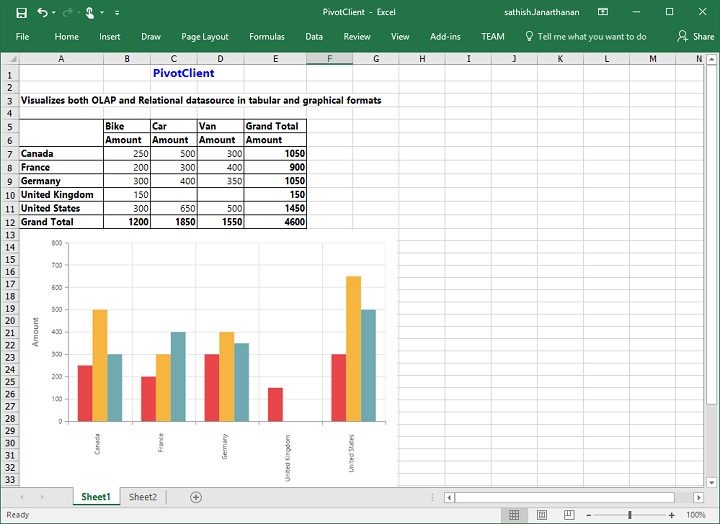
The following screenshot shows the pivot grid and pivot chart controls exported to a Word document:
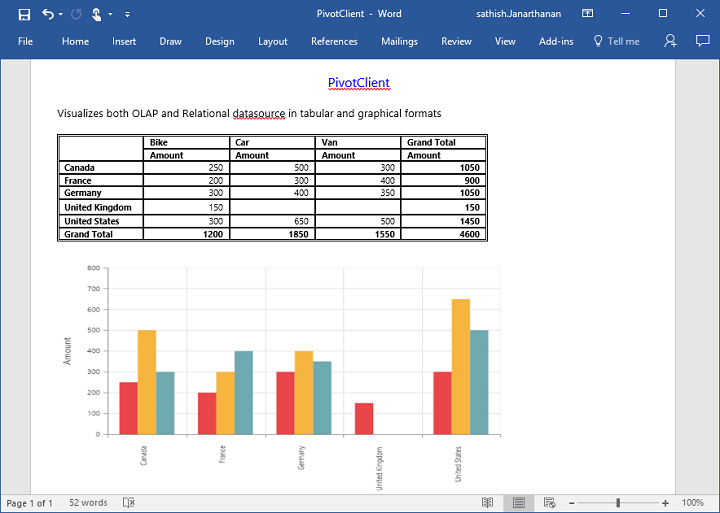
The following screenshot shows the pivot grid and pivot chart controls exported to a PDF document: