Open and Save Word Document in Blazor
23 Oct 202516 minutes to read
Syncfusion® DocIO is a .NET Core Word library used to create, read, and edit Word documents programmatically without Microsoft Word or interop dependencies. Using this library, a open and save a Word document in Blazor.
Blazor Web App Server Application
Prerequisites:
- Visual Studio 2022.
- Install .NET 8 SDK or later.
Step 1: Create a new C# Blazor Web app project.
- Select “Blazor Web App” from the template and click Next.
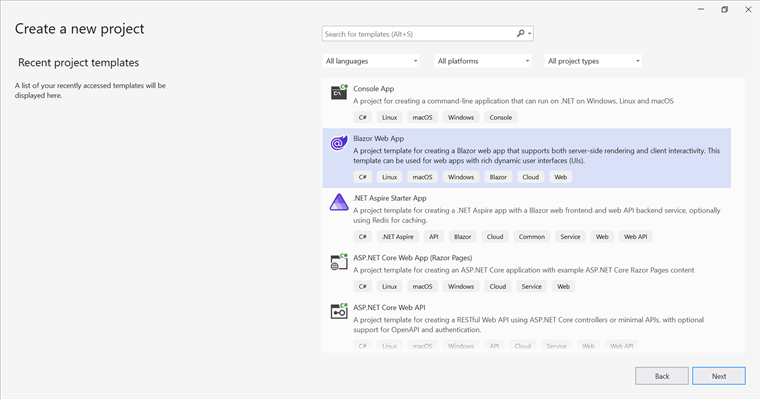
- Name the project and click Next.

- Select the framework and click Create button.
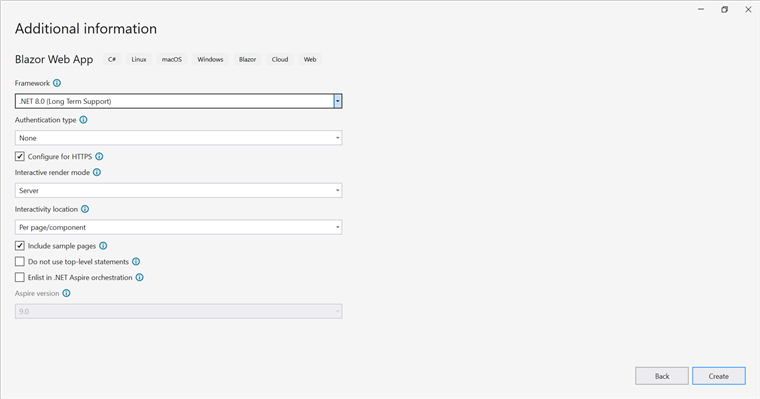
Step 2: Install the Syncfusion.DocIO.Net.Core NuGet package.
To open and save a Word document in a Blazor Web App Server, install Syncfusion.DocIO.Net.Core into the Blazor project.
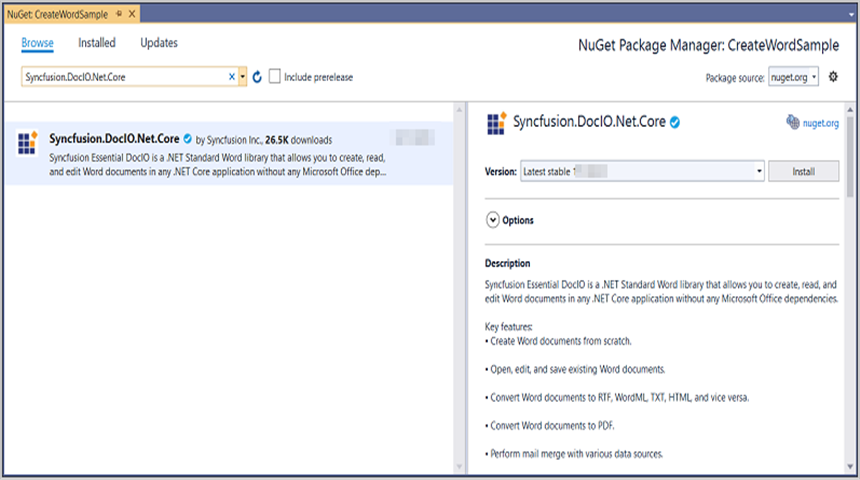
NOTE
Starting with v16.2.0.x, if Syncfusion® assemblies are referenced from trial setup or from the NuGet feed, the “Syncfusion.Licensing” assembly reference must also be added and a license key included in projects. Refer to this link to know about registering Syncfusion® license key in an application to use Syncfusion components.
Step 3: Create a Razor file named DocIO.razor in the Pages folder, which is located inside the Components folder.
Include the following namespaces in the file:
@rendermode InteractiveServer
@page "/DocIO"
@using System.IO;
@using Open_and_save_Word_document;
@inject Open_and_save_Word_document.Data.WordService service
@inject Microsoft.JSInterop.IJSRuntime JSStep 4: Add a button to DocIO.razor.
Include the following code to create a new button that triggers document processing:
<h2>Syncfusion DocIO Library (DocIO)</h2>
<p>The Syncfusion DocIO library (DocIO) is a Blazor DocIO library used to create, read, edit, and convert Word files in applications without Microsoft Office dependencies.</p>
<button class="btn btn-primary" @onclick="@OpenAndSaveDocument">Open and save Document</button>Step 5: Implement OpenAndSaveDocument method in DocIO.razor.
Add the following code snippet to open and save the Word document and download it.
@code {
MemoryStream documentStream;
/// <summary>
/// Open and save the Word document and download it.
/// </summary>
protected async void OpenAndSaveDocument()
{
documentStream = service.OpenAndSaveDocument();
await JS.SaveAs("Sample.docx", documentStream.ToArray());
}
}Step 6: Create new cs file WordService.cs in the Data folder.
Include the following namespaces in the file:
using Syncfusion.DocIO;
using Syncfusion.DocIO.DLS;Step 7: Create a new MemoryStream method named OpenAndSaveDocument in the WordService class, and include the following code snippet to open an existing Word document in Blazor Web App Server.
public MemoryStream OpenAndSaveDocument()
{
using (FileStream sourceStreamPath = new FileStream("Input.docx", FileMode.Open, FileAccess.Read, FileShare.ReadWrite))
{
// Open an existing Word document.
using (WordDocument document = new WordDocument(sourceStreamPath, FormatType.Docx))
}
}Step 8: Add below code example to add a paragraph in the Word document.
// Access the section in a Word document.
IWSection section = document.Sections[0];
// Add a new paragraph to the section.
IWParagraph paragraph = section.AddParagraph();
paragraph.ParagraphFormat.FirstLineIndent = 36;
paragraph.BreakCharacterFormat.FontSize = 12f;
IWTextRange text = paragraph.AppendText("In 2000, Adventure Works Cycles bought a small manufacturing plant, Importadores Neptuno, located in Mexico. Importadores Neptuno manufactures several critical subcomponents for the Adventure Works Cycles product line. These subcomponents are shipped to the Bothell location for final product assembly. In 2001, Importadores Neptuno, became the sole manufacturer and distributor of the touring bicycle product group.");
text.CharacterFormat.FontSize = 12f;Step 9: Add below code example to save the Word document in Blazor.
// Save the Word document to MemoryStream.
MemoryStream stream = new MemoryStream();
document.Save(stream, FormatType.Docx);
stream.Position = 0;
return stream;Step 10: Create FileUtils.cs for JavaScript interoperability.
Create a new class file named FileUtils in the project and add the following code to invoke the JavaScript action for file download in the browser.
public static class FileUtils
{
public static ValueTask<object> SaveAs(this IJSRuntime js, string filename, byte[] data)
=> js.InvokeAsync<object>(
"saveAsFile",
filename,
Convert.ToBase64String(data));
}Step 11: Add JavaScript function to App.razor.
Add the following JavaScript function in the App.razor file located in the Pages folder.
<script type="text/javascript">
function saveAsFile(filename, bytesBase64) {
if (navigator.msSaveBlob) {
// Download document in Edge browser
var data = window.atob(bytesBase64);
var bytes = new Uint8Array(data.length);
for (var i = 0; i < data.length; i++) {
bytes[i] = data.charCodeAt(i);
}
var blob = new Blob([bytes.buffer], { type: "application/octet-stream" });
navigator.msSaveBlob(blob, filename);
}
else {
var link = document.createElement('a');
link.download = filename;
link.href = "data:application/octet-stream;base64," + bytesBase64;
document.body.appendChild(link); // Needed for Firefox
link.click();
document.body.removeChild(link);
}
}
</script>Step 12: Add navigation link.
Add the following code snippet to the Navigation menu’s Razor file in the Layout folder.
<div class="nav-item px-3">
<NavLink class="nav-link" href="docio">
<span class="oi oi-list-rich" aria-hidden="true"></span> Create Word
</NavLink>
</div>Step 13: Add the service in Program.cs.
Add the following line to the Program.cs file to register WordService as a scoped service in the Blazor application.
builder.Services.AddScoped<Open_and_save_Word_document.Data.WordService>();Step 14: Build the project.
Click on Build → Build Solution or press Ctrl+Shift+B to build the project.
Step 15: Run the project.
Click the Start button (green arrow) or press F5 to run the application.
A complete working sample is available on GitHub.
Upon executing the program, the Word document will be generated as follows:
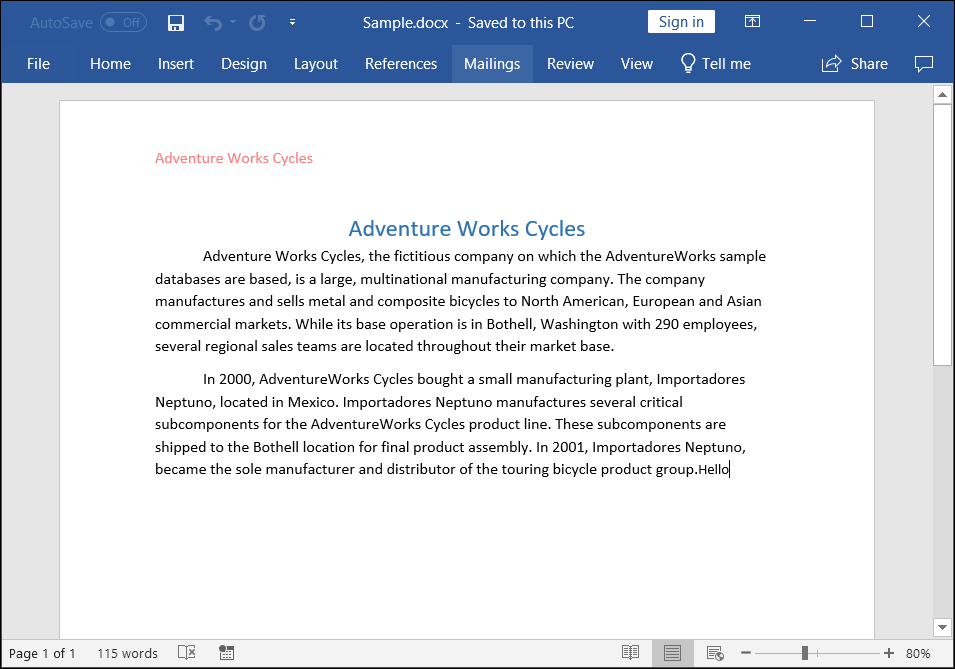
Click here to explore the rich set of Syncfusion® Word library (DocIO) features.
WASM Standalone Application
Prerequisites:
- Visual Studio 2022.
- Install .NET 8 SDK or later.
Step 1: Create a new C# Blazor WASM Standalone app project.
Select “Blazor WebAssembly Standalone App” from the template and click Next.
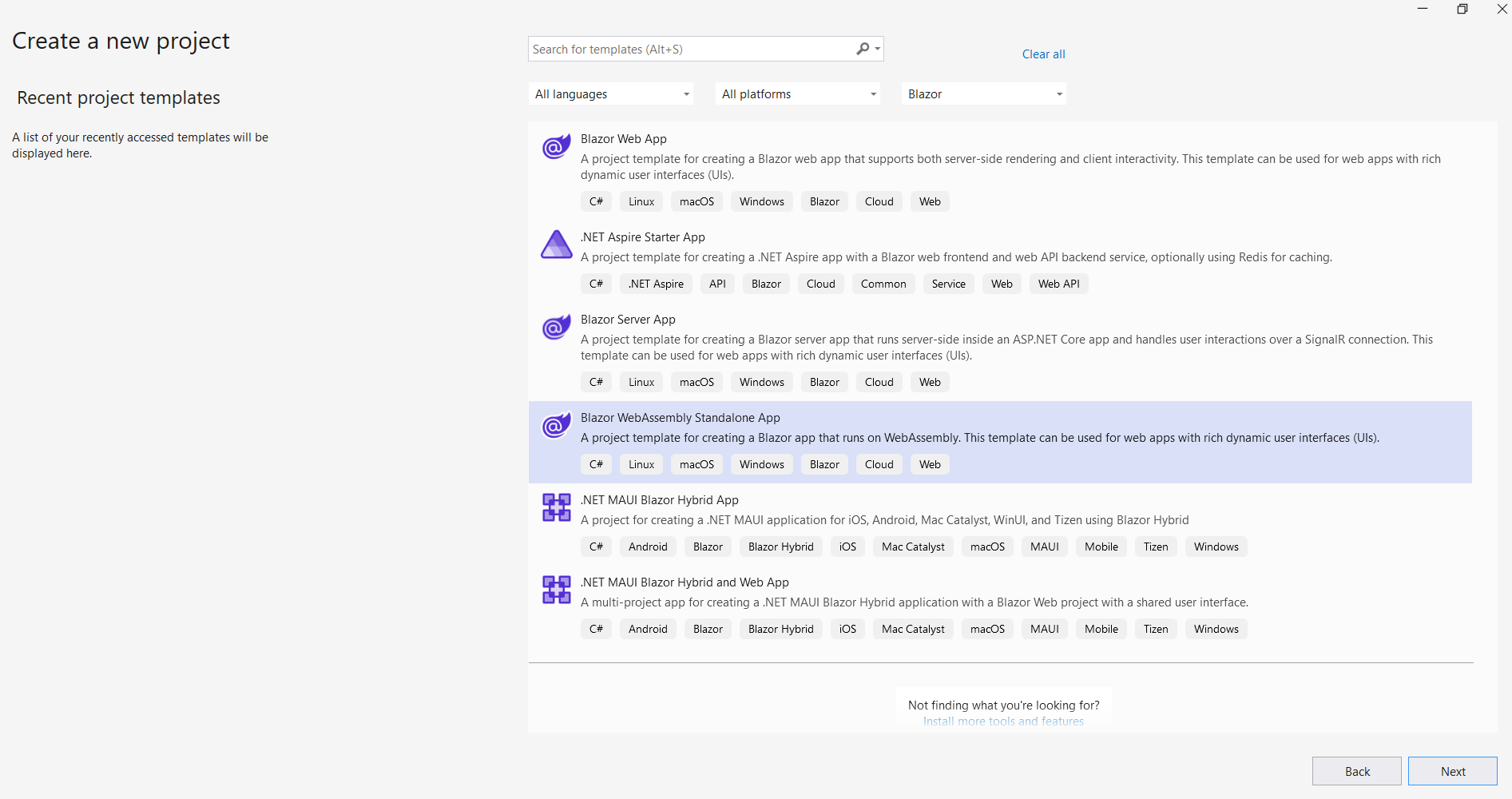
Step 2: Install the Syncfusion.DocIO.Net.Core NuGet package.
To open and save a Word document in Blazor WASM Standalone app, install Syncfusion.DocIO.Net.Core into the Blazor project.
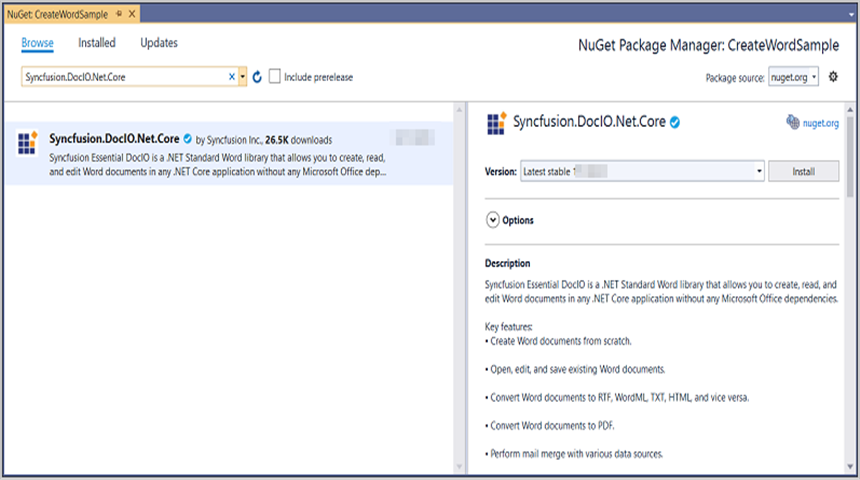
NOTE
Starting with v16.2.0.x, if Syncfusion® assemblies are referenced from trial setup or from the NuGet feed, the “Syncfusion.Licensing” assembly reference must also be added and a license key included in projects. Refer to this link to know about registering Syncfusion® license key in an application to use Syncfusion components.
Step 3: Create a Razor file named DocIO.razor in the Pages folder.
Add the following namespaces:
@page "/DocIO"
@inject Microsoft.JSInterop.IJSRuntime JS
@inject HttpClient client
@using Syncfusion.DocIO
@using Syncfusion.DocIO.DLS
@using System.IOStep 4: Add a button to DocIO.razor.
Add the following code to create a new button that triggers document processing:
<h2>Syncfusion DocIO Library (DocIO)</h2>
<p>The Syncfusion Blazor DocIO library (DocIO) used to create, read, edit, and convert DocIO files in applications without Microsoft Office dependencies.</p>
<button class="btn btn-primary" @onclick="@OpenAndSaveDocument">Open and save Document</button>Step 5: Implement OpenAndSaveDocument method in DocIO.razor.
Create a new async method named OpenAndSaveDocument and include the following code snippet to open an existing Word document in Blazor WASM Standalone app.
@functions {
async void OpenAndSaveDocument()
{
using (Stream inputStream = await client.GetStreamAsync("Input.docx"))
{
// Open an existing Word document.
using (WordDocument document = new WordDocument(inputStream, FormatType.Docx))
}
}Step 6: Add below code example to add a paragraph in the Word document.
// Access the section in a Word document.
IWSection section = document.Sections[0];
// Add a new paragraph to the section.
IWParagraph paragraph = section.AddParagraph();
paragraph.ParagraphFormat.FirstLineIndent = 36;
paragraph.BreakCharacterFormat.FontSize = 12f;
IWTextRange text = paragraph.AppendText("In 2000, Adventure Works Cycles bought a small manufacturing plant, Importadores Neptuno, located in Mexico. Importadores Neptuno manufactures several critical subcomponents for the Adventure Works Cycles product line. These subcomponents are shipped to the Bothell location for final product assembly. In 2001, Importadores Neptuno, became the sole manufacturer and distributor of the touring bicycle product group.");
text.CharacterFormat.FontSize = 12f;Step 7: Add below code example to save the Word document in Blazor.
// Save the Word document to MemoryStream.
using (MemoryStream stream = new MemoryStream())
{
document.Save(stream, FormatType.Docx);
stream.Position = 0;
//Download the Word document in the browser.
await JS.SaveAs("Sample.docx", stream.ToArray());
}Step 8: Create FileUtils.cs for JavaScript interoperability.
Create a new class file named FileUtils in the project and add the following code to invoke the JavaScript action for file download in the browser.
public static class FileUtils
{
public static ValueTask<object> SaveAs(this IJSRuntime js, string filename, byte[] data)
=> js.InvokeAsync<object>(
"saveAsFile",
filename,
Convert.ToBase64String(data));
}Step 9: Add JavaScript function to index.html.
Add the following JavaScript function in the index.html file present under wwwroot.
<script type="text/javascript">
function saveAsFile(filename, bytesBase64) {
if (navigator.msSaveBlob) {
// Download document in Edge browser
var data = window.atob(bytesBase64);
var bytes = new Uint8Array(data.length);
for (var i = 0; i < data.length; i++) {
bytes[i] = data.charCodeAt(i);
}
var blob = new Blob([bytes.buffer], { type: "application/octet-stream" });
navigator.msSaveBlob(blob, filename);
}
else {
var link = document.createElement('a');
link.download = filename;
link.href = "data:application/octet-stream;base64," + bytesBase64;
document.body.appendChild(link); // Needed for Firefox
link.click();
document.body.removeChild(link);
}
}
</script>Step 10: Add navigation link.
Add the following code snippet to the Navigation menu’s Razor file in the Layout folder.
<div class="nav-item px-3">
<NavLink class="nav-link" href="docio">
<span class="oi oi-list-rich" aria-hidden="true"></span> Create Word
</NavLink>
</div>Step 11: Build the project.
Click on Build → Build Solution or press Ctrl+Shift+B to build the project.
Step 12: Run the project.
Click the Start button (green arrow) or press F5 to run the application.
A complete working sample is available on GitHub.
Upon executing the program, the Word document will be generated as follows:
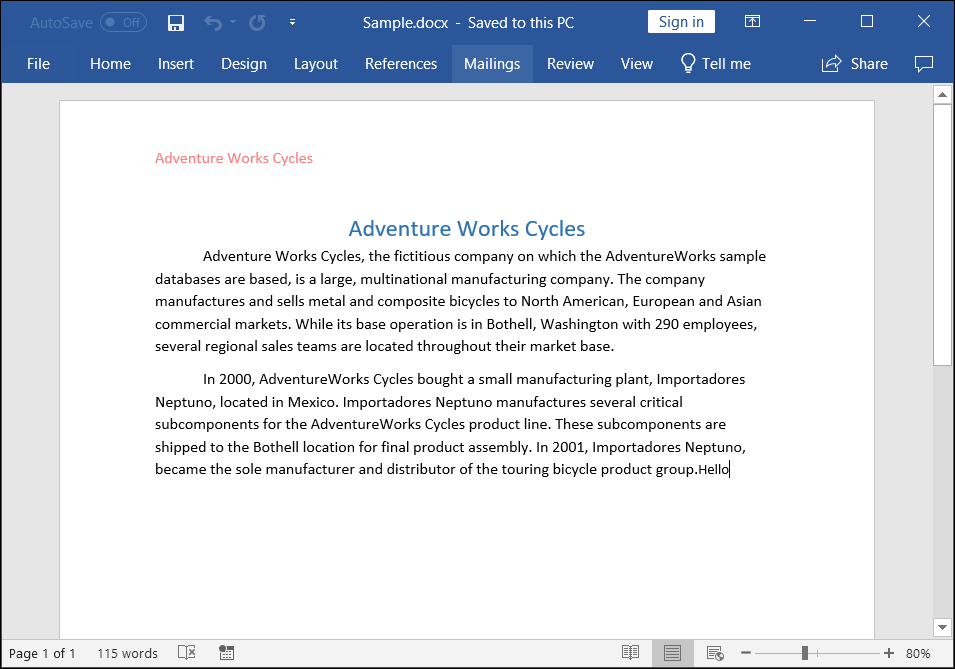
NOTE
While the Word library functions in WASM Standalone, server-side deployment is recommended. WASM Standalone deployment increases the application payload size.
Click here to explore the rich set of Syncfusion® Word library (DocIO) features.
Kindly explore the supported and unsupported features of Word library in Blazor