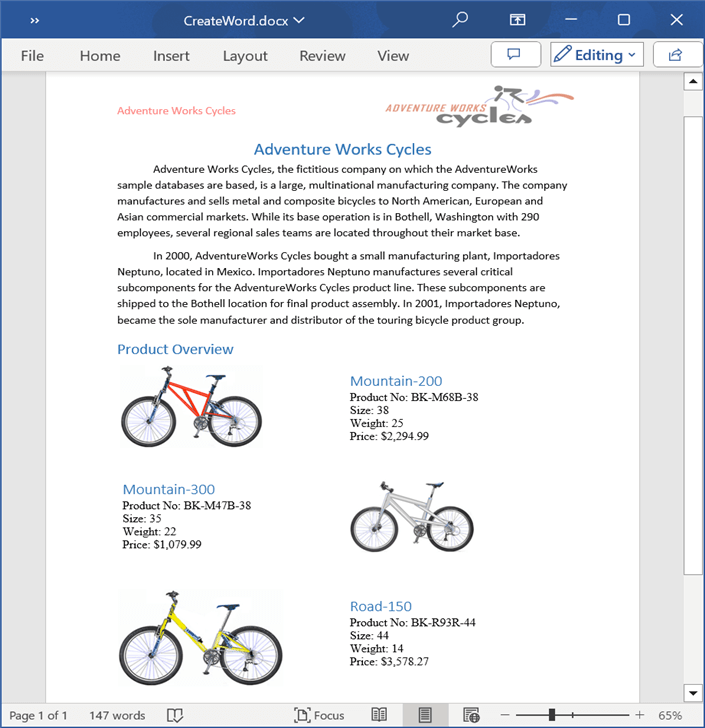Open and Save Word document in Azure Blob Cloud Storage
4 Feb 202524 minutes to read
Prerequisites
-
Microsoft Azure subscription is required.
-
Azure Cloud Storage is required.
Open Word document from Azure Blob
Steps to open a Word document from Azure Blob Cloud Storage.
Step 1: Create a new ASP.NET Core Web Application (Model-View-Controller).
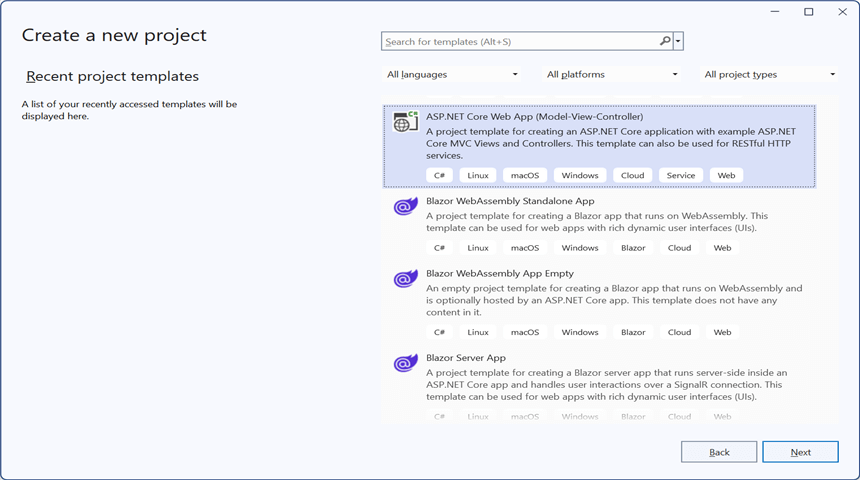
Step 2: Name the project.
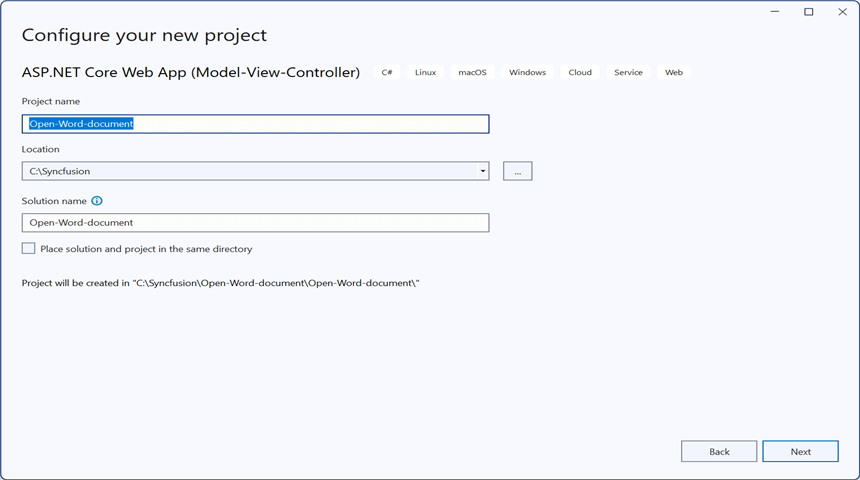
Step 3: Install the following Nuget packages in your application from NuGet.org.
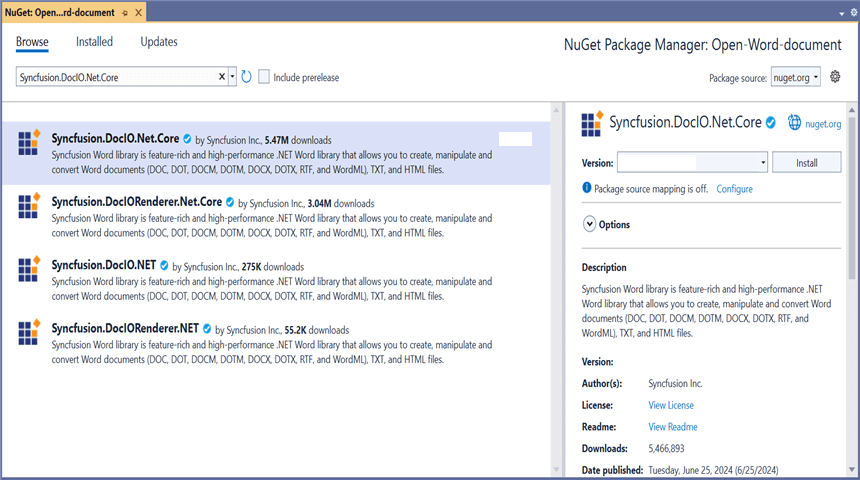
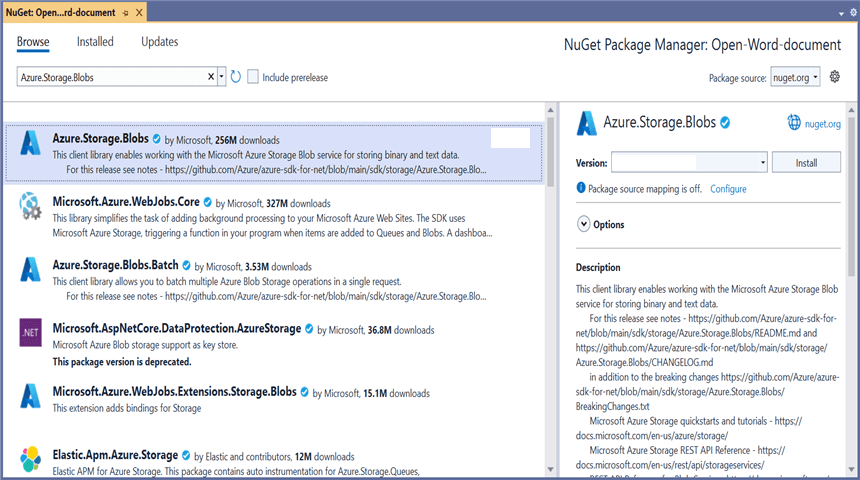
Step 4: Add a new button in the Index.cshtml as shown below.
@{Html.BeginForm("EditDocument", "Home", FormMethod.Get);
{
<div>
<input type="submit" value="Edit Document" style="width:150px;height:27px" />
</div>
}
Html.EndForm();
}Step 5: Include the following namespaces in HomeController.cs.
using Azure.Storage.Blobs.Models;
using Azure.Storage.Blobs;
using Syncfusion.DocIO.DLS;Step 6: Include the below code snippet in HomeController.cs to open a Word document from Azure Blob Cloud Storage.
public async Task<IActionResult> EditDocument()
{
try
{
//Retrieve the document from Azure
MemoryStream stream = await GetDocumentFromAzure();
//Set the position to the beginning of the MemoryStream
stream.Position = 0;
//Create an instance of WordDocument
using (WordDocument wordDocument = new WordDocument(stream, Syncfusion.DocIO.FormatType.Docx))
{
//Access the section in a Word document
IWSection section = wordDocument.Sections[0];
//Add new paragraph to the section
IWParagraph paragraph = section.AddParagraph();
paragraph.ParagraphFormat.FirstLineIndent = 36;
paragraph.BreakCharacterFormat.FontSize = 12f;
//Add new text to the paragraph
IWTextRange textRange = paragraph.AppendText("In 2000, AdventureWorks Cycles bought a small manufacturing plant, Importadores Neptuno, located in Mexico. Importadores Neptuno manufactures several critical subcomponents for the AdventureWorks Cycles product line. These subcomponents are shipped to the Bothell location for final product assembly. In 2001, Importadores Neptuno, became the sole manufacturer and distributor of the touring bicycle product group.") as IWTextRange;
textRange.CharacterFormat.FontSize = 12f;
//Saving the Word document to a MemoryStream
MemoryStream outputStream = new MemoryStream();
wordDocument.Save(outputStream, Syncfusion.DocIO.FormatType.Docx);
//Download the Word file in the browser
FileStreamResult fileStreamResult = new FileStreamResult(outputStream, "application/msword");
fileStreamResult.FileDownloadName = "EditWord.docx";
return fileStreamResult;
}
}
catch (Exception ex)
{
Console.WriteLine($"Error: {ex.Message}");
return Content("Error occurred while processing the file.");
}
}Download file from Azure Blob cloud storage
This is the helper method to download Word document from Azure Blob cloud storage.
/// <summary>
/// Download file from Azure Blob cloud storage
/// </summary>
/// <returns></returns>
public async Task<MemoryStream> GetDocumentFromAzure()
{
try
{
//Your Azure Storage Account connection string
string connectionString = "Your_connection_string";
//Name of the Azure Blob Storage container
string containerName = "Your_container_name";
//Name of the Word file you want to load
string blobName = "WordTemplate.docx";
//Download the Word document from Azure Blob Storage
BlobServiceClient blobServiceClient = new BlobServiceClient(connectionString);
BlobContainerClient containerClient = blobServiceClient.GetBlobContainerClient(containerName);
BlobClient blobClient = containerClient.GetBlobClient(blobName);
BlobDownloadInfo download = await blobClient.DownloadAsync();
//Create a MemoryStream to copy the file content
MemoryStream stream = new MemoryStream();
await download.Content.CopyToAsync(stream);
return stream;
}
catch (Exception ex)
{
Console.WriteLine($"Error retrieving document from Azure Blob Storage: {ex.Message}");
throw; // or handle the exception as needed
}
}You can download a complete working sample from GitHub.
By executing the program, you will get the Word document as follows.
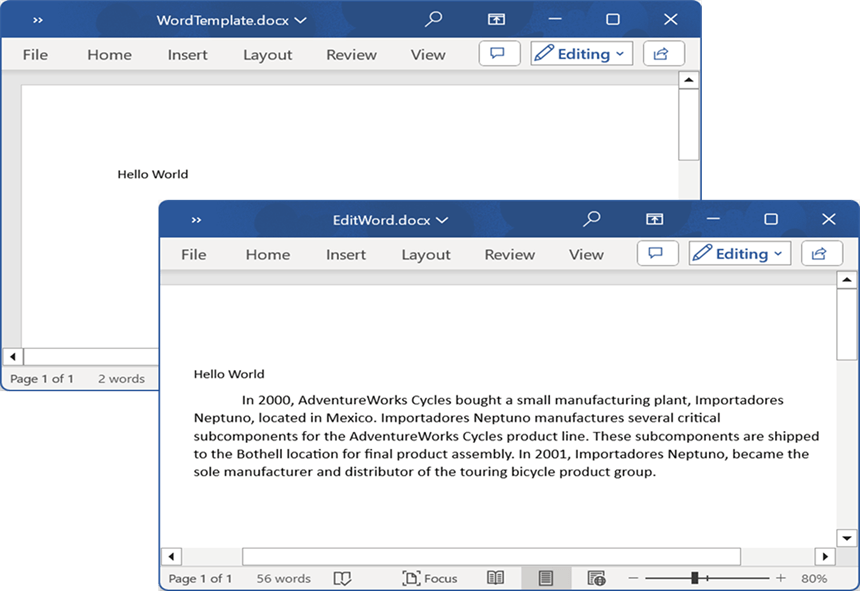
Save Word document to Azure Blob
Steps to save a Word document to Azure Blob Cloud Storage.
Step 1: Create a new ASP.NET Core Web Application (Model-View-Controller).
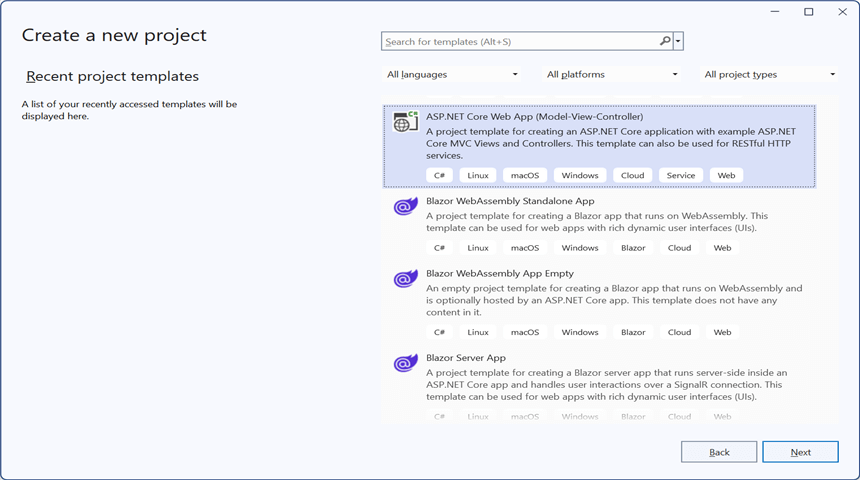
Step 2: Name the project.
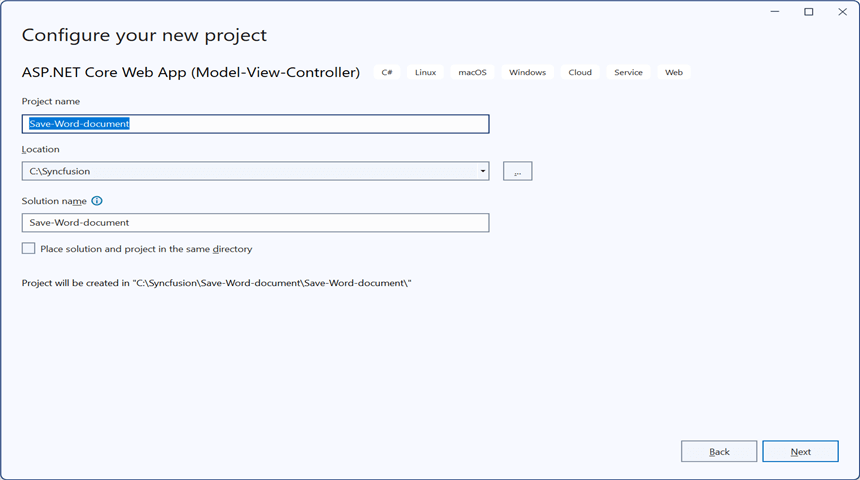
Step 3: Install the following Nuget packages in your application from NuGet.org.
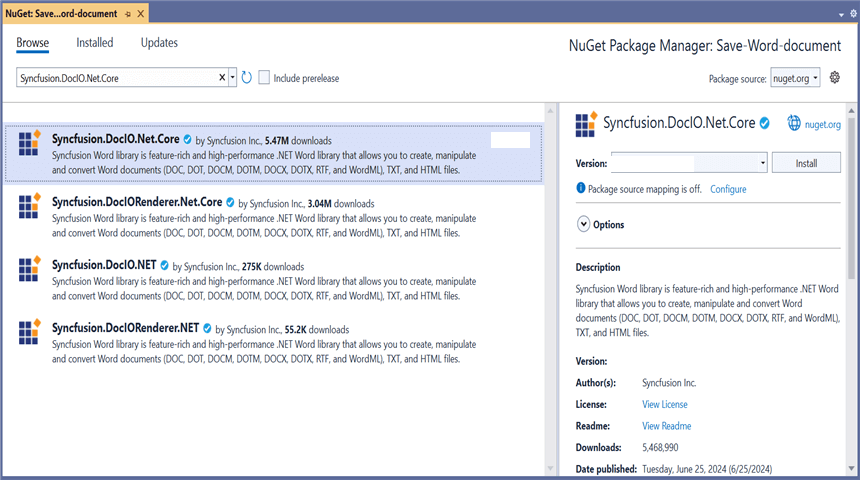
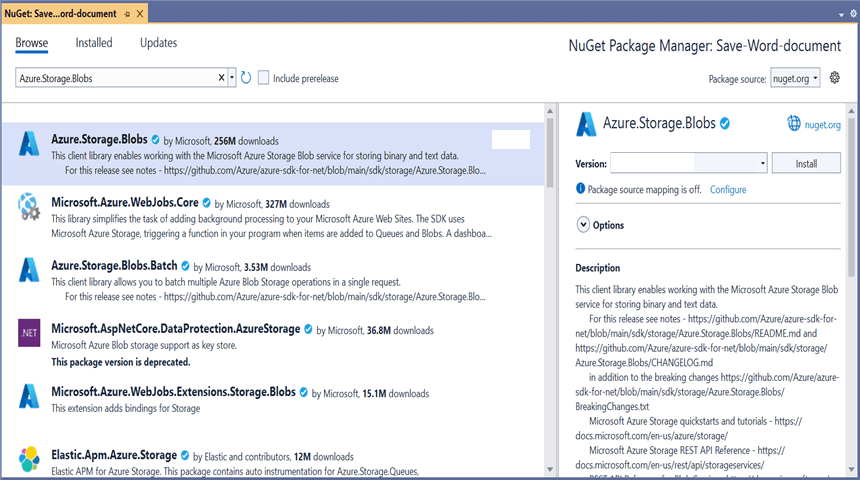
Step 4: Add a new button in the Index.cshtml as shown below.
@{Html.BeginForm("UploadDocument", "Home", FormMethod.Get);
{
<div>
<input type="submit" value="Upload Document" style="width:150px;height:27px" />
</div>
}
Html.EndForm();
}Step 5: Include the following namespaces in HomeController.cs.
using Azure.Storage.Blobs.Models;
using Azure.Storage.Blobs;
using Syncfusion.DocIO;
using Syncfusion.DocIO.DLS;Step 6: Include the below code snippet in HomeController.cs to save a Word document to Azure Blob Cloud Storage.
public async Task<IActionResult> UploadDocument()
{
//Creating a new document
WordDocument document = new WordDocument();
//Adding a new section to the document
WSection section = document.AddSection() as WSection;
//Set Margin of the section
section.PageSetup.Margins.All = 72;
//Set page size of the section
section.PageSetup.PageSize = new Syncfusion.Drawing.SizeF(612, 792);
//Create Paragraph styles
WParagraphStyle style = document.AddParagraphStyle("Normal") as WParagraphStyle;
style.CharacterFormat.FontName = "Calibri";
style.CharacterFormat.FontSize = 11f;
style.ParagraphFormat.BeforeSpacing = 0;
style.ParagraphFormat.AfterSpacing = 8;
style.ParagraphFormat.LineSpacing = 13.8f;
style = document.AddParagraphStyle("Heading 1") as WParagraphStyle;
style.ApplyBaseStyle("Normal");
style.CharacterFormat.FontName = "Calibri Light";
style.CharacterFormat.FontSize = 16f;
style.CharacterFormat.TextColor = Syncfusion.Drawing.Color.FromArgb(46, 116, 181);
style.ParagraphFormat.BeforeSpacing = 12;
style.ParagraphFormat.AfterSpacing = 0;
style.ParagraphFormat.Keep = true;
style.ParagraphFormat.KeepFollow = true;
style.ParagraphFormat.OutlineLevel = OutlineLevel.Level1;
IWParagraph paragraph = section.HeadersFooters.Header.AddParagraph();
//Gets the image stream
FileStream imageStream = new FileStream("AdventureCycle.jpg", FileMode.Open, FileAccess.Read);
IWPicture picture = paragraph.AppendPicture(imageStream);
picture.TextWrappingStyle = TextWrappingStyle.InFrontOfText;
picture.VerticalOrigin = VerticalOrigin.Margin;
picture.VerticalPosition = -45;
picture.HorizontalOrigin = HorizontalOrigin.Column;
picture.HorizontalPosition = 263.5f;
picture.WidthScale = 20;
picture.HeightScale = 15;
paragraph.ApplyStyle("Normal");
paragraph.ParagraphFormat.HorizontalAlignment = HorizontalAlignment.Left;
WTextRange textRange = paragraph.AppendText("Adventure Works Cycles") as WTextRange;
textRange.CharacterFormat.FontSize = 12f;
textRange.CharacterFormat.FontName = "Calibri";
textRange.CharacterFormat.TextColor = Syncfusion.Drawing.Color.Red;
//Appends paragraph
paragraph = section.AddParagraph();
paragraph.ApplyStyle("Heading 1");
paragraph.ParagraphFormat.HorizontalAlignment = HorizontalAlignment.Center;
textRange = paragraph.AppendText("Adventure Works Cycles") as WTextRange;
textRange.CharacterFormat.FontSize = 18f;
textRange.CharacterFormat.FontName = "Calibri";
//Appends paragraph
paragraph = section.AddParagraph();
paragraph.ParagraphFormat.FirstLineIndent = 36;
paragraph.BreakCharacterFormat.FontSize = 12f;
textRange = paragraph.AppendText("Adventure Works Cycles, the fictitious company on which the AdventureWorks sample databases are based, is a large, multinational manufacturing company. The company manufactures and sells metal and composite bicycles to North American, European and Asian commercial markets. While its base operation is in Bothell, Washington with 290 employees, several regional sales teams are located throughout their market base.") as WTextRange;
textRange.CharacterFormat.FontSize = 12f;
//Appends paragraph
paragraph = section.AddParagraph();
paragraph.ParagraphFormat.FirstLineIndent = 36;
paragraph.BreakCharacterFormat.FontSize = 12f;
textRange = paragraph.AppendText("In 2000, AdventureWorks Cycles bought a small manufacturing plant, Importadores Neptuno, located in Mexico. Importadores Neptuno manufactures several critical subcomponents for the AdventureWorks Cycles product line. These subcomponents are shipped to the Bothell location for final product assembly. In 2001, Importadores Neptuno, became the sole manufacturer and distributor of the touring bicycle product group.") as WTextRange;
textRange.CharacterFormat.FontSize = 12f;
paragraph = section.AddParagraph();
paragraph.ApplyStyle("Heading 1");
paragraph.ParagraphFormat.HorizontalAlignment = HorizontalAlignment.Left;
textRange = paragraph.AppendText("Product Overview") as WTextRange;
textRange.CharacterFormat.FontSize = 16f;
textRange.CharacterFormat.FontName = "Calibri";
//Appends table
IWTable table = section.AddTable();
table.ResetCells(3, 2);
table.TableFormat.Borders.BorderType = BorderStyle.None;
table.TableFormat.IsAutoResized = true;
//Appends paragraph
paragraph = table[0, 0].AddParagraph();
paragraph.ParagraphFormat.AfterSpacing = 0;
paragraph.BreakCharacterFormat.FontSize = 12f;
//Appends picture to the paragraph
FileStream image1 = new FileStream("Mountain-200.jpg", FileMode.Open, FileAccess.Read);
picture = paragraph.AppendPicture(image1);
picture.TextWrappingStyle = TextWrappingStyle.TopAndBottom;
picture.VerticalOrigin = VerticalOrigin.Paragraph;
picture.VerticalPosition = 4.5f;
picture.HorizontalOrigin = HorizontalOrigin.Column;
picture.HorizontalPosition = -2.15f;
picture.WidthScale = 79;
picture.HeightScale = 79;
//Appends paragraph
paragraph = table[0, 1].AddParagraph();
paragraph.ApplyStyle("Heading 1");
paragraph.ParagraphFormat.AfterSpacing = 0;
paragraph.ParagraphFormat.LineSpacing = 12f;
paragraph.AppendText("Mountain-200");
//Appends paragraph
paragraph = table[0, 1].AddParagraph();
paragraph.ParagraphFormat.AfterSpacing = 0;
paragraph.ParagraphFormat.LineSpacing = 12f;
paragraph.BreakCharacterFormat.FontSize = 12f;
paragraph.BreakCharacterFormat.FontName = "Times New Roman";
textRange = paragraph.AppendText("Product No: BK-M68B-38\r") as WTextRange;
textRange.CharacterFormat.FontSize = 12f;
textRange.CharacterFormat.FontName = "Times New Roman";
textRange = paragraph.AppendText("Size: 38\r") as WTextRange;
textRange.CharacterFormat.FontSize = 12f;
textRange.CharacterFormat.FontName = "Times New Roman";
textRange = paragraph.AppendText("Weight: 25\r") as WTextRange;
textRange.CharacterFormat.FontSize = 12f;
textRange.CharacterFormat.FontName = "Times New Roman";
textRange = paragraph.AppendText("Price: $2,294.99\r") as WTextRange;
textRange.CharacterFormat.FontSize = 12f;
textRange.CharacterFormat.FontName = "Times New Roman";
//Appends paragraph
paragraph = table[0, 1].AddParagraph();
paragraph.ParagraphFormat.AfterSpacing = 0;
paragraph.ParagraphFormat.LineSpacing = 12f;
paragraph.BreakCharacterFormat.FontSize = 12f;
//Appends paragraph
paragraph = table[1, 0].AddParagraph();
paragraph.ApplyStyle("Heading 1");
paragraph.ParagraphFormat.AfterSpacing = 0;
paragraph.ParagraphFormat.LineSpacing = 12f;
paragraph.AppendText("Mountain-300 ");
//Appends paragraph
paragraph = table[1, 0].AddParagraph();
paragraph.ParagraphFormat.AfterSpacing = 0;
paragraph.ParagraphFormat.LineSpacing = 12f;
paragraph.BreakCharacterFormat.FontSize = 12f;
paragraph.BreakCharacterFormat.FontName = "Times New Roman";
textRange = paragraph.AppendText("Product No: BK-M47B-38\r") as WTextRange;
textRange.CharacterFormat.FontSize = 12f;
textRange.CharacterFormat.FontName = "Times New Roman";
textRange = paragraph.AppendText("Size: 35\r") as WTextRange;
textRange.CharacterFormat.FontSize = 12f;
textRange.CharacterFormat.FontName = "Times New Roman";
textRange = paragraph.AppendText("Weight: 22\r") as WTextRange;
textRange.CharacterFormat.FontSize = 12f;
textRange.CharacterFormat.FontName = "Times New Roman";
textRange = paragraph.AppendText("Price: $1,079.99\r") as WTextRange;
textRange.CharacterFormat.FontSize = 12f;
textRange.CharacterFormat.FontName = "Times New Roman";
//Appends paragraph
paragraph = table[1, 0].AddParagraph();
paragraph.ParagraphFormat.AfterSpacing = 0;
paragraph.ParagraphFormat.LineSpacing = 12f;
paragraph.BreakCharacterFormat.FontSize = 12f;
//Appends paragraph
paragraph = table[1, 1].AddParagraph();
paragraph.ApplyStyle("Heading 1");
paragraph.ParagraphFormat.LineSpacing = 12f;
//Appends picture to the paragraph
FileStream image2 = new FileStream("Mountain-300.jpg", FileMode.Open, FileAccess.Read);
picture = paragraph.AppendPicture(image2);
picture.TextWrappingStyle = TextWrappingStyle.TopAndBottom;
picture.VerticalOrigin = VerticalOrigin.Paragraph;
picture.VerticalPosition = 8.2f;
picture.HorizontalOrigin = HorizontalOrigin.Column;
picture.HorizontalPosition = -14.95f;
picture.WidthScale = 75;
picture.HeightScale = 75;
//Appends paragraph
paragraph = table[2, 0].AddParagraph();
paragraph.ApplyStyle("Heading 1");
paragraph.ParagraphFormat.LineSpacing = 12f;
//Appends picture to the paragraph
FileStream image3 = new FileStream("Road-550-W.jpg", FileMode.Open, FileAccess.Read);
picture = paragraph.AppendPicture(image3);
picture.TextWrappingStyle = TextWrappingStyle.TopAndBottom;
picture.VerticalOrigin = VerticalOrigin.Paragraph;
picture.VerticalPosition = 3.75f;
picture.HorizontalOrigin = HorizontalOrigin.Column;
picture.HorizontalPosition = -5f;
picture.WidthScale = 92;
picture.HeightScale = 92;
//Appends paragraph
paragraph = table[2, 1].AddParagraph();
paragraph.ApplyStyle("Heading 1");
paragraph.ParagraphFormat.AfterSpacing = 0;
paragraph.ParagraphFormat.LineSpacing = 12f;
paragraph.AppendText("Road-150 ");
//Appends paragraph
paragraph = table[2, 1].AddParagraph();
paragraph.ParagraphFormat.AfterSpacing = 0;
paragraph.ParagraphFormat.LineSpacing = 12f;
paragraph.BreakCharacterFormat.FontSize = 12f;
paragraph.BreakCharacterFormat.FontName = "Times New Roman";
textRange = paragraph.AppendText("Product No: BK-R93R-44\r") as WTextRange;
textRange.CharacterFormat.FontSize = 12f;
textRange.CharacterFormat.FontName = "Times New Roman";
textRange = paragraph.AppendText("Size: 44\r") as WTextRange;
textRange.CharacterFormat.FontSize = 12f;
textRange.CharacterFormat.FontName = "Times New Roman";
textRange = paragraph.AppendText("Weight: 14\r") as WTextRange;
textRange.CharacterFormat.FontSize = 12f;
textRange.CharacterFormat.FontName = "Times New Roman";
textRange = paragraph.AppendText("Price: $3,578.27\r") as WTextRange;
textRange.CharacterFormat.FontSize = 12f;
textRange.CharacterFormat.FontName = "Times New Roman";
//Appends paragraph
section.AddParagraph();
//Saves the Word document to MemoryStream
MemoryStream stream = new MemoryStream();
document.Save(stream, FormatType.Docx);
//Upload the document to azure
await UploadDocumentToAzure(stream);
return Ok("Word document uploaded to Azure Blob Storage.");
}Upload file to Azure Blob cloud storage
This is the helper method to upload Word document to Azure Blob cloud storage.
/// <summary>
/// Upload file to Azure Blob cloud storage
/// </summary>
/// <param name="stream"></param>
/// <returns></returns>
public async Task<MemoryStream> UploadDocumentToAzure(MemoryStream stream)
{
try
{
//Your Azure Storage Account connection string
string connectionString = "Your_connection_string";
//Name of the Azure Blob Storage container
string containerName = "Your_container_name";
//Name of the Word file you want to load
string blobName = "CreateWord.docx";
//Download the Word document from Azure Blob Storage
BlobServiceClient blobServiceClient = new BlobServiceClient(connectionString);
BlobContainerClient containerClient = blobServiceClient.GetBlobContainerClient(containerName);
BlobClient blobClient = containerClient.GetBlobClient(blobName);
blobClient.Upload(stream, true);
Console.WriteLine("Upload completed successfully");
}
catch (Exception e)
{
Console.WriteLine("Unknown encountered on server. Message:'{0}' when writing an object", e.Message);
}
return stream;
}You can download a complete working sample from GitHub.
By executing the program, you will get the Word document as follows.