Open and save Word document in AWS Elastic Beanstalk
4 Feb 20254 minutes to read
Syncfusion® Essential® DocIO is a .NET Core Word library used to create, read, edit, and convert Word documents programmatically without Microsoft Word or interop dependencies. Using this library, you can open and save a Word document in AWS Elastic Beanstalk.
Steps to open and save Word document in AWS Elastic Beanstalk
Step 1: Create a new ASP.NET Core Web application (Model-View-Controller) project.
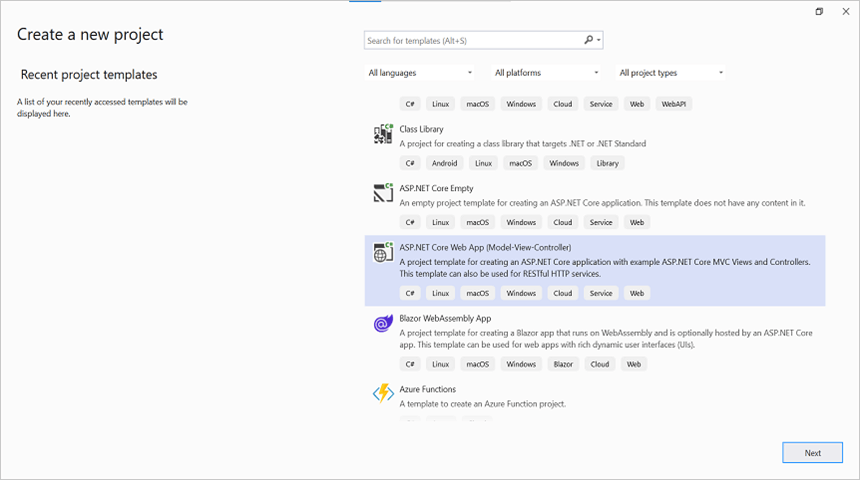
Step 2: Install the Syncfusion.DocIO.Net.Core NuGet package as a reference to your project from NuGet.org.
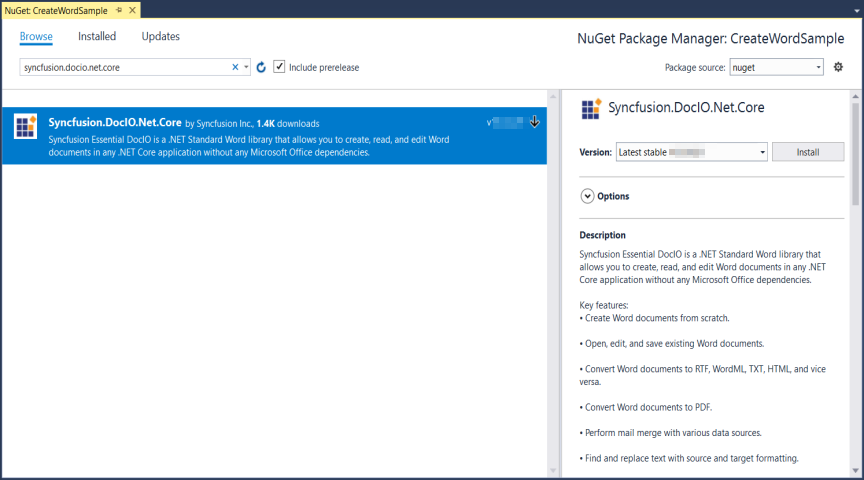
NOTE
Starting with v16.2.0.x, if you reference Syncfusion® assemblies from trial setup or from the NuGet feed, you also have to add “Syncfusion.Licensing” assembly reference and include a license key in your projects. Please refer to this link to know about registering Syncfusion® license key in your application to use our components.
Step 3: Include the following namespaces in the HomeController.cs file.
using Syncfusion.DocIO;
using Syncfusion.DocIO.DLS;Step 4: A default action method named Index will be present in HomeController.cs. Right click on Index method and select Go To View where you will be directed to its associated view page Index.cshtml.
Step 5: Add a new button in the Index.cshtml as shown below.
@{
Html.BeginForm("CreateWordDocument", "Home", FormMethod.Get);
{
<div>
<input type="submit" value="Create Word document" style="width:200px;height:27px" />
</div>
}
Html.EndForm();
}Step 6: Add a new action method OpenAndSaveDocument in HomeController.cs and include the below code snippet to open an existing Word document.
//Open the file as Stream.
using FileStream docStream = new FileStream(Path.GetFullPath("wwwroot/Data/Input.docx"), FileMode.Open, FileAccess.Read);
//Load the file stream into a Word document.
using WordDocument document = new WordDocument(docStream, FormatType.Docx);Step 7: Add below code example to add a paragraph in the Word document.
//Access the section in a Word document.
IWSection section = document.Sections[0];
//Add new paragraph to the section.
IWParagraph paragraph = section.AddParagraph();
paragraph.ParagraphFormat.FirstLineIndent = 36;
paragraph.BreakCharacterFormat.FontSize = 12f;
//Add new text to the paragraph.
IWTextRange textRange = paragraph.AppendText("In 2000, AdventureWorks Cycles bought a small manufacturing plant, Importadores Neptuno, located in Mexico. Importadores Neptuno manufactures several critical subcomponents for the AdventureWorks Cycles product line. These subcomponents are shipped to the Bothell location for final product assembly. In 2001, Importadores Neptuno, became the sole manufacturer and distributor of the touring bicycle product group.") as IWTextRange;
textRange.CharacterFormat.FontSize = 12f;Step 8: Add below code example to save the Word document.
//Save the Word document to MemoryStream.
MemoryStream stream = new MemoryStream();
document.Save(stream, FormatType.Docx);
//Download Word document in the browser.
return File(stream, "application/msword", "Sample.docx");Steps to publish as AWS Elastic Beanstalk
Step 1: Right-click the project and select Publish to AWS Elastic Beanstalk (Legacy) option.

Step 2: Select the Deployment Target as Create a new application environment and click Next button.

Step 3: Choose the Environment Name in the dropdown list and the URL will be automatically assign and check the URL is available, if available click next otherwise change the URL.

Step 4: Select the instance type in t3a.micro from the dropdown list and click next.
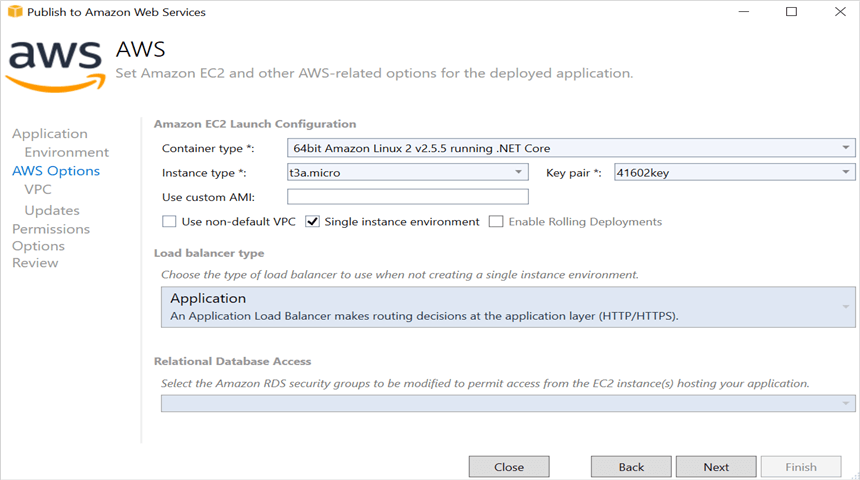
Step 5: Click the Next button to proceed further.
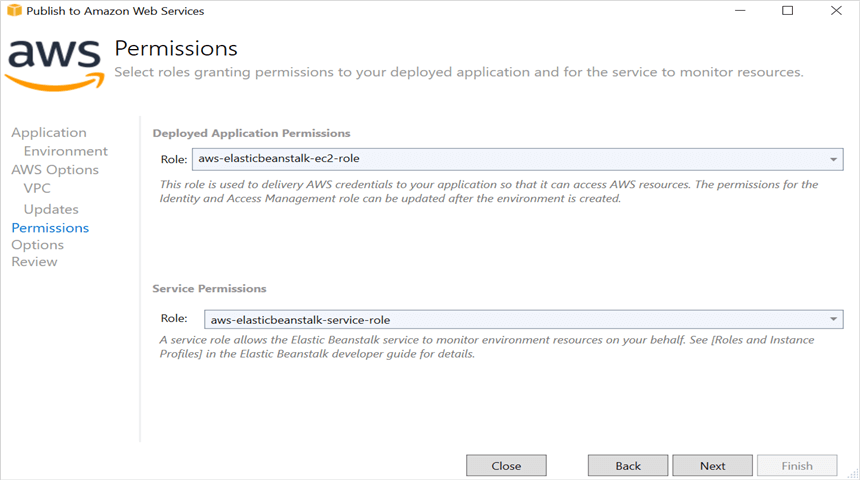
Step 6: Click the Next button.
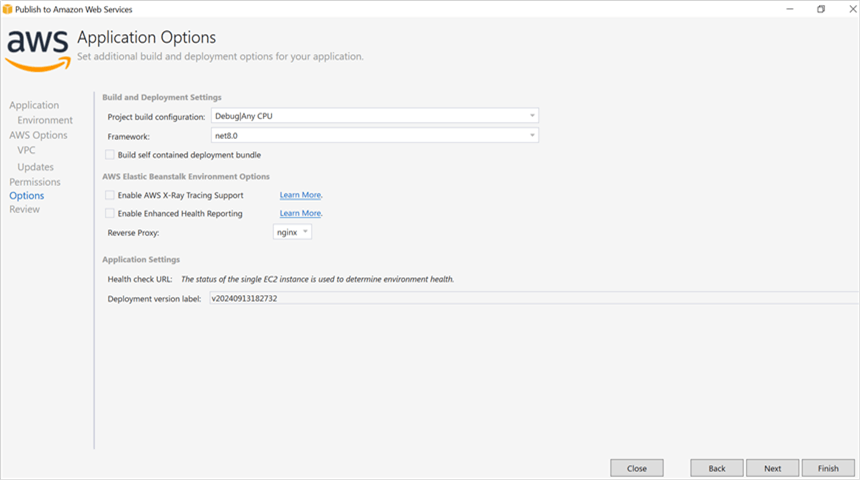
Step 7: Click the Deploy button to deploy the sample on
AWS Elastic Beanstalk.
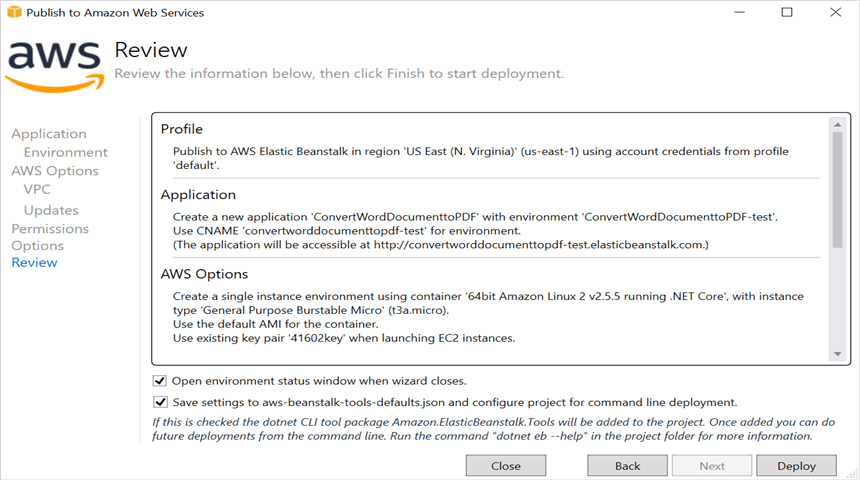
Step 8: After changing the status from Updating to Environment is healthy, click the URL.
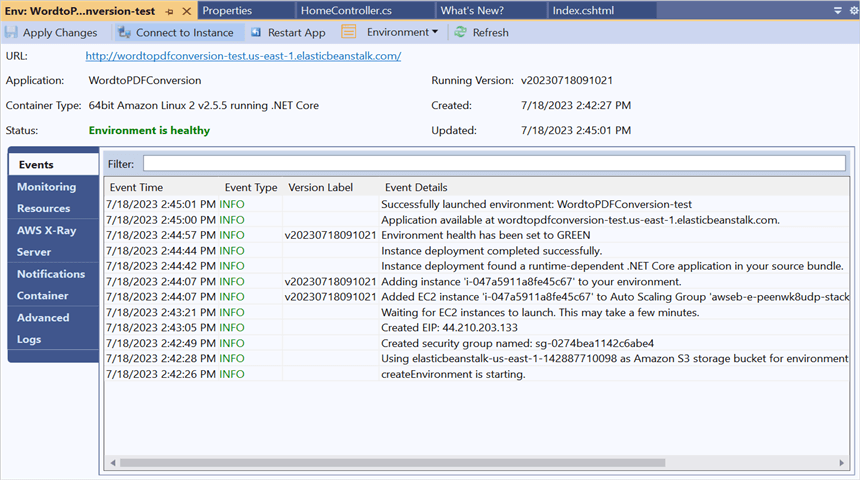
Step 9: After opening the provided URL, click Create Word Document button to download the Word document.

You can download a complete working sample from GitHub.
By executing the program, you will get the Word document as follows.
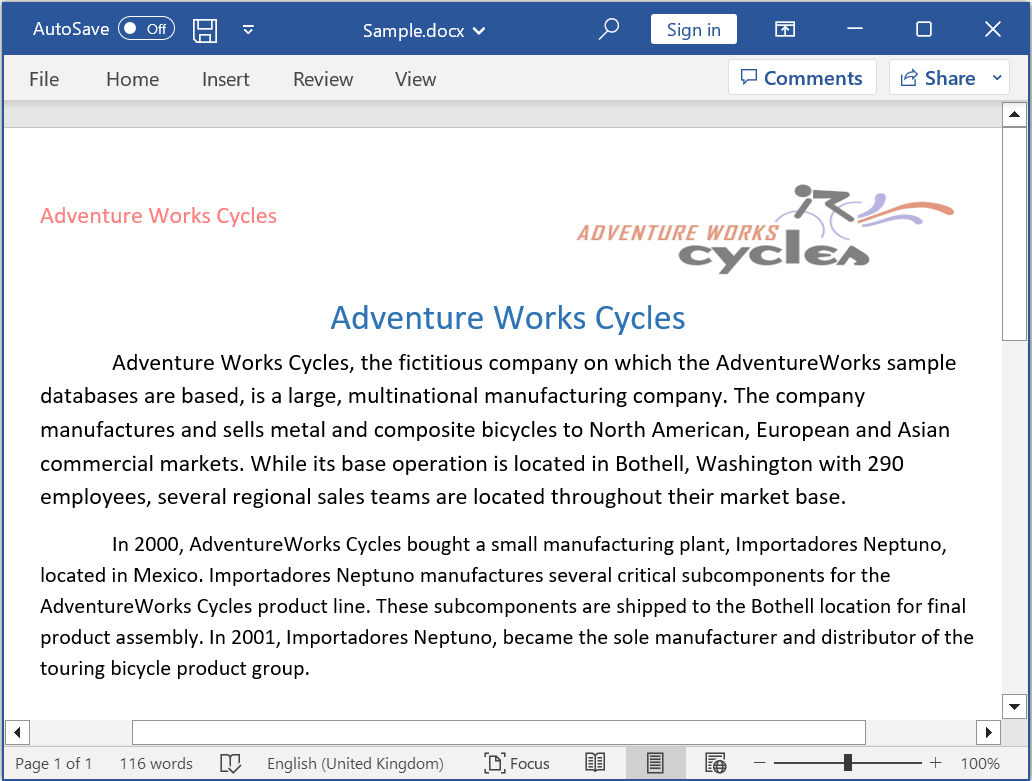
Click here to explore the rich set of Syncfusion® Word library (DocIO) features.