Open and Save Word document in ASP.NET MVC
4 Feb 20253 minutes to read
Syncfusion® DocIO is a .NET Word library used to create, read, and edit Word documents programmatically without Microsoft Word or interop dependencies. Using this library, you can open and save a Word document in ASP.NET MVC.
Steps to open and save Word document programmatically:
Step 1: Create a new ASP.NET Web application project.
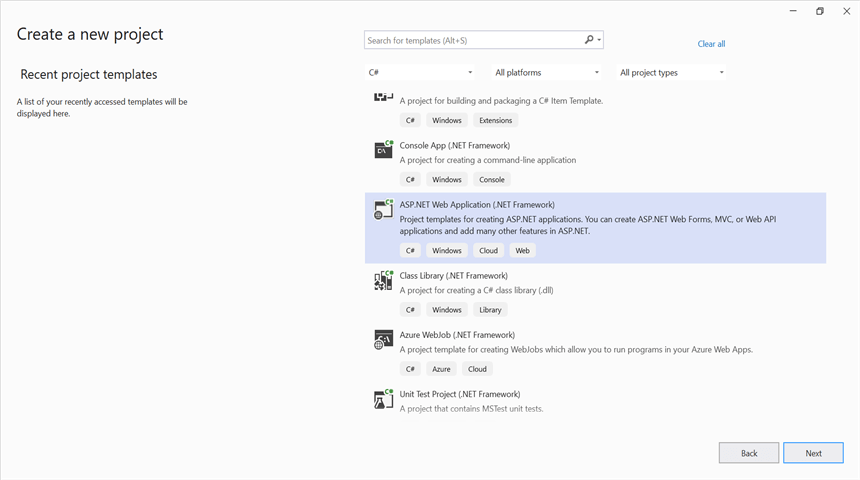
Step 2: Select the MVC application.
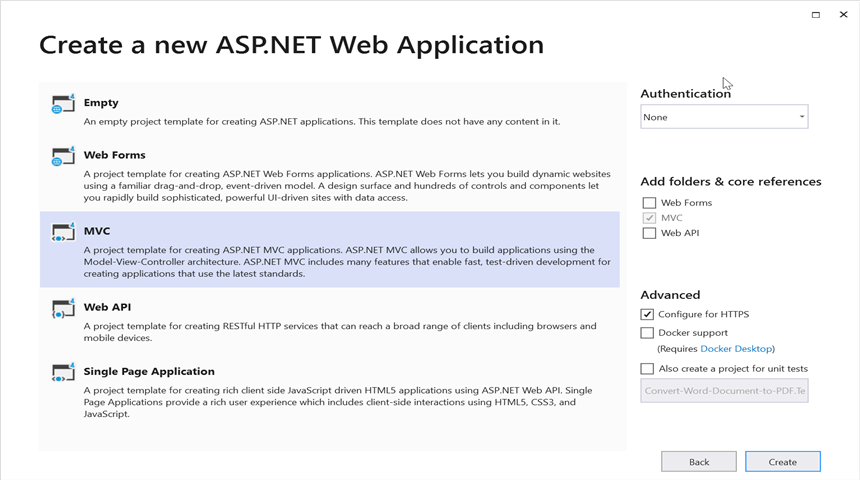
Step 3: Install the Syncfusion.DocIO.AspNet.Mvc5 NuGet package as a reference to your project from NuGet.org.
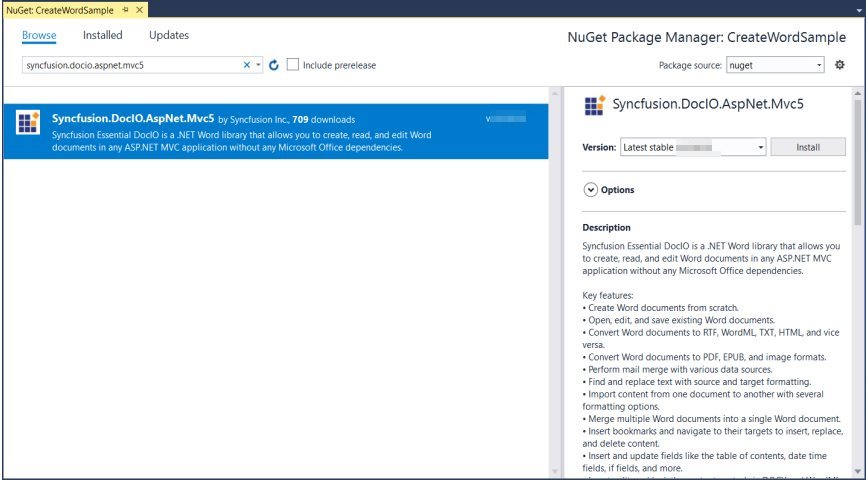
NOTE
Starting with v16.2.0.x, if you reference Syncfusion® assemblies from trial setup or from the NuGet feed, you also have to add “Syncfusion.Licensing” assembly reference and include a license key in your projects. Please refer to this link to know about registering Syncfusion® license key in your application to use our components.
Step 4: Include the following namespace in that HomeController.cs file.
using Syncfusion.DocIO;
using Syncfusion.DocIO.DLS;Step 5: A default action method named Index will be present in HomeController.cs. Right click on this action method and select Go To View where you will be directed to its associated view page Index.cshtml.
Step 6: Add a new button in the Index.cshtml as shown below.
@{Html.BeginForm("OpenAndSaveDocument", "Home", FormMethod.Get);
{
<div>
<input type="submit" value="Open and Save Document" style="width:180px;height:27px" />
</div>
}
Html.EndForm();
}Step 7: Add a new action method OpenAndSaveDocument in HomeController.cs.
Step 8: Add below code example to open an existing Word document in ASP.NET MVC.
//Open an existing Word document.
WordDocument document = new WordDocument("Input.docx");Step 9: Add below code example to add a paragraph in the Word document.
//Access the section in a Word document.
IWSection section = document.Sections[0];
//Add a new paragraph to the section.
IWParagraph paragraph = section.AddParagraph();
paragraph.ParagraphFormat.FirstLineIndent = 36;
paragraph.BreakCharacterFormat.FontSize = 12f;
IWTextRange text = paragraph.AppendText("In 2000, Adventure Works Cycles bought a small manufacturing plant, Importadores Neptuno, located in Mexico. Importadores Neptuno manufactures several critical subcomponents for the Adventure Works Cycles product line. These subcomponents are shipped to the Bothell location for final product assembly. In 2001, Importadores Neptuno, became the sole manufacturer and distributor of the touring bicycle product group.");
text.CharacterFormat.FontSize = 12f;Step 10: Add below code example to save the Word document in ASP.NET MVC.
//Save the Word document and download as attachment.
document.Save("Sample.docx", FormatType.Docx, HttpContext.ApplicationInstance.Response, HttpContentDisposition.Attachment);You can download a complete working sample from GitHub.
By executing the program, you will get the Word document as follows.

Click here to explore the rich set of Syncfusion® Word library (DocIO) features.