Working with Shapes in Word document
18 Nov 201812 minutes to read
Shapes are drawing objects that include lines, curves, circles, rectangles, etc. It can be preset or custom geometry. You can create and manipulate the pre-defined shape in DOCX and WordML format documents.
Adding shapes
The following code example shows how to add pre-defined shape to the document.
//Create a new Word document.
WordDocument document = new WordDocument();
//Add new section to the document.
IWSection section = document.addSection();
//Add new paragraph to the section.
WParagraph paragraph =(WParagraph) section.addParagraph();
//Add new shape to the document.
Shape rectangle = paragraph.appendShape(AutoShapeType.RoundedRectangle, 150, 100);
//Set position for shape.
rectangle.setVerticalPosition(72);
rectangle.setHorizontalPosition(72);
paragraph = (WParagraph) section.addParagraph();
//Add textbody contents to the shape.
paragraph = (WParagraph) rectangle.getTextBody().addParagraph();
IWTextRange text = paragraph.appendText("This text is in rounded rectangle shape");
text.getCharacterFormat().setTextColor(ColorSupport.getGreen());
text.getCharacterFormat().setBold(true);
//Add another shape to the document.
paragraph = (WParagraph) section.addParagraph();
paragraph.appendBreak(BreakType.LineBreak);
Shape pentagon = paragraph.appendShape(AutoShapeType.Pentagon, 100, 100);
paragraph = (WParagraph) pentagon.getTextBody().addParagraph();
paragraph.appendText("This text is in pentagon shape");
//Set position for shape.
pentagon.setHorizontalPosition(72);
pentagon.setVerticalPosition(200);
//Save and close the Word document instance.
document.save("Result.docx", FormatType.Docx);
document.close();Format shapes
Shape can have formatting such as line color, fill color, positioning, wrap formats, etc. The following code example illustrates how to apply formatting options for shape.
//Create a new Word document.
WordDocument document = new WordDocument();
//Add new section to the document.
IWSection section = document.addSection();
//Add new paragraph to the section.
IWParagraph paragraph = (WParagraph)section.addParagraph();
//Append shape to the paragraph.
Shape rectangle = paragraph.appendShape(AutoShapeType.RoundedRectangle, 150, 100);
rectangle.setVerticalPosition(72);
rectangle.setHorizontalPosition(72);
paragraph = (WParagraph)section.addParagraph();
paragraph = (WParagraph)rectangle.getTextBody().addParagraph();
IWTextRange text = paragraph.appendText("This text is in rounded rectangle shape");
//Apply format to the text.
text.getCharacterFormat().setTextColor(ColorSupport.getGreen());
text.getCharacterFormat().setBold(true);
//Apply fill color for shape.
rectangle.getFillFormat().setFill(true);
rectangle.getFillFormat().setColor(ColorSupport.getLightGray());
//Apply wrap formats.
rectangle.getWrapFormat().setTextWrappingStyle(TextWrappingStyle.Square);
rectangle.getWrapFormat().setTextWrappingType(TextWrappingType.Right);
//Set horizontal and vertical origin.
rectangle.setHorizontalOrigin(HorizontalOrigin.Margin);
rectangle.setVerticalOrigin(VerticalOrigin.Page);
//Set line format.
rectangle.getLineFormat().setDashStyle(LineDashing.Dot);
rectangle.getLineFormat().setColor(ColorSupport.getDarkGray());
//Save and close the Word document instance.
document.save("Result.docx", FormatType.Docx);
document.close();Rotate shapes
You can rotate the shape and also apply flipping (horizontal and vertical) to it. The following code example explains how to rotate and flip the shape.
//Create a new Word document.
WordDocument document = new WordDocument();
//Add new section to the document.
IWSection section = document.addSection();
//Add new paragraph to the section.
WParagraph paragraph = (WParagraph)section.addParagraph();
Shape rectangle = paragraph.appendShape(AutoShapeType.RoundedRectangle, 150, 100);
//Set position for shape.
rectangle.setVerticalPosition(72);
rectangle.setHorizontalPosition(72);
//Set 90 degree rotation.
rectangle.setRotation(90);
//Set horizontal flip.
rectangle.setFlipHorizontal(true);
paragraph = (WParagraph)section.addParagraph();
paragraph = (WParagraph)rectangle.getTextBody().addParagraph();
IWTextRange text = paragraph.appendText("This text is in rounded rectangle shape");
//Save the Word document.
document.save("Result.docx", FormatType.Docx);
//Close the document.
document.close();Grouping shapes
Word library now allows you to create or group multiple shapes, pictures, text boxes as a group shape in Word document (DOCX) and preserve it as in DOCX and WordML format conversions.
You can create a document with group shapes by using Microsoft Word. It provides an option to group a set of shapes and images as a single shape and a group shape as individual item.
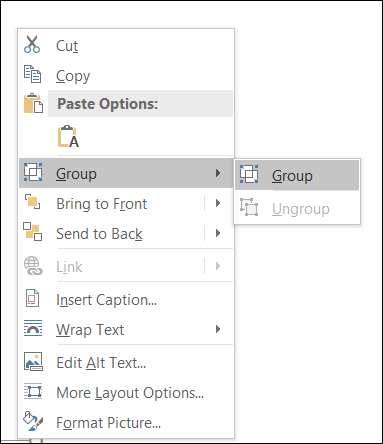
Key Features:
- You can easily manage group of shapes, pictures, text boxes as a group shape.
- You can move several shapes or images simultaneously and apply the same formatting properties for children of group shapes.
NOTE
- While grouping the shapes or other objects, the shapes should be positioned relative to the “Page”.
- While grouping the shapes or other objects, the wrapping style should not be “In Line with Text”.
The following code example shows how to create group shape in Word document.
//Create a new Word document.
WordDocument document = new WordDocument();
//Add new section to the document.
IWSection section = document.addSection();
//Add new paragraph to the section.
WParagraph paragraph = (WParagraph)section.addParagraph();
//Create new group shape.
GroupShape groupShape = new GroupShape(document);
//Add group shape to the paragraph.
paragraph.getChildEntities().add(groupShape);
//Create new shape.
Shape shape = new Shape(document, AutoShapeType.RoundedRectangle);
//Set height and width for shape.
shape.setHeight(100);
shape.setWidth(150);
//Set horizontal and vertical position.
shape.setHorizontalPosition(72);
shape.setVerticalPosition(72);
//Set wrapping style for shape.
shape.getWrapFormat().setTextWrappingStyle(TextWrappingStyle.InFrontOfText);
//Set horizontal and vertical origin.
shape.setHorizontalOrigin(HorizontalOrigin.Page);
shape.setVerticalOrigin(VerticalOrigin.Page);
//Add the specified shape to group shape.
groupShape.add(shape);
//Create new picture.
WPicture picture = new WPicture(document);
FileStreamSupport imageStream = new FileStreamSupport("Image.png", FileMode.Open, FileAccess.ReadWrite);
picture.loadImage(imageStream.toArray());
//Set wrapping style for picture.
picture.setTextWrappingStyle(TextWrappingStyle.InFrontOfText);
//Set height and width for the image.
picture.setHeight(100);
picture.setWidth(100);
//Set horizontal and vertical position.
picture.setHorizontalPosition(400);
picture.setVerticalPosition(150);
//Set horizontal and vertical origin.
picture.setHorizontalOrigin(HorizontalOrigin.Page);
picture.setVerticalOrigin(VerticalOrigin.Page);
//Add the specified picture to group shape.
groupShape.add(picture);
//Create new textbox.
WTextBox textbox = new WTextBox(document);
textbox.getTextBoxFormat().setWidth(150);
textbox.getTextBoxFormat().setHeight(75);
//Add new text to the textbox body.
IWParagraph textboxParagraph = textbox.getTextBoxBody().addParagraph();
textboxParagraph.appendText("Text inside text box");
//Set wrapping style for textbox.
textbox.getTextBoxFormat().setTextWrappingStyle(TextWrappingStyle.Behind);
//Set horizontal and vertical position.
textbox.getTextBoxFormat().setHorizontalPosition(200);
textbox.getTextBoxFormat().setVerticalPosition(200);
//Set horizontal and vertical origin.
textbox.getTextBoxFormat().setVerticalOrigin(VerticalOrigin.Page);
textbox.getTextBoxFormat().setHorizontalOrigin(HorizontalOrigin.Page);
//Add the specified textbox to group shape.
groupShape.add(textbox);
//Save and close the Word document instance.
document.save("Result.docx", FormatType.Docx);
document.close();Nested group shapes
The following code example illustrates how to group the nested group shapes as a group shape in Word document.
//Create a new Word document.
WordDocument document = new WordDocument();
//Add new section to the document.
IWSection section = document.addSection();
//Add new paragraph to the section.
WParagraph paragraph = (WParagraph)section.addParagraph();
//Create new group shape.
GroupShape groupShape = new GroupShape(document);
//Add group shape to the paragraph.
paragraph.getChildEntities().add(groupShape);
//Append new shape to the document.
Shape shape = new Shape(document, AutoShapeType.RoundedRectangle);
//Set height and width for shape.
shape.setHeight(100);
shape.setWidth(150);
//Set Wrapping style for shape.
shape.getWrapFormat().setTextWrappingStyle(TextWrappingStyle.InFrontOfText);
//Set horizontal and vertical position for shape.
shape.setHorizontalPosition(72);
shape.setVerticalPosition(72);
//Set horizontal and vertical origin for shape.
shape.setHorizontalOrigin(HorizontalOrigin.Page);
shape.setVerticalOrigin(VerticalOrigin.Page);
//Add the specified shape to group shape.
groupShape.add(shape);
//Append new picture to the document.
WPicture picture = new WPicture(document);
//Load image from the file.
FileStreamSupport imageStream = new FileStreamSupport("Image.png", FileMode.Open, FileAccess.ReadWrite);
picture.loadImage(imageStream.toArray());
//Set wrapping style for picture.
picture.setTextWrappingStyle(TextWrappingStyle.InFrontOfText);
//Set height and width for the picture.
picture.setHeight(100);
picture.setWidth(100);
//Set horizontal and vertical position for the picture.
picture.setHorizontalPosition(400);
picture.setVerticalPosition(150);
//Set horizontal and vertical origin for the picture.
picture.setHorizontalOrigin(HorizontalOrigin.Page);
picture.setVerticalOrigin(VerticalOrigin.Page);
//Add specified picture to the group shape.
groupShape.add(picture);
//Create new nested group shape.
GroupShape nestedGroupShape = new GroupShape(document);
//Append new textbox to the document.
WTextBox textbox = new WTextBox(document);
//Set width and height for the textbox.
textbox.getTextBoxFormat().setWidth(150);
textbox.getTextBoxFormat().setHeight(75);
//Add new text to the textbox body.
IWParagraph textboxParagraph = textbox.getTextBoxBody().addParagraph();
//Add new text to the textbox paragraph.
textboxParagraph.appendText("Text inside text box");
//Set wrapping style for the textbox.
textbox.getTextBoxFormat().setTextWrappingStyle(TextWrappingStyle.Behind);
//Set horizontal and vertical position for the textbox.
textbox.getTextBoxFormat().setHorizontalPosition(200);
textbox.getTextBoxFormat().setVerticalPosition(200);
//Set horizontal and vertical origin for the textbox.
textbox.getTextBoxFormat().setVerticalOrigin(VerticalOrigin.Page);
textbox.getTextBoxFormat().setHorizontalOrigin(HorizontalOrigin.Page);
//Add specified textbox to the nested group shape.
nestedGroupShape.add(textbox);
//Append new shape to the document.
shape = new Shape(document, AutoShapeType.Oval);
//Set height and width for the new shape.
shape.setHeight(100);
shape.setWidth(150);
//Set horizontal and vertical position for the shape.
shape.setHorizontalPosition(200);
shape.setVerticalPosition(72);
//Set horizontal and vertical origin for the shape.
shape.setHorizontalOrigin(HorizontalOrigin.Page);
shape.setVerticalOrigin(VerticalOrigin.Page);
//Set horizontal and vertical position for the nested group shape.
nestedGroupShape.setHorizontalPosition(72);
nestedGroupShape.setVerticalPosition(72);
//Add specified shape to the nested group shape.
nestedGroupShape.add(shape);
//Add nested group shape to the group shape of the paragraph.
groupShape.add(nestedGroupShape);
//Save and close the Word document instance.
document.save("Result.docx", FormatType.Docx);
document.close();Ungrouping shapes
You can ungroup the group shapes in the Word document to preserve each shape as individual item.
The following code example shows how to ungroup the group shape in Word document.
//Load the template document.
WordDocument document = new WordDocument("Template.docx", FormatType.Automatic);
//Get the last paragraph.
WParagraph lastParagraph = document.getLastParagraph();
//Iterate through the paragraph items to get the group shape.
for (int i = 0; i < lastParagraph.getChildEntities().getCount(); i++)
{
if (lastParagraph.getChildEntities().get(i) instanceof GroupShape)
{
GroupShape groupShape = (GroupShape)lastParagraph.getChildEntities().get(i);
//Ungroup the child shapes in the group shape.
groupShape.ungroup();
break;
}
}
//Save and closes the Word document instance.
document.save("Result.docx", FormatType.Docx);
document.close();