Convert Word to PDF in Azure Functions v1
17 Dec 20256 minutes to read
Syncfusion® DocIO is a .NET Word library used to create, read, edit and convert Word documents programmatically without Microsoft Word or interop dependencies. Using this library, you can convert a Word document to PDF in Azure Functions v1.
Steps to convert a Word document to PDF in Azure Functions v1
Step 1: Create a new Azure Functions project.
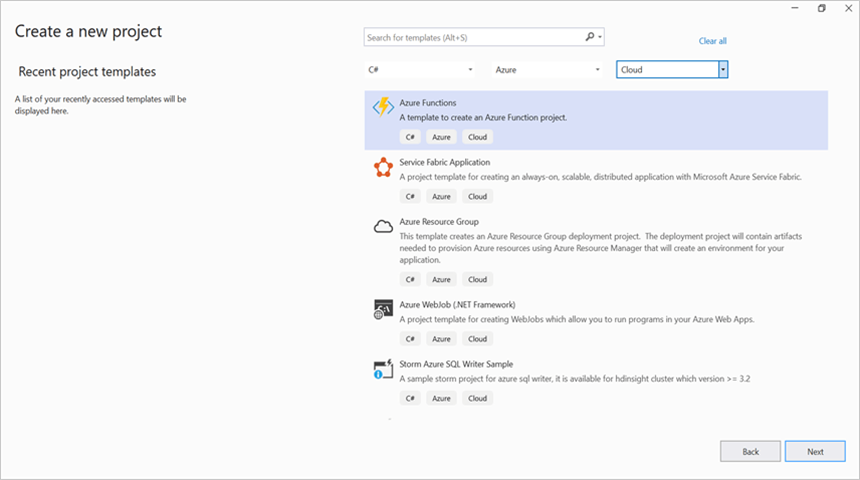
Step 2: Create a project name and select the location.
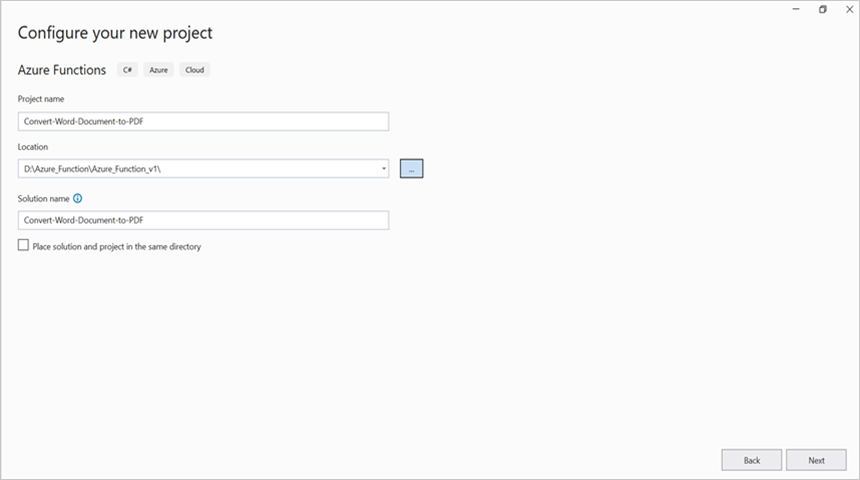
Step 3: Select function worker as .NET Framework.
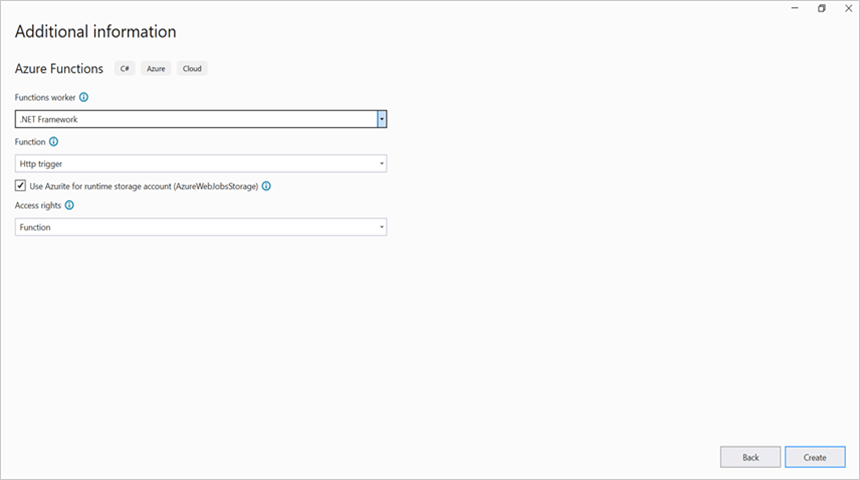
Step 4: Install the Syncfusion.DocToPDFConverter.AspNet NuGet package as a reference to your project from NuGet.org.
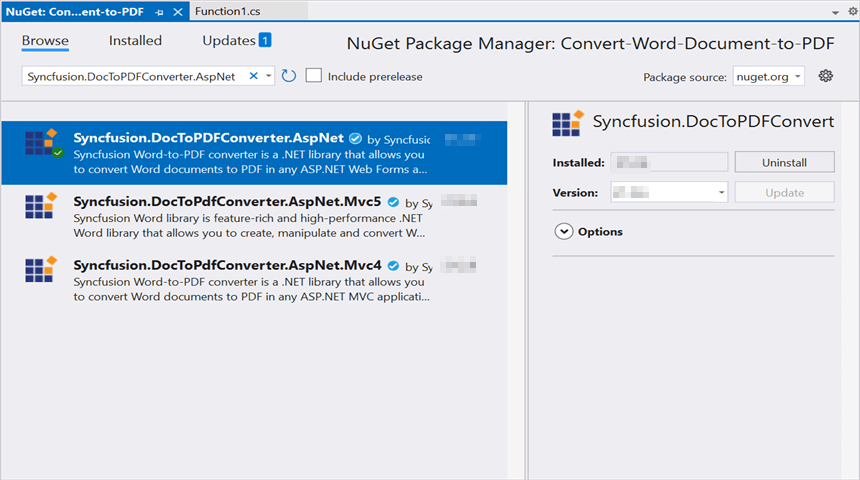
NOTE
Starting with v16.2.0.x, if you reference Syncfusion® assemblies from trial setup or from the NuGet feed, you also have to add “Syncfusion.Licensing” assembly reference and include a license key in your projects. Please refer to this link to know about registering Syncfusion® license key in your application to use our components.
Step 4: Include the following namespaces in the Function1.cs file.
using Syncfusion.DocIO;
using Syncfusion.DocIO.DLS;
using Syncfusion.DocToPDFConverter;
using Syncfusion.Pdf;Step 5: Add the following code snippet in Run method of Function1 class to perform Word to PDF conversion in Azure Functions and return the resultant PDF document to client end.
//Gets the input Word document as stream from request
Stream stream = req.Content.ReadAsStreamAsync().Result;
//Loads an existing Word document
using (WordDocument document = new WordDocument(stream))
{
//Creates an instance of the DocToPDFConverter
using (DocToPDFConverter converter = new DocToPDFConverter())
{
//Converts Word document into PDF document
using (PdfDocument pdfDocument = converter.ConvertToPDF(document))
{
MemoryStream memoryStream = new MemoryStream();
//Saves the PDF file
pdfDocument.Save(memoryStream);
//Reset the memory stream position
memoryStream.Position = 0;
//Create the response to return
HttpResponseMessage response = new HttpResponseMessage(HttpStatusCode.OK);
//Set the Word document saved stream as content of response
response.Content = new ByteArrayContent(memoryStream.ToArray());
//Set the contentDisposition as attachment
response.Content.Headers.ContentDisposition = new ContentDispositionHeaderValue("attachment")
{
FileName = "Sample.Pdf"
};
//Set the content type as Word document mime type
response.Content.Headers.ContentType = new System.Net.Http.Headers.MediaTypeHeaderValue("application/pdf");
//Return the response with output Word document stream
return response;
}
}
}Step 6: Right click the project and select Publish. Then, create a new profile in the Publish Window.
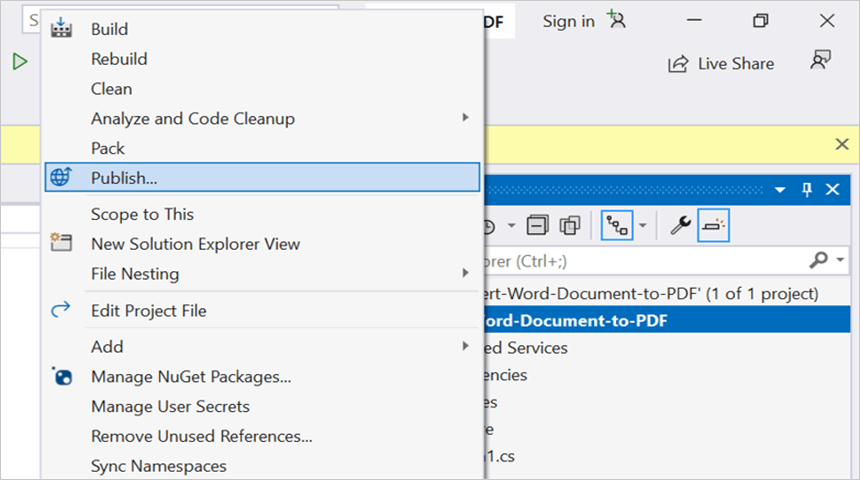
Step 7: Select the target as Azure and click Next button.
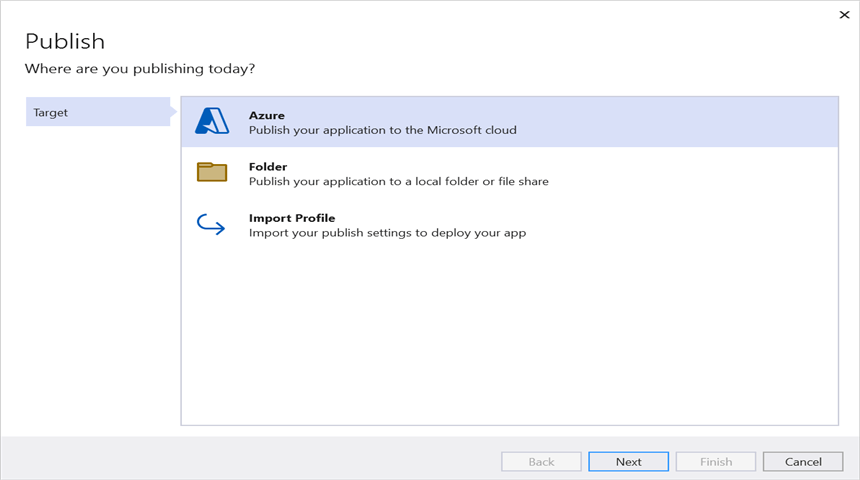
Step 8: Select the Create new button.
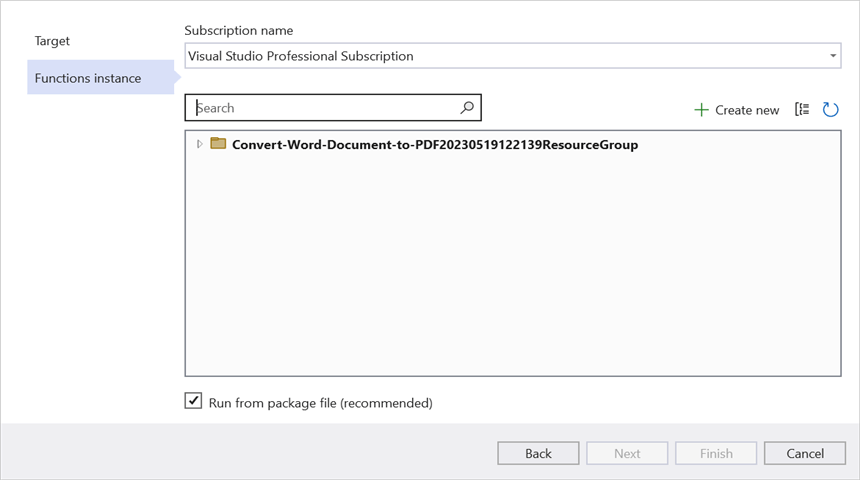
Step 9: Click Create button.
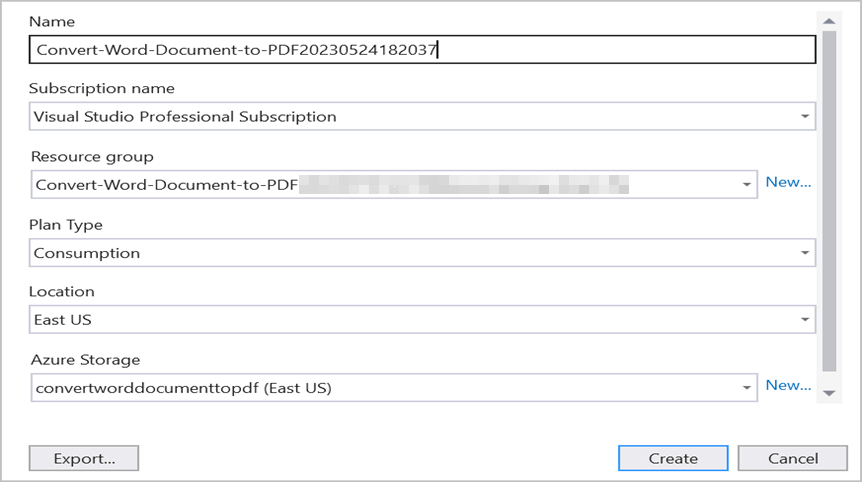
Step 10: After creating app service then click Finish button.
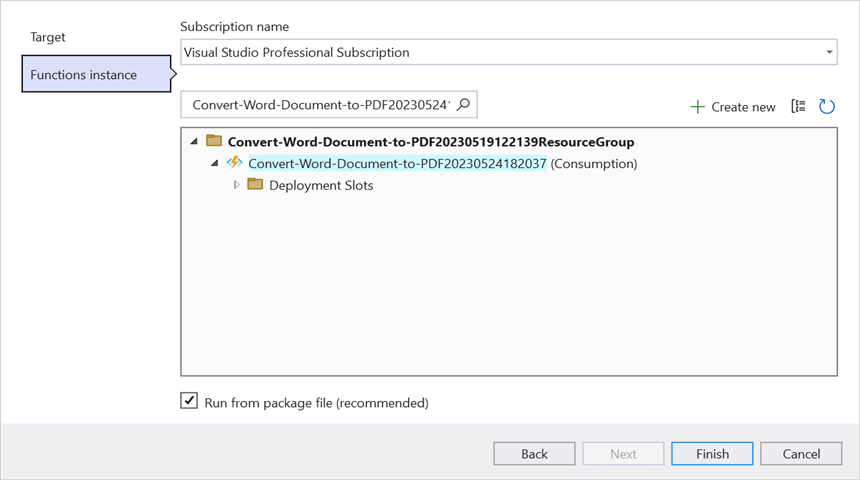
Step 11: Click the Publish button.
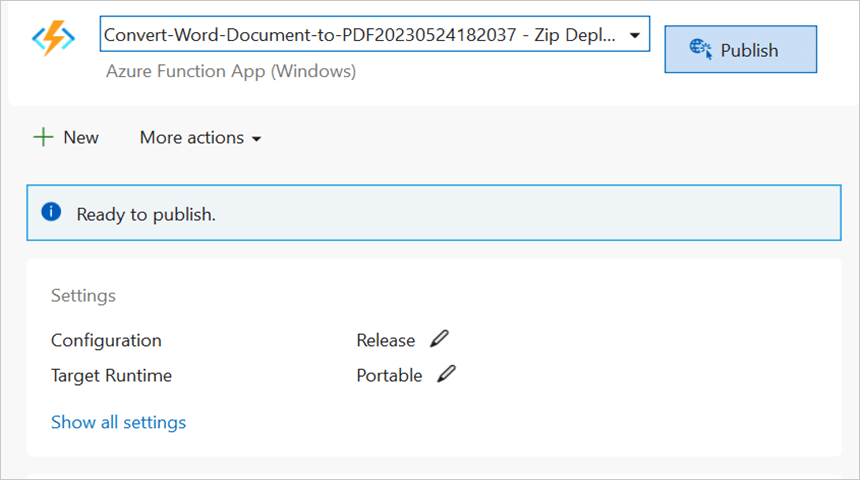
Step 12: Publish has been succeed.
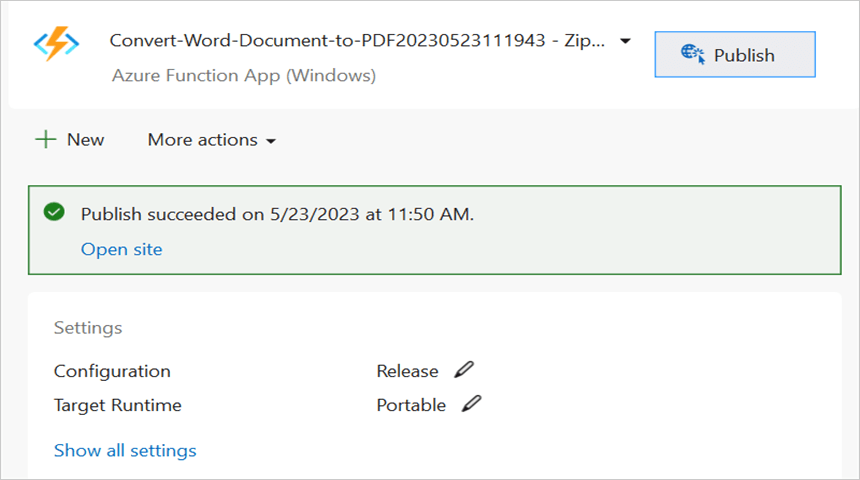
Step 13: Now, go to Azure portal and select the App Services. After running the service, click Get function URL by copying it. Then, paste it in the below client sample (which will request the Azure Functions, to perform Word to PDF conversion using the template Word document). You will get the output PDF document as follows.
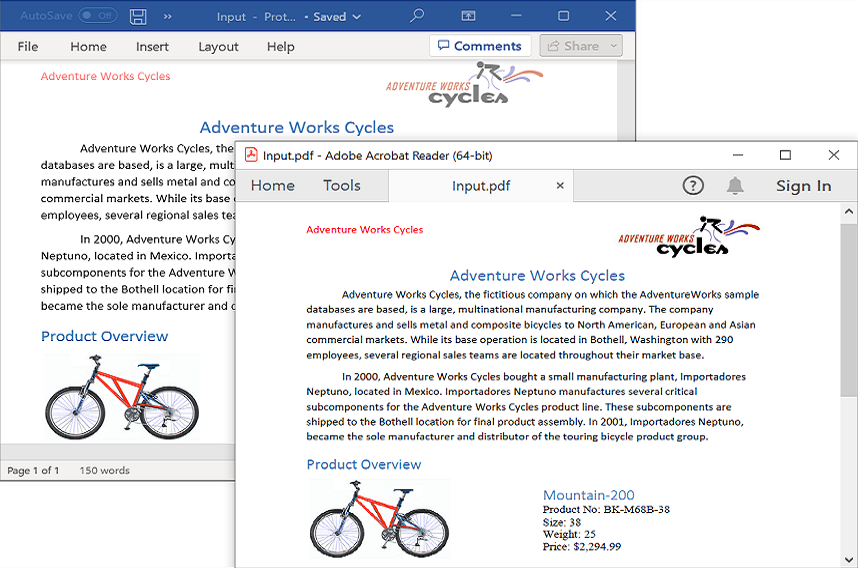
Steps to post the request to Azure Functions
Step 1: Create a console application to request the Azure Functions API.
Step 2: Add the following code snippet into Main method to post the request to Azure Functions with template Word document and get the resultant PDF document.
//Reads the template Word document.
FileStream fs = new FileStream(@"../../Data/Input.docx", FileMode.Open, FileAccess.ReadWrite, FileShare.ReadWrite);
fs.Position = 0;
//Saves the Word document in memory stream.
MemoryStream inputStream = new MemoryStream();
fs.CopyTo(inputStream);
inputStream.Position = 0;
try
{
Console.WriteLine("Please enter your Azure Functions URL :");
string functionURL = Console.ReadLine();
//Create HttpWebRequest with hosted azure functions URL.
HttpWebRequest req = (HttpWebRequest)WebRequest.Create(functionURL);
//Set request method as POST
req.Method = "POST";
//Get the request stream to save the Word document stream
Stream stream = req.GetRequestStream();
//Write the Word document stream into request stream
stream.Write(inputStream.ToArray(), 0, inputStream.ToArray().Length);
//Gets the responce from the Azure Functions.
HttpWebResponse res = (HttpWebResponse)req.GetResponse();
//Saves the PDF document stream.
FileStream fileStream = File.Create("DocToPDF.pdf");
res.GetResponseStream().CopyTo(fileStream);
//Dispose the streams
inputStream.Dispose();
fileStream.Dispose();
}
catch (Exception ex)
{
throw;
}From GitHub, you can download the console application and Azure Functions v1.
Click here to explore the rich set of Syncfusion® Word library (DocIO) features.
An online sample link to convert Word document to PDF in ASP.NET Core.