Convert Word Document to Image in Xamarin
17 Dec 20255 minutes to read
Syncfusion® DocIO is a Xamarin Word library used to create, read, edit, and convert Word documents programmatically without Microsoft Word or interop dependencies. Using this library, you can convert a Word document to image in Xamarin.
Steps to convert Word document to Image in Xamarin
Step 1: Create a new Xamarin.Forms application project.
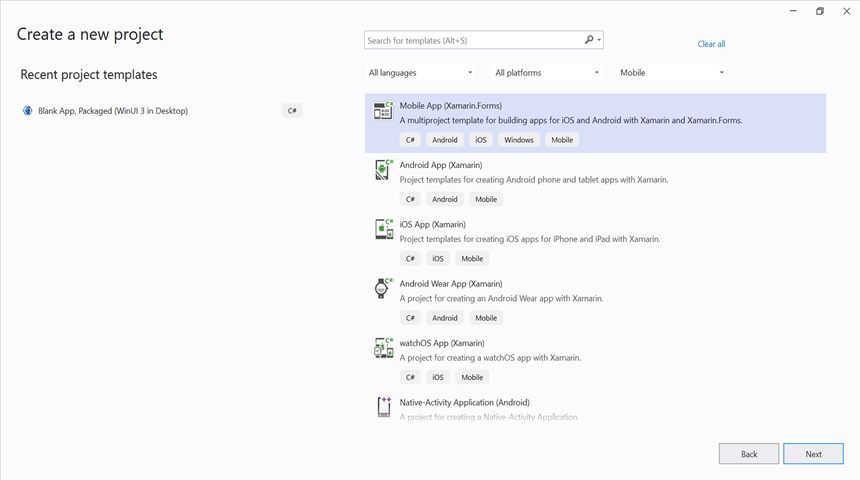
Step 2: Select a project template and required platforms to deploy the application. In this application the portable assemblies to be shared across multiple platforms, the .NET Standard code sharing strategy has been selected. For more details about code sharing refer here.
NOTE
If .NET Standard is not available in the code sharing strategy, the Portable Class Library (PCL) can be selected.
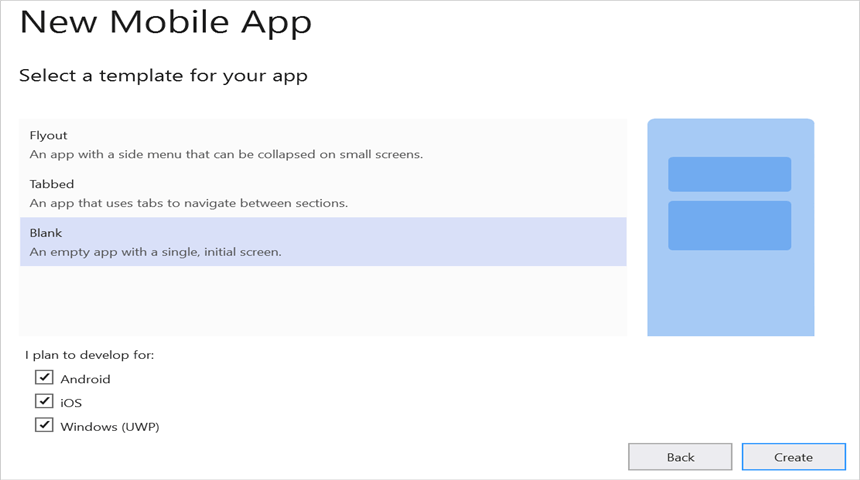
Step 3: Install Syncfusion.Xamarin.DocIORenderer NuGet package as a reference to the .NET Standard project in your application from NuGet.org.
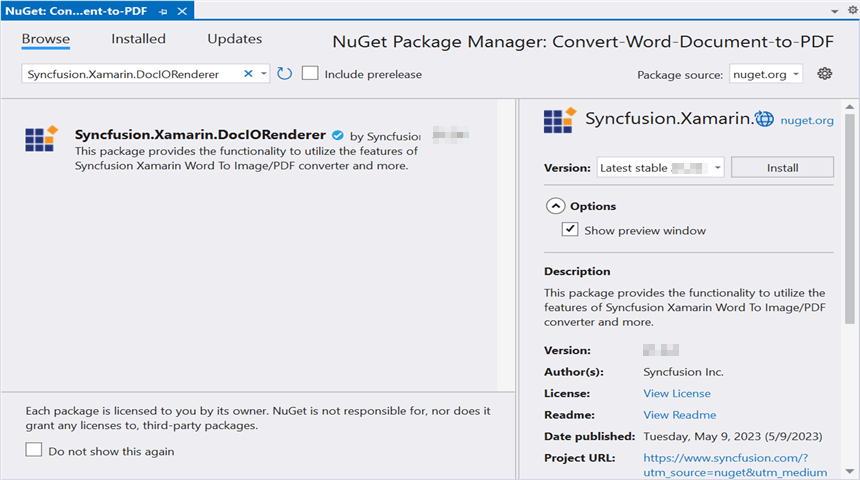
NOTE
Starting with v16.2.0.x, if you reference Syncfusion® assemblies from trial setup or from the NuGet feed, you also have to add “Syncfusion.Licensing” assembly reference and include a license key in your projects. Please refer to this link to know about registering Syncfusion® license key in your application to use our components.
Step 4: Add new Forms XAML page in portable project. If there is no XAML page is defined in the App class. Otherwise proceed to the next step.
- To add the new XAML page, right click on the project and select Add > New Item and add a Forms XAML Page from the list. Name it as MainXamlPage.
- In App class of portable project (App.cs), replace the existing constructor of App class with the code snippet given below which invokes the MainXamlPage.
public App()
{
// The root page of your application
MainPage = new MainXamlPage();
}Step 5: In the MainXamlPage.xaml add new button as shown below.
<?xml version="1.0" encoding="utf-8" ?>
<ContentPage xmlns="http://xamarin.com/schemas/2014/forms"
xmlns:x="http://schemas.microsoft.com/winfx/2009/xaml"
x:Class="Convert_Word_Document_to_Image.MainPage">
<StackLayout VerticalOptions="Center">
<Button Text="Convert WordtoImage" Clicked="OnButtonClicked" HorizontalOptions="Center"/>
</StackLayout>
</ContentPage>Step 6: Include the following namespace in the MainXamlPage.xaml.cs file.
using Syncfusion.DocIO;
using Syncfusion.DocIO.DLS;
using Syncfusion.DocIORenderer;Step 7: Include the below code snippet in the click event of the button in MainXamlPage.xaml.cs to convert Word document to image.
//Loading an existing Word document
Assembly assembly = typeof(App).GetTypeInfo().Assembly;
using (WordDocument document = new WordDocument(assembly.GetManifestResourceStream("Convert-Word-Document-to-Image.Assets.Input.docx", FormatType.Docx))
{
//Instantiation of DocIORenderer for Word to image conversion
using (DocIORenderer render = new DocIORenderer())
{
//Convert the first page of the Word document into an image.
Stream imageStream = document.RenderAsImages(0, ExportImageFormat.Jpeg);
//Reset the stream position.
imageStream.Position = 0;
//Save the stream as file.
Xamarin.Forms.DependencyService.Get<ISave>().SaveAndView("WordToImage.Jpeg", "application/jpeg", imageStream as MemoryStream);
}
}Helper files for Xamarin
Refer the below helper files and add them into the mentioned project. These helper files allow you to save the stream as a physical file and open the file for viewing.
| Project | File Name | Summary |
| Represent the base interface for save operation | ||
| Save implementation for iOS device | ||
| Helper class for viewing the Word document in iOS device | ||
| Save implementation for Android device | ||
| Save implementation for UWP device. |
Compile and execute the application. Now this application convert a Word document to image.
You can download a complete working sample from GitHub.
By executing the program, you will get the image as follows.
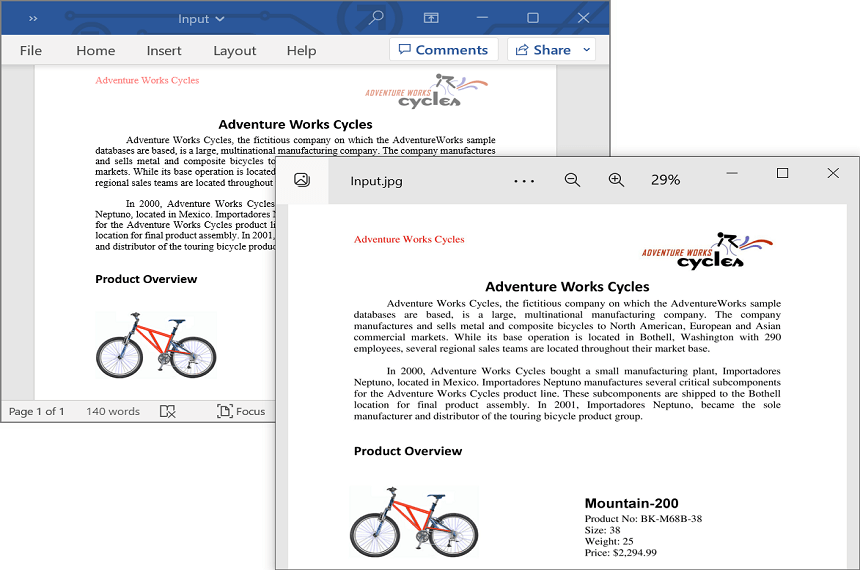
Click here to explore the rich set of Syncfusion® Word library (DocIO) features.
An online sample link to convert Word document to image in ASP.NET Core.