Convert Word document to Image in Windows Forms
17 Dec 20259 minutes to read
Syncfusion® DocIO is a .NET Word library used to create, read, edit, and convert Word documents programmatically without Microsoft Word or interop dependencies. Using this library, you can convert a Word document to image in Windows Forms.
Steps to convert Word document to Image in Windows Forms
Prerequisites:
- Visual Studio 2022.
- Install .NET desktop development workload with necessary .NET Framework SDK.
Step 1: Create a new Windows Forms application project.
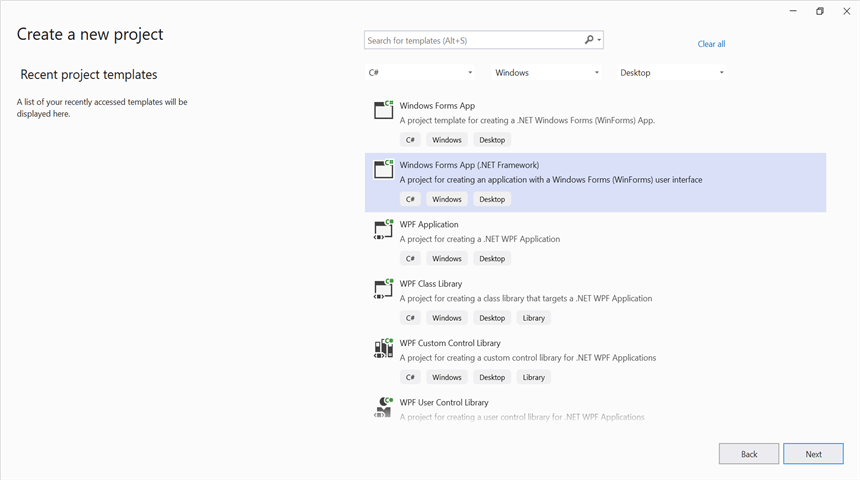
Step 2: Install Syncfusion.DocIO.WinForms NuGet package as a reference to your Windows Forms application from the NuGet.org.
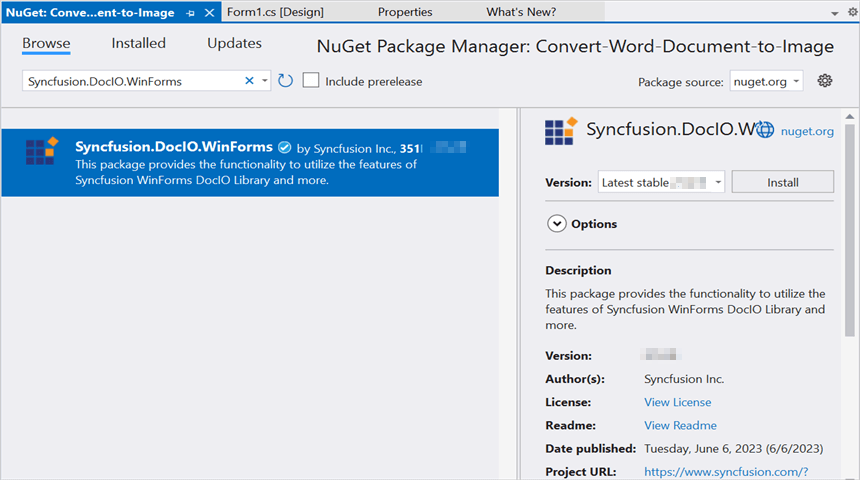
NOTE
Starting with v16.2.0.x, if you reference Syncfusion® assemblies from trial setup or from the NuGet feed, you also have to add “Syncfusion.Licensing” assembly reference and include a license key in your projects. Please refer to this link to know about registering Syncfusion® license key in your application to use our components.
Step 3: Include the following namespaces in the Form1.Designer.cs file.
using Syncfusion.DocIO;
using Syncfusion.DocIO.DLS;Step 4: Add a new button in Form1.Designer.cs to create Word file as follows.
private Button btnCreate;
private Label label;
private void InitializeComponent()
{
this.label = new System.Windows.Forms.Label();
this.btnCreate = new System.Windows.Forms.Button();
this.SuspendLayout();
// label
this.label.Location = new System.Drawing.Point(0, 40);
this.label.Name = "label";
this.label.Size = new System.Drawing.Size(426, 35);
this.label.TabIndex = 0;
this.label.Text = "Click the button to Convert Word document to image generated by Essential DocIO";
this.label.TextAlign = System.Drawing.ContentAlignment.MiddleCenter;
// btnCreate
this.btnCreate.Location = new System.Drawing.Point(90, 110);
this.btnCreate.Name = "btnCreate";
this.btnCreate.Size = new System.Drawing.Size(223, 36);
this.btnCreate.TabIndex = 1;
this.btnCreate.Text = "Convert Word to Image";
this.btnCreate.Click += new System.EventHandler(this.btnConvert_Click);
// Form1
this.ClientSize = new System.Drawing.Size(450, 150);
this.Controls.Add(this.label);
this.Controls.Add(this.btnCreate);
this.Name = "Form1";
this.Text = "Convert Word document to Image";
this.ResumeLayout(false);
}Step 5: Add the following code in btnConvert_Click to convert Word document to image with simple text.
//Load the existing Word document
using (WordDocument document = new WordDocument("Input.docx", FormatType.Docx))
{
//Convert the first page of the Word document into an image.
Image image = document.RenderAsImages(0, ImageType.Bitmap);
//Save the image as jpeg.
image.Save("WordToImage.Jpeg", ImageFormat.Jpeg);
}Step 6: Build the project.
Click on Build → Build Solution or press Ctrl+Shift+B to build the project.
Step 7: Run the project.
Click the Start button (green arrow) or press F5 to run the app.
You can download a complete working sample from GitHub.
By executing the program, you will get the image as follows.
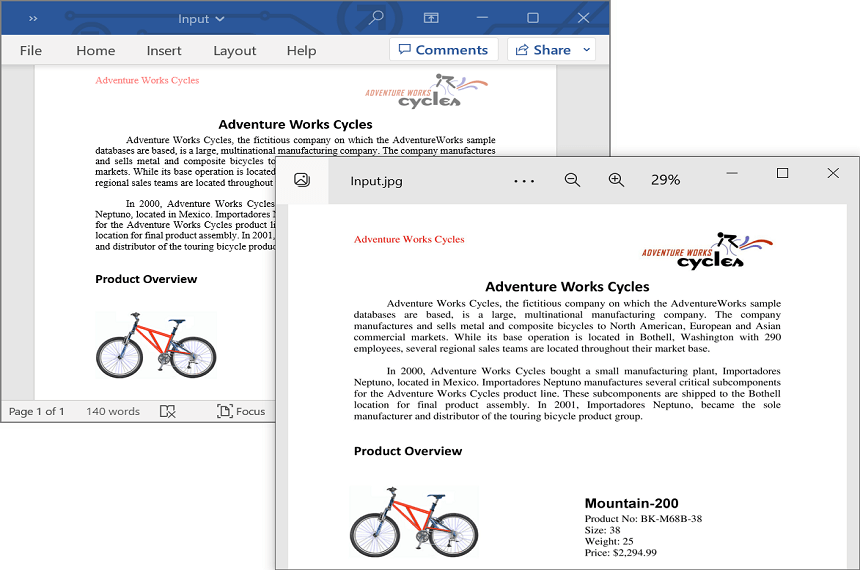
Prerequisites:
- JetBrains Rider.
- Install .NET Framework Developer Pack.
Step 1. Open JetBrains Rider and create a new Windows Forms Application project.
- Launch JetBrains Rider.
- Click New Solution on the welcome screen.

- In the New Solution dialog, select Project Type as Desktop.
- Enter a project name and specify the location.
- Select the target framework as Full Framework and choose the desired version.
- Select Template as Windows Forms App.
- Click create.

Step 2: Install the NuGet package from NuGet.org.
- Click the NuGet icon in the Rider toolbar and type Syncfusion.DocToPdfConverter.WinForms in the search bar.
- Ensure that nuget.org is selected as the package source.
- Select the latest Syncfusion.DocToPdfConverter.WinForms NuGet package from the list.
- Click the + (Add) button to add the package.

- Click the Install button to complete the installation.

NOTE
Starting with v16.2.0.x, if you reference Syncfusion assemblies from trial setup or from the NuGet feed, you also have to add “Syncfusion.Licensing” assembly reference and include a license key in your projects. Please refer to this link to know about registering Syncfusion license key in your application to use our components.
Step 3: Include the following namespaces in the Form1.Designer.cs file.
using Syncfusion.DocIO;
using Syncfusion.DocIO.DLS;Step 4: Add a new button in Form1.Designer.cs to create Word file as follows.
private Button btnCreate;
private Label label;
private void InitializeComponent()
{
this.label = new System.Windows.Forms.Label();
this.btnCreate = new System.Windows.Forms.Button();
this.SuspendLayout();
// label
this.label.Location = new System.Drawing.Point(0, 40);
this.label.Name = "label";
this.label.Size = new System.Drawing.Size(426, 35);
this.label.TabIndex = 0;
this.label.Text = "Click the button to Convert Word document to image generated by Essential DocIO";
this.label.TextAlign = System.Drawing.ContentAlignment.MiddleCenter;
// btnCreate
this.btnCreate.Location = new System.Drawing.Point(90, 110);
this.btnCreate.Name = "btnCreate";
this.btnCreate.Size = new System.Drawing.Size(223, 36);
this.btnCreate.TabIndex = 1;
this.btnCreate.Text = "Convert Word to Image";
this.btnCreate.Click += new System.EventHandler(this.btnConvert_Click);
// Form1
this.ClientSize = new System.Drawing.Size(450, 150);
this.Controls.Add(this.label);
this.Controls.Add(this.btnCreate);
this.Name = "Form1";
this.Text = "Convert Word document to Image";
this.ResumeLayout(false);
}Step 5: Add the following code in btnConvert_Click to convert Word document to image with simple text.
//Load the existing Word document
using (WordDocument document = new WordDocument("Input.docx", FormatType.Docx))
{
//Convert the first page of the Word document into an image.
Image image = document.RenderAsImages(0, ImageType.Bitmap);
//Save the image as jpeg.
image.Save("WordToImage.Jpeg", ImageFormat.Jpeg);
}Step 6: Build the project.
Click the Build button in the toolbar or press Ctrl+Shift+B to build the project.
Step 7: Run the project.
Click the Run button (green arrow) in the toolbar or press F5 to run the app.
You can download a complete working sample from GitHub.
By executing the program, you will get the image as follows.
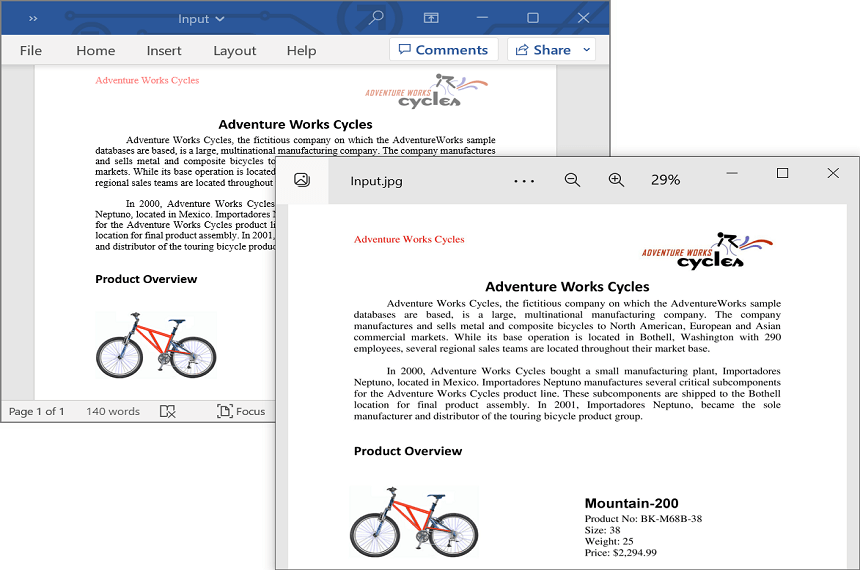
Click here to explore the rich set of Syncfusion® Word library (DocIO) features.
An online sample link to convert Word document to image in ASP.NET Core.